Configurable Workers LOV in Share Data Access Task
We have enhanced the Redwood Share Data Access page so that the Recipient attribute reflects the central configuration for the Workers LOV. Previously, the columns were fixed as: Name, Business Title, Work Email, and Person Number. Now you can configure the columns. You can add and remove columns, and also change the order.
For more information about how you configure the LOV, see the Steps to Enable section of this What's New.
In the following example, the Recipient attribute, which uses the Workers LOV, has been configured to display the 5 columns: Name, Business Title, Person Number, User Name, and Legal Employer.
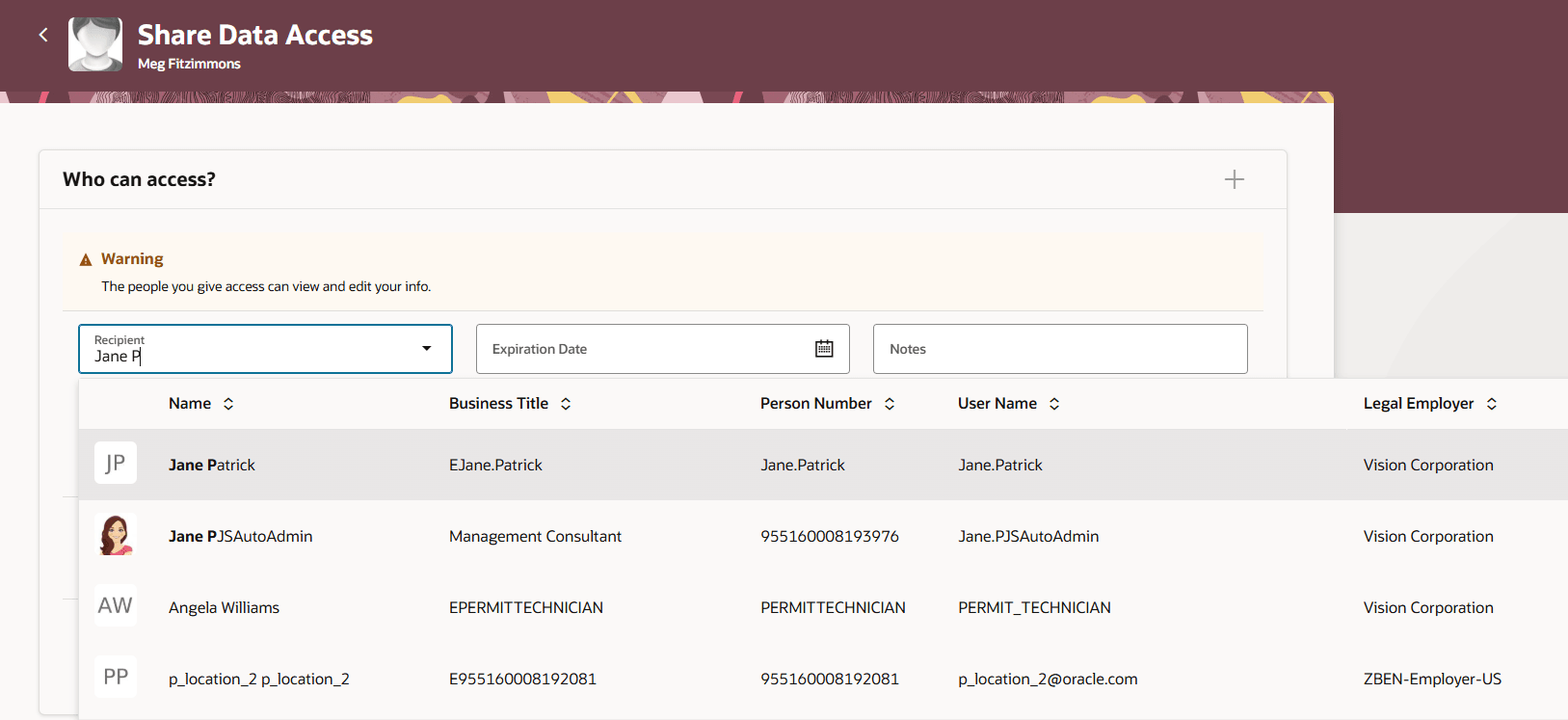
Workers LOV Used for Recipient Attribute in Share Data Access, Displaying Search Configuration With Five Columns
The same configuration will be used for mobile devices. For mobile displays, the attributes are laid out in a list, as shown in the following example. In this layout, the first two attributes are shown in a different style (larger size, darker font) than the other attributes. By default, the first two attributes are Name and Business Title. If you change the order of the attributes, the special style will apply to whichever attributes you set as the first two.
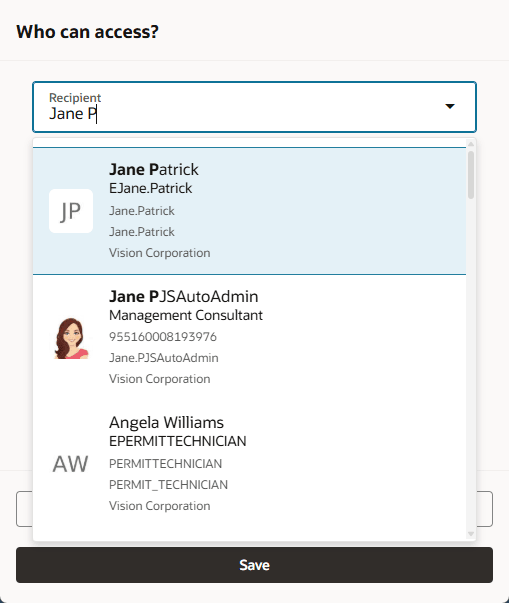
Workers LOV Used for Recipient Attribute in Share Data Access, Displaying Search Configuration on Mobile Device
Sample Configurations
This image shows a sample configuration for Workers - Oracle Search List of Values with 5 attributes: Name, Business Title, Person Number, User Name, and Legal Employer.
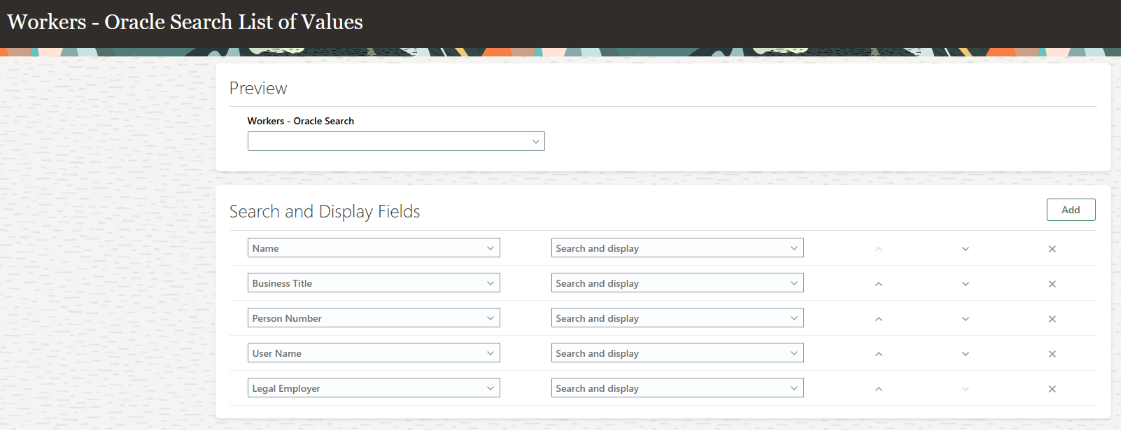
Workers LOV (Oracle Search) Configuration in HCM Experience Design Studio
The next image shows another sample configuration for Workers List of Values with 3 attributes: Name, Business Title, and Person Number.
- Business Title is set to display only. It won't be used for searching.
- Work Email is identified as a search-only field. It won't display in the LOV.
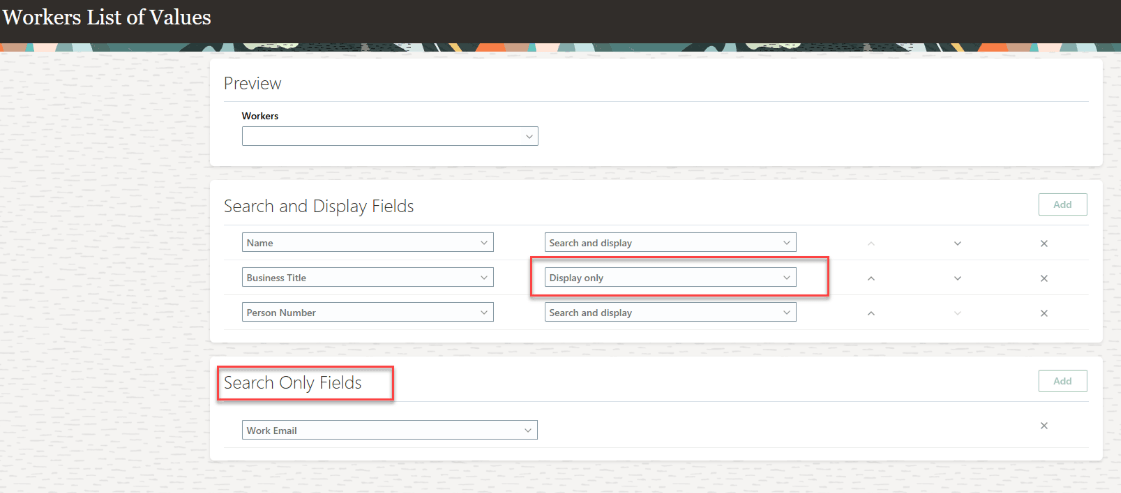
Workers LOV Configuration in HCM Experience Design Studio
With this enhancement, you can improve the search for recipients in the Share Data Access task.
Steps to Enable
For more information about the steps, see How do I configure the Workers LOV in the Share Data Access task in Redwood?
Tips And Considerations
- In 25C, the only Redwood page that supports the configuration is the Share Data Access page. Support will be added to additional pages in later releases.
Key Resources
For more information, refer to these resources on the Oracle Help Center:
For more information about Share Data Access, refer to this resource on the Oracle Help Center:
- How You Share Data Access with Another Person in the Using Global Human Resources guide.