Maximize Size of Panel Drawers on Redwood Journey Pages
You can now maximize the size of panel drawers on Redwood Journey pages by clicking on the Maximize icon on the top-right of the panel drawer. After you maximize, the Minimize icon is displayed. Click Minimize to return to the previous panel drawer size. This enhancement is available for all setup and transaction pages in journeys to help users easily enter data in panels that have a large number of fields. It also reduces scrolling and provides a clearer view of the panel to ensure field data isn't missed out.
These are some of the panel drawers where the Maximize icon is made available:
-
When you click the Tasks icon for a journey template on the Journey Templates page.
-
When you click the Create button on the Journey Templates page.
-
When you click the Import button on the Journey Templates page.
-
When you add or edit a background image for a journey template.
-
When you add or edit a task for a journey template.
-
When you add or edit a note board for a journey template.
-
When you add or edit an event for a journey template.
-
When you click the Create button on the Guided Journey page.
-
When you click the Import button on the Guided Journey page.
-
When you add or edit a task for a guided journey template.
-
When you add or edit a background image for a guided journey template.
-
When you create or edit a task library.
-
When you create, import, or edit a task library.
-
When you add or edit selected properties for a journey configuration.
-
When you click the Security icon for a journey category on the Category Security page.
-
When you click the Create button on the Category Security page.
-
When you click the All Categories button on the Category Security page.
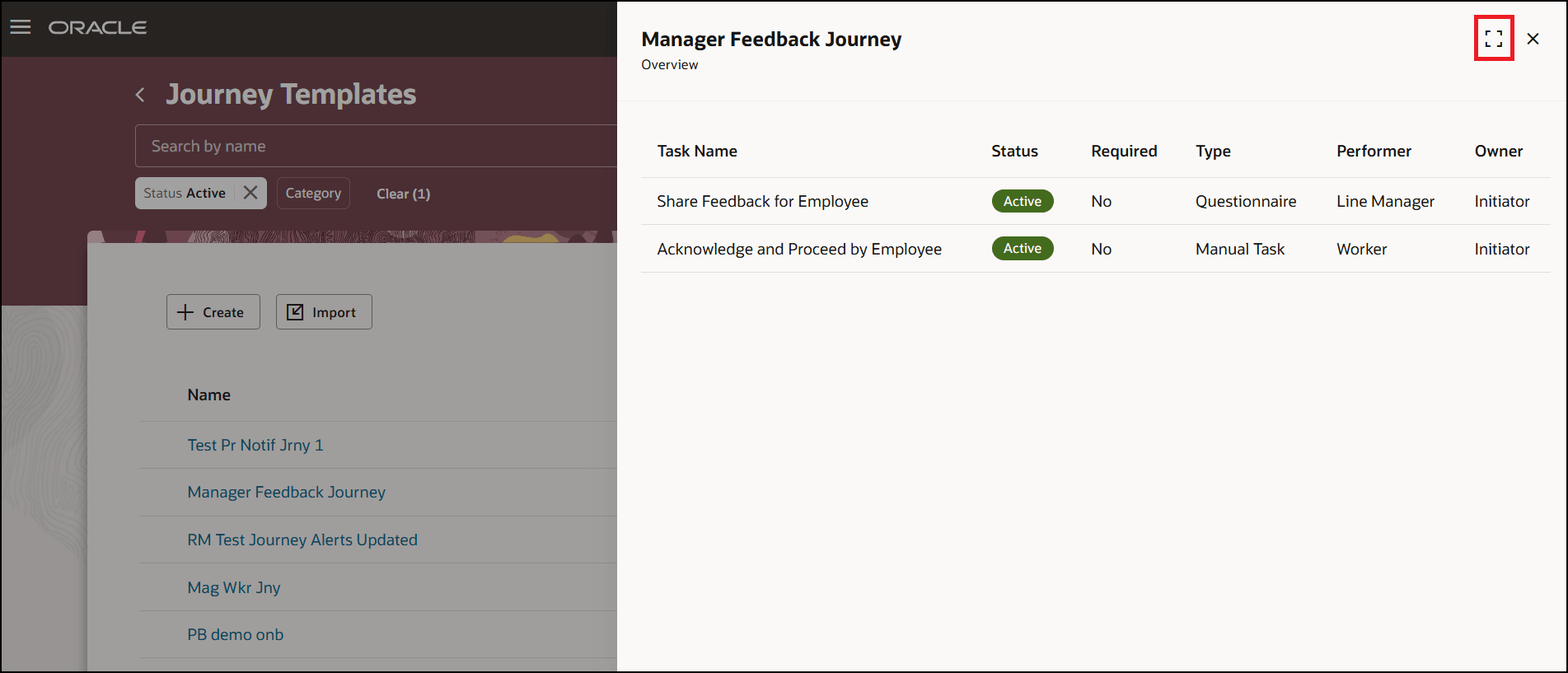
Maximize Icon on Tasks Panel Drawer
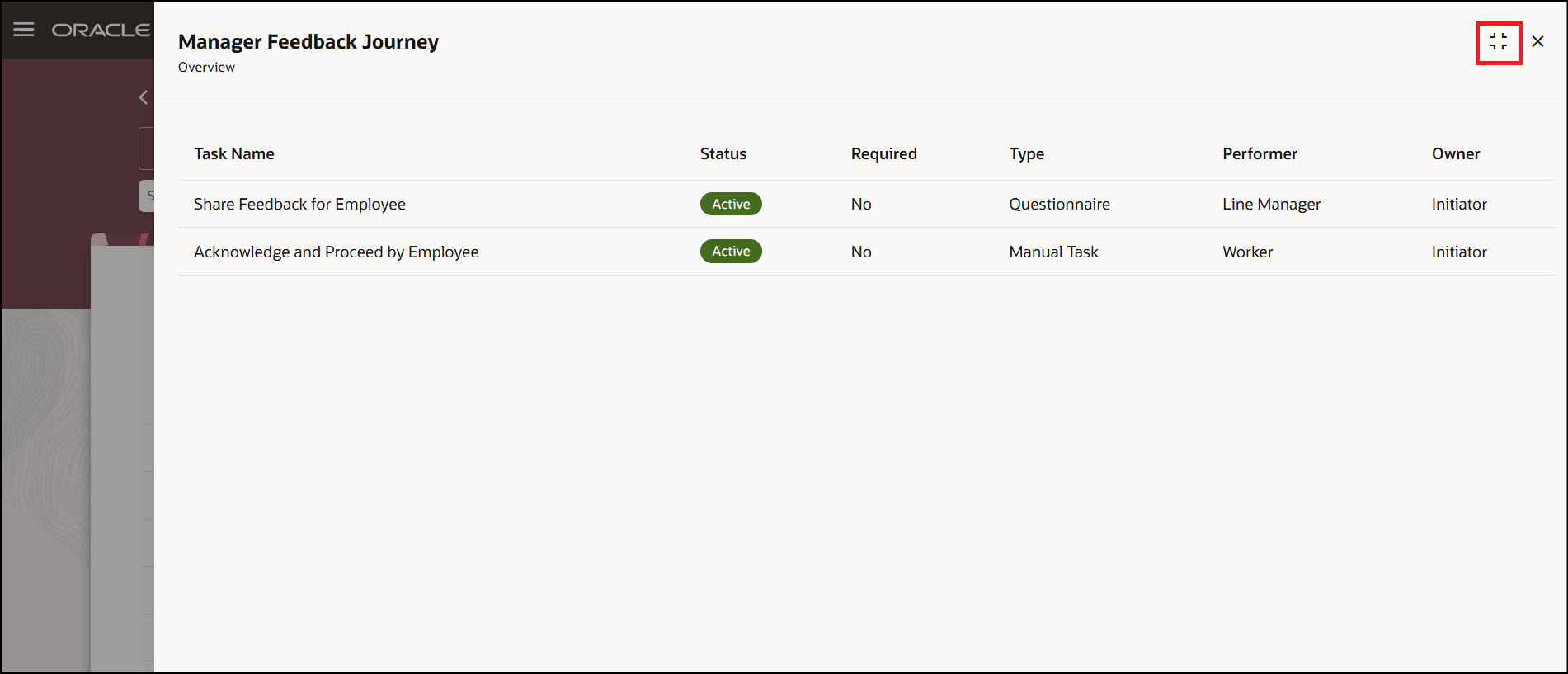
Minimize Icon After You Maximize the Panel Drawer
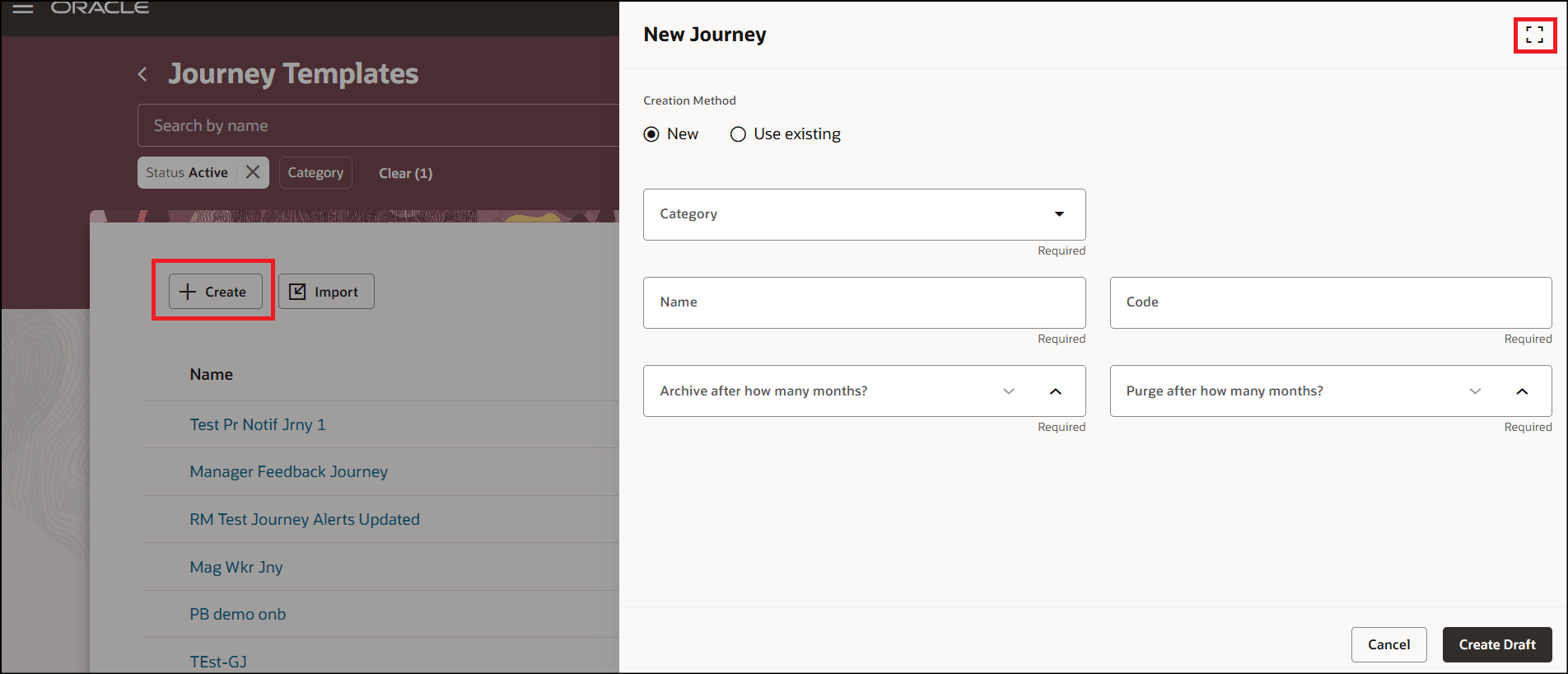
Maximize Icon on New Journey Panel Drawer
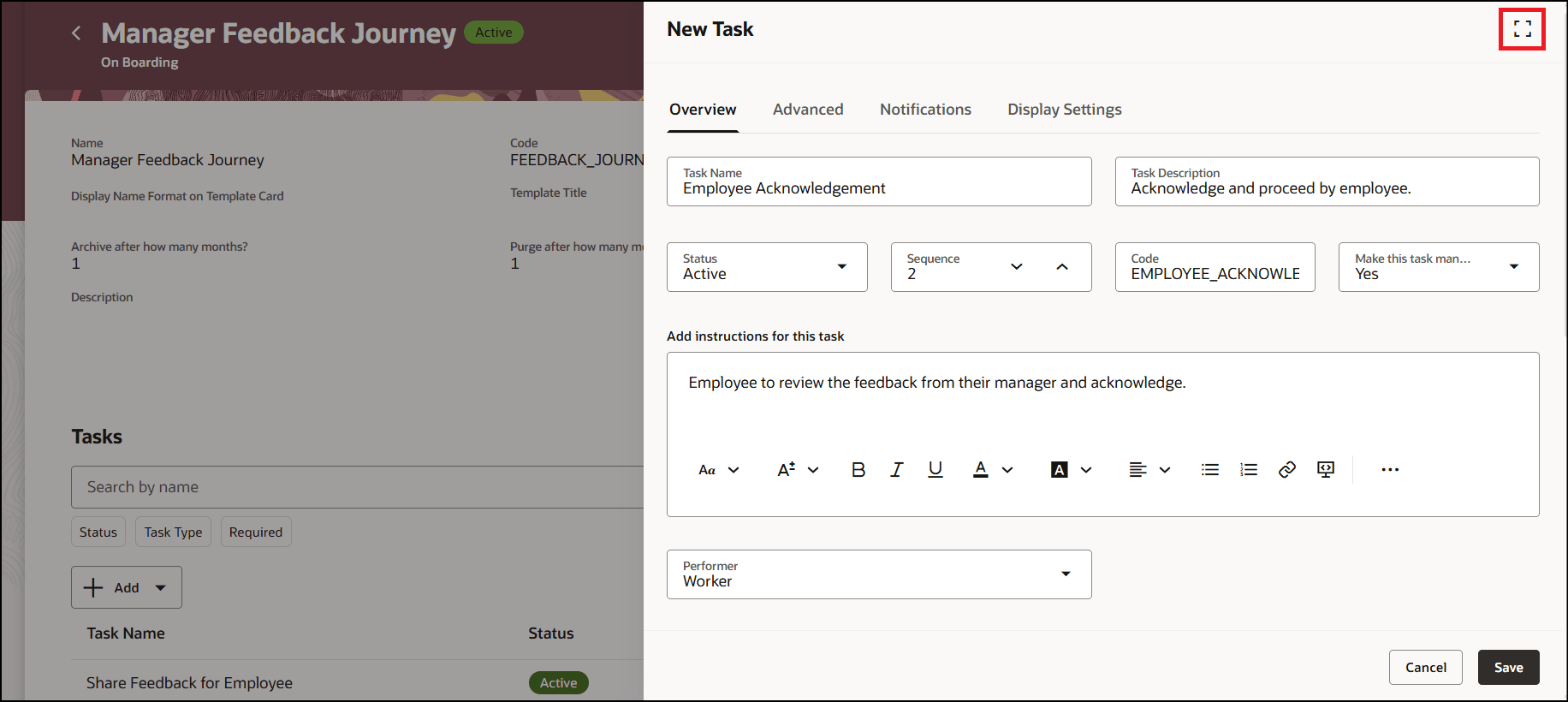
Maximize Icon on New Task Panel Drawer
Improves the usability for users who can see the enlarged content clearly.
Steps to Enable
You don't need to do anything to enable this feature.
Tips And Considerations
- This enhancement isn't available for the fragment pages not owned by journeys.
Key Resources
For more information about journeys, refer to the Implementing and Using Journeys guide on Oracle Help Center.