Display Contextual Journeys on Additional Journey Tabs
We have enhanced the journeys UI by now displaying contextual journeys on the Assigned Journeys, Organization Journeys, and Team Journeys tabs.
This table shows how contextual journeys are displayed on various tabs based on who initiates the contextual journey.
| Initiator for Contextual Journey | Displayed on My Journeys Tab | Displayed on Assigned Journeys Tab |
|---|---|---|
| Employee (for example, Resignation) | No | No |
| Line Manager (for example, Transfer) | No | Yes |
| HR Specialist (for example, Promote) | No | Yes |
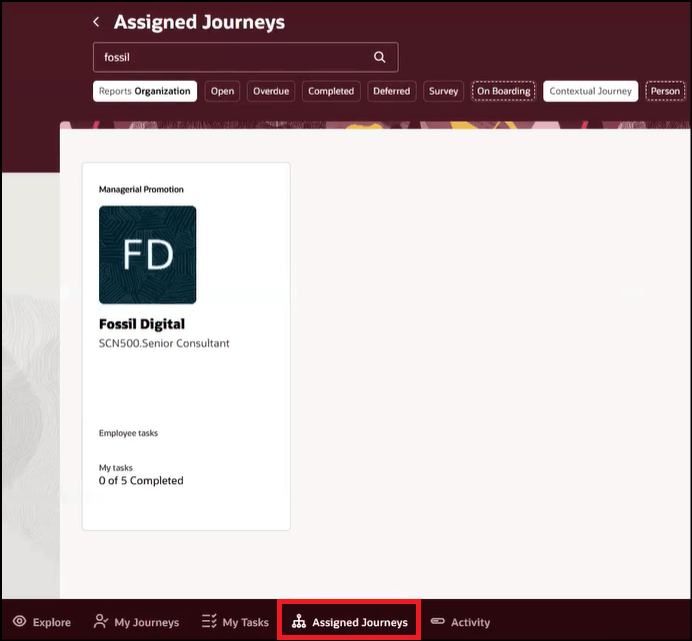
Contextual Journey Displayed on Assigned Journeys Tab
You can give access to line managers and HR professionals to manage assigned contextual journeys.
Steps to Enable
You need to set the ORA_PER_DISPLAY_CONTEXTUAL_JRN_TEAM_ORG profile option to Y to display contextual journeys on the Assigned Journeys, Team Journeys, and Organization Journeys tabs.
|
Profile Option Code |
Profile Display Name |
Default Profile Value |
|---|---|---|
| ORA_PER_DISPLAY_CONTEXTUAL_JRN_TEAM_ORG | Display of Contextual Journeys in Team and Organization Journeys Tabs Enabled | N |
For more information, see the topic: How do I enable a profile option?
Tips And Considerations
-
The contextual journeys will be displayed on Team and Organization Journeys tabs, if Oracle Search for Journeys is enabled.
-
Contextual journeys started by employees for themselves (self-assigned) aren't displayed to others because the tasks in these journeys are meant to be completed before the employee officially submits the related HR request. For example, if an employee begins a contextual journey while planning to resign or apply for leave, they may not want their manager or HR specialist to know until the resignation or leave request is formally submitted.
Key Resources
For more information about journeys, refer to the Implementing and Using Journeys guide on Oracle Help Center.