Parameters Supported for Guided Journeys in Redwood Document Records Pages
You can now add context-sensitive content to your Business Intelligence (BI) reports or URLs by using a section-level or page-level guided journey for these Redwood Document Record pages:
-
List Page
-
Add Page
Use the parameters listed in this table to include context-sensitive content:
| Redwood Page | Guided Journey Level | Supported Guided Journey Parameters |
|---|---|---|
| Document Records List Page | Page and Section |
|
| Add Document Record Page | Page |
|
Define Context-Sensitive Content in a Guided Journey
This example procedure shows how to define a Analytics task type for a guided journey.
-
Go to My Client Groups > Journeys Setup > Guided Journey.
-
Click Create and enter the required details, such as the journey name and code.
-
Under the Tasks section, click Add, enter the Task Name, and Code defaults.
-
Select the Task Type as Analytics and Type of Analytics as OTBI Analysis from the drop-down. Enter the OTBI Analysis Path:
/shared/Custom/Human Capital Management/DoR Category&col1="Document Type"."Document Type"&val1={SYSTEM_DOCUMENT_TYPE} -
Click Activate.
-
Go to the Redwood Document Records page.
-
From the Settings and Actions menu, click Edit Page in Visual Builder Studio.
-
Enable the guided journey at the page level on the Add page by selecting the guided journey you defined earlier.
-
Click Show More in the guided journey. The report results will be displayed in the panel drawer.
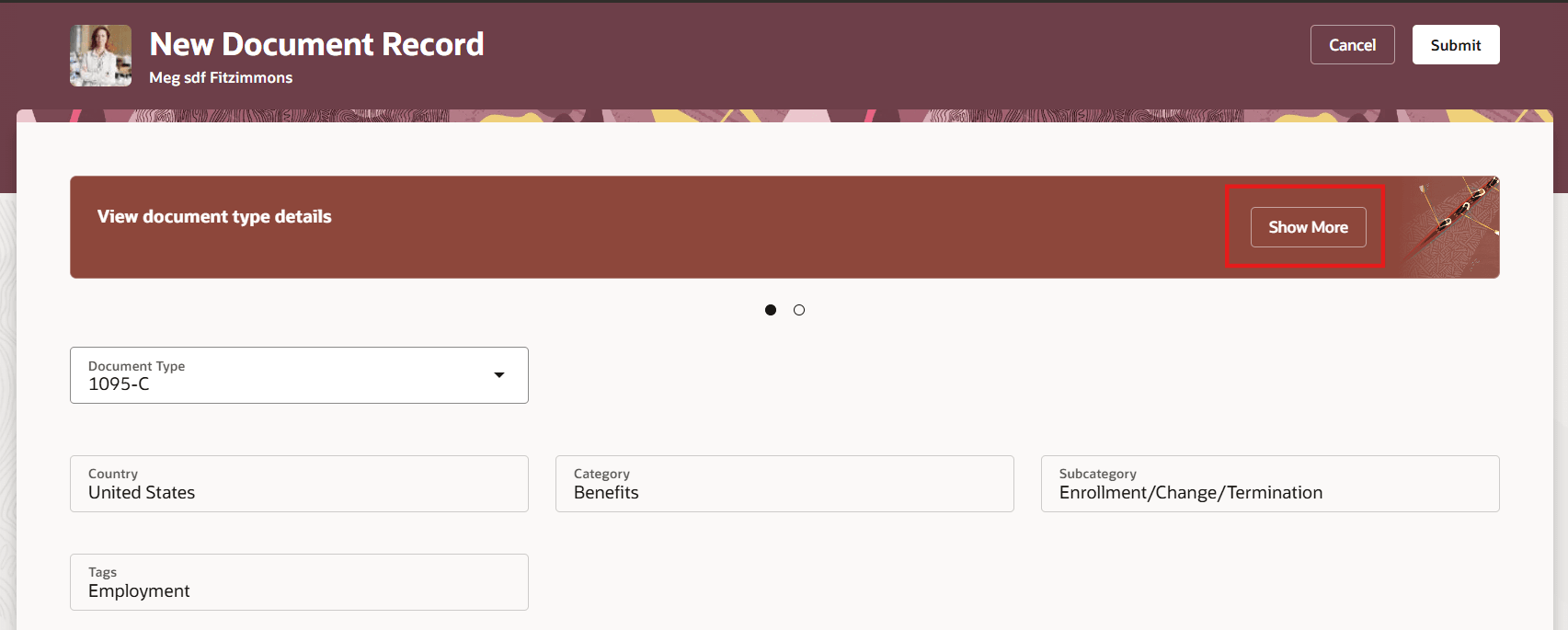
Page Level Guided Journey
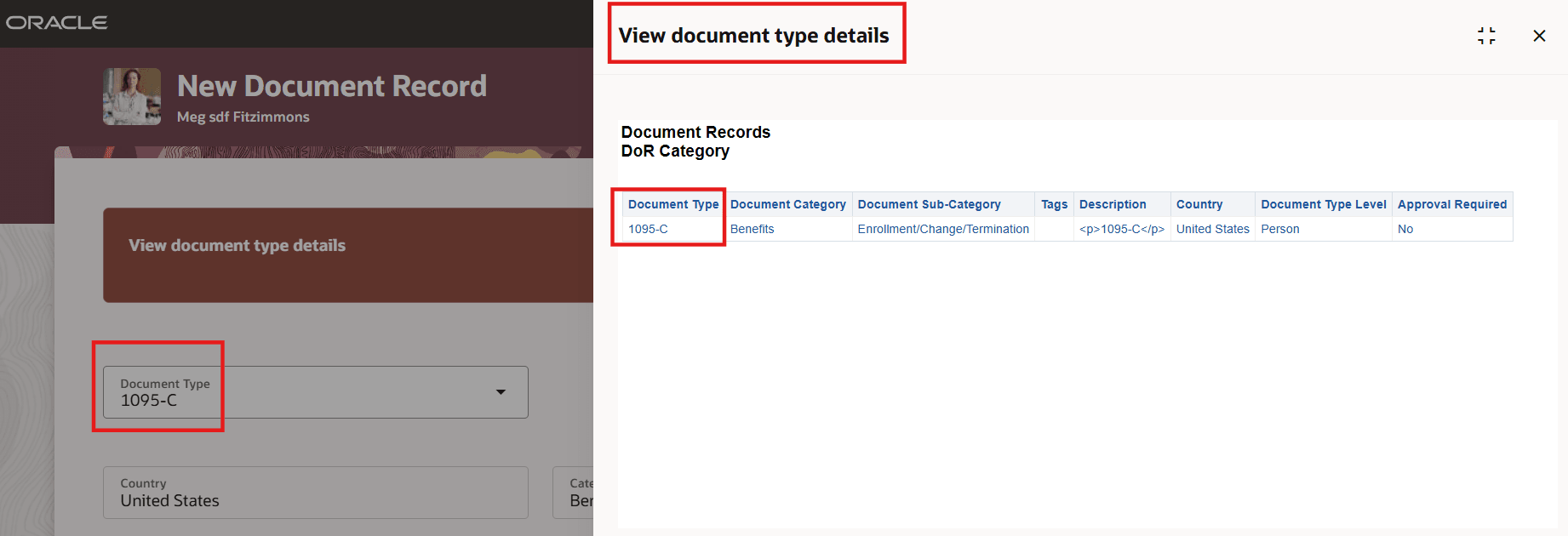
Panel Drawer Displaying Report Results Based on Parameter
This feature enables you to add context-sensitive content in the Redwood document records pages.
Steps to Enable
You don't need to do anything to enable this feature.
Key Resources
For more information, refer to these topics in the Implementing and Using Journeys guide on Oracle Help Center:
For a listing of all profile options for the recreated pages across applications, see the this document on My Oracle Support:
- HCM Redwood Pages with Profile Options – MOS Document - 2922407.1
For more information about extending Redwood pages in HCM, see this guide on Oracle Help Center: