Redwood Experience: Manage Hiring Event
Take advantage of the updated manage event flow for hiring events, which has been recreated in the Redwood toolset called Visual Builder Studio (VBS).
When the Redwood profile option is enabled, users will see the new edit flows from the Events page. The flow that opens when they select from the page is dependent on the event's status. For example, when they click an event in Draft or Event Setup status, the new event flow opens and they can continue making changes to their events.
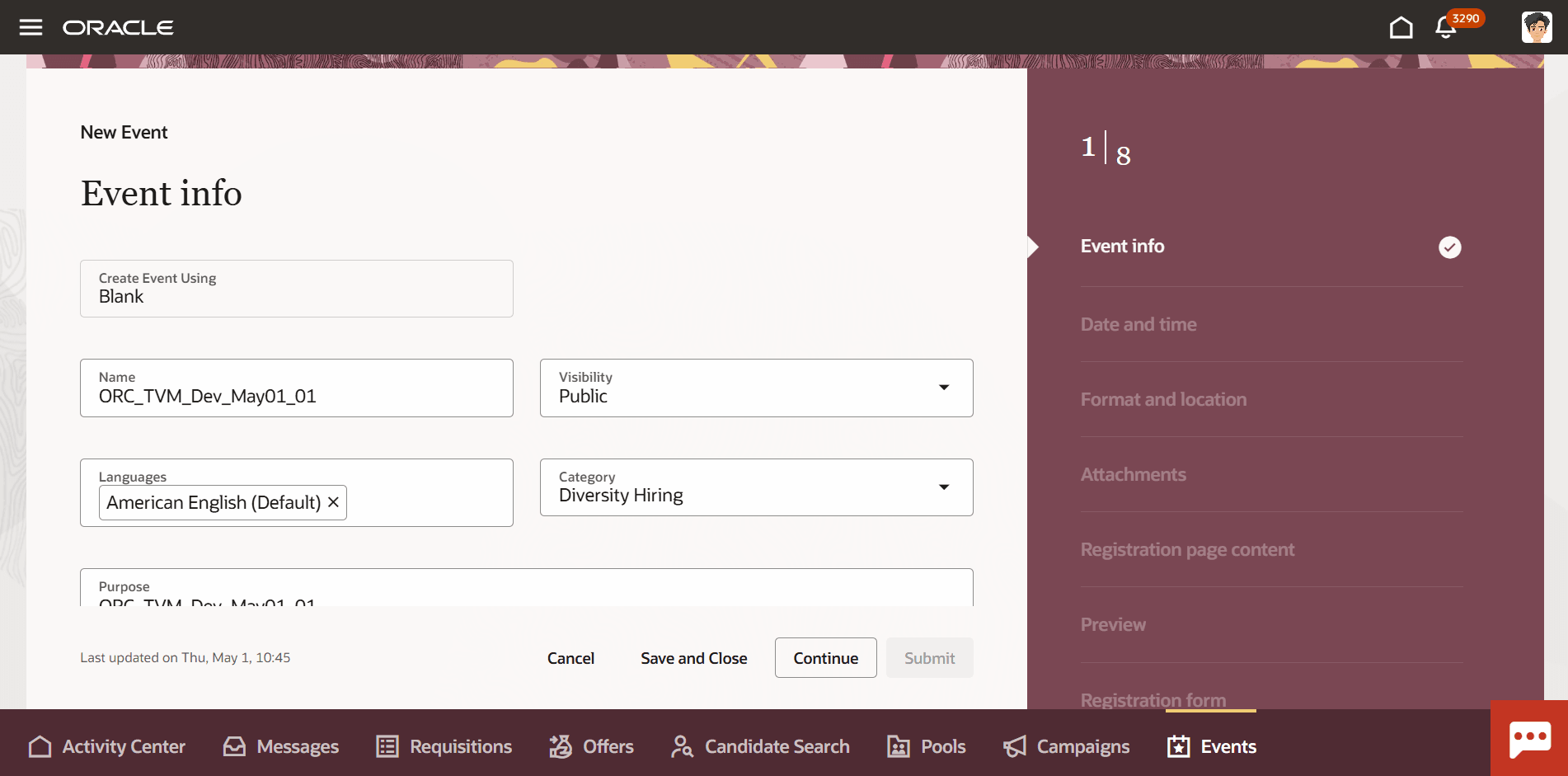
Continue Editing a Draft Event
For other event statuses, such as Posted or Completed, the page first opens to show new tabs, with the Metrics tab being the first to display.
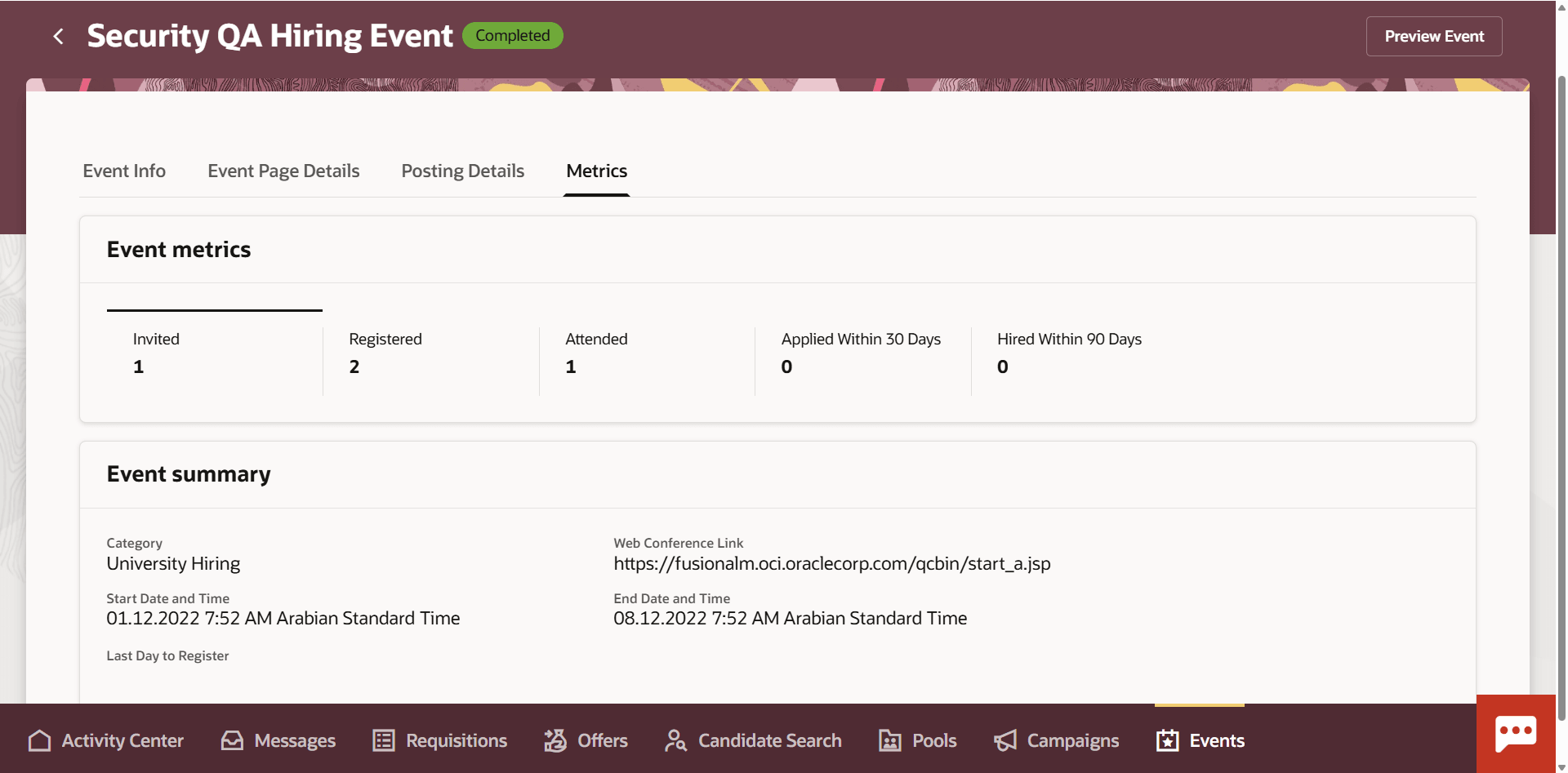
Manage Events Flow in Redwood
On each of the tabs, there are some sections that can be edited.
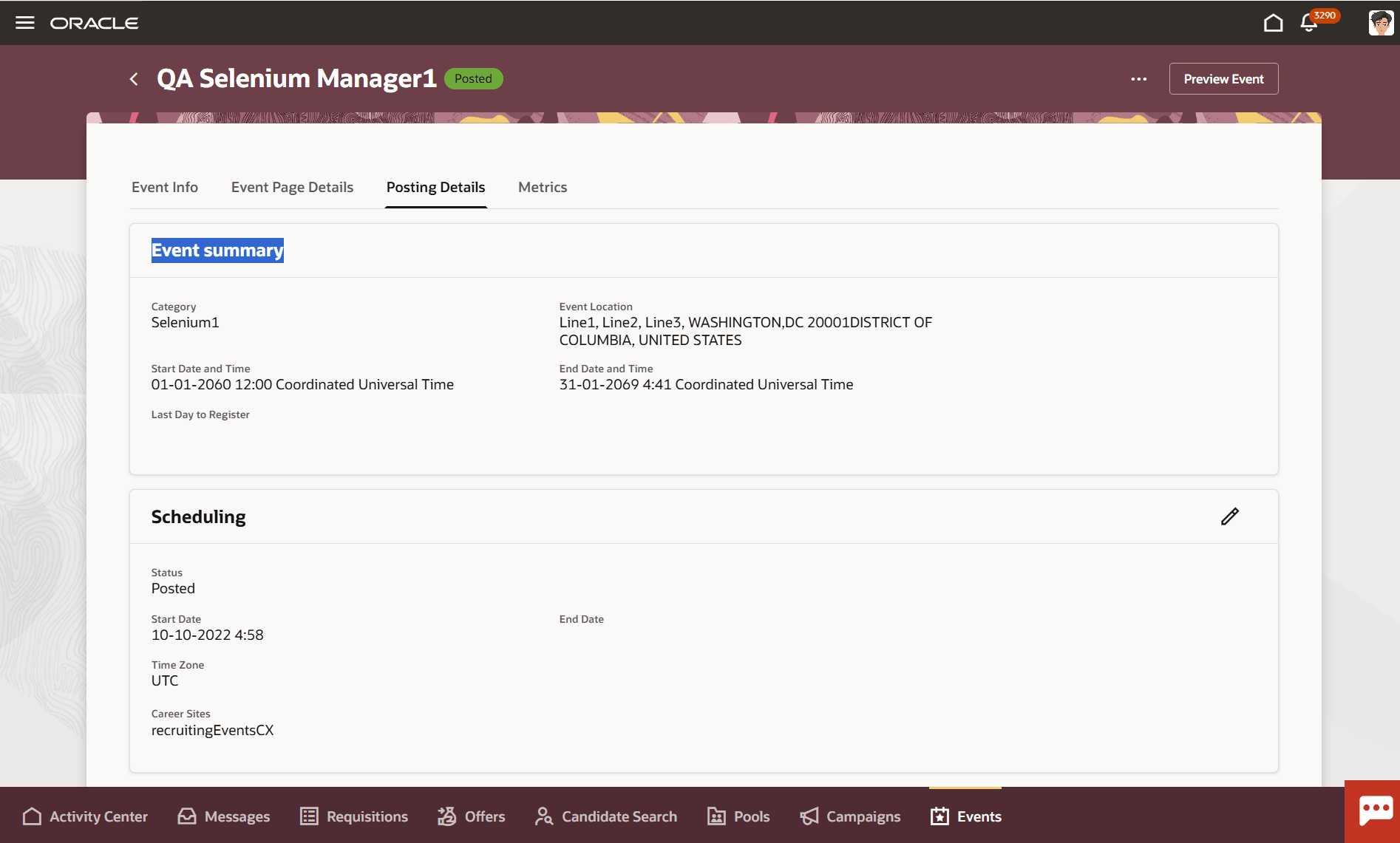
Some Sections on Each Tab are Editable
These sections are indicated by the edit icon. Click the icon to open the sections.
NOTE: You can't edit canceled or completed events.
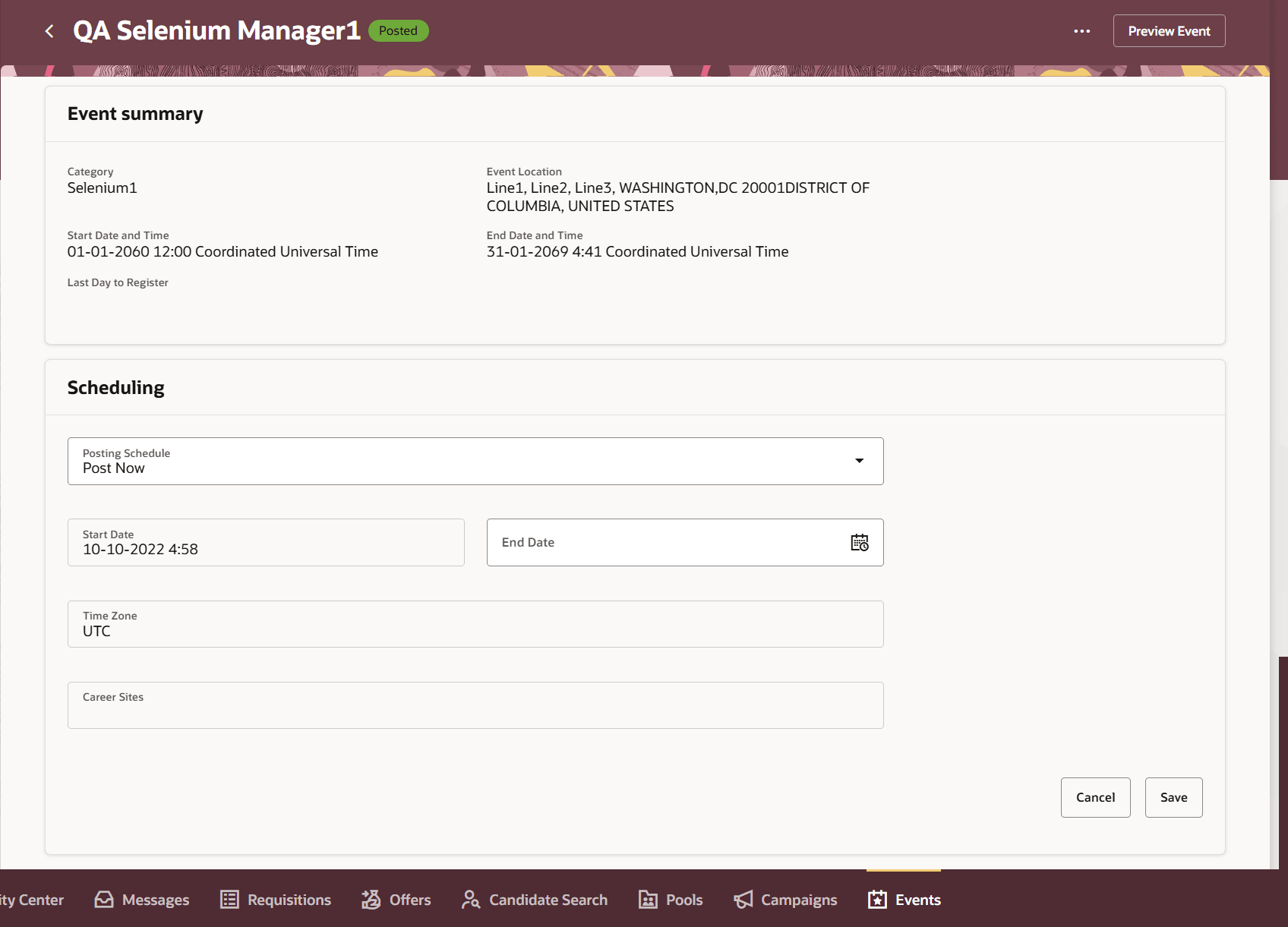
Scheduling Fields Are Editable
Depending on the event status, there are some actions available from the Posting Details tab.
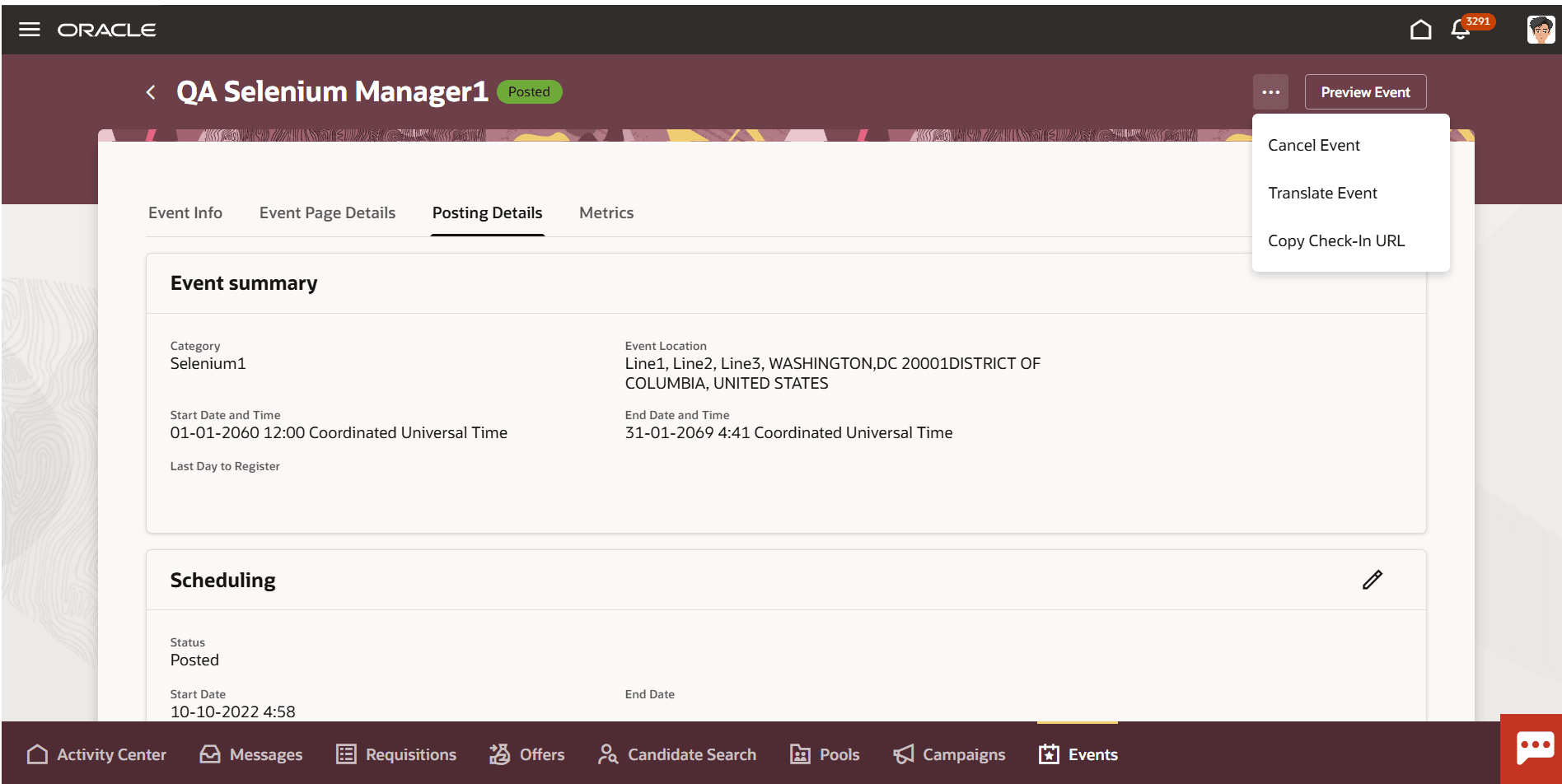
Event Actions
Note that at this time Translate Event opens in responsive UI. This will be enhanced in a future release.
With the new Redwood interface the user experience for managing events is greatly improved.
Steps to Enable and Configure
To display the Manage Hiring Events flow in Redwood, you need to enable these profile options:
- ORA_IRC_RECRUITING_REDWOOD_ENABLED
- ORA_IRC_EVENT_REDWOOD_ENABLED
For details, see How do I enable a profile option?
For more details on enabling Redwood for HCM, see How do I adopt Redwood for HCM? and Extending Redwood Applications for HCM and SCM Using Visual Builder Studio.