Redwood Experience: Enhancements to the Message Center
Take advantage of these enhancements to the Message Center:
- Compose email and SMS messages using AI Assist and content library templates.
- Reply to emails using AI Assist and view a summary of the email conversation.
- Filter sent messages based on sender details.
- Search for messages with additional keywords.
Compose Messages
You can now compose email and SMS messages in the Message Center using AI Assist, content library templates, or free-form text.
Note that the email and SMS sections are displayed based on the setting in the Recruiting Messaging Configuration task, where the administrator can choose to display these sections only if the candidate’s phone number or email are verified. If the administrator chooses this setting, you’ll only see the channel that’s verified. In this example, the candidate’s phone number is verified, but the email isn’t verified. So only the text message section is available for you to send an SMS.
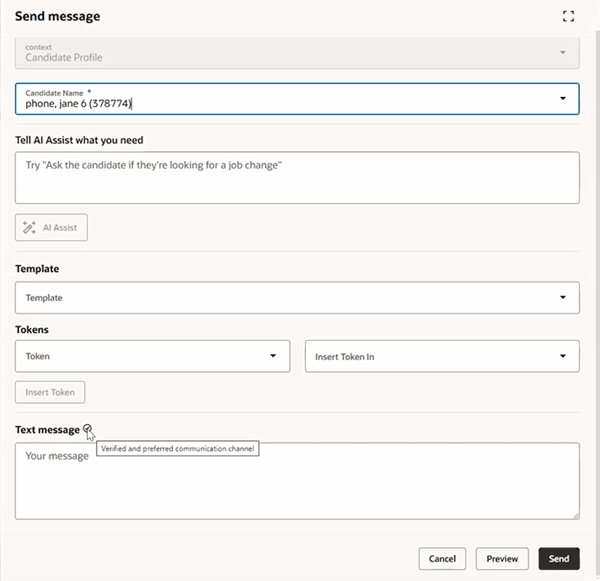
Sending a Text Message to a Verified Phone Number
Note: When composing a message, the message is always sent in the context of the candidate profile.
Reply to Emails
When you reply to emails, you can use AI Assist to compose your reply. Using AI Assist, you can also view an email summary generated by GenAI before you can reply to messages. This gives you a summary of the conversation that happened so far on the subject of the email. Note that this summary is available only when there’s at least 1 reply from the candidate.
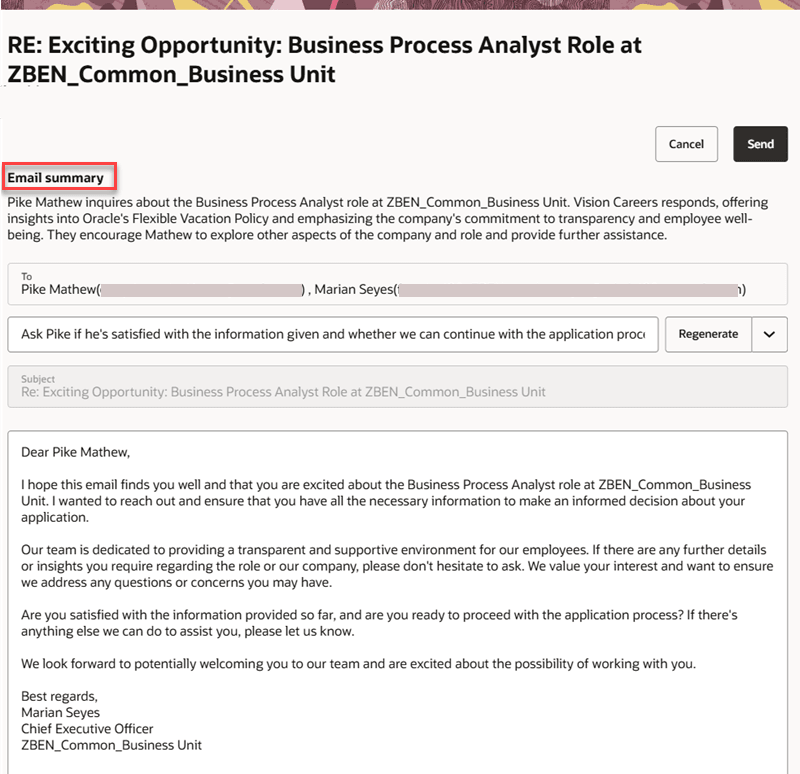
AI-Generated Conversation Summary
This feature isn’t applicable to SMS messages.
Enhanced Filters for Viewing Messages
The functionality of the My messages and All messages filters has been updated. These filters are now part of the Inbox filter. When you select Inbox, the My messages filter is applied by default.
My messages
Using this filter, you can view your email and SMS conversations with candidates. When a candidate replies to your message, it’s considered as a conversation.
Note: If you’ve sent a message, but haven’t received a reply from the candidate, that message won’t appear in this filter. It’ll appear in the Sent (By me) filter.
All messages
Using this filter, you can view other hiring team members’ email and SMS conversations with candidates in the context of requisitions, prospects, pools, or events that you have access to. You can also view conversations that were initiated by other hiring team members from the candidate profile page.
A few points to note:
- A message will appear in this filter only if the candidate sends at least one reply to it. If there’s no reply, the message will appear in the Sent (By others) filter.
- If you reply to any of the messages in this category, then you become a participant. Your messages will appear here and also in the My messages filter.
- The Clear button is for clearing the All messages filter, if it was applied. It doesn’t clear the default filter, My messages.
Filtering Sent Messages
You can filter sent messages based on specific criteria such as messages sent only by you, messages sent only by others, and so on.
To do this, change the main filter from Inbox to Sent. Next, click the Filters button and select the required filter options:
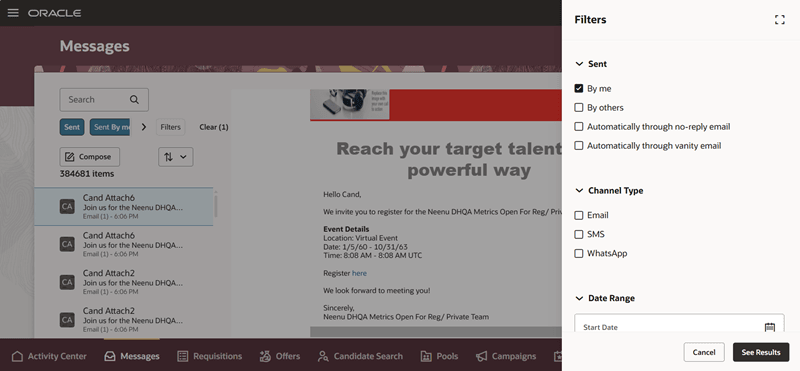
Choose Sent Filters
- By me: This displays messages that you sent to the candidate. If the candidate replied to your message, then that message will appear here and also in the My Messages filter.
- By others: This displays messages that other hiring team members sent to the candidate in the context of prospects, submissions, events, and pools to which you have access. It also displays messages that they sent from the candidate profile page.
- Automatically through no-reply email: This displays messages that were sent from the Recruiting application through the no-reply email in the context of prospects, submissions, events, and pools to which you have access. It also includes messages in the context of the candidate profile.
Note: These messages could be initiated by you or others. However, in the course of a conversation, if an automated reply is sent through the no-reply email, then that message is included in this filter. These messages will also appear in My messages or All messages, depending on who initiated the conversation.
- Automatically through vanity email: This displays messages that were sent from the Recruiting application through the vanity email in the context of prospects, submissions, events, and pools to which you have access to. It also includes messages in the context of the candidate profile.
Note: These messages could be initiated by you or others. However, in the course of a conversation, if an automated reply is sent through the vanity email, then that message is included in this filter. These messages will also appear in My messages or All messages, depending on who initiated the conversation.
When you don’t select any of these Sent filters, the By me filter is applied by default. When you click the Clear button, all other filters that are applied will be removed except this default filter.
By default, you can view messages up to a maximum of the most recently modified 10,000 requisitions, 5000 pools, and 5000 events when you apply the All messages or Sent by others filters.
Enhanced Search Feature
You can now search for messages based on these additional keywords:
- Requisition title or its number
- Pool name
- Event name or its number
The search feature looks for these keywords based on the context in which the message was sent, or in the subject or body of the message.
Note: Use an asterisk (*) for a partial keyword search, and double-quotes (“) for a full keyword search. You can also type the full keyword without double-quotes. But if you enter a partial keyword without an asterisk, you won’t get the desired search results. For example, if you want to search for a candidate pool name that has the word “WAN Administrators” in it, you can enter a partial keyword such as Administrators*, as shown in this screen shot.
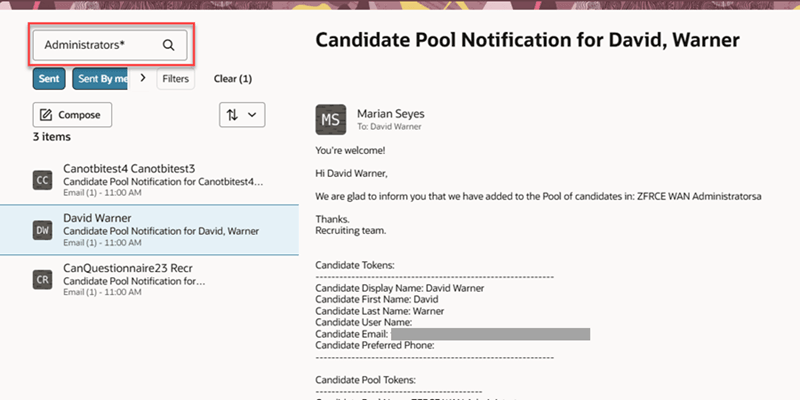
Partial Keyword Search Based on the Pool Name
These features enhance the capabilities of the Message Center, thereby providing a holistic solution to address your hiring team’s communication needs.
Steps to Enable and Configure
To use AI Assist while replying to emails and to view the email summary before sending a reply, you need to enable the profile option, HCM_GENAI_IRC_REPLY_MESSAGE_ENABLED. To use AI Assist while composing emails, you need to enable the profile option, HCM_GENAI_IRC_COMPOSE_MESSAGE_ENABLED. For details on enabling these profile options, see the topic: How do I enable AI Assist for the Compose and Reply features?
To improve the performance of the Message Center, these profile options are available to you:
| Profile Option Code | Profile Option Name | Description |
|---|---|---|
|
ORA_IRC_MSGCNTR_OSCS_REQ_BATCH_SIZE |
Message Center Requisition Batch Size |
The number of requisitions to fetch per batch from Oracle search. The default is 10,000 per batch, which is the maximum value that can be set. |
|
ORA_IRC_MSGCNTR_OSCS_REQ_IDS_MAX |
Message Center Requisition Maximum Limit |
The maximum number of requisitions to fetch from Oracle Search and display in the Message Center per user. The maximum value should be 10000. The default value is 10000. |
If required, you can change their values. For details on changing profile option values, see the topic, Set Profile Option Values.
Tips And Considerations
You can show or hide the email summary section generated by AI by using the Visual Studio page property, showGenAIEmailSummary. Even if you've enabled AI Assist for replying to emails, you can still disable the email summary section using this property. This won't impact the use of the AI Assist button while composing the email reply.
Key Resources
For more information, refer to these topics on Oracle Help Center:
- 25B What's New feature: Redwood Experience: Manage Candidate Communications Using a Centralized Messaging Hub
- Can I send messages even if the candidate's communication channel isn't verified?
Access Requirements
To view the Compose button, the privilege IRC_INTERACT_WITH_CANDIDATE_PRIV is required. It’s already added to these roles:
- ORA_IRC_HIRING_MANAGER_ABSTRACT
- ORA_IRC_RECRUITER_JOB
If you’re creating a custom role, ensure that you add this privilege to the role.