Redwood Experience: Create a Job Offer
Take advantage of the Redwood job offer creation flow that has been recreated in the Redwood toolset called Visual Builder Studio (VBS).
When the Redwood profile options are enabled, upon clicking the Create Job Offer action from the Redwood job applications list page and job application details page, you can access the Redwood job offer creation flow. By default, the New Job Offer flow starts with the Info to include section where you select which sections you want to include in the offer. The sections you select are optional. You can complete them later using the Edit Offer action.
The Basic info and Assignment info sections are also displayed. You need to fill them to create the job offer ID in the database and be able to search the job offer in the Job Offers list page. You need to complete the Basic info and Assignment info sections to access the other sections you selected. In the meantime, these sections are disabled.
Until you reach the Assignment info section, the Submit button is greyed out and you can’t submit the offer. The Save and Close button is also hidden.
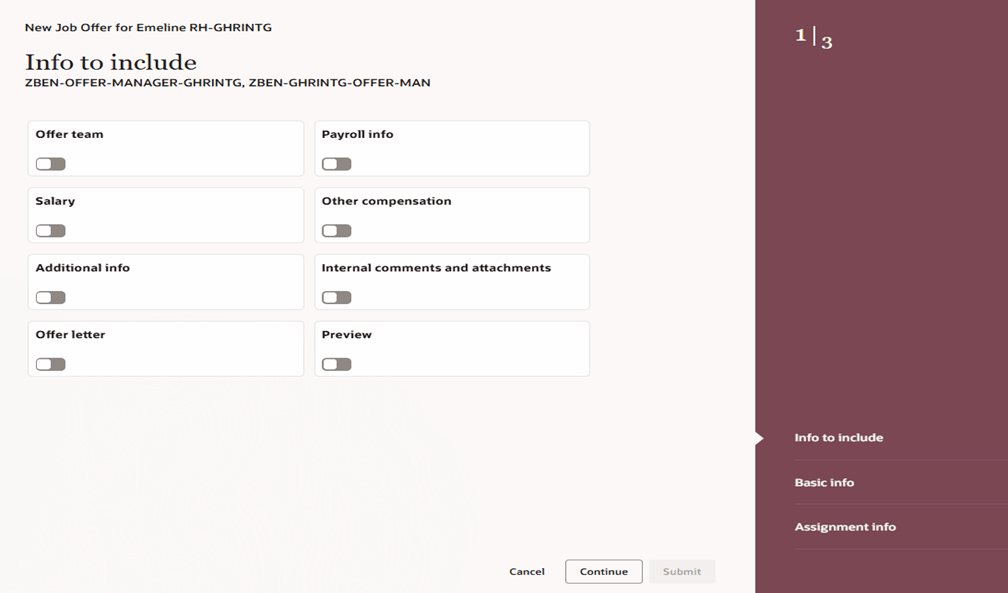
Info to Include Section in New Job Offer Flow
Below are the key enhancements and changes made to the job offer creation flow in Redwood.
Basic info
- The Proposed Start Date field is blank. It doesn’t default to the system date. You can create rules using Visual Builder Studio to default the proposed start date as per your business process.
- The Business Unit and Position fields are available in the Basic info section instead of the Assignment info section. This change was made in all the global HR flows to keep the behavior consistent across HCM products.
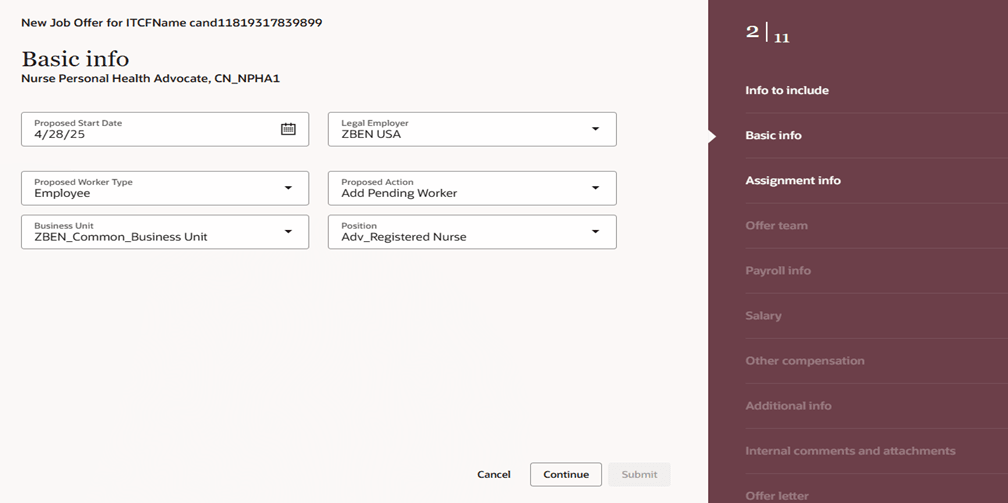
Basic Info Section in New Job Offer Flow
- When you fill the Position field in the Basic info section, you’ll see a new section called Position override. When the Synchronize from Position is enabled for an attribute, that attribute is defaulted from the position and the switch is greyed out for that attribute. Attributes in the Assignment column are blank when you create an offer and view the Position override section. Attributes in the Assignment column will be displayed if you go back to the Basic info section and change the position, or if you’re editing the job offer and change the position. Assignment attributes from the previous position are displayed as they have become the assignment attributes for the job offer. You can retain the assignment attributes by disabling the Synchronize from Position switch.
- The Position override section is automatically removed when you reach the Offer team section.
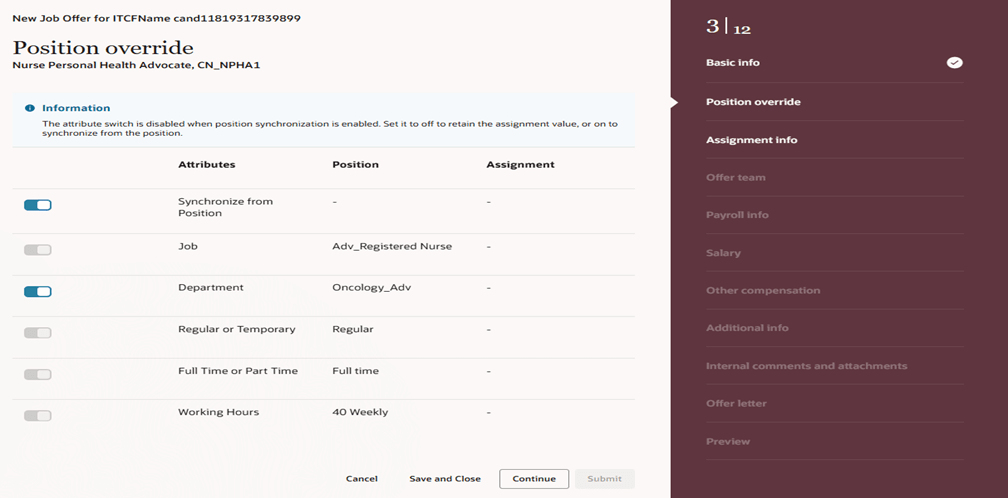
Position Override Section in the New Job Offer Flow
Assignment info
- When you reach the Assignment info section, you can see the attributes defaulting from the position.
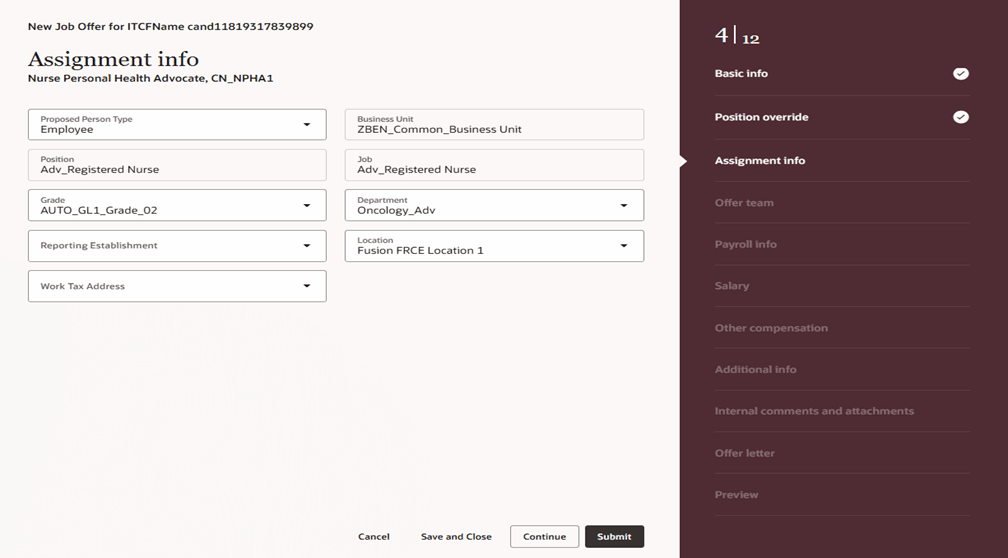
Assignment Info Section in the New Job Offer Flow
Offer team
- The functionalities for the Offer team section are the same as in responsive UI. Data in the Offer team section defaults from the Hiring team section of the job requisition.
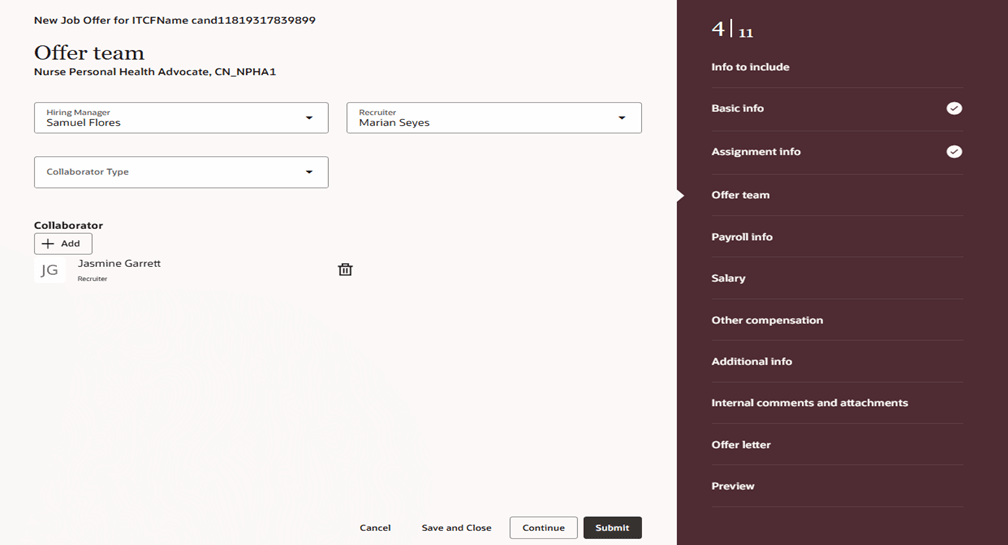
Offer Team Section in the New Job Offer Flow
Payroll info
- Unlike responsive UI, all the fields in the Payroll info section are displayed by default to ensure that you fill the required Payroll fields.
- You need to fill and save the fields in the Payroll Frequency section to save the payroll information.
- You can create rules using Visual Builder Studio to hide or show fields in the Payroll section.
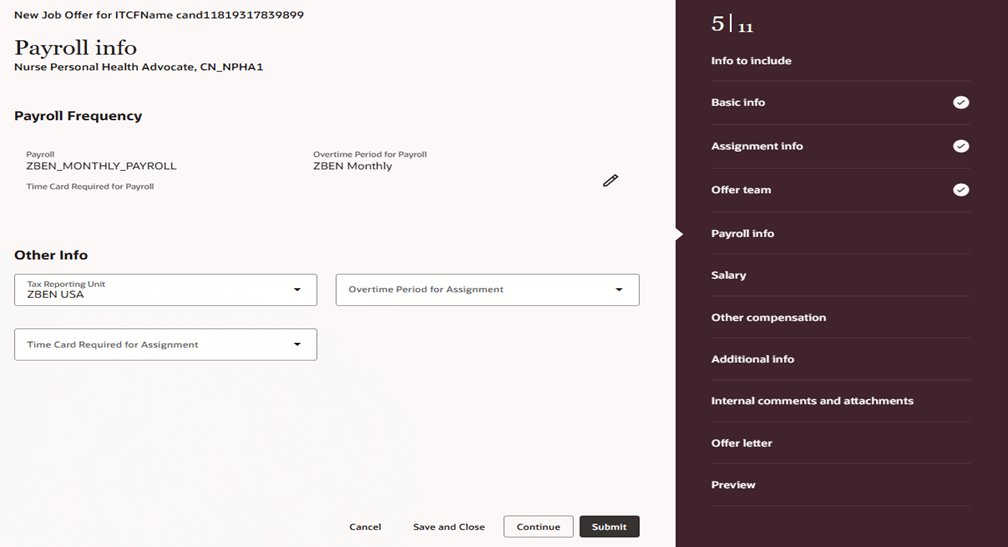
Payroll Info Section in the New Job Offer Flow
Salary
- The functionalities for the Salary section are the same as in responsive UI. There are some new fields and the label for some fields was modified. You can create rules using Visual Builder Studio to hide or show fields in the Salary section.
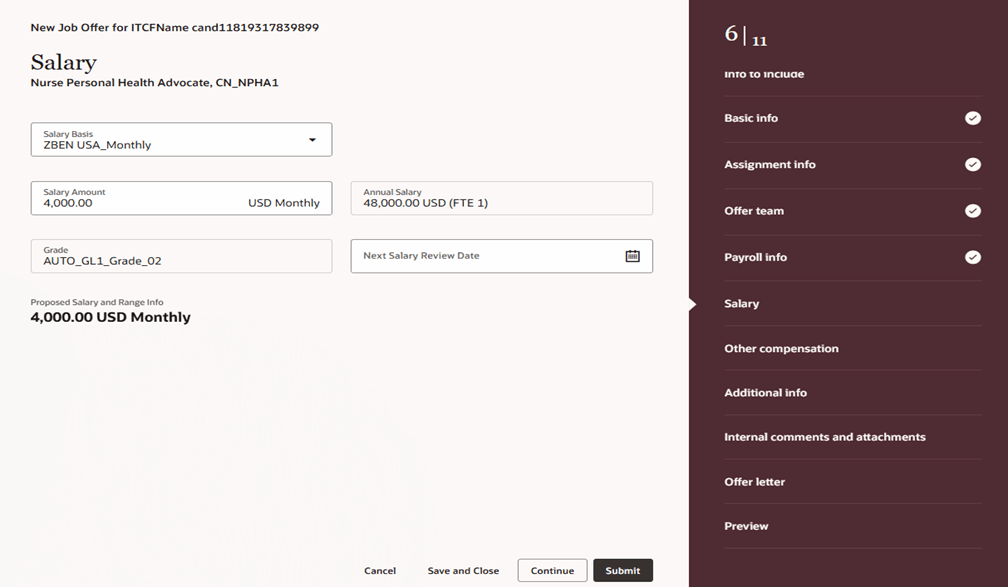
Salary Section in the New Job Offer Flow
Other compensation
- The Other compensation section opens in a drawer panel where you can see the fields for the individual compensation plan. There are some new fields and the label for some fields was modified. You can create rules using Visual Builder Studio to hide or show fields in the Other compensation section.
- Once the plan is added, you can see the plan details with an edit option.
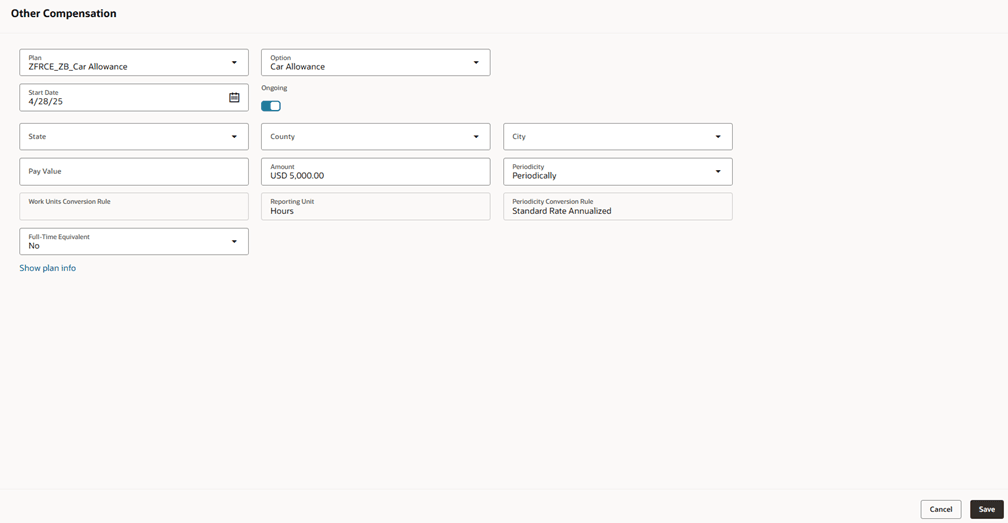
Other Compensation Section in the New Job Offer Flow
Internal comments and attachments
- The candidate resume is automatically attached for internal reviewers and approvers.
Offer letter
- The candidate preferred language is selected by default.
- You need to select the offer letter template.
- If you want to use a modified offer letter, add documents or links, or add additional text to the offer letter, you can select one or all check boxes. By default, these 3 check boxes aren't selected.
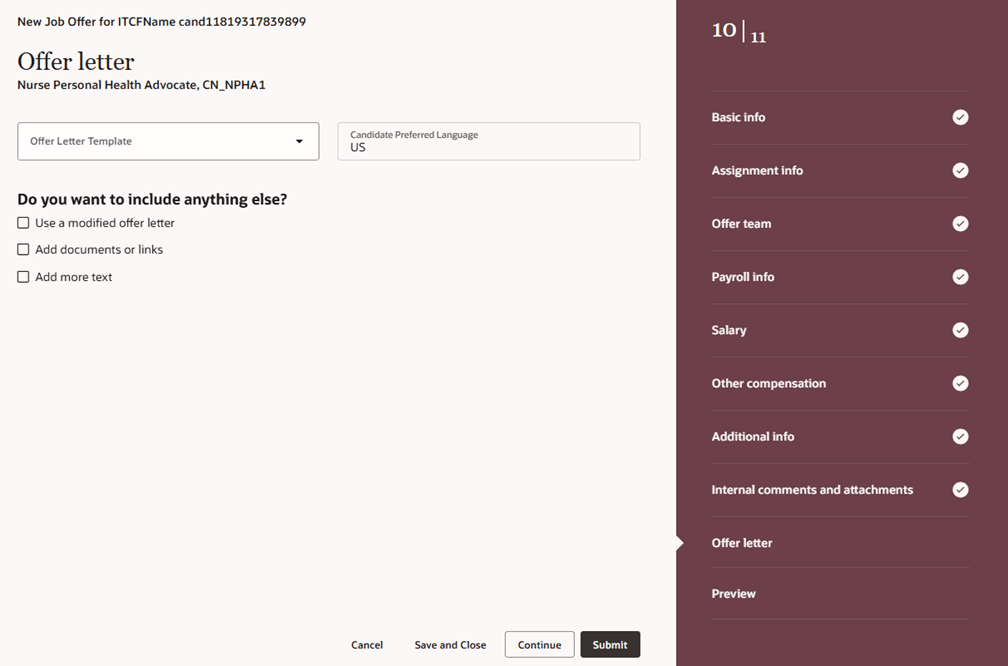
Offer Letter Section in the New Job Offer Flow
Preview
- You can preview the job offer as part of the creation and edit flows. You can make modifications to the job offer in the same flow until you’re fully satisfied with the job offer. In responsive UI, you had to take multiple steps to preview and edit the job offer.
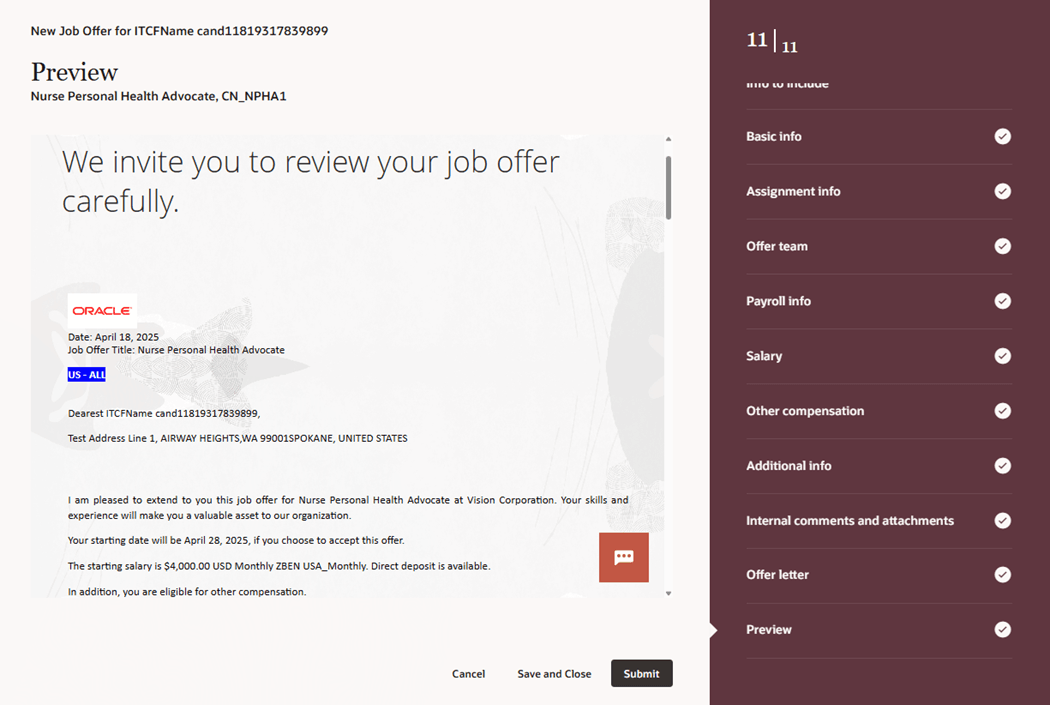
Previewing a Job Offer
AI Agent Support for the Redwood Job Offer Creation flow
In the Redwood job offer creation flow, AI Agent support has been added to assist users in creating job offers by providing answers to their queries about filling specific fields, or queries related to offer, compensation or salary policies of the organization. AI Agent will also help users to complete the offer creation without any interruption, minimize the downstream issues by filling the correct data and increase the overall efficiency of the users.
You need to upload documents (topics) in the AI Agent setup which contains answers to frequently asked questions from the users. Below are some sample questions for guidance:
- Can I change the hiring manager in the offer team while creating the job offer?
- I’m transferring an internal employee to a new job, which action should I select?
- Can I hire a candidate whose level is higher or lower than what was mentioned in the job posting?
- What's the maximum joining bonus amount I can offer for a Solution Architect in Phoenix, Arizona?
- What's the maximum salary I can offer for a Nurse Practitioner job in Maitland, Florida?
- Which offer letter should I select for a full-time salaried position in California, United States?
With the new Redwood job offer creation flow:
- The user experience is greatly improved. Also, the functional enhancements made to the job offer creation flow provide flexibility to the users in accessing any optional section without following a particular order.
- Users can save the job offer after completing the required sections and can submit the job offer later.
- Previewing the job offer while creating or editing the job offer is a huge time saver and increases efficiency.
- AI Agent helps users in filling the information correctly without interruption while creating the job offer.
Steps to Enable and Configure
You need to enable these profile options to enable the Redwood job offer creation flow.
- ORA_IRC_RECRUITING_REDWOOD_ENABLED
- ORA_IRC_JOB_APPLICATION_REDWOOD_ENABLED
- ORA_IRC_CREATE_OFFER_REDWOOD_ENABLED
For details, see How do I enable a profile option?
For more details on enabling Redwood for HCM, see How do I adopt Redwood for HCM? and Extending Redwood Applications for HCM and SCM Using Visual Builder Studio.
For details on AI Agents, see How do I set up AI Agents for Redwood pages?
Tips And Considerations
The View duplicates and Recreate offer screens are available in Redwood. These flows are controlled by the same ORA_IRC_CREATE_ OFFER_REDWOOD_ENABLED profile option. But these Redwood screens are only visible if you navigate from Redwood job application details pages. Users would view the responsive View duplicates and Recreate offer screens from the Manage Job Offers list page or details pages (My Client Groups > Quick Actions > Show More > Manage Job Offers) as Manage Job Offers list page and the Manage job offer details page are still available in responsive UI in 25C.
Access Requirements
In Redwood, the initiating job offer flow is deprecated. This flow was used by hiring managers who were starting the creation process and communicating their intentions or notes to the recruiter to continue the creation process. With this change, users who just have the Initiate Job Offer (IRC_INITIATE_JOB_OFFER_PRIV) privilege won’t see the Create Job offer action in the job applications list and job application details page. The same behavior can be achieved by placing the job application in Offer - To be created status and using the Send Message to Team action to notify the recruiter to create the job offer for a candidate.