 Goal Progress Enhancements
Goal Progress Enhancements
If your administrator has enabled these goal progress enhancements, you can now leverage them to indicate how you or your team member is progressing on a performance or development goal:
- Select goal status from a list of values. The Status list of values is enabled by default, but your administrators can hide it. The goal completion percentage and the status badge on the header of the goal page are automatically updated based on the value selected. The completion percentage is incremented based on the step value configured by your administrator. If you select the status as Completed, then you can also select the actual completion date.
Note: The slider for the completion percentage is no longer supported.
- Increment or decrement the goal completion percentage by the specified step value. The goal status is updated based on the completion percentage selected. Note that you can specify a value that doesn’t exceed the maximum value configured by your administrator.
- As an employee, select who can see the progress notes of your goals. You can set the visibility to one of these values:
- Managers Only
- Managers and {EmployeeName}
- Only Me
- As a manager, select who can see the progress notes you add for the goals of your team members. You can set the visibility to one of these values:
-
- Managers Only
- Managers and {EmployeeName}
- Only Me
- Only {EmployeeName} and Me
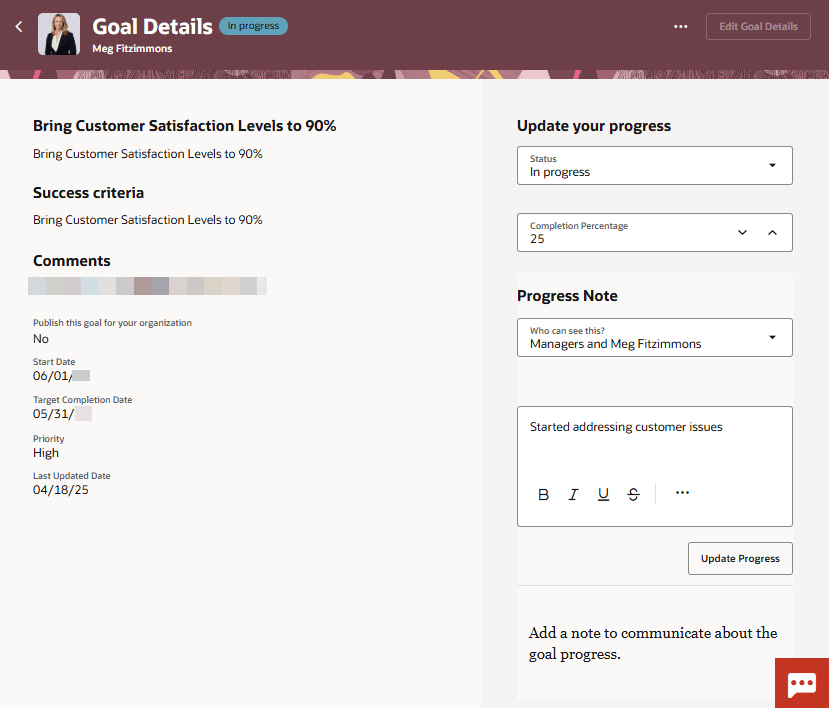
Progress of a Performance Goal
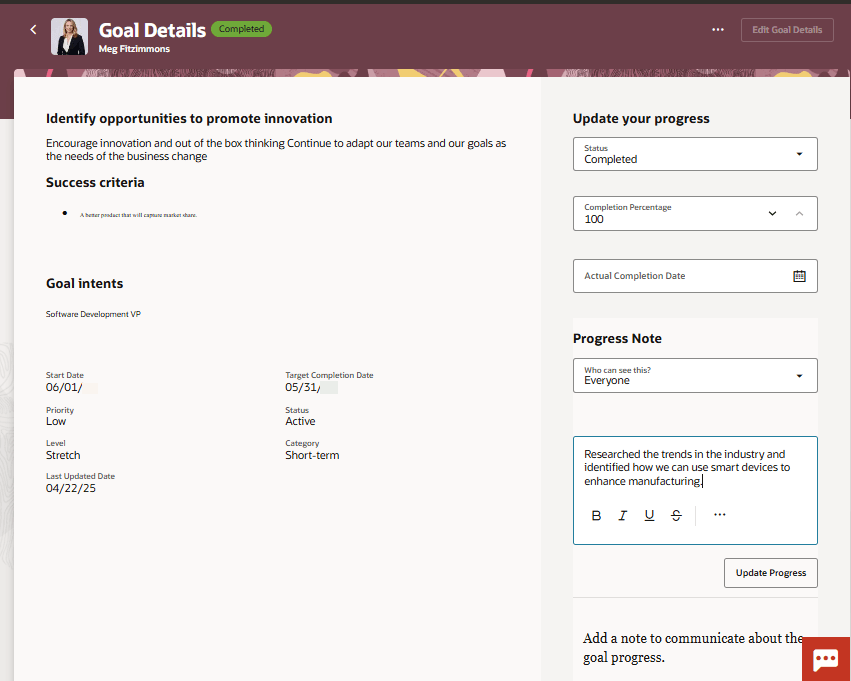
Progress of a Development Goal
Take advantage of these enhancements and track goal progress in a better way.
Steps to Enable and Configure
To enable Redwood Goals Center, you need to enable the profile options indicated in the table.
|
Profile Option Code |
Profile Option Display Name |
Value |
|---|---|---|
|
ORA_HCM_VBCS_PWA_ENABLED |
Enable VBCS Progressive Web Application User Interface |
Y |
|
ORA_HRA_PERFORMANCE_DOCUMENTS_AND_GOALS_REDWOOD_ENABLED |
Enable Redwood Performance Documents and Goals Center |
Yes |
NOTE: The Performance Document, Check-in, and Goals Center features are closely connected. So, the Redwood version of these pages can all be enabled or disabled only using the common ORA_HRA_PERFORMANCE_DOCUMENTS_AND_GOALS_REDWOOD_ENABLED profile option. These features can't be enabled individually.
For more information about setting profile option values, see the How do I enable a profile option? FAQ on Oracle Help Center.
To enable users to take advantage of these features, administrators need to edit the performance goal and development goal pages in Visual Builder Studio and configure the properties listed in this table to true.
| Page Property | Field on UI | Value to Set to Enable | Default Value | Comments |
|---|---|---|---|---|
| Show Visibility List of Values for Progress Notes | Who can see this? | True | False | |
| Show Status List of Values for Goal Progress | Status | True | True | |
| Show Completion Percentage Field for Goal Progress | Completion Percentage | True | True | |
| Maximum Value for Goal Completion Percentage | Completion Percentage | Any whole number | 100 | Users can specify the goal completion percentage only up to this value. You can also specify a value that’s above 100. |
| Step Increment Value for Goal Completion Percentage | Completion Percentage | Any whole number that’s below the maximum goal completion percentage. | 25 | Users can increment or decrement the completion percentage by the value specified in this property. |
For more information, see How do I control the display of a UI element in Visual Builder Studio?.
Use the Feedback Visibility task in Setup and Maintenance to configure the visibility of progress notes. For more information, see Considerations for Configuring Anytime Feedback Visibility Options.
Note: The visibility options apply to both Redwood Goals Center and Responsive Goal Management.
These visibility options are enabled by default for performance and development goals:
- Managers Only
- Managers and Workers
- Only Me
Note:
The Everyone and Managers, Workers, and Peers visibility options don't apply for progress notes of performance and development goals.
You can disable the Managers Only and Only Me visibility options but not the Managers and Workers visibility option.
The No default option is set as the default visibility option for progress notes of performance and development goals. But you can change it to one of these visibility options:
- Managers Only
- Managers and Workers
- Only Me
Note: You can't select Everyone and Managers, Workers, and Peers visibility options as the default visibility option for progress notes of performance and development goals.
Key Resources
For more information on extending Redwood pages in HCM, refer to this guide on the Oracle Help Center:
Access Requirements
Employees and managers need to have the Use Rest Service - Person Notes Visibility Options List of Values (HRT_REST_SERVICE_ACCESS_PERSON_NOTES_VISIBILITY_OPTIONS_LOV_PRIV) privilege to create progress notes and select a visibility setting for the note.