 Multi-Select Support for Managers Sharing Goals
Multi-Select Support for Managers Sharing Goals
As managers, you can now share your performance or development goals with multiple team members. When you select the My Team option when sharing goals, you can see all your team members including your dotted line reports selected. Deselect the persons with whom you don’t want to share the goal and click Share.
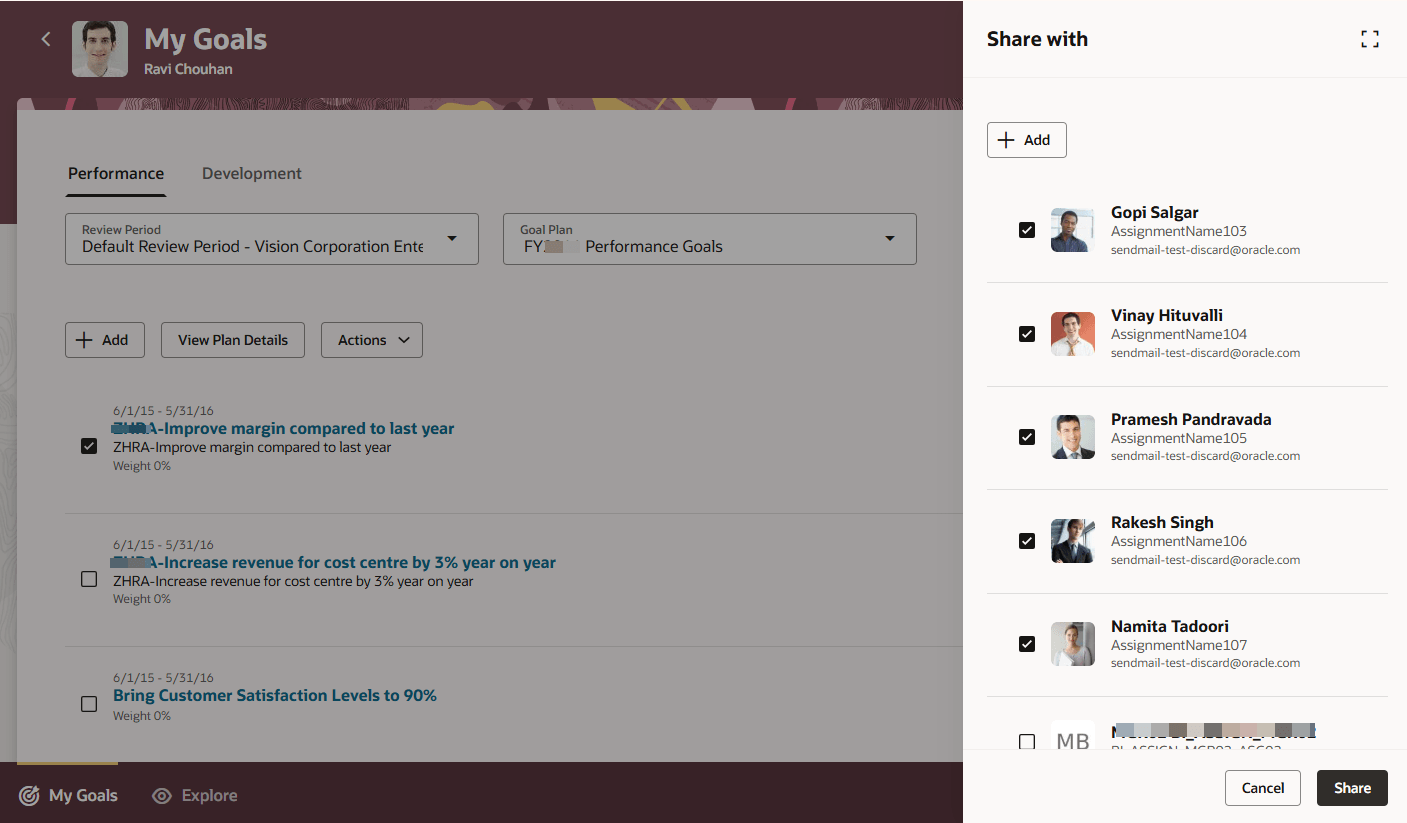
Share with Panel
You can see the persons with whom you’ve shared the goal in the Shared with section of the goal details. You can’t identify who your dotted line reports are in this release, but an indicator will be added in a future release.
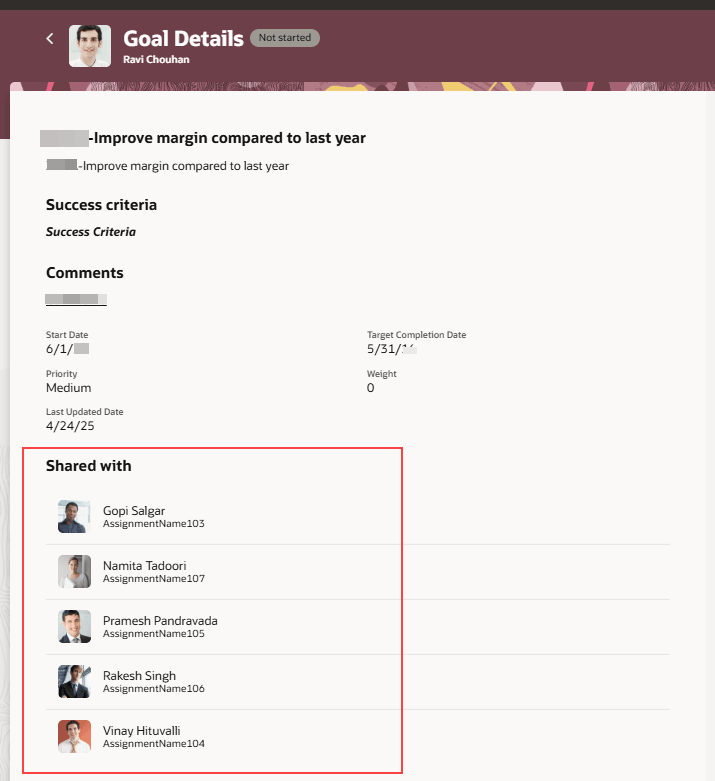
Shared with Section
Your team members can see the shared goal in the Shared tab of their Suggested goals panel and the Explore tab of their goals center.
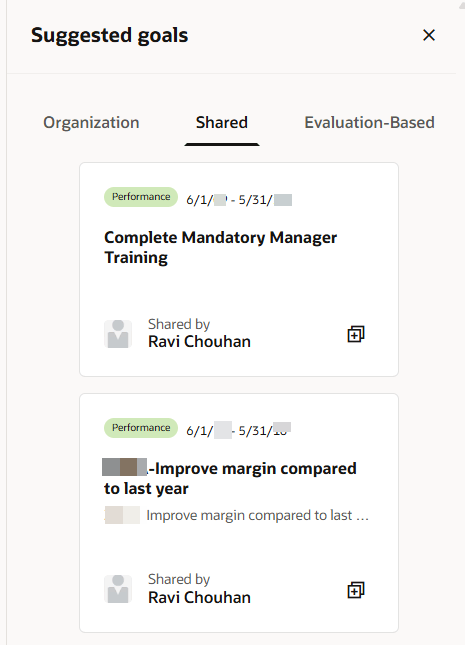
Shared Tab of Suggested goals Panel
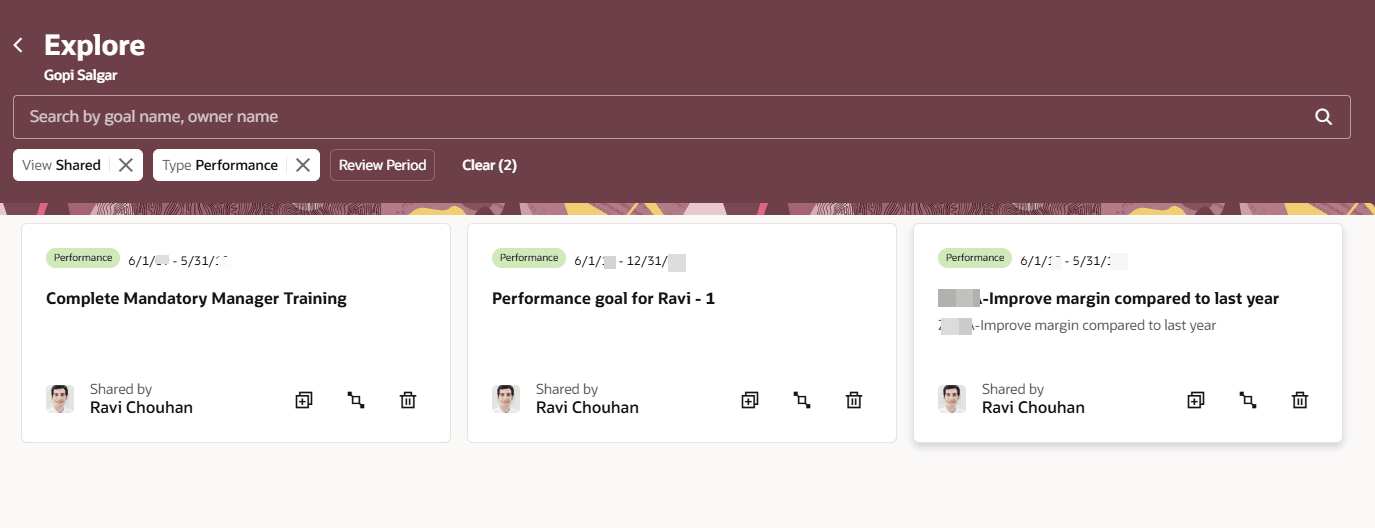
Explore Tab
Simplify your goal management process by sharing your performance and development goals with multiple team members.
Steps to Enable and Configure
To enable Redwood Goals Center, you need to enable the profile options indicated in the table.
|
Profile Option Code |
Profile Option Display Name |
Value |
|---|---|---|
|
ORA_HCM_VBCS_PWA_ENABLED |
Enable VBCS Progressive Web Application User Interface |
Y |
|
ORA_HRA_PERFORMANCE_DOCUMENTS_AND_GOALS_REDWOOD_ENABLED |
Enable Redwood Performance Documents and Goals Center |
Yes |
NOTE: The Performance Document, Check-in, and Goals Center features are closely connected. So, the Redwood version of these pages can all be enabled or disabled only using the common ORA_HRA_PERFORMANCE_DOCUMENTS_AND_GOALS_REDWOOD_ENABLED profile option. These features can't be enabled individually.
For more information about setting profile option values, see the How do I enable a profile option? FAQ on Oracle Help Center.
Access Requirements
- To share performance goals, you need to have the Share Performance Goals (HRG_SHARE_PERFORMANCE_GOALS_PRIV) privilege.
- To share development goals, you need to have the Share Development Goals (HRG_SHARE_DEVELOPMENT_GOALS_PRIV) privilege.