Minor Enhancements to Redwood Individual Compensation Extensibility
You can enhance people’s productivity and satisfaction when proposing individual compensation changes by creating business rules for the redwood personal contribution, individual compensation and administer compensation pages.
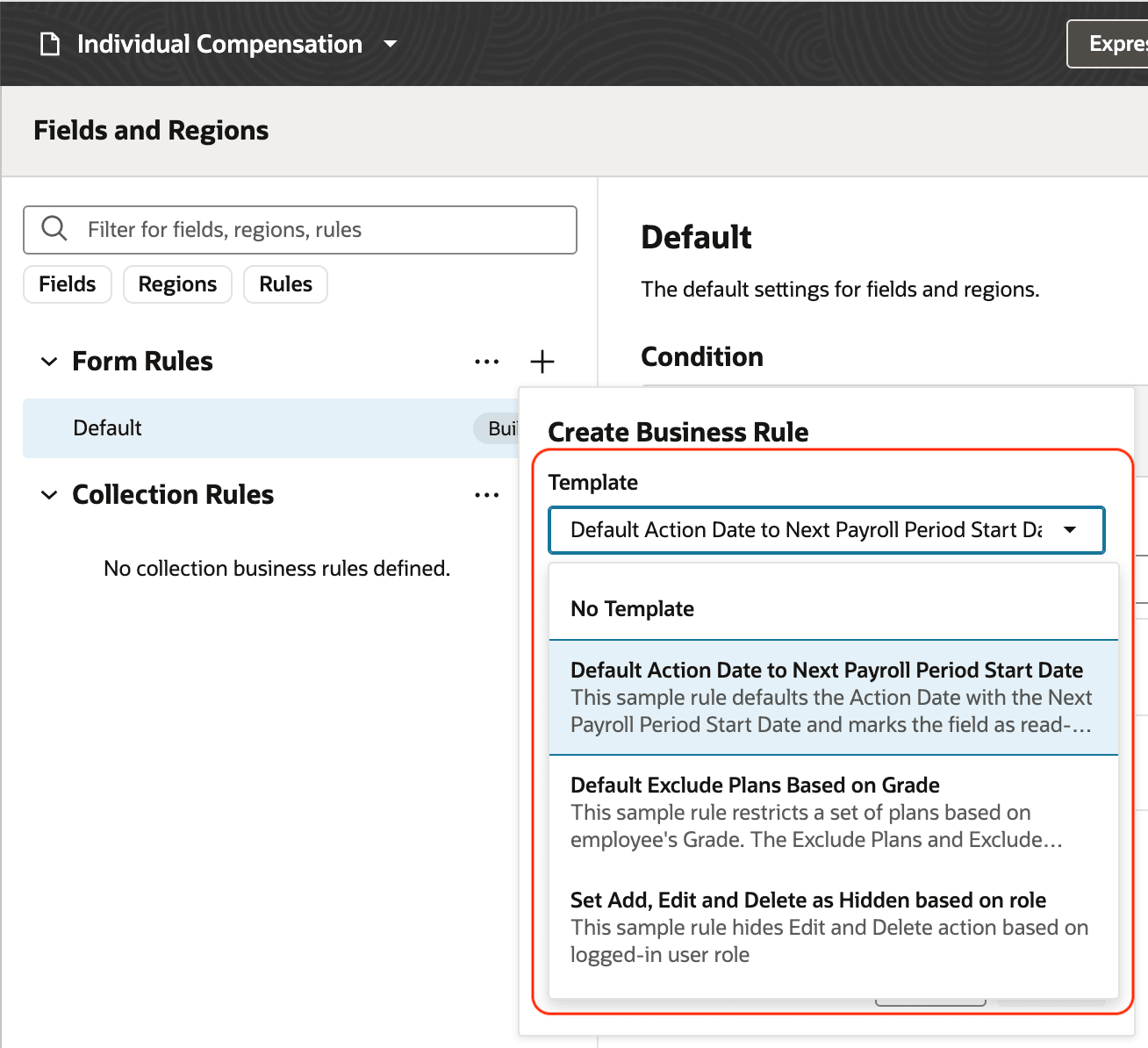
Select a Template While Creating a Business Rule
- Template rule examples for defaulting:
- Default Action Date to Next Payroll Period Start Date
- Default Exclude Plans Based on Grade
- Set Add, Edit and Delete as Hidden based on role
- Template rule examples for validation:
- Validate Action Date within given date range
- Validate Start Date of a new claim
- Validate Plan End Date with payroll period end date
- Validate Primary Input Value of a new allocation
- Validate new allocation by Grade
- Validate Primary Input Value of an allocation during update
- Validate Start Date of a new allocation against prior allocations
- Validate more than one new allocation in a transaction
- Validate viability of multiple allocations
- Validate absence of a plan by Job
- Also use the additional attributes to control the outcome.
- Operation (earlier called Create or edit): Identify the operation to do for each row
- The internal attribute ID is the same: $fields.individualCompensationDetails.Mode
- During record-level validation, this field has these values:
-
Scenario
Value
Initial Value
Rule Condition
New allocation
CREATE
null
if value of Mode = 'CREATE'
Correction
CORRECTION
NO_CHANGE
if value of Mode = 'CORRECTION'
End date
END_DATE
NO_CHANGE
if value of Mode = 'END_DATE'
Date-effective update
SPLIT
NO_CHANGE
if value of Mode = 'SPLIT'
Unchanged record
NO_CHANGE
NO_CHANGE
if value of Mode = 'NO_CHANGE'
- During section-level validation, this field will have these values:
-
Scenario
Mode
New allocation record
CREATE
Corrected record
CORRECTION
End dated record
END_DATE
Date Effective update (New Record)
SPLIT
Date Effective update (End-dated Record)
PRE_SPLIT
Unchanged record
NO_CHANGE
- How accessed: Identify whether the user accessed the page from My Team or My Client Group
- When is the rule applied: Identify whether the user is doing the transaction for themself or others.
- Operation (earlier called Create or edit): Identify the operation to do for each row
This enhancement accelerates your validation and default rule adoption.
Steps to Enable
You don't need to do anything to enable this feature.
Tips And Considerations
- Review the rule and make suitable changes for your specific situation.
- Hovering over the template rule will show additional details about the rule.
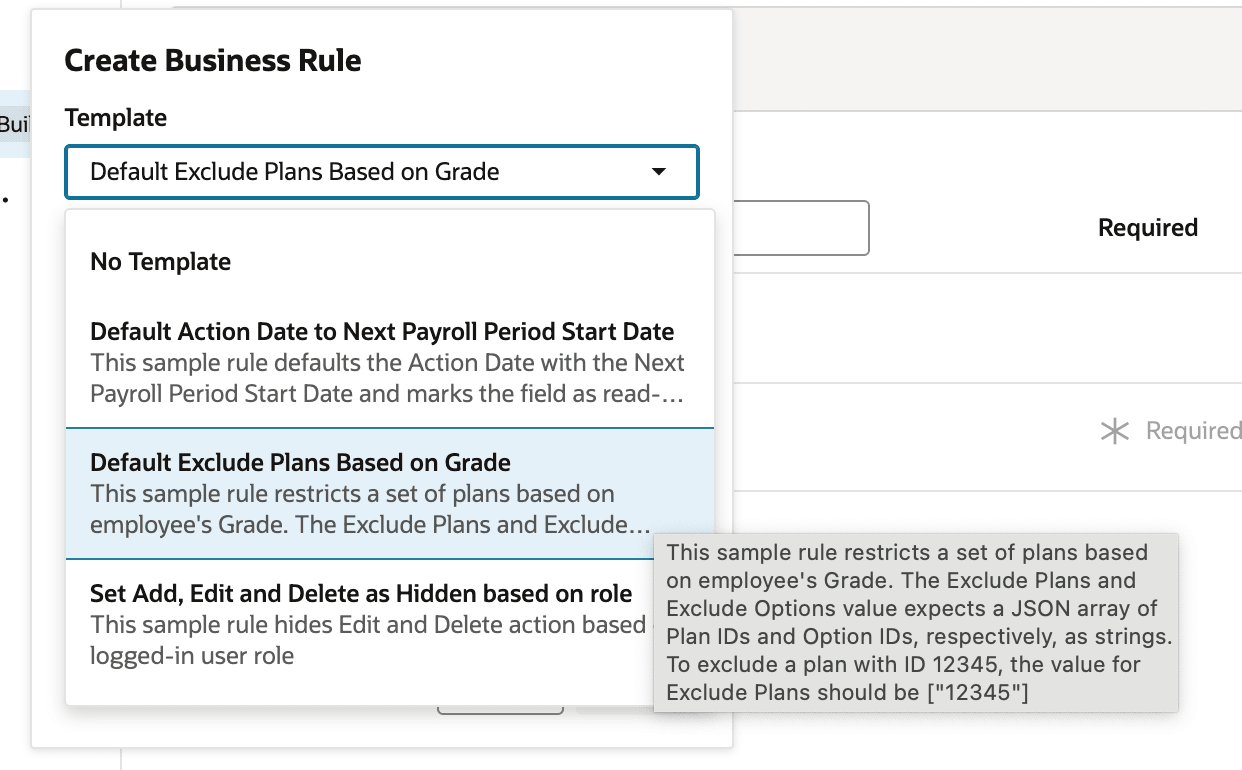
Create Business Rule Panel Showing Hover Details for a Template
Key Resources
For more information about creating business rules, see Extending HCM Redwood Applications Using Visual Builder Studio.