 Adjustment Amount and Percentage Introduction for Rates-Based Salary
Adjustment Amount and Percentage Introduction for Rates-Based Salary
You can now view the adjustment amount, adjustment percentage, and prior value for each rate component when updating rates-based salary on the Redwood Change Salary page. You can also enter values in the adjustment amount and percentage field for rate definitions that use the amount storage type element. For all other rate definitions, these columns are read-only.
The adjustment amount and percentage values that you see are based on the numeric difference between the current and prior rate component values. They appear when the proposed and current salary basis are the same.
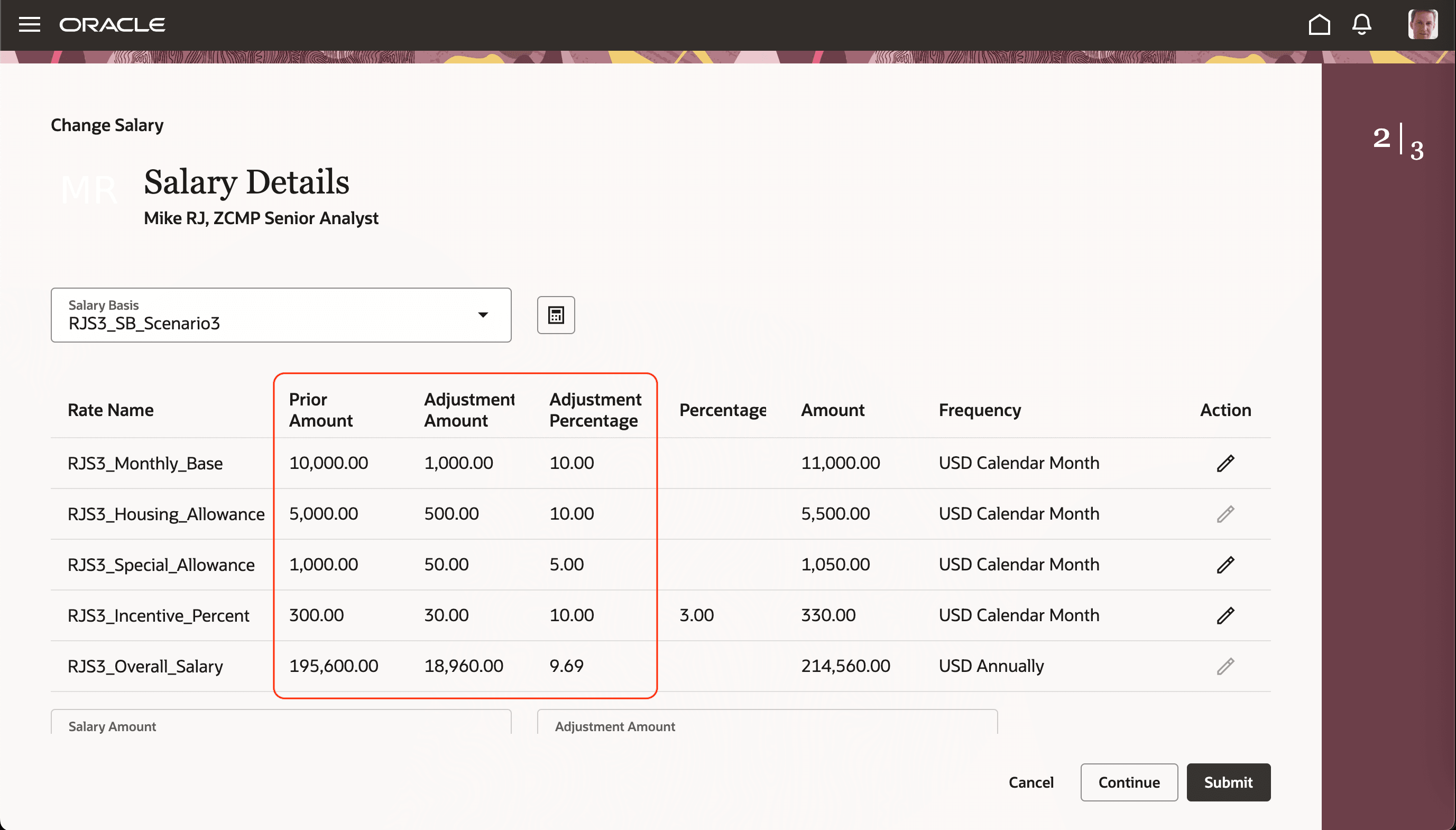
Change Salary Page Showing the Prior Amounts, Adjustment Amounts, and Adjustment Percentages
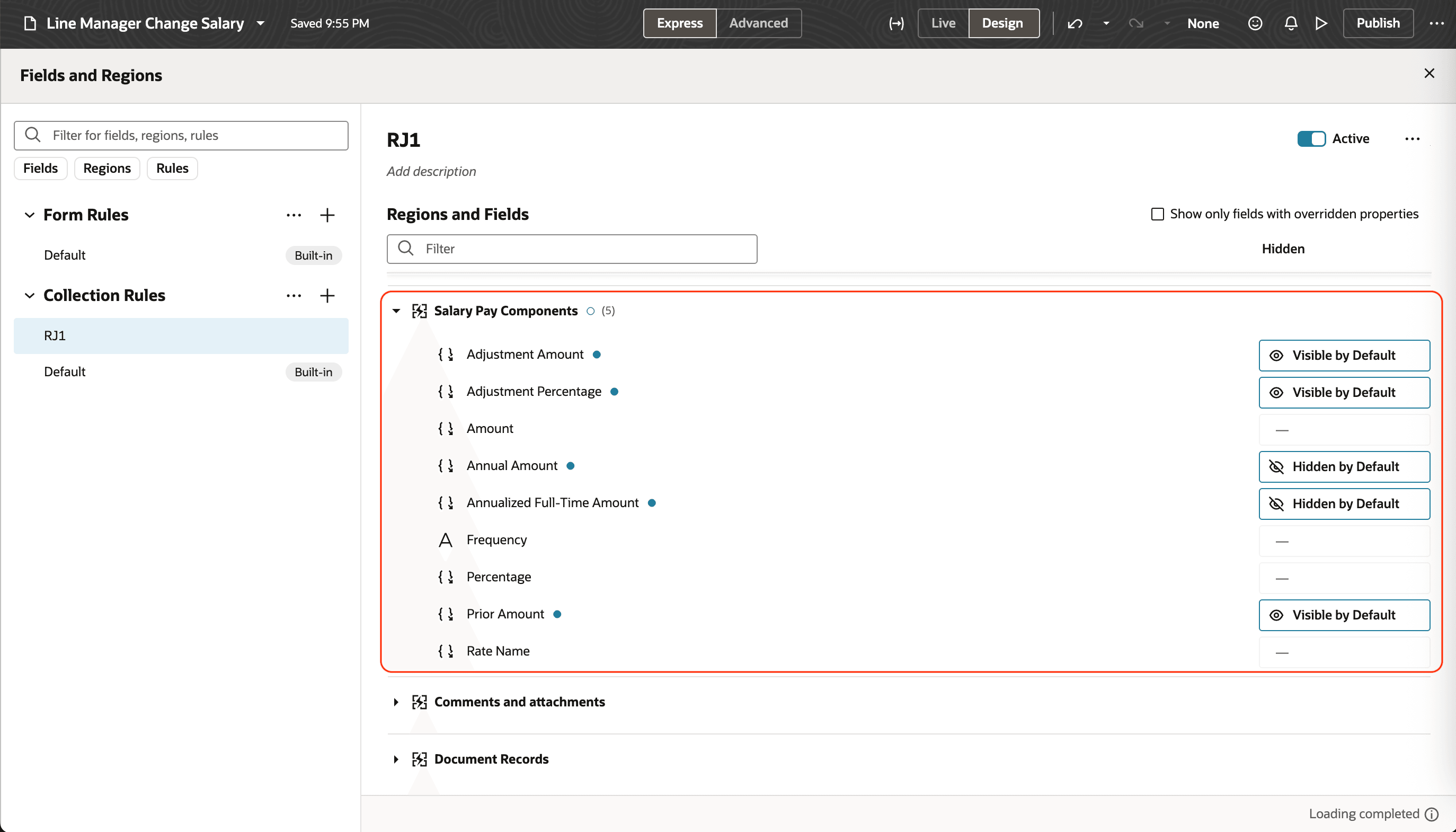
Collection Rule Defined to Show Prior Amount, Adjustment Amount, and Adjustment Percentage
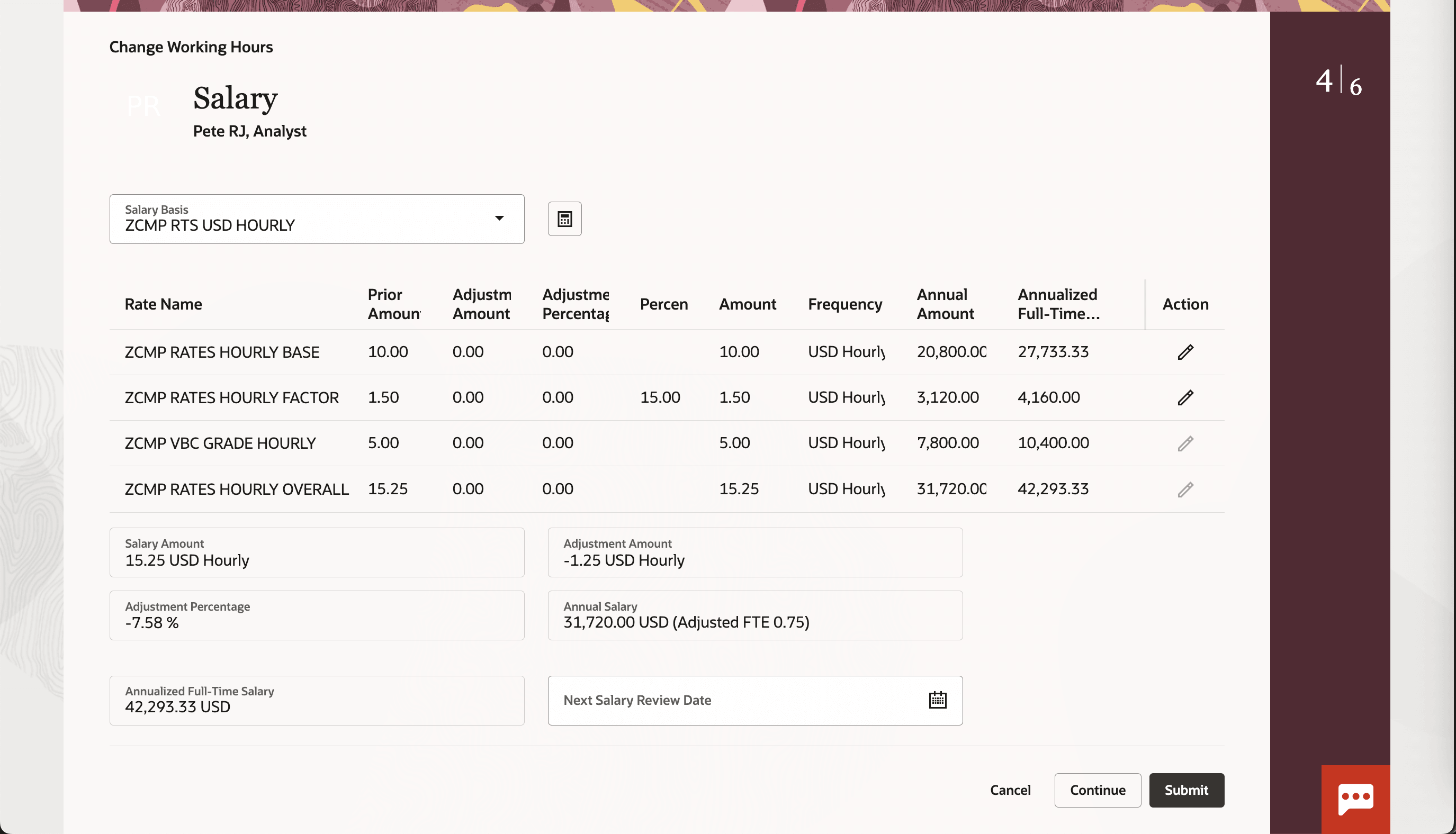
When You Visit Salary Section After Changing FTE in Assignment Section of Change Working Hours Page
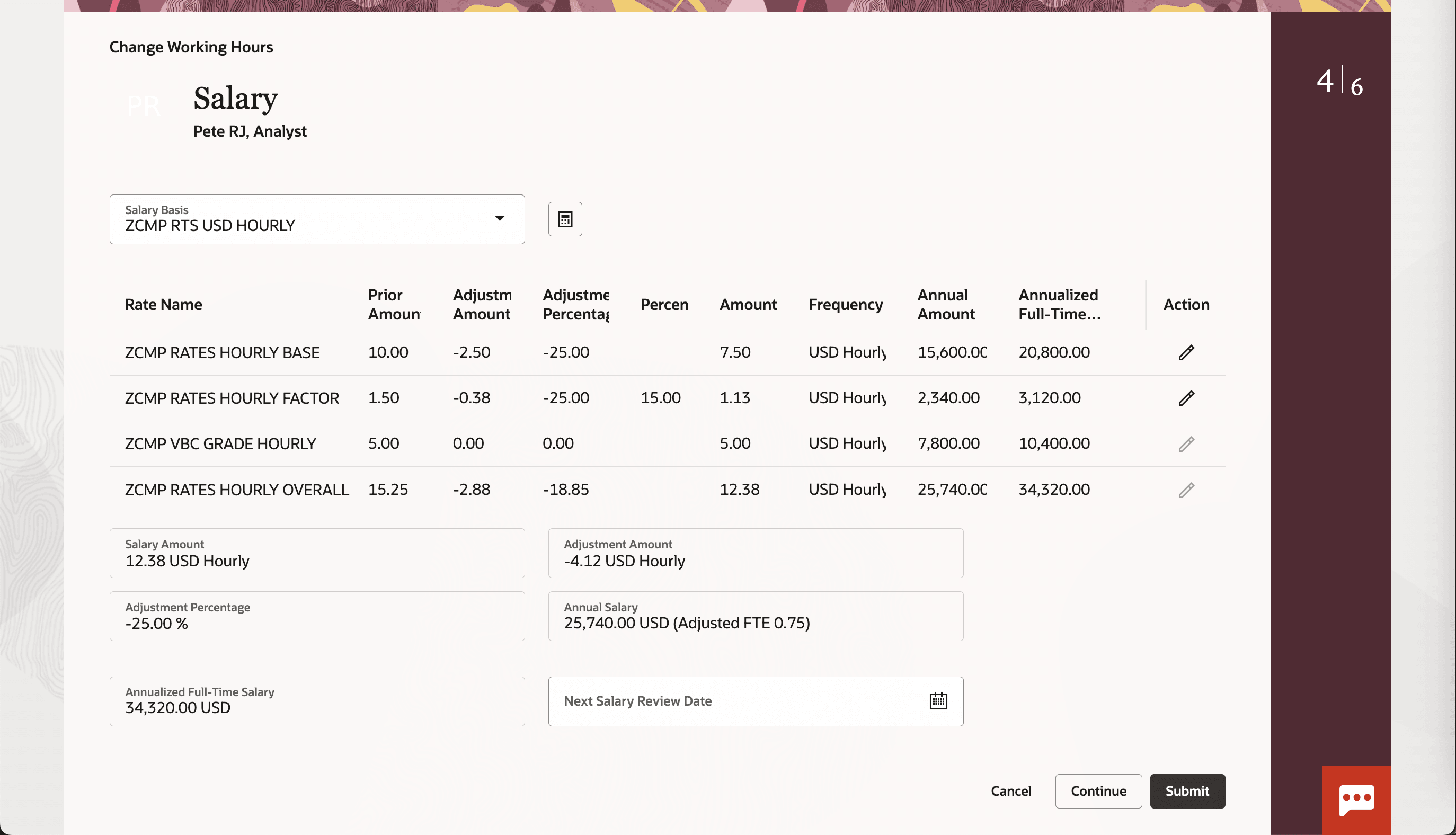
After Adjusting Rate Values For The New FTE in the Salary Section on Change Working Hours Page
This feature makes it simple to understand what's changed and to update values as needed.
Steps to Enable
How do I hide or show component columns on salary pages?
Tips And Considerations
- These columns are available and hidden by default on Redwood Change Salary, My Compensation, Compensation Info, and View Compensation History pages, and Global HR update flows, such as Change Working Hours.
- In a future release, these columns will be available in the salary section for Employment Info and Journeys.
- For the Change Salary pages, you can define approval rules using these attributes. These attributes are also available in the approval data model.
Key Resources
For more information about creating business rules, see Extending HCM Redwood Applications Using Visual Builder Studio.