Create Journey Task Instructions Using Generative AI
You can now leverage the power of artificial intelligence (AI) to generate effective instructions when you configure a journey task.
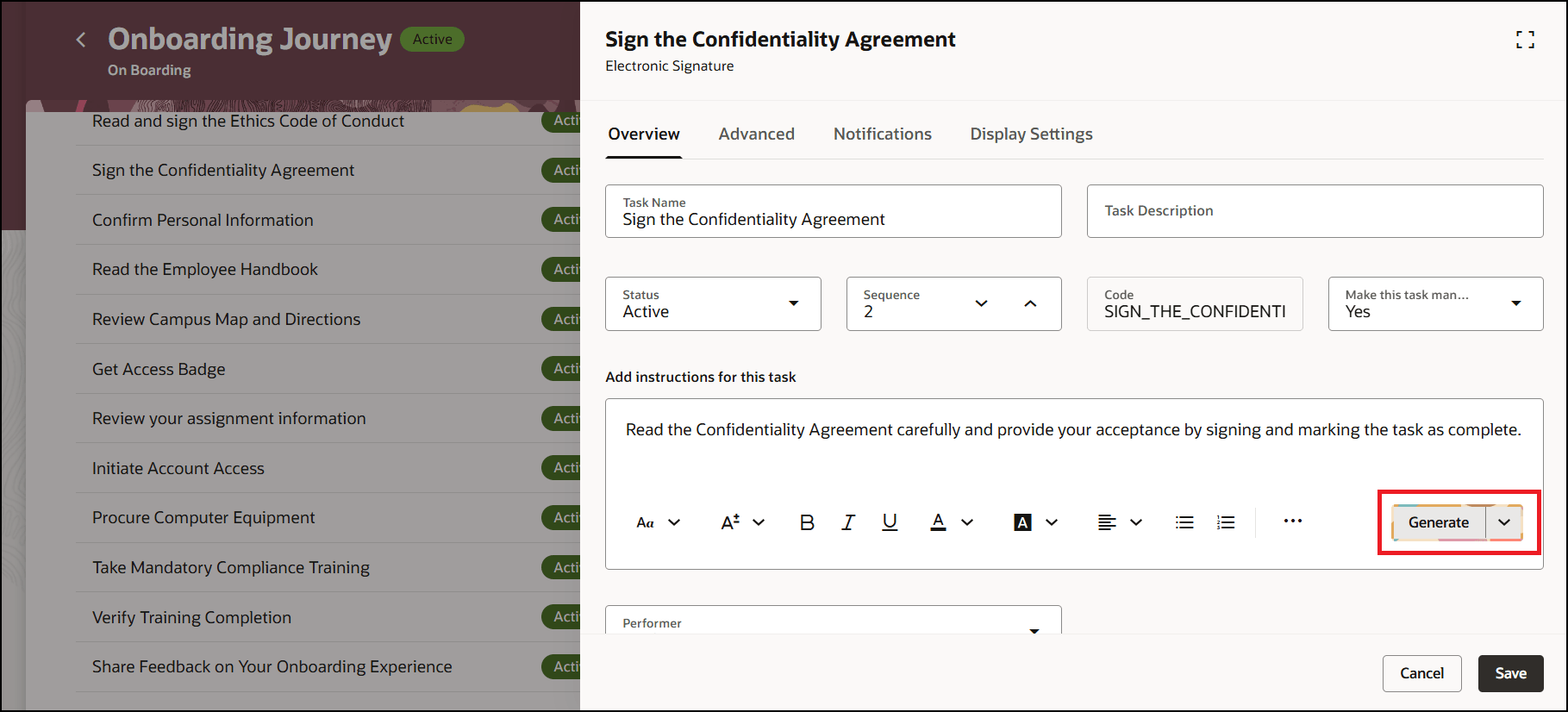
Create Task Instructions for Journey Task Using Gen AI
If you enter some instructions and click Generate, the functionality uses the task name and the instructions to generate a comprehensive set of instructions. If you click Generate without entering any instructions, only the task name is used to generate instructions.
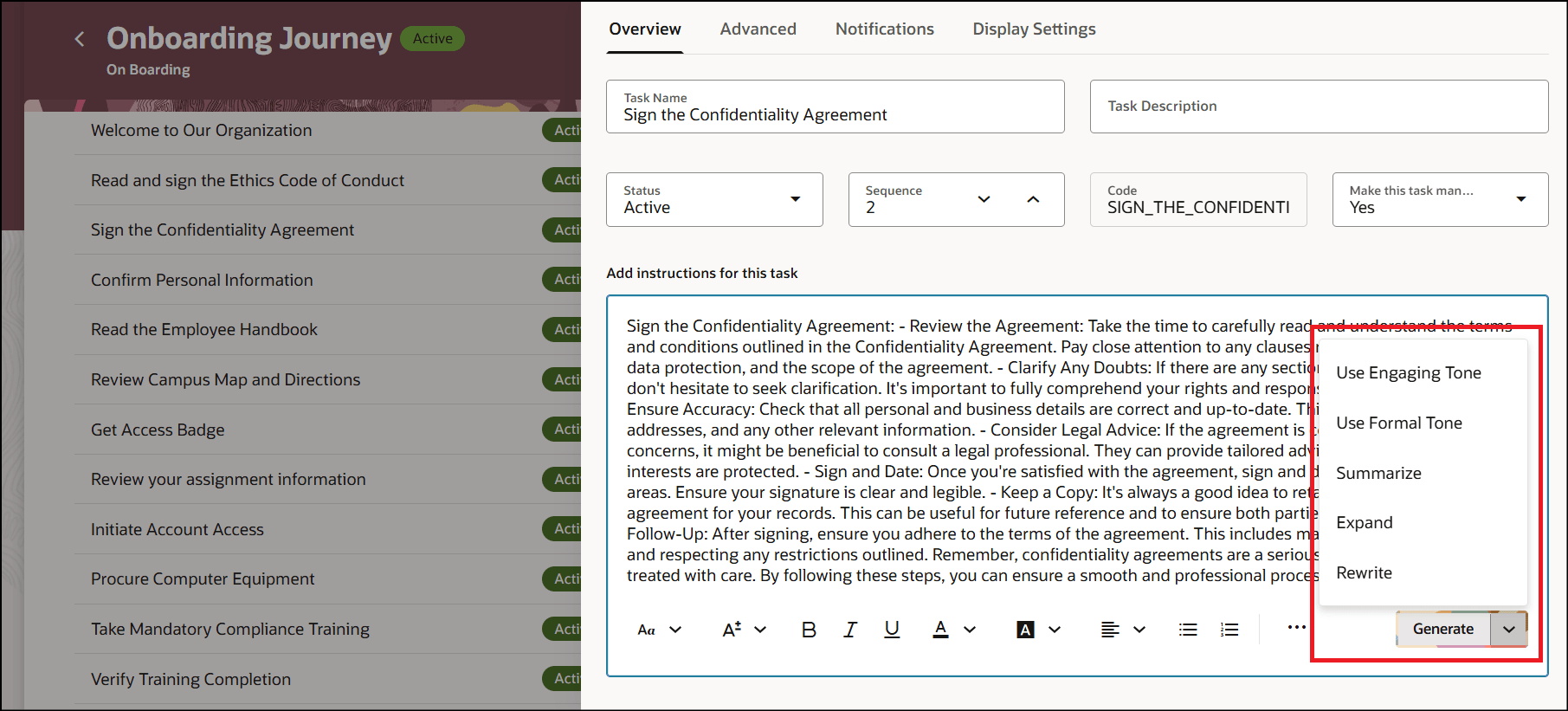
Generated AI Text Based on Existing Instructions and Available Options
You can use a text tone that's engaging or formal for your instructions from the list of 5 options. The generated instructions use the engaging tone by default.
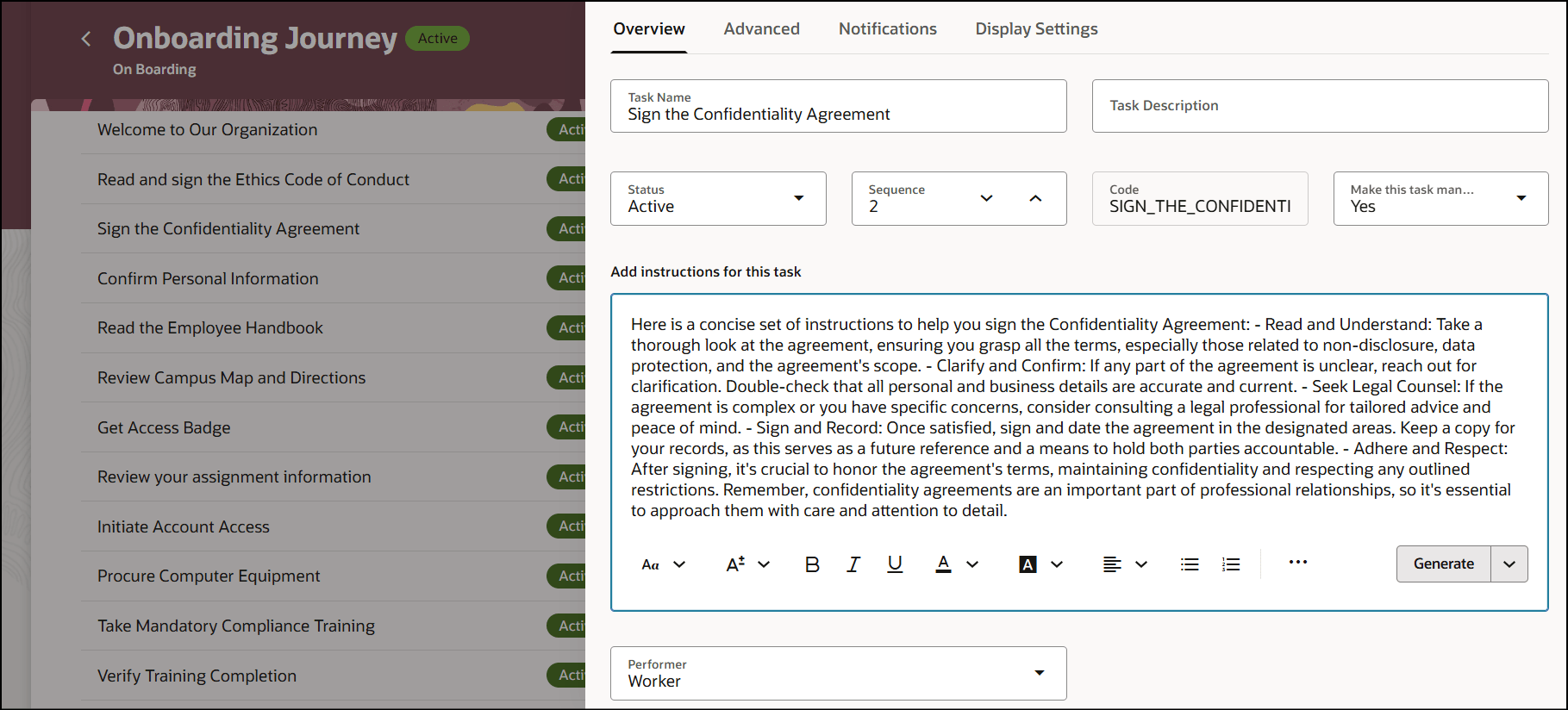
Engaging Tone
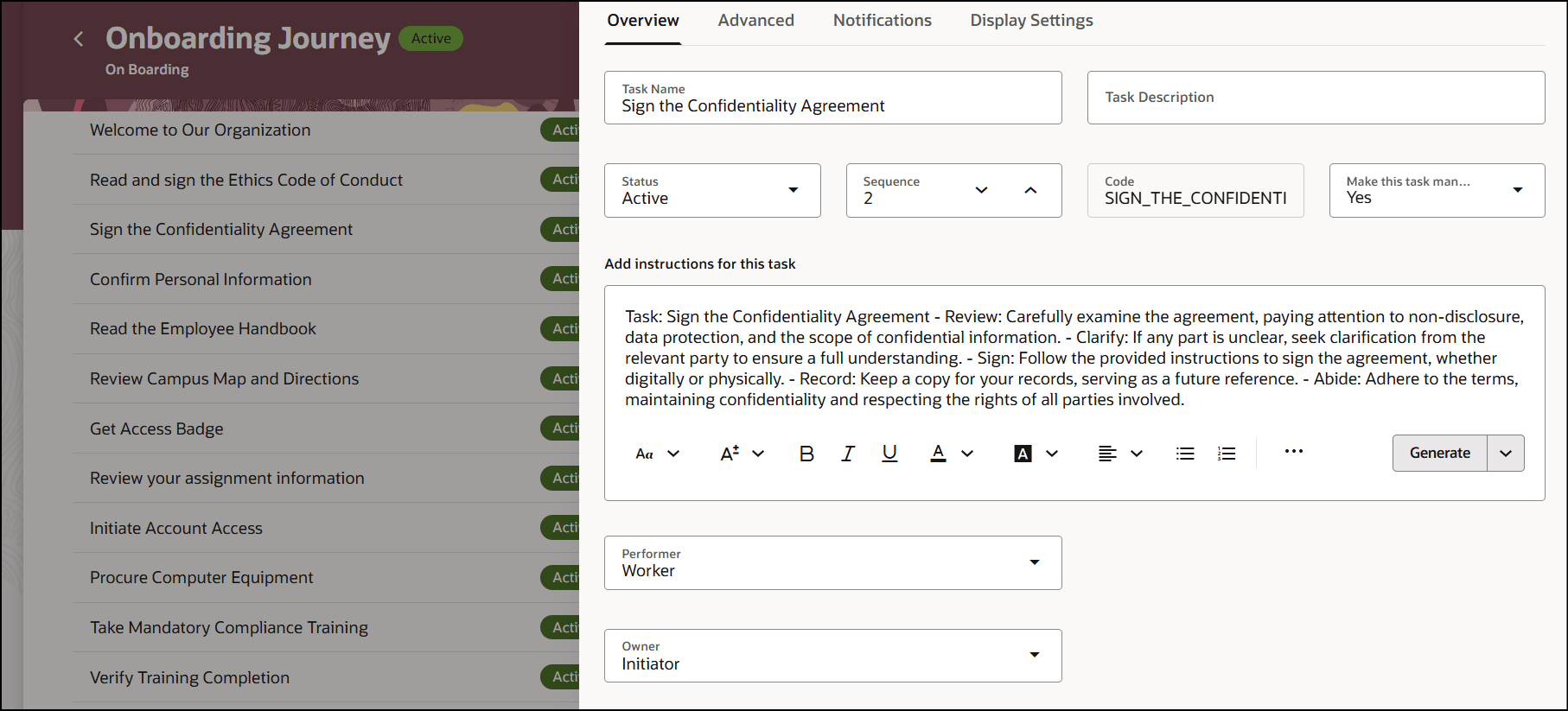
Formal Tone
The summarized Gen AI text has a length of 1000 characters.
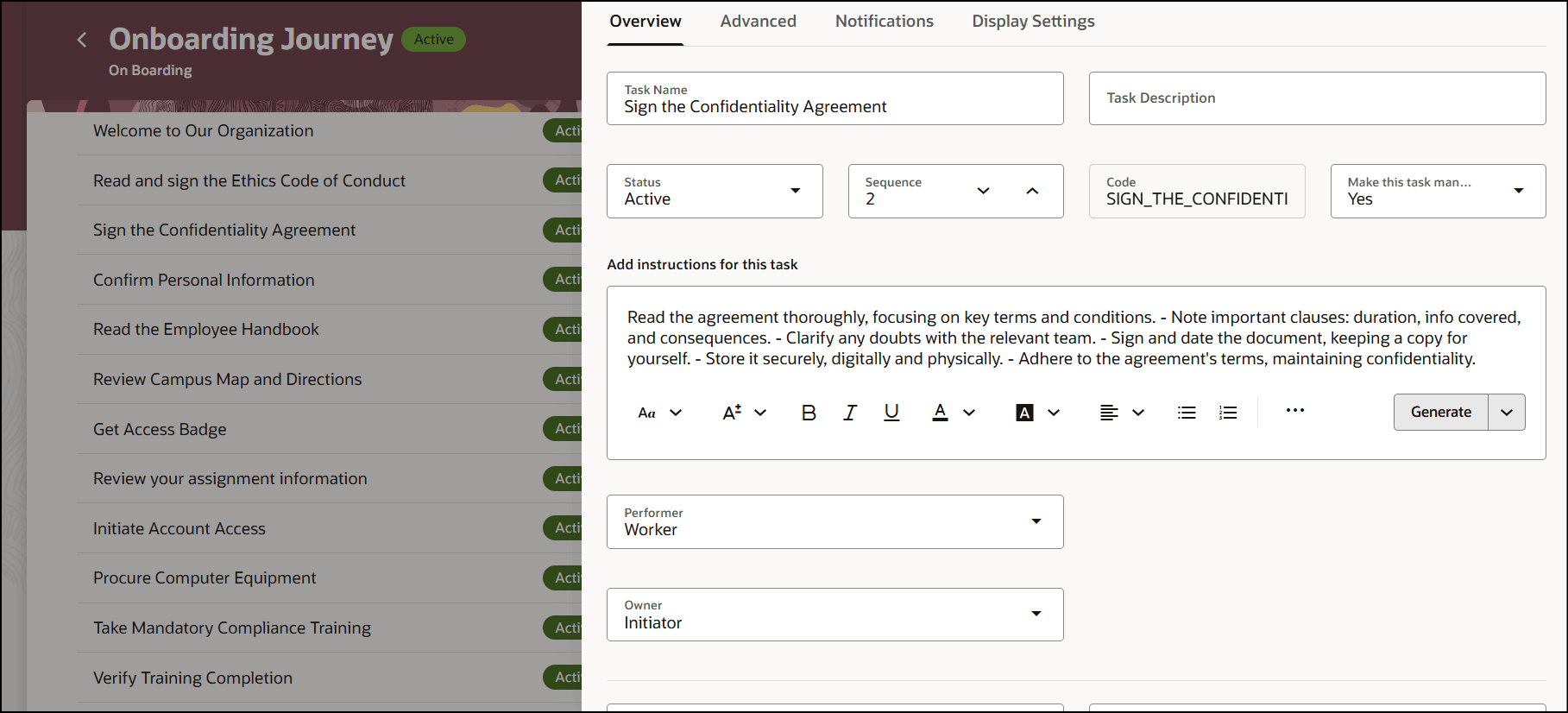
Summarized Gen AI Text
The expanded Gen AI text has a length of 4000 characters.
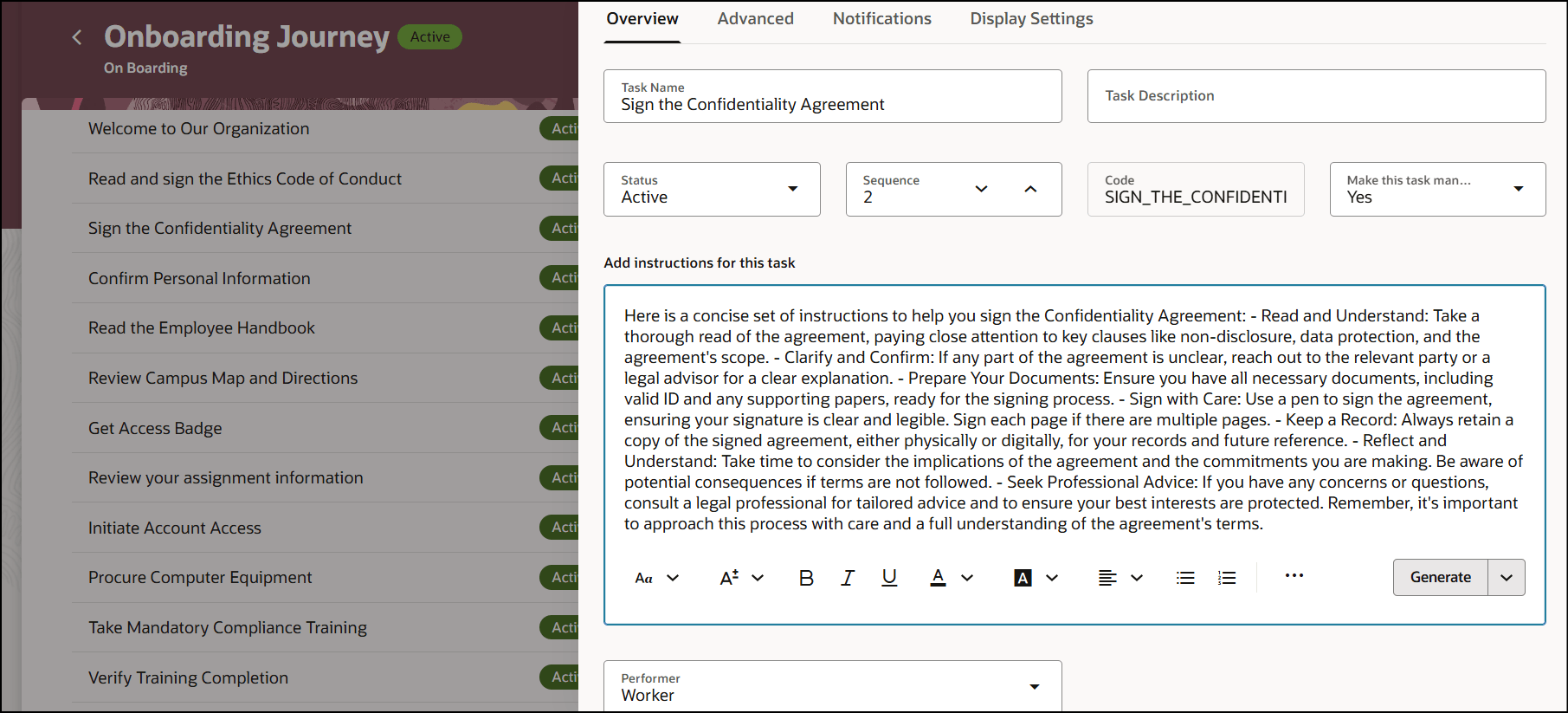
Expanded Gen AI Text
The rewrite option generates Gen AI text based on the character length of the earlier selected option and tone.
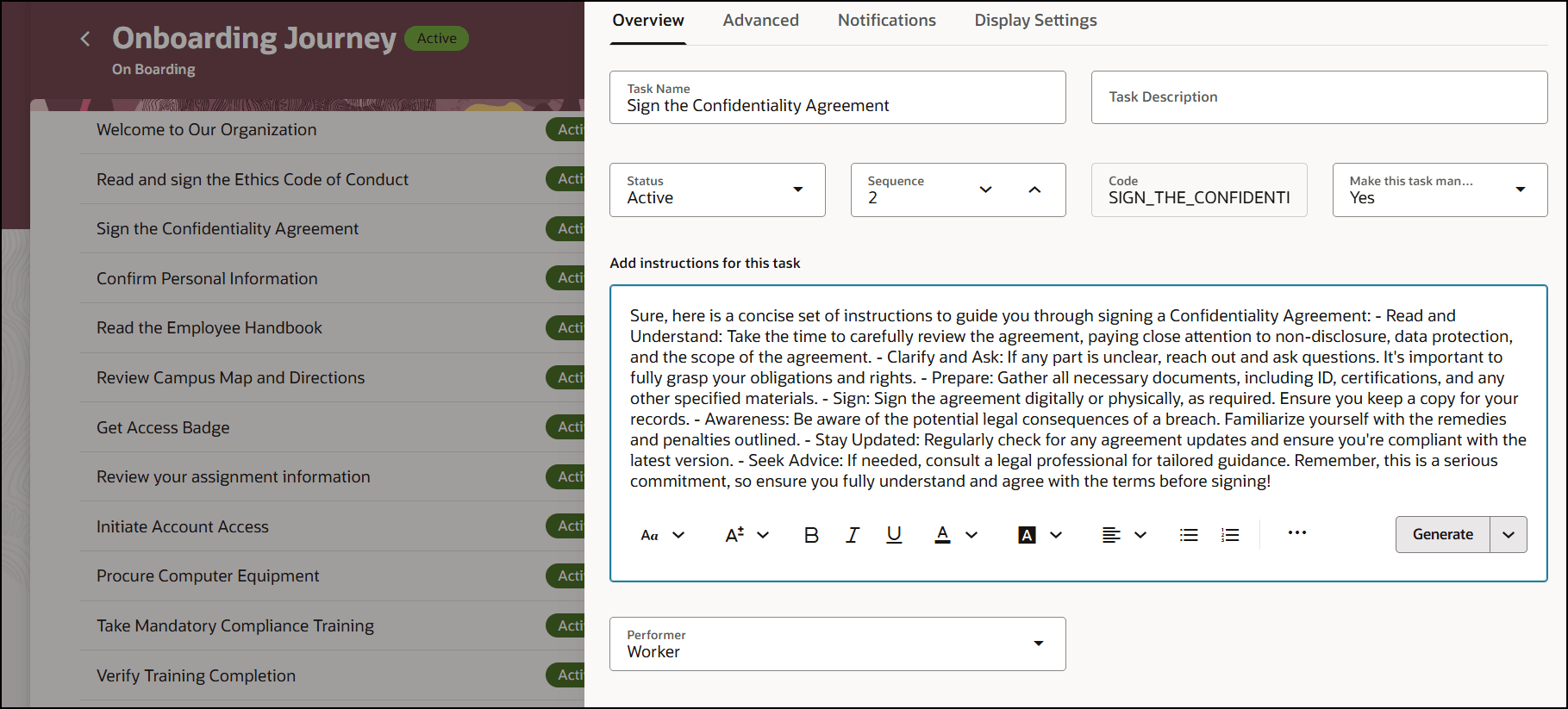
Rewritten Gen AI Text
This functionality greatly reduces the effort for Line Managers and HR Specialists by allowing them to create journey task instructions in a few clicks.
Steps to Enable and Configure
- Ensure that you have access to VB Studio. Instances and workspaces should have been correctly set as well.
The Generate button isn't displayed by default. To display the button, you need to enable the Show AI Assist VB constant in the page where the task panel drawer is present. The VB constant is enabled when you set its value to true by using Visual Builder Studio (VB Studio). For more information, see this topic: How do I control the display of a UI element in Visual Builder Studio? - If you want to revert to the earlier rich text editor, set the profile value for the ORA_PER_JOURNEY_DEBUG_OPTIONS profile option to AI_NOTES=N. For more information, see this topic: How do I enable a profile option?
- You need to configure security to use this feature. See the Access Requirements section.
- For more information, see this topic: Where and when do I use the Gen AI options for Journey task notes?
Tips And Considerations
-
This capability is available only in the Redwood experience.
-
Gen AI-generated journey task instructions are always created in the English language. Additional language support is planned for a future release.
-
The journey task instructions that you generate using Gen AI may contain inaccuracies. You need to review the task instructions before you activate them.
Key Resources
For more information about journeys, refer to the Implementing and Using Journeys guide on Oracle Help Center.
Check these resources to understand the prerequisites and steps to create instances and workspaces.
Set Up Oracle Visual Builder Studio - to learn how to create a VB Studio instance.
Get Started with Oracle Visual Builder Studio - to learn how to create a workspace in VB Studio.
Access Requirements
You must be granted these privileges:
-
Manage Journey (ORA_PER_MANAGE_JOURNEY_TEMPLATE) aggregate privilege to work on journey templates.
-
Application Administrator role to access VB Studio.