AI-Generated Notes in Redwood Employment Processes
The existing Notes field is enhanced with the new AI-powered assistance to generate and refine notes in Redwood employment processes.
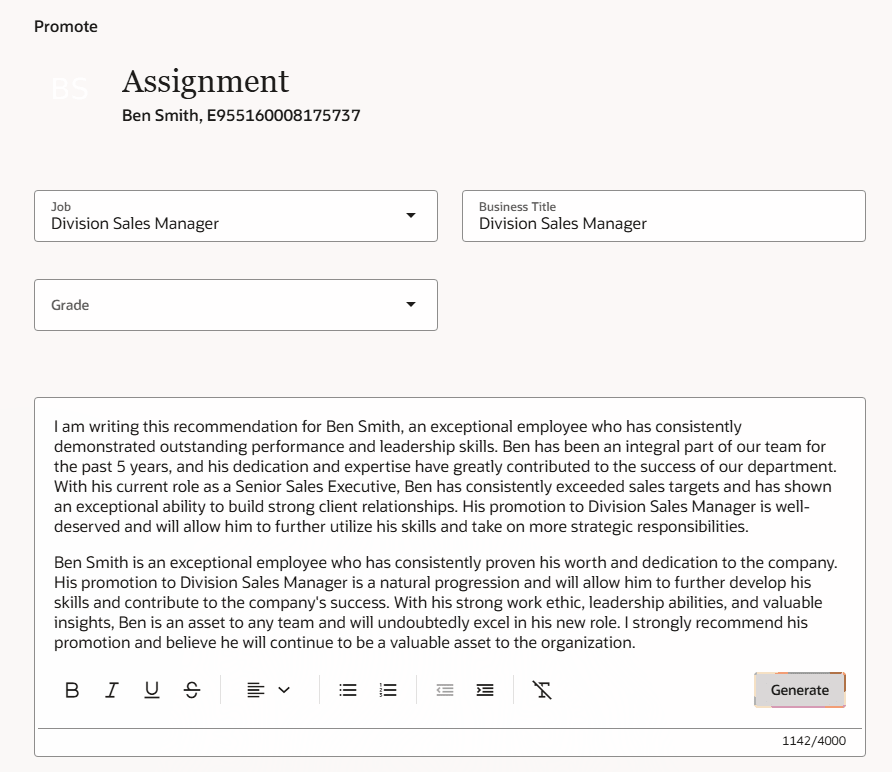
AI-generated notes
The AI Assist option is controlled using the VB page property, Show Generate Button in Notes Section, which is set to No, by default.
AI-generated notes saves employees time and improves decision-making and satisfaction.
Steps to Enable and Configure
For information on how to configure page properties to display UI elements, refer to this topic on the Oracle Help Center: How do I control the display of a UI element in Visual Builder Studio?
For information on the runtime parameters in notes refer to this topic - What are the runtime parameters in notes for employment processes?
Tips And Considerations
-
Notes will be a maximum of 4000 characters long.
-
There won't be any Revert action or icon for Generate. If user doesn't like the AI generated response, they need to click on Generate button again to regenerate the response.
-
As this feature uses Generative AI to draft the Notes field, end-users should be advised to review the generated Notes to ensure accuracy and avoid ambiguity.
-
AI-generated content will be created based on the parameter values enabled on the corresponding Redwood pages. However, please review the generated content carefully to ensure that it is accurate, applicable, and contains the correct values. In particular, if the user regenerates the content multiple times, verify that the output remains valid and relevant. Additionally, adjust the tone as needed to best suit the context.
Key Resources
For more information, refer to these resources on the Oracle Help Center
- Employment Processes, in the Using Global Human Resources guide
Here are the topics we recommend on getting started with Express Mode.
-
Refer to the following documentation in this order:
-
Express Mode in VBS for detailed instructions on using specific Express Mode features.
-
Extending Redwood Applications for HCM and SCM Using VB Studio for details on what’s supported by HCM.
-
-
You can refer to the VB Studio documentation "Configure an Oracle Cloud Application" to check the steps to access VB Studio from a Redwood page.
-
Extending HCM Redwood Applications Using Visual Builder Studio
-
Refer to the Customer Connect forum Visual Builder Studio for HCM