Seeded Document Records AutoComplete Rules Available in Business Rules
With this update, administrators can leverage seeded AutoComplete rules that are now available in Business Rules to manage document record processing without the need to create rules from scratch. These rules can be used as-is or extended to meet organizational requirements.
These are the new validation rules for the Document Records business object available in Business Rules:
| Rule Name | Description |
| Validate if Passport Expiry Date is less than 6 months from system date | This rule checks if the expiry date of the passport is less than 6 months from the system date. |
| Validate if length of Document Name is greater than 15 or it has special characters | This rule checks whether the Document Name has more than 15 characters or does not include any special characters |
These are the existing validation and defaulting rules for the Document Records business object that are now available in Business Rules:
| Rule Name | Description |
| Validate Document Record Publish Date is After Current Date | This rule checks if the publish date of the document record is greater than the system date. |
| Validate Document Record From Date is After Current Date | This rule checks if the from date of the document record is greater than the system date. |
| Validate Document Record To Date is Before Current Date | This rule checks if the to date of the document record is lesser than the system date. |
| Default Document Name Based on Person and Document Type |
This rule defaults the document name based on the person name, person number and document type i.e., LastName_PersonNumber_DocumentType |
| Default Issuing Country Based on the Legislation Code of the Primary Assignment | This rule defaults the issuing country of the document type based on the legislation code of the primary assignment of the worker. |
You can create rules for scenarios such as:
-
Defaulting the document name or issuing country when a new document record is created.
-
Automatically populating fields based on the selected document type (for example, passport, driver’s license, or birth certificate).
-
Validating date fields, preventing invalid characters, or enforcing rules for Descriptive Flexfield (DFF) segments.

Seeded Validation Rules
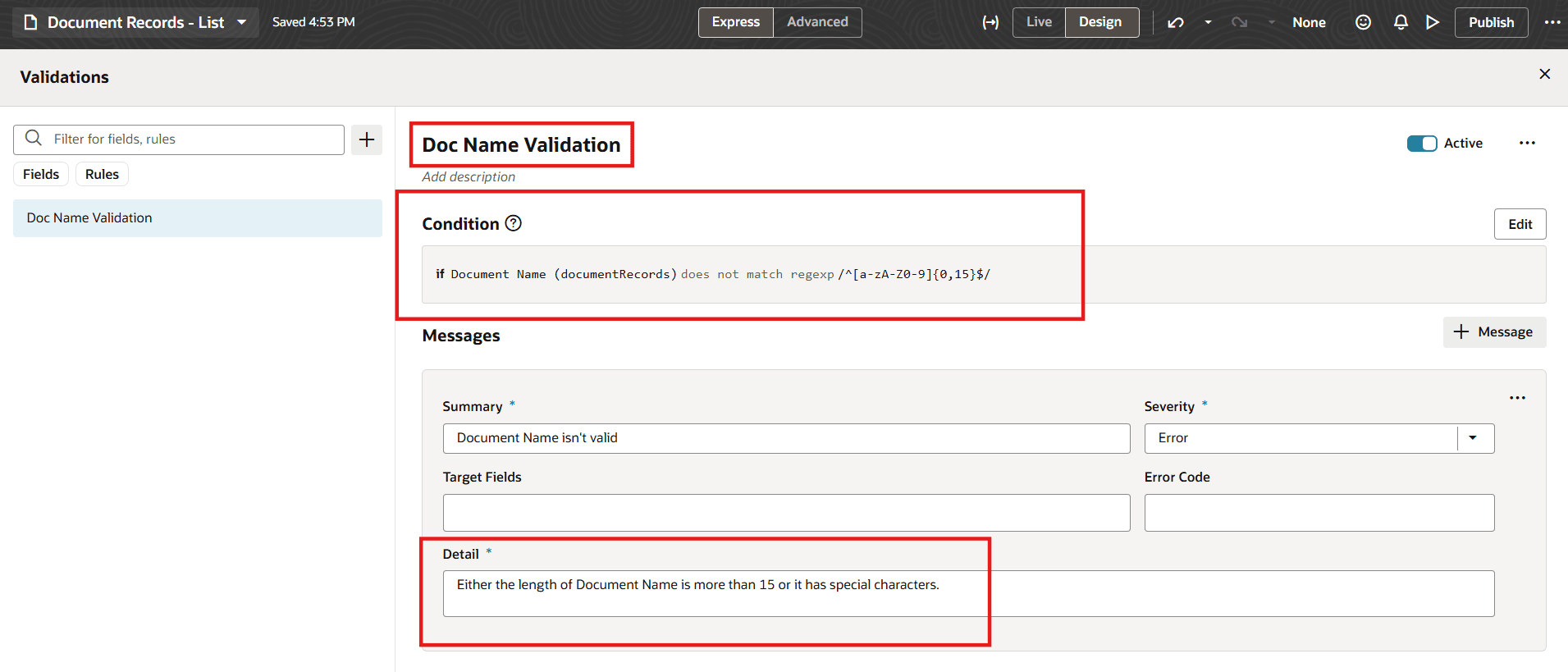
Validation Rule Configured for Document Name
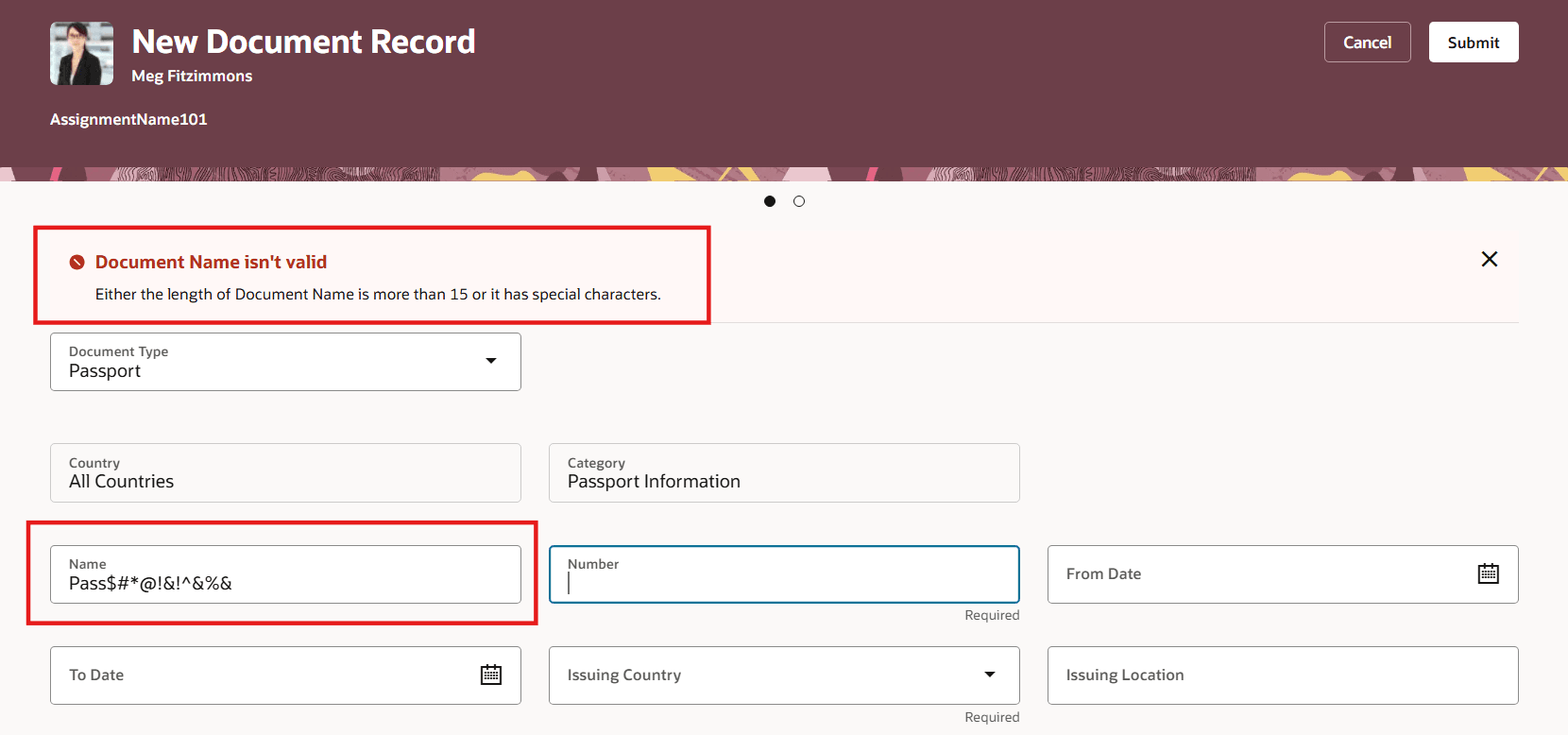
Validation Error Message Displayed for Incorrect Document Name
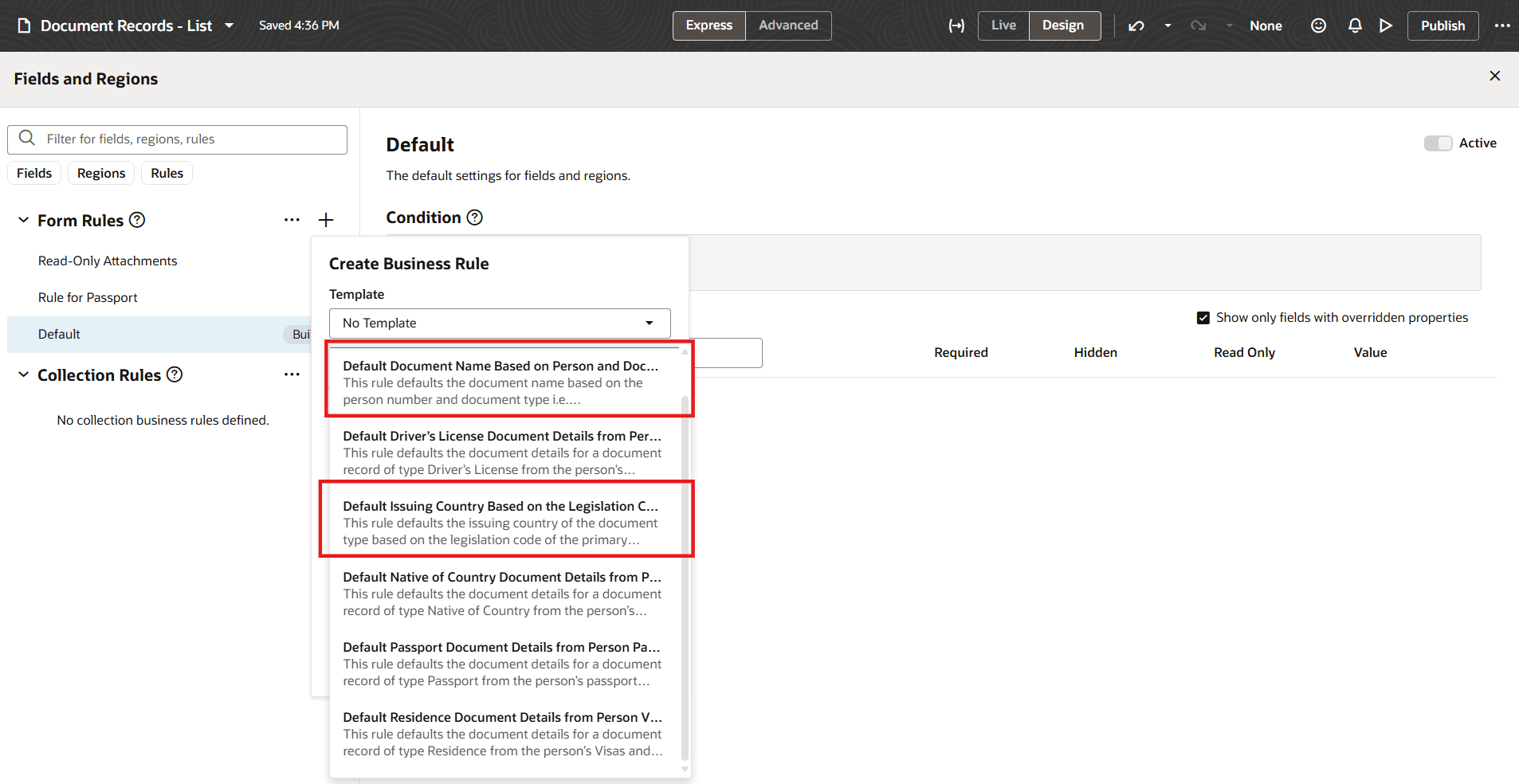
Additional Seeded Defaulting Rules
Reduces setup time, promotes consistency, and simplifies configuration by providing ready-to-use rules that support common Document Records use cases.
Steps to Enable and Configure
For more information, see this playbook: How do I configure business rules for Redwood Document Records pages?
You need to configure security to use this feature. See the Access Requirements section.
Tips And Considerations
-
You can't use any attachment attributes to validate or default in autocomplete rules for the Document Records business object.
-
It is recommended not to create Object Defaulting AutoComplete rules for the Document Records business object. This is because the defaulted values will be reset if you change the document type.
Key Resources
-
For more information about document records, refer to the Using Global Human Resources guide on Oracle Help Center
- Rule Templates for Defaulting Data in Redwood Document Records from Person Identification Info Objects feature in the 25B Global Human Resources What's New
Access Requirements
You must be granted the Human Capital Management Application Administrator role.