Redwood Experience: Introducing WhatsApp as a Communication Channel
WhatsApp has now been added as a third communication channel to help recruiters interact with external candidates.
As a recruiter, hiring manager, or hiring team member, you can compose and send text messages through WhatsApp to a single candidate or multiple candidates in bulk. You can send these messages in the context of a candidate profile, job application, prospect, or talent pool. You can also receive WhatsApp messages from candidates and reply to them.
Ways to Send WhatsApp Messages
- WhatsApp messages can be sent to individual candidates using the Compose button in Message Center and the Messages tab on the candidate profile page.
- WhatsApp messages can also be sent to individual candidates from candidate list views on the candidate search, job applications, prospects, or candidate pool pages, and Recruiting Activity Center.
- WhatsApp messages can be sent to multiple candidates in bulk from candidate list views such as candidates search results, prospects, pools, and events.
- Automated notifications can also be sent through WhatsApp based on candidate preferences and based on the event that initiated the notification, such as adding a candidate to an event or a candidate pool.
- You can also view and reply to WhatsApp messages from the above pages.
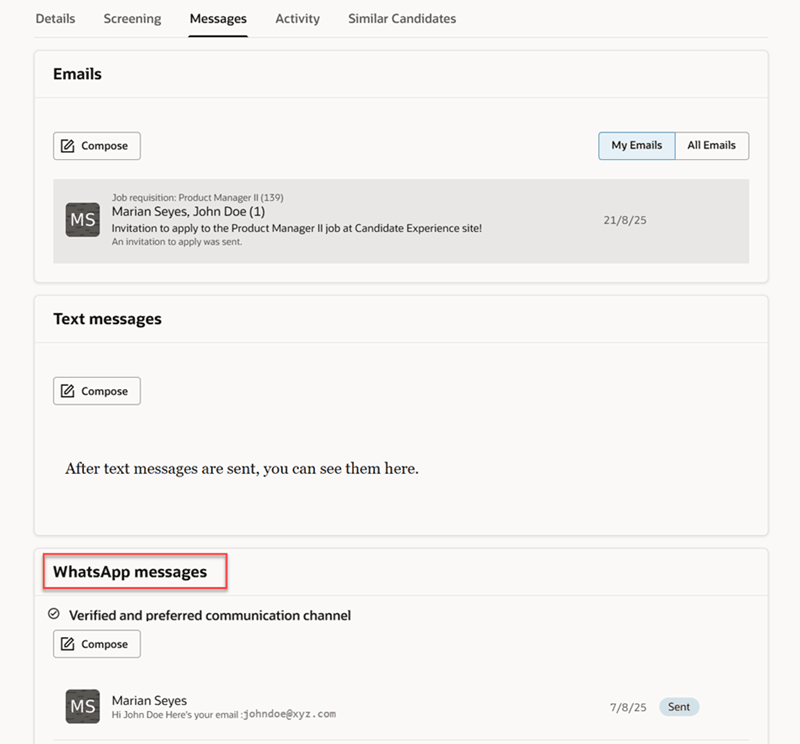
Candidate Profile Page with the WhatsApp Messages Section
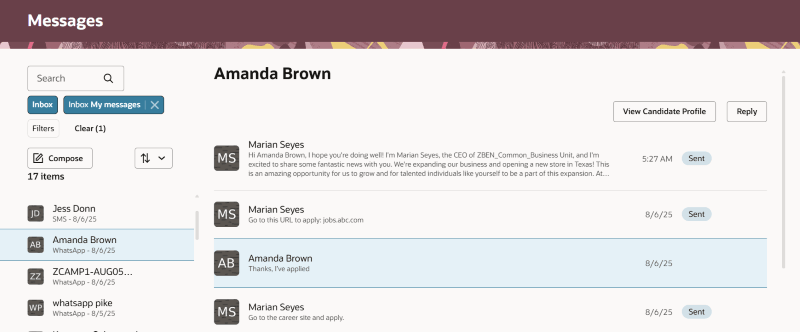
Message Center Displaying WhatsApp Messages
To send WhatsApp messages from candidate list views, select a candidate from the list view and select Send WhatsApp Message from the Actions menu (shown as three dots).
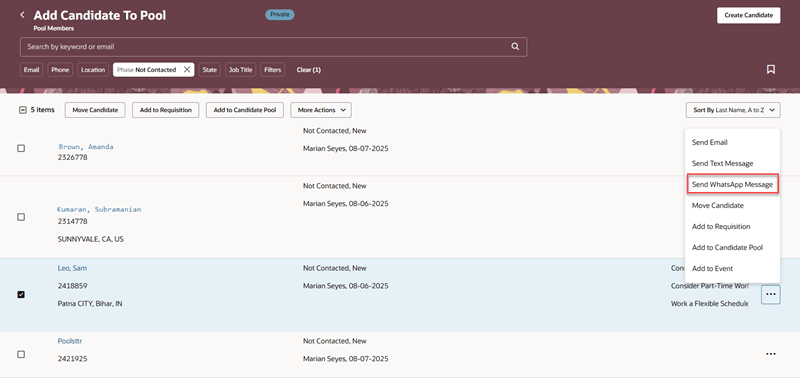
Sending a WhatsApp Message from a Candidate List View
To send bulk WhatsApp messages to multiple candidates at once, select a list of candidates from candidates search results, prospects, pools, or events, and select Send Message from the More Actions menu.
Compose and Send WhatsApp Messages
To have structured and pre-approved conversations with candidates in compliance with Meta guidelines, you compose WhatsApp messages based on predefined templates. These predefined templates are created using the WhatsApp Notification Template Library task in Setup and Maintenance and can be made available in your preferred language.
These templates are of two types:
-
Blank Template: This is used when composing a new message for a single candidate. It can be used for two purposes:
-
To start a conversation with the candidate: This blank template contains some predefined text to which you can add your own text at the time of sending the message. This template must be associated with a content library category called WhatsApp Conversation Starter and must be approved by Meta.
-
To reply to candidates using free-form text: This blank template isn’t associated with any content library category. However, there are some conditions under which you can send free-form text, as explained further in this document.
-
-
Business Templates: These contained predefined text and are associated with the relevant content library category. They’re used when composing a new message for a single candidate, and also when sending automated messages and bulk messages to multiple candidates. These templates must also be approved by Meta before you can use them.
Starting a Conversation
When you want to start a conversation with a candidate, you can either use a business template or a blank template (which is associated with the WhatsApp Conversation Starter category). Since business templates are used for specific purposes, the blank template is more suited to starting a general conversation.
When you select the blank template as shown here, you’ll notice that it contains some predefined text, as shown in the Preview section in this image.
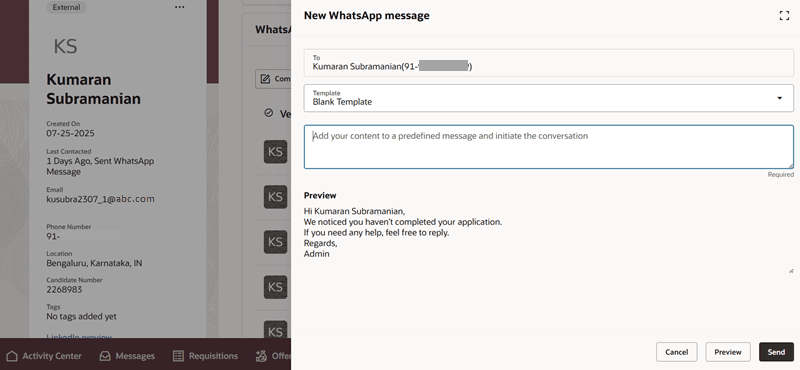
Step 1: Use a Blank Template for Starting a Conversation
You can add your message to this predefined text. When you start entering your message, you'll notice that it's added to the predefined text in the Preview section.
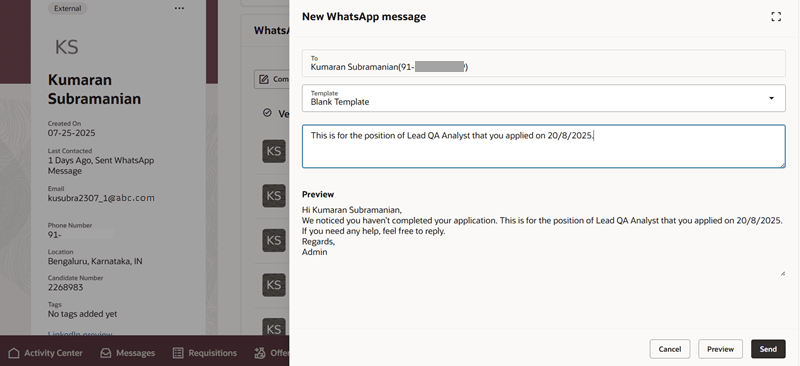
Step 2: Add Your Message to the Predefined Text
If the candidate responds to your starter conversation, you can reply to them using free-form text for 24 hours from the time of their last response. You create this free-form using the Blank Template type again. However, during this 24-hour period, this template won’t contain any predefined text. You can write your own message and also use AI Assist to help with it. The maximum number of characters you can use in this free-form text is 4096 characters.
During this 24-hour period, you can also send messages using any other approved business template.
When 24 hours have passed since the last response from the candidate, you’ll again need to use the WhatsApp Conversation Starter blank template to start a new thread with the candidate. You can’t send free-form messages at this time. You can also use any approved business template to start the conversation. Refer to the Meta documentation for the latest updates about the 24-hour window.
Note: You can’t edit the content in business templates when composing a message or when using the Send WhatsApp Message menu item. You can only preview the WhatsApp message with the tokens resolved.
Phone Number Verification
You can send WhatsApp messages to candidates only if they’ve indicated WhatsApp as their preferred communication channel and their phone number is verified. However, your administrator can choose to disable this condition, which will allow you to send and reply to WhatsApp messages even if the candidate’s phone number isn’t verified. This is done using the Recruiting Messaging Configuration task. For details, see Can I send messages even if the candidate's communication channel isn't verified?
This setting decides whether the Send WhatsApp Message menu item in candidate list views, and the Compose and Reply buttons on the candidate profile page and Message Center are enabled for you.
Bulk Messages
You can send bulk WhatsApp messages to multiple candidates using business templates. These templates will be displayed from the Recruiting Content Library and not from the WhatsApp Notification Template Library. Using this feature, you can’t initiate conversations or send free-form WhatsApp messages to multiple candidates.
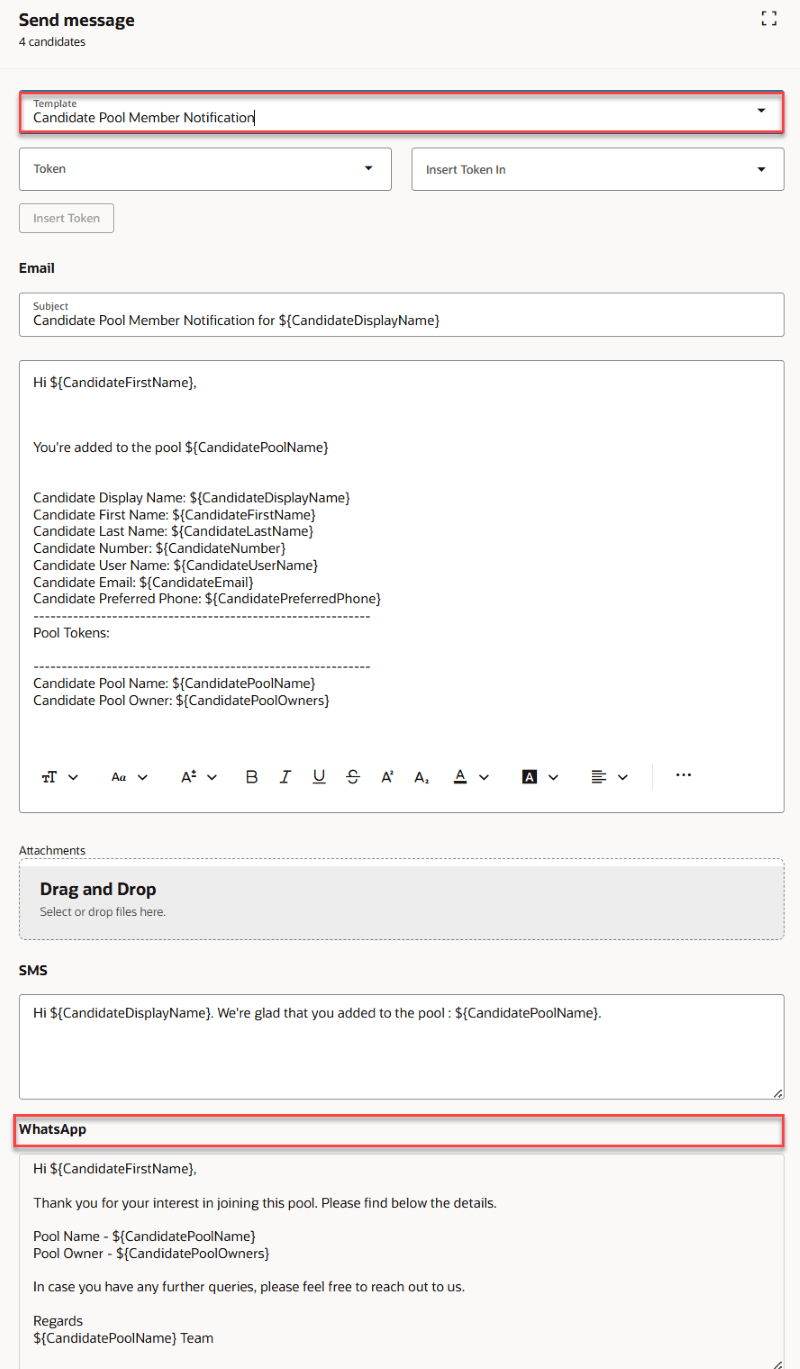
WhatsApp for Bulk Messages
Note that you can send WhatsApp messages only if the content library template that you select is associated with an approved WhatsApp business template.
When you try to send bulk messages through multiple channels such as email, SMS, or WhatsApp, the messages are sent to candidates only through their preferred channel. If neither SMS or WhatsApp is set as a preferred channel, emails will be sent, if email IDs are available for those candidates.
Automated WhatsApp Notifications
When you add a candidate to a job application or a candidate pool, automatic WhatsApp messages are sent to them using WhatsApp business templates. These business templates need to be associated with a corresponding content library template such as Candidate Job Application Notification or Candidate Pool Member Notification, for example. However, the WhatsApp message will be sent only if the business template is approved by Meta.
So even if you add a candidate to an event, the WhatsApp message won’t be sent if the business template (associated with a content library template) isn’t approved. However, an email will be sent if the content library template contains an email section and the candidate has an email ID.
WhatsApp Templates in Other Languages
WhatsApp templates can be translated into multiple languages. So when sending a WhatsApp message to a single candidate (through the Compose button or Send WhatsApp Message option), the template available for selection will be that of your current session language. If that template isn't approved, it can't be selected.
In case of automated messages and bulk messages to multiple candidates, template-based messages can be sent in the language preferred by the candidate. If the template (of the candidate’s preferred language) isn’t approved by Meta, then the English language template will be used. If the English language template isn't approved, you can’t send the WhatsApp message. Instead, email messages will be sent, if the template has an email section and candidates have provided email IDs.
Message Length
The maximum length of free-form messages that you can send in the 24-hour window is 4096 characters. If a message exceeds 4096 characters, they will be split into multiple chunks, each up to 4096 characters, and sent as separate messages. This applies when you’re replying to messages too.
A service provider like Syniverse supports a maximum of 32,000 characters for template-based messages. If the message exceeds 32,000 characters after all token values are resolved, the message won't be delivered.
Message Status
The status of WhatsApp messages is displayed next to the message in the Messages tab of the candidate profile page and in Message Center.
- Sent: Displayed when messages are sent out from Recruiting to the service provider.
- Failed: WhatsApp messages could fail due to one or more of these reasons:
- The message service provider network is down.
- Internal application errors have occurred.
- Blocked: WhatsApp messages could be blocked due to one or more of these reasons:
- The recipient’s phone number is blocked.
- The recipient’s phone pattern is blocked.
- The country to which the recipient’s phone number belongs to is blocked.
- The count of messages to be sent to a candidate per day has exceeded the configured value.
- The count of messages to be sent from the Recruiting application per day has exceeded the configured value.
Note: The Sent status doesn’t indicate whether the message is delivered to the candidate or read by them. These delivery statuses will be supported in future releases.
Additional WhatsApp Features in Message Center
Similar to the candidate profile page, you can send and view received WhatsApp messages from Message Center. You can send free-form messages as well as template-based messages as explained earlier and reply to candidate messages. In addition, you can do these:
-
Filter based on WhatsApp messages – A WhatsApp option is available under the Channel Type filter. When you filter based on phone numbers, any WhatsApp messages that are associated with that phone number are also displayed.
-
Search for WhatsApp messages – You can search based on keywords in the candidate name, message body, requisition title or number, pool name, or event name or number.
In the list view, WhatsApp messages, if available from the past, are always displayed, even if WhatsApp isn’t enabled as a communication channel. They’re grouped based on the candidate name, similar to SMS messages.
Clicking a WhatsApp message from the list view opens the full sequence of interactions with that candidate. If a WhatsApp message is longer than three lines of text, you can click the message to view the full text in a drawer panel. You can go to the candidate profile page from a WhatsApp message, similar to SMS messages.
When you compose a new message in Message Center, you’ll see a Channel Type drop-down list which lists the channels available to you to send messages. If a channel is verified and also preferred by the candidate as per their selection in the career site, you’ll see the verified and preferred tag next to it, as shown in this image.
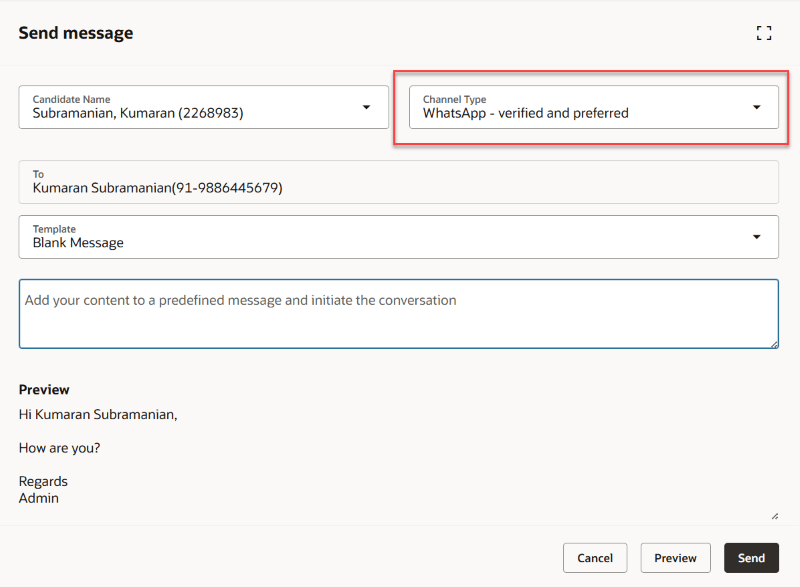
WhatsApp as a Verified and Preferred Channel
If a channel is verified but not preferred by the candidate, you’ll still see it in this list with the verified tag next to it.
If your administrator allows you to send messages even if a channel is not verified, you’ll see the channel, but without any label next to it. If your administrator doesn’t allow you to send messages to unverified channels, you’ll not see the channel listed here. For details, see Can I send messages even if the candidate's communication channel isn't verified?
WhatsApp is a viable and popular alternative to SMS, as SMS has significant delivery costs associated with international communications. Adding WhatsApp as a communication channel enhances your business profile and branding, while also allowing for personalized interactions and increased candidate engagement.
Steps to Enable and Configure
These are the steps to setup and enable WhatsApp as a communication channel:
- Enable Redwood.
- Enable Recruiting Booster.
- Create a WhatsApp messaging provider and make it active.
- Set outbound limits for messages and enable WhatsApp communications.
- Create WhatsApp templates and send them for approval to Meta.
- Associate WhatsApp templates with Content Library templates using the Recruiting Content Library task.
- The candidate should set WhatsApp as their preferred communication channel through the career site. The recruiter can also set the candidate’s preferences through the Preferences section on the candidate profile page. These combinations of preferred channels are now possible:
- SMS
- Email & SMS
- Email & WhatsApp
Between the SMS and WhatsApp phone channel, only one of them can be selected as a preferred communication channel.
For detailed information on setting up and enabling WhatsApp, see How do I set up WhatsApp communications?
Extensibility Using VB Studio: WhatsApp messages and the WhatsApp filter can be shown or hidden in Message Center using a Visual Studio page property, showWhatsApponMessageCenter. For more details, see How do I control the display of a UI element in Visual Builder Studio?
Tips And Considerations
- As per Meta guidelines, business template-based WhatsApp messages of the Marketing category won’t be delivered to United States phone numbers for a temporary period. For more information, see the Meta documentation.
- In this upgrade, WhatsApp support is available only for Syniverse users.
Key Resources
- See also WhatsApp for External Candidates.
- To set up Message Center, see Configure Message Center.
Access Requirements
To access the WhatsApp Notification Template Library, administrators need the privilege IRC_MANAGE_RECRUITING_CONTENT_LIBRARY_PRIV.