Redwood Experience: Enhancements to Job Requisition List Page
Take advantage of the enhancements made to the Redwood job requisition list page:
- A limited number of columns are now displayed. To add more columns, use the Customize Column feature.
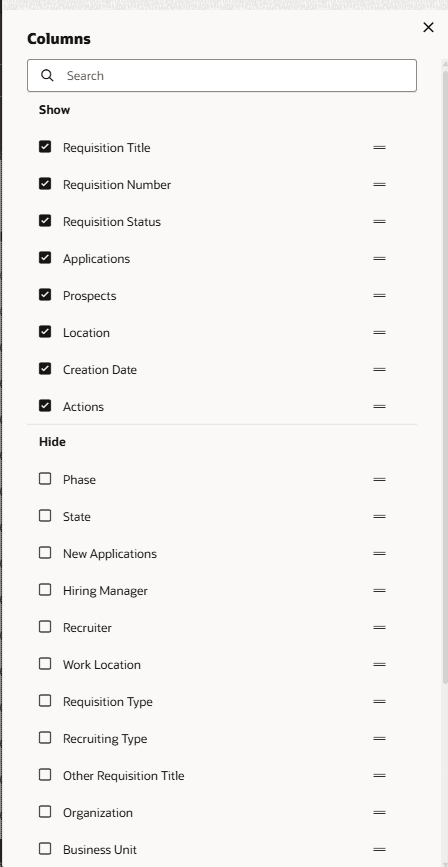
Columns Displayed in the Job Requisition List
- You can create business rules in Visual Builder Studio to configure columns in the job requisitions list.
Example of Configuring Columns for Specific User Roles
These enhancements will improve user experience by configuring appropriate columns for different users as per business need.
Steps to Enable and Configure
You can configure columns in the job requisition list page using business rules in Visual Builder Studio. Go to the Job Requisition List page, then click Configure Fields and Regions. You create a collection rule where you define which columns are hidden by default, visible by default, or always hidden. You can also add a condition to display columns for specific user roles. Here's an example.
For details, see How do I make a field visible in Visual Builder Studio?
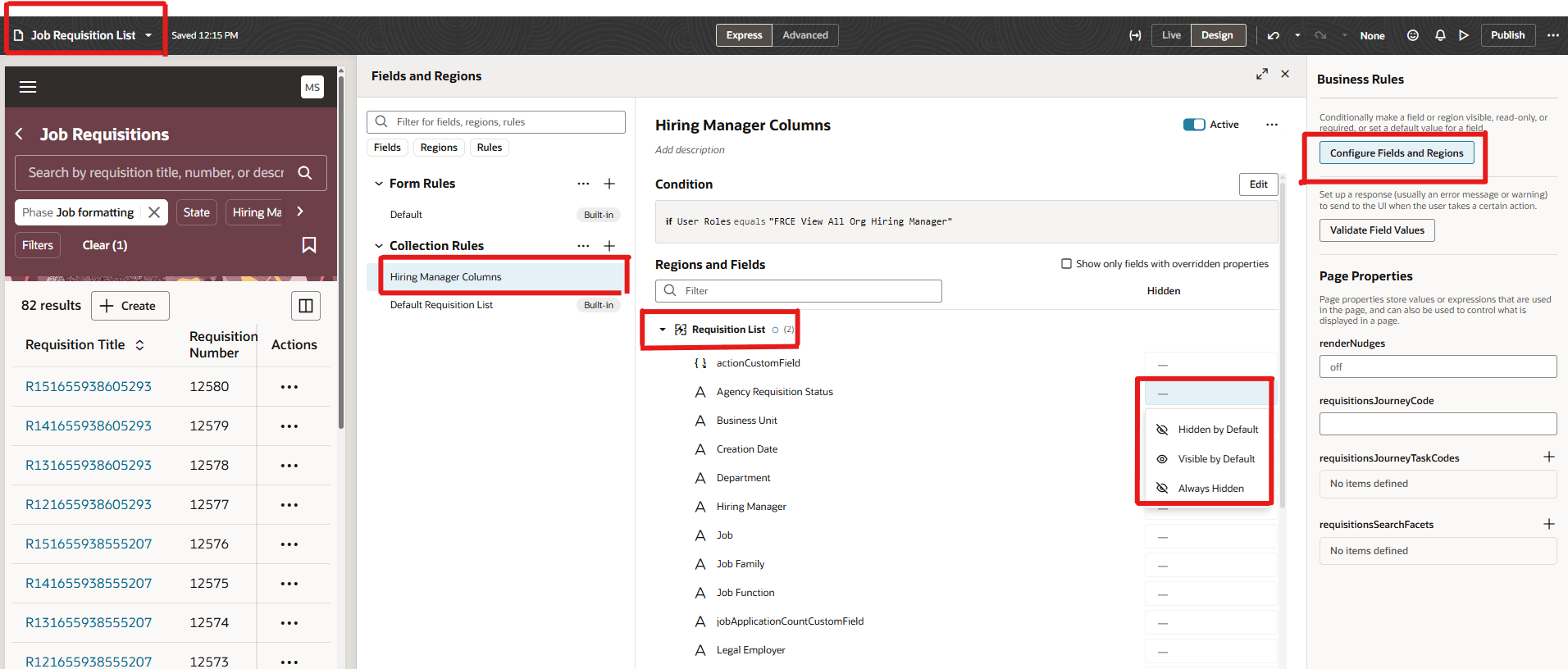
Columns Configuration in Visual Builder Studio
To enable the Redwood job requisition list page, you need to enable these profile options:
- ORA_IRC_RECRUITING_REDWOOD_ENABLED
- ORA_IRC_REQUISITION_REDWOOD_ENABLED
For details, see How do I enable a profile option?
For details on enabling and customizing Redwood for HCM, see How do I adopt Redwood for HCM? and Extending Redwood Applications for HCM and SCM Using Visual Builder Studio.