Redwood Experience: Feedback Enhancements
Various enhancements related to providing feedback, requesting feedback, and automated feedback requests were made in this release.
Provide Feedback Enhancements
You can now provide feedback for a job application on behalf of someone else. When using the Provide Feedback action (available in several places such as the job application's More Actions menu), you can specify who must be identified as the person having provided this feedback. After the feedback is submitted, the person you selected will be shown as the respondent for this feedback.
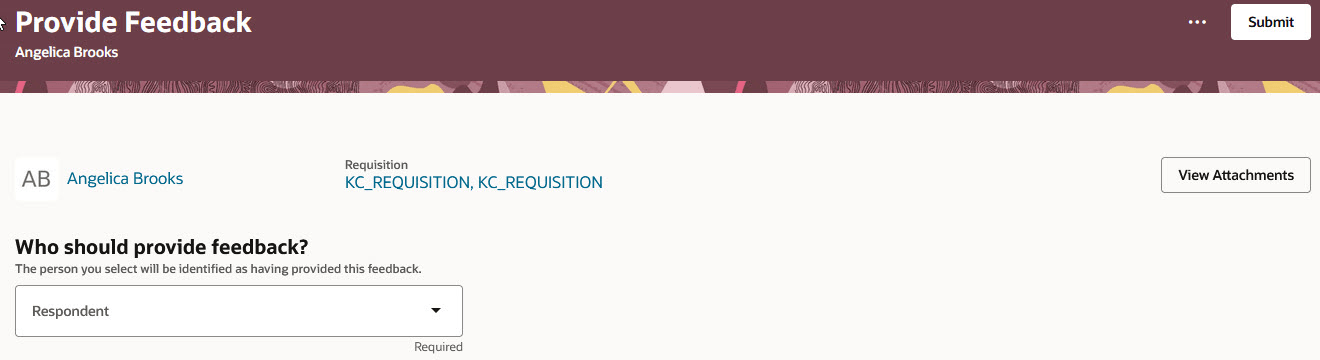
Provide Feedback Page
When an interview is scheduled for a job application, you can also provide feedback for this interview. The Provide Feedback action is available in the job application’s Interviews tab, in the Actions menu of each interview. The feedback you provide is then considered to be related to the interview. When the feedback is provided, it’s displayed in the Interviews tab (it can be viewed by clicking on the expand arrow next to the interview) and in the Feedback tab.
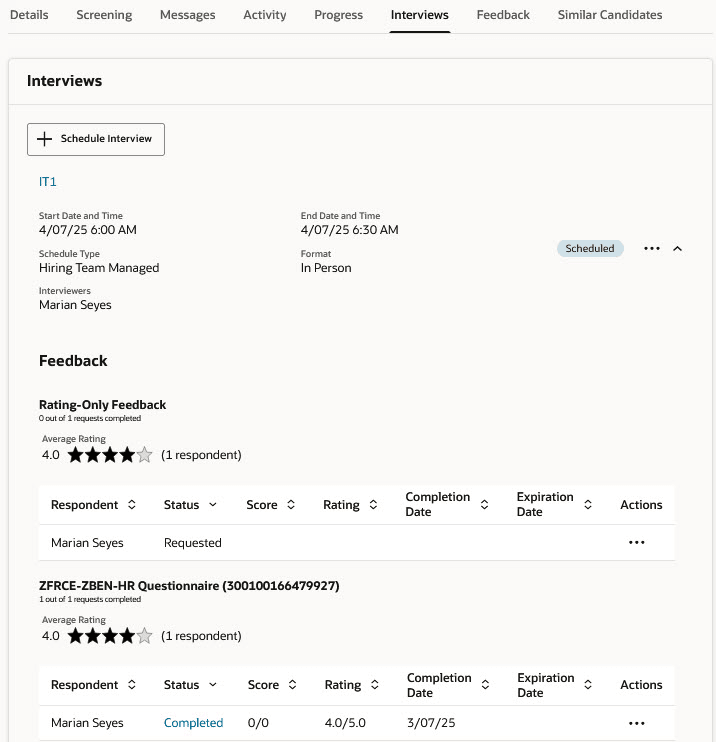
Provide Feedback For an Interview
Administrators can create a deep link to navigate to the Provide Feedback page. The deep link can be used in a notification to ask users to provide feedback for a given job application without having to create a feedback request. The deep link supports these parameters:
- RequisitionNumber: Requisition number of the requisition to which the candidate applied.
- CandidateNumber: Candidate number of the candidate to whom to provide feedback.
- QuestionnaireCode: Code of the questionnaire to use for providing feedback. This parameter is optional. If it's not set, the user will be asked to provide a rating-only feedback.
Here are two examples of deep links:
- Providing feedback using a questionnaire:
https://[YourDomain]/fscmUI/faces/deeplink?objType=IRC_RECRUITING&action=IM_COMPLETE_FEEDBACK_RECHIRING&objKey=RequisitionNumber=OH-0001;CandidateNumber=CAN88626832001;QuestionnaireCode=300100166479924
- Providing a rating-only feedback (without a questionnaire):
https://[YourDomain]/fscmUI/faces/deeplink?objType=IRC_RECRUITING&action=IM_COMPLETE_FEEDBACK_RECHIRING&objKey=RequisitionNumber=OH-0001;CandidateNumber=CAN88626832001
When navigating to the Provide Feedback page using a deep link, the current user's access rights are taken into account.
- If the user is not allowed to provide unsolicited feedback, the user won't be allowed to provide feedback and an error message is displayed.
- If the user is not allowed to select a questionnaire when providing unsolicited feedback, the questionnaire parameter is ignored and the user is asked to provide a rating-only feedback.
Provide Unsolicited Feedback Enhancements
When using the Provide Feedback action to provide unsolicited feedback, questionnaires for which respondents already provided feedback for the job application aren't available in the Questionnaire selector.
Also, if respondents already provided rating-only feedback:
- and respondents don’t have the IRC_PROVIDE_UNSOLICITED_FEEDBACK_WITH_QUESTIONNAIRE_SELECTION_PRIV privilege, the Provide Feedback action is disabled.
- and respondents have the IRC_PROVIDE_UNSOLICITED_FEEDBACK_WITH_QUESTIONNAIRE_SELECTION_PRIV privilege, the Questionnaire selector is a required field and users need to select a questionnaire since rating-only feedback can’t be provided.
Request Feedback Enhancements
The Request Feedback action is now available as a row-level action in the job applications list.
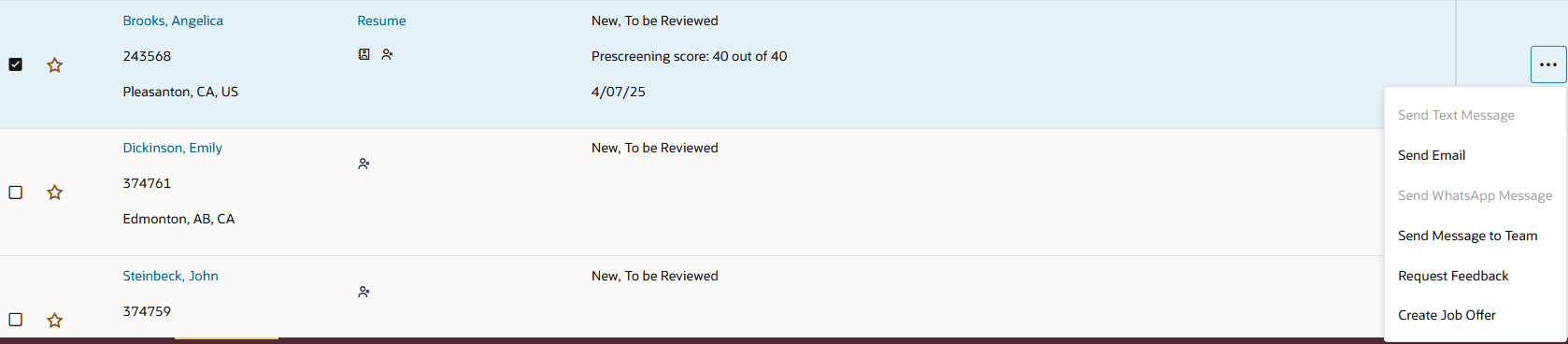
Request Feedback Action in the Job Applications List
In the Request feedback panel, the role of the respondent is now displayed. The label will vary depending on how you add the respondent:
- If an interviewer was defaulted as a respondent because the Request Feedback action is performed for an interview, the label will show Interviewer
- If you add the respondent by selecting a value in the Respondent selector, the label will show the role of the respondent in the requisition’s hiring team. For example, Hiring Manager, Recruiter, Assistant.
- If you add the respondent from the Respondent selector after typing characters in the selector, no label is displayed.
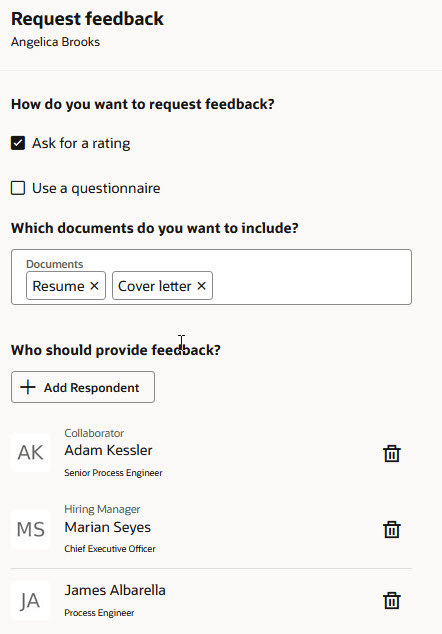
Request Feedback Respondents
You can customize the display of the Request Feedback action by creating rules in Visual Builder Studio.
Message Banners in Job Application's Feedback Tab
Message banners are now displayed in the job application's Feedback tab to remind users to provide feedback when they have pending feedback requests.
When a user has only one feedback request, the message banner contains a link to provide feedback. When a user has more than one feedback request, no link is provided. The user has to find the relevant feedback request in the Feedback tab and use the Provide Feedback action.
With these enhancements, the user experience is greatly improved and more flexibility is available for requesting and providing feedback.
Steps to Enable and Configure
To use Redwood experience, you need to enable these profile options:
- ORA_IRC_RECRUITING_REDWOOD_ENABLED
- ORA_IRC_JOB_APPLICATION_REDWOOD_ENABLED
- ORA_IRC_CANDIDATE_REDWOOD_ENABLED
- ORA_IRC_REQUISITION_REDWOOD_ENABLED
For details, see How do I enable a profile option?
For details on enabling and customizing Redwood for HCM, see How do I adopt Redwood for HCM? and Extending Redwood Applications for HCM and SCM Using Visual Builder Studio.
For privileges, see the Access Requirements section.
Key Resources
See these 25C What’s New features:
- Redwood Experience: Provide Feedback
- Redwood Experience: Request Feedback
- Automated Feedback Requests
Access Requirements
To provide unsolicited feedback on behalf of someone else, you need to grant these privileges:
- Provide Unsolicited Feedback (IRC_PROVIDE_UNSOLICITED_FEEDBACK_PRIV) to provide rating-only unsolicited feedback.
- The above privilege and the Provide Unsolicited Feedback with Questionnaire Selection (IRC_PROVIDE_UNSOLICITED_FEEDBACK_WITH_QUESTIONNAIRE_SELECTION_PRIV) to allow users to select a questionnaire when providing feedback.
- Provide Feedback on Behalf of Someone Else (IRC_PROVIDE_FEEDBACK_ON_BEHALF_PRIV)
To provide feedback for existing feedback requests on behalf of some else, users only need the Provide Feedback on Behalf of Someone Else (IRC_PROVIDE_FEEDBACK_ON_BEHALF_PRIV) privilege.