 Redwood Experience: Passing Context Parameters to Guided Journeys on Job Application and Job Requisition Details Pages
Redwood Experience: Passing Context Parameters to Guided Journeys on Job Application and Job Requisition Details Pages
You can use these context parameters to the page-level guided journeys on the Redwood job application details page and job requisition details pages.
Context Parameters
| Page | Parameters needed for the context |
Token for the prompt |
|---|---|---|
| Job requisition details page |
|
|
|
Job application details page |
|
|
These parameters can only be used for the section level guided journeys in these sections of the job application details page and job requisition details page.
Job application sections
- Activity tab - Hiring section
- Details tab - Key info section
Job requisition sections
- Details
- Activity overview
With this feature, users can embed guided journeys reports or agents on the job application details page and job requisition details page. This also helps users with search, correct data entry, and sharing other business information.
Steps to Enable and Configure
You first configure a guided journey and associated tasks using the Guided Journey quick action in the Journeys Setup area. Ensure you add the exact token for prompt value (see table in the feature description section) in the Report Path field, for example CandidateNumber. For details, see Enable a Guided Journey for Redwood Pages
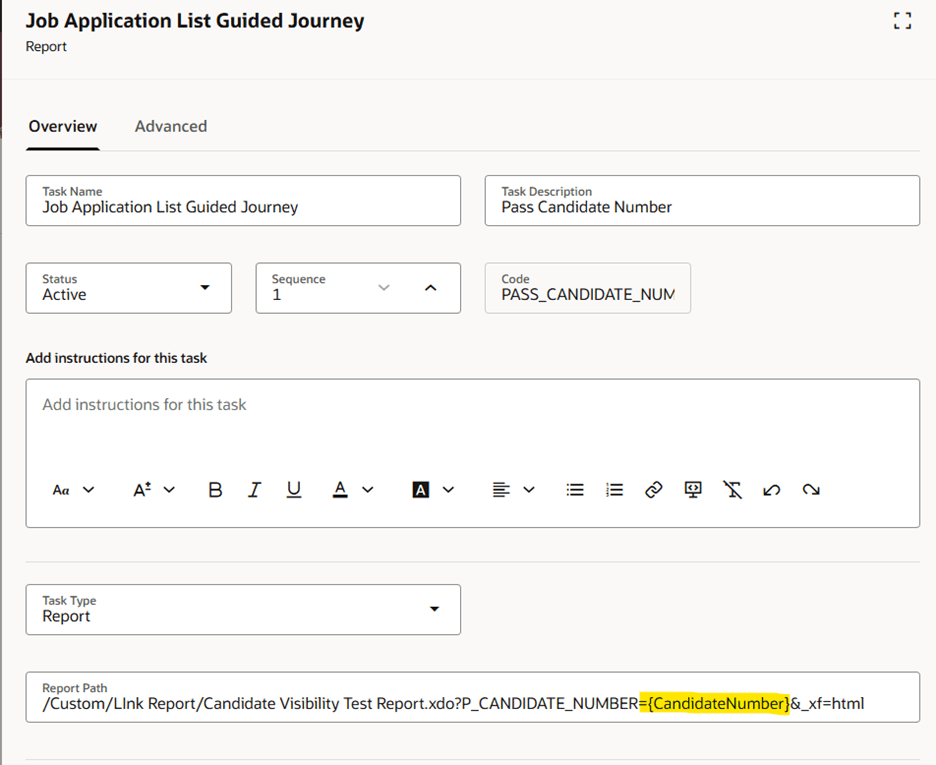
Report Path for Guided Journey
You then need to enable a guided journey on the Redwood job applications details page.
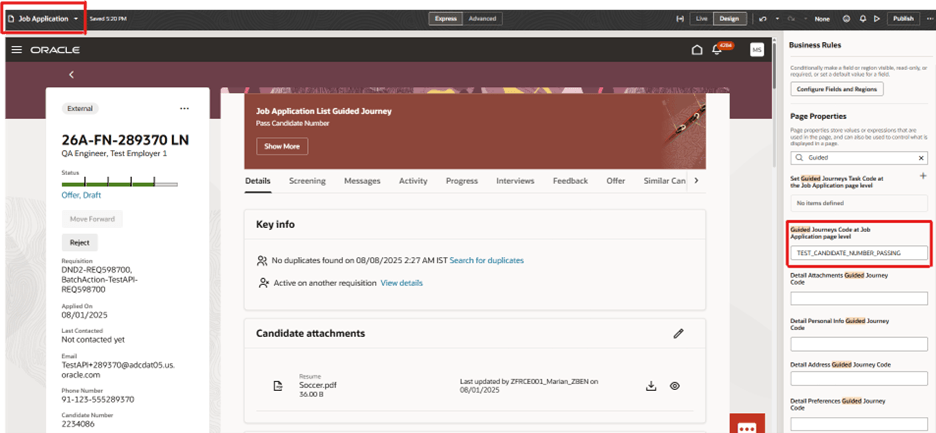
Guided Journey Page Property