Redwood Experience: Manage Job Offers
Take advantage of the Manage Job Offers list page and details page that have been recreated in the Redwood toolset called Visual Builder Studio (VBS).
When the Redwood profile option is enabled, upon clicking the Manage Job Offers quick action under My Client Groups, you’ll see the new Redwood Manage Job Offers list page.
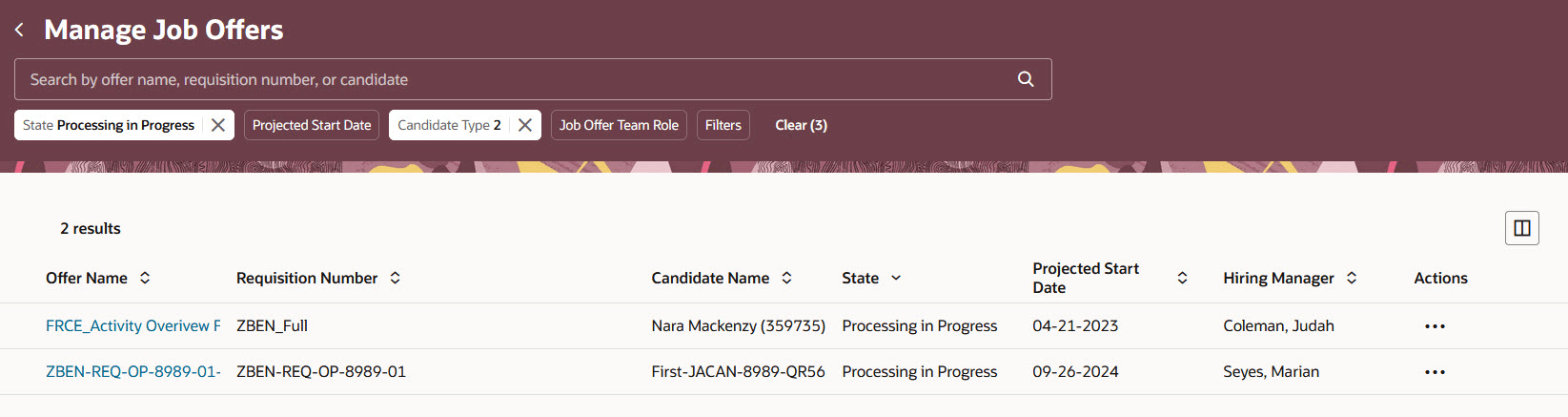
Manage Job Offers List Page in Redwood
When you click the name of an offer, the new Redwood job offer details page is displayed. It contains job offer data that was entered by the user who created the job offer. It also displays a primary action button. This primary action represents the value that was selected in the Proposed Action field while creating the job offer. For example, if the Transfer action was selected, the Transfer button is displayed as a primary action. Other possible actions are available in the More Actions menu.
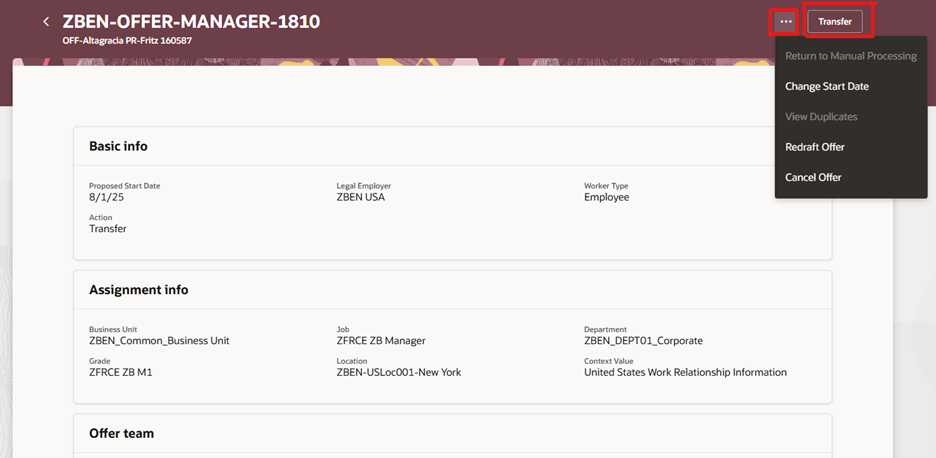
Primary Action Button on the Job Offer Details Page
The following manual Global HR flows are available in Redwood experience:
- Promotion
- Transfer
- Assignment Change
- Add Assignment
- Add Temporary Assignment
- Global Transfer
- Global Temporary Assignment
- Add Employee Work Relationship
- Add Pending Work Relationship
- Add Contingent Worker Work Relationship
Business rules configured to hide fields or regions in these Global HR flows will apply to the Manage Job Offers list page and details page. Defaulting and validation rules for these Global HR flows will trigger from the Manage Job Offers list page and details page when you will visit regions in the regions while processing the flows manually.
In Redwood, appropriate employment flows are launched when you click the action to process the record manually. For example, the Transfer flow (Global HR) is launched when you click the Transfer action from the Manage Job Offers list or details page.
In responsive UI, the Change Assignment flow (Global HR) was launched for the Promote, Transfer, and Assignment actions taken from the Manage Job Offers list page and details pages. In Redwood, these flows were enhanced; you navigate to the appropriate Global HR flow based on the action you clicked on the Manage Job Offers list page and details pages. This ensure that the same approval rules and Visual Builder Studio business rules are triggered whether you take actions for Promote, Transfer, and Change Assignment from the Manage Job Offers list page and details pages or the Global HR employment pages.
This feature provides a consistent and seamless look and feel when you navigate from the Redwood Manage Job Offers list page and details page to manually process Global HR flows.
Steps to Enable and Configure
To use the Redwood Manage Job Offers list page and details page, and to launch Global HR Redwood flows for manual processing, you need to enable this profile option:
- ORA_IRC_MANAGE_JOB_OFFER_LIST_REDWOOD_ENABLED
For details, see How do I enable a profile option?
For details on enabling and customizing Redwood for HCM, see How do I adopt Redwood for HCM? and Extending Redwood Applications for HCM and SCM Using Visual Builder Studio.