Library Goal Configuration Enhancements
You can now use these additional configuration fields of library goals to specify more details:
- Specify a weight for the library goal in the Basic info section.
- Select the level as Stretch or Target in the Basic info section.
- Specify the priority for tasks added to library goals.
- Add measurements to library goal tasks.
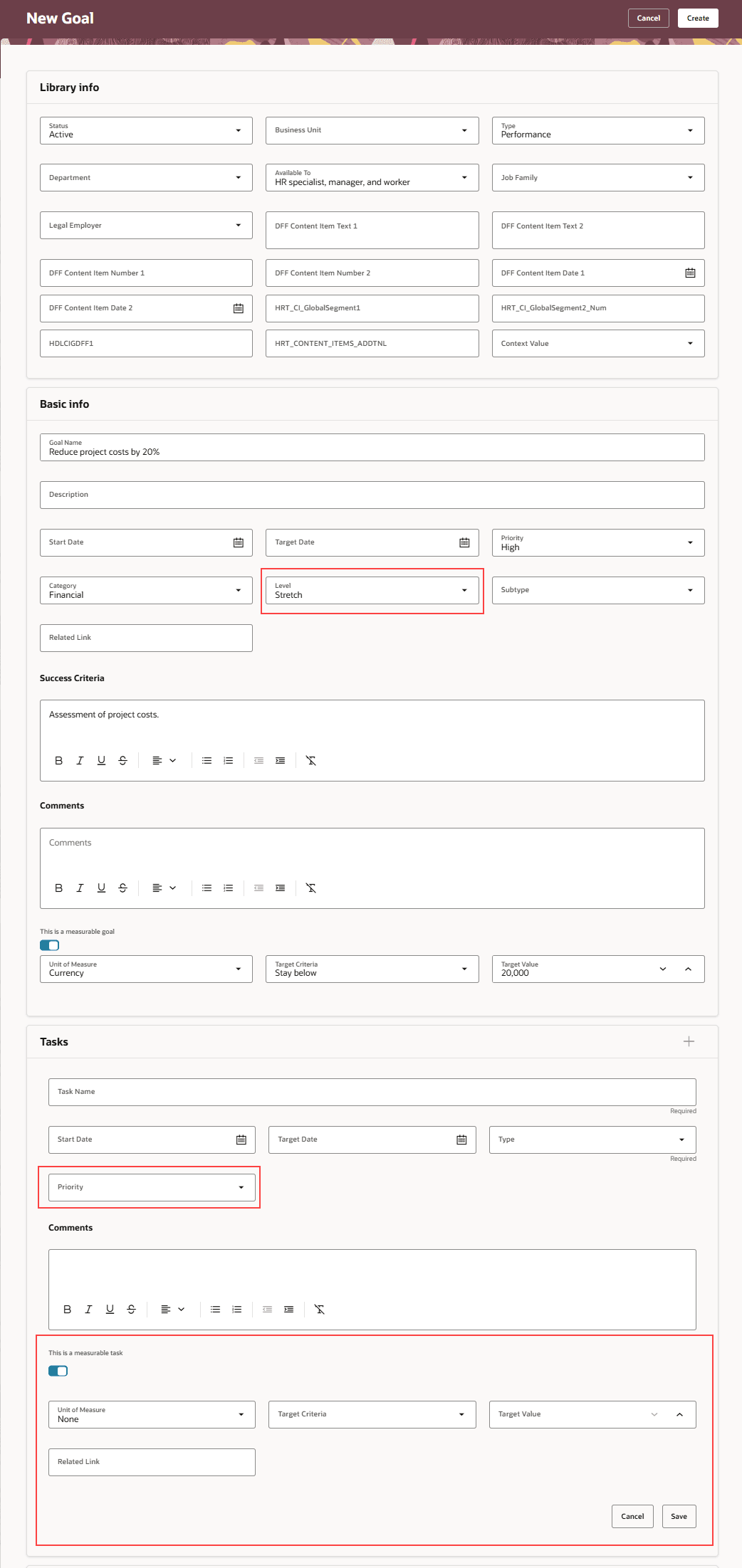
Additional Configuration Fields in a Performance Library Goal
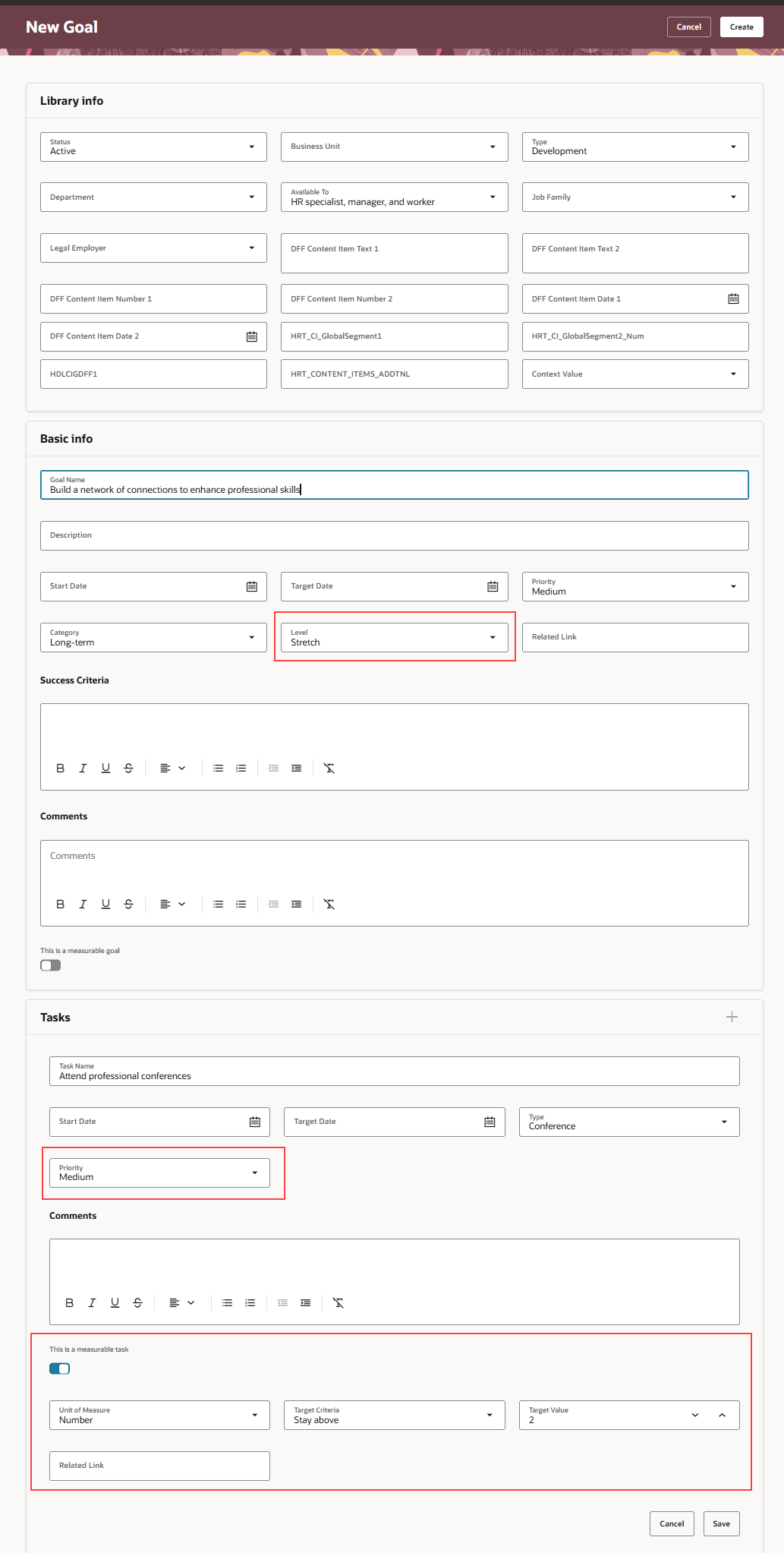
Additional Configuration Fields in a Development Library Goal
If your administrator has made these measurement fields visible for library goals, you can specify values for them:
- Maximum Target
- Minimum Target
- Target Percentage
If your administrator has made these measurement fields visible for library goal tasks, you can specify values for them:
- Achieved Weight
- Actual Value
- Maximum Target
- Minimum Target
- Target Percentage
Add more details to library goals and enhance the goals defined for your organization.
Steps to Enable and Configure
To enable Redwood Goals Center, you need to enable the profile options indicated in the table.
|
Profile Option Code |
Profile Option Display Name |
Value |
|---|---|---|
|
ORA_HCM_VBCS_PWA_ENABLED |
Enable VBCS Progressive Web Application User Interface |
Y |
|
ORA_HRA_PERFORMANCE_DOCUMENTS_AND_GOALS_REDWOOD_ENABLED |
Enable Redwood Performance Documents and Goals Center |
Yes |
NOTE: The Performance Document, Check-in, and Goals Center features are closely connected. So, the Redwood version of these pages can all be enabled or disabled only using the common ORA_HRA_PERFORMANCE_DOCUMENTS_AND_GOALS_REDWOOD_ENABLED profile option. These features can't be enabled individually.
For more information, see How do I enable a profile option?.
To view the Tasks section in library goals, edit the library goal page in Visual Builder Studio and set the Show Tasks Section page property to true.
To make fields visible, you need to configure rules for the library goal details page in Visual Builder Studio.
- To enable weights for library goals, expand the Library Goals Information region and make the Weight field visible.
- To show the additional goal measurement fields, expand the Library Goals Measures region and set these attributes to Visible:
- Maximum Target
- Minimum Target
- Target Percentage
- To show the additional task fields, expand the Library Goal Tasks region and set these attributes to Visible:
- Achieved Weight
- Actual Value
- Maximum Target
- Minimum Target
- Target Percentage
For more information on how to do this, see How do I make a field visible in Visual Builder Studio?.
Tips And Considerations
- If weights have been enabled for the library performance goal and the goal plan to which the library goal is added is weight enabled, then the weight defined for the library goal is included in the performance goal created. Users can edit the goal weight before adding the goal to the goal plan.
- When goal administrators add a library performance goal to a mass assignment or share process or when managers select a library performance goal when assigning goals, If weights have been enabled for the library performance goal, then the weight defined for the library goal is included in the added goal. The goal weight can be edited.
- If the goal plan enforces that the sum of goal weights needs to be 100% and if the added weight-enabled library goal causes the total weight of the goal plan to exceed 100%, then users can see a banner message with a link to edit the goal weights.
Key Resources
For more information on extending Redwood pages in HCM, refer to this guide on the Oracle Help Center: