 Explore Goals Enhancements
Explore Goals Enhancements
When you explore performance goals for yourself or for your team member, you can filter the shared and organization goals listed on the Explore tab by review period. The goals that belong to the review period selected in the Goals Center or Team Goals Center are initially listed on the Explore tab. But you can select other review periods for which you or your team member have goals assigned. You can see the most recent goals first.
When you try to view organization goals, you can see only those that are associated with your organization or that of your team member’s. You can see only the associated organization goals that were published in the previous 5 years. The goals are listed in the order of the date they were published. You can view the date the organization goals were published.
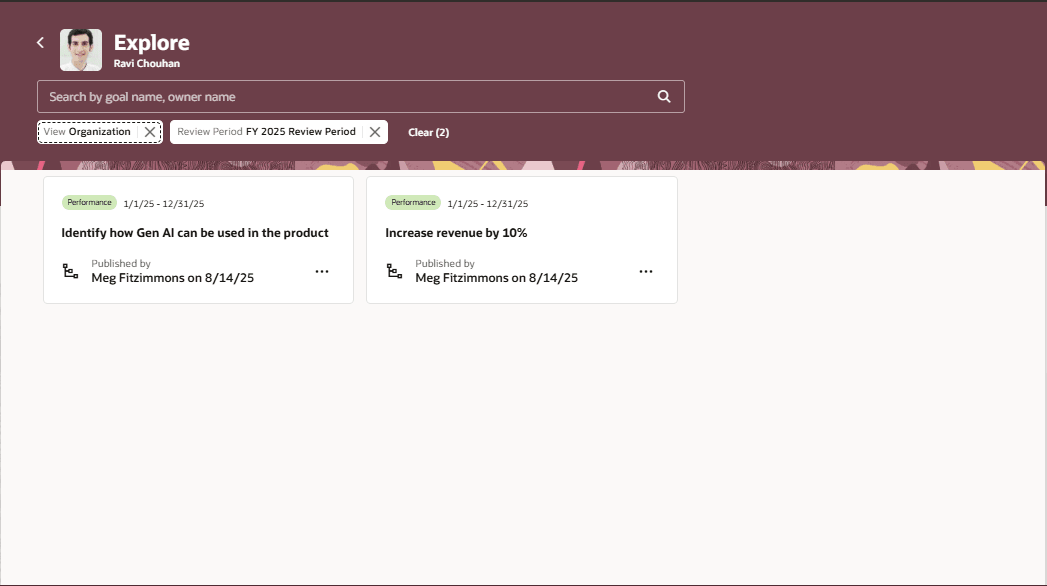
Explore Organization Goals
Note that the organization goals will continue to be listed on the Explore tab even if the employee has already aligned to the organization goal.
Similarly, when you view shared goals, you’ll see those that were shared with you or your team member for whom you are exploring goals in the last 5 years. The goals are listed in order by their shared date. If you has previously opted to ignore a shared goal, then you won’t see that goal listed again. You can see the date the goal was shared.
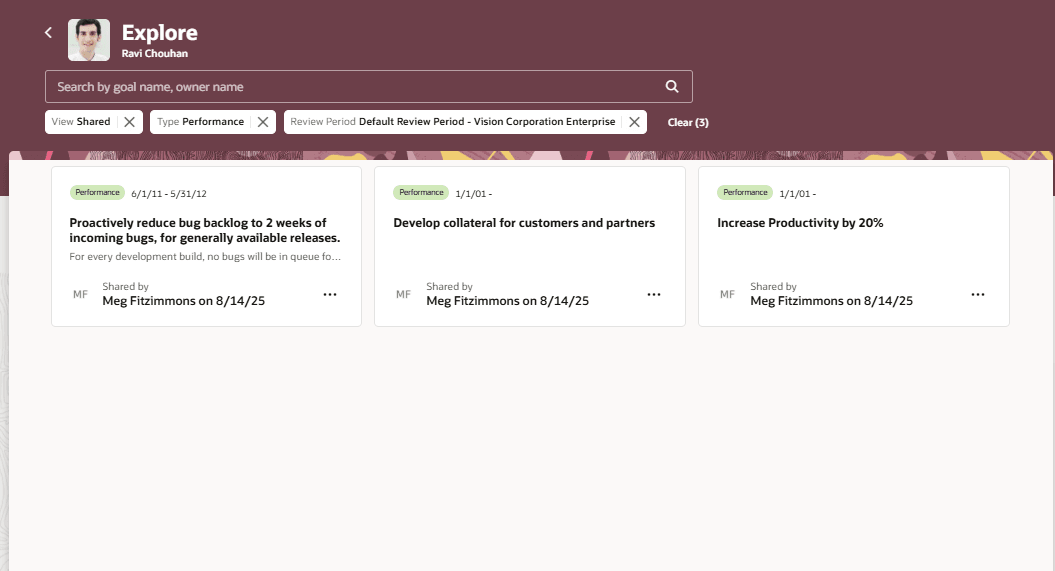
Explore Shared Goals
Click the goal card to view the details of the shared goal or published goal. You can see the date the goal was shared or published.
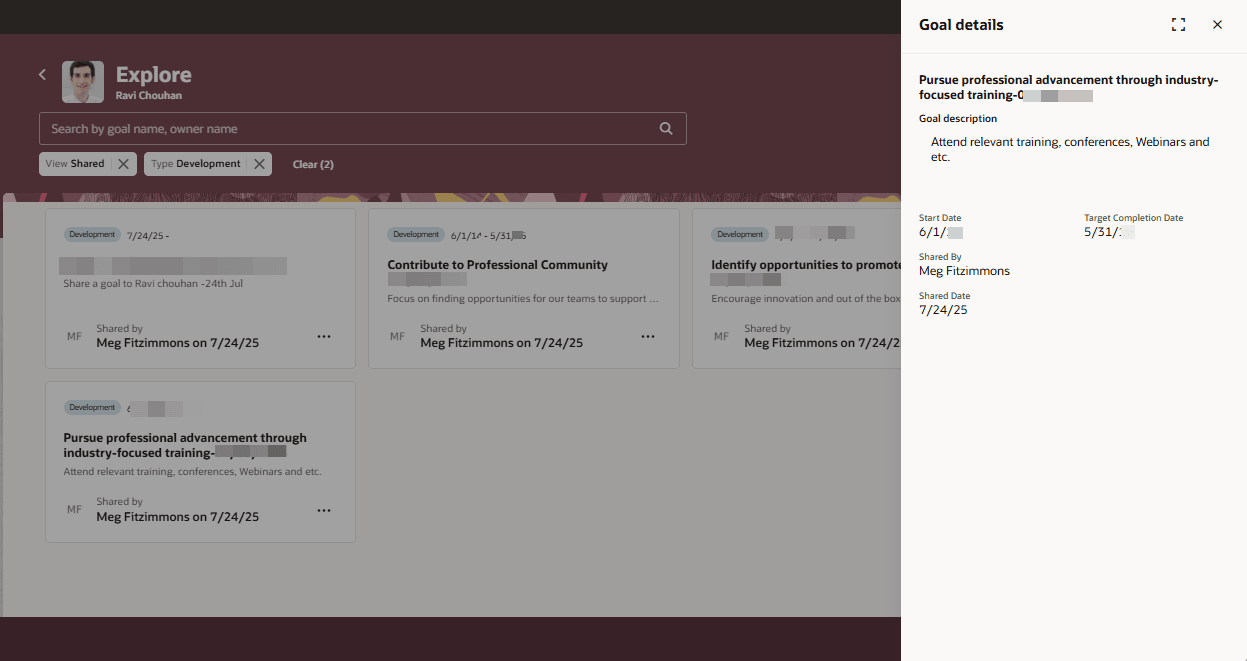
Shared Development Goal Details
Filter the goals on the Explore tab and focus on the goals that you want to explore.
Steps to Enable and Configure
To enable Redwood Goals Center, you need to enable the profile options indicated in the table.
|
Profile Option Code |
Profile Option Display Name |
Value |
|---|---|---|
|
ORA_HCM_VBCS_PWA_ENABLED |
Enable VBCS Progressive Web Application User Interface |
Y |
|
ORA_HRA_PERFORMANCE_DOCUMENTS_AND_GOALS_REDWOOD_ENABLED |
Enable Redwood Performance Documents and Goals Center |
Yes |
NOTE: The Performance Document, Check-in, and Goals Center features are closely connected. So, the Redwood version of these pages can all be enabled or disabled only using the common ORA_HRA_PERFORMANCE_DOCUMENTS_AND_GOALS_REDWOOD_ENABLED profile option. These features can't be enabled individually.
For more information, see How do I enable a profile option?.
Tips And Considerations
This table lists the Visual Builder Studio page properties of the Explore tab that administrators can configure.
| Page Property | Default Value | Effect of Enabling |
|---|---|---|
| Show Organization Goals | True | Organization goals are listed on the Explore tab. |
| Show Shared Option for View Filter | True | The Shared option is shown in the View filter of the Explore tab. |
| Show Library Option for View Filter | True | The Library option is shown in the View filter of the Explore tab. |
| Show Organization Option for View Filter | True | The Organization option is shown in the View filter of the Explore tab. |
| Default Option for View Filter | SHARED | Goals corresponding to the default option are initially shown on the Explore tab. |
| Show Performance Option for Type Filter | True | Users can select to view performance goals on the Explore tab. |
| Show Development Option for Type Filter | True | Users can select to view development goals on the Explore tab. |
| Default Option for Type Filter | PERFORMANCE | Performance or development goals are initially shown on the Explore tab. |
| Show Ignore Action For Shared Performance Goal | True | Users can see the Ignore action for shared performance goals. |
| Show Ignore Action For Shared Development Goal | True | Users can see the Ignore icon on the goal card of shared development goals. |
| Show Add Action For Shared Development Goal | True | Users can see the Add as My Goal icon on the goal card of shared development goals. |
For more information, see How do I control the display of a UI element in Visual Builder Studio?.
Key Resources
For more information on extending Redwood pages in HCM, refer to this guide on the Oracle Help Center: