Talent Review Dashboard - Table View - Additional Columns
If your administrator has configured it, you can now view additional columns in the table view of the Talent Review meeting dashboard that show these details about the review population members:
- Management level
- Job risk
- Date of last promotion
- Date of joining
- Succession plan count
- Talent pool count
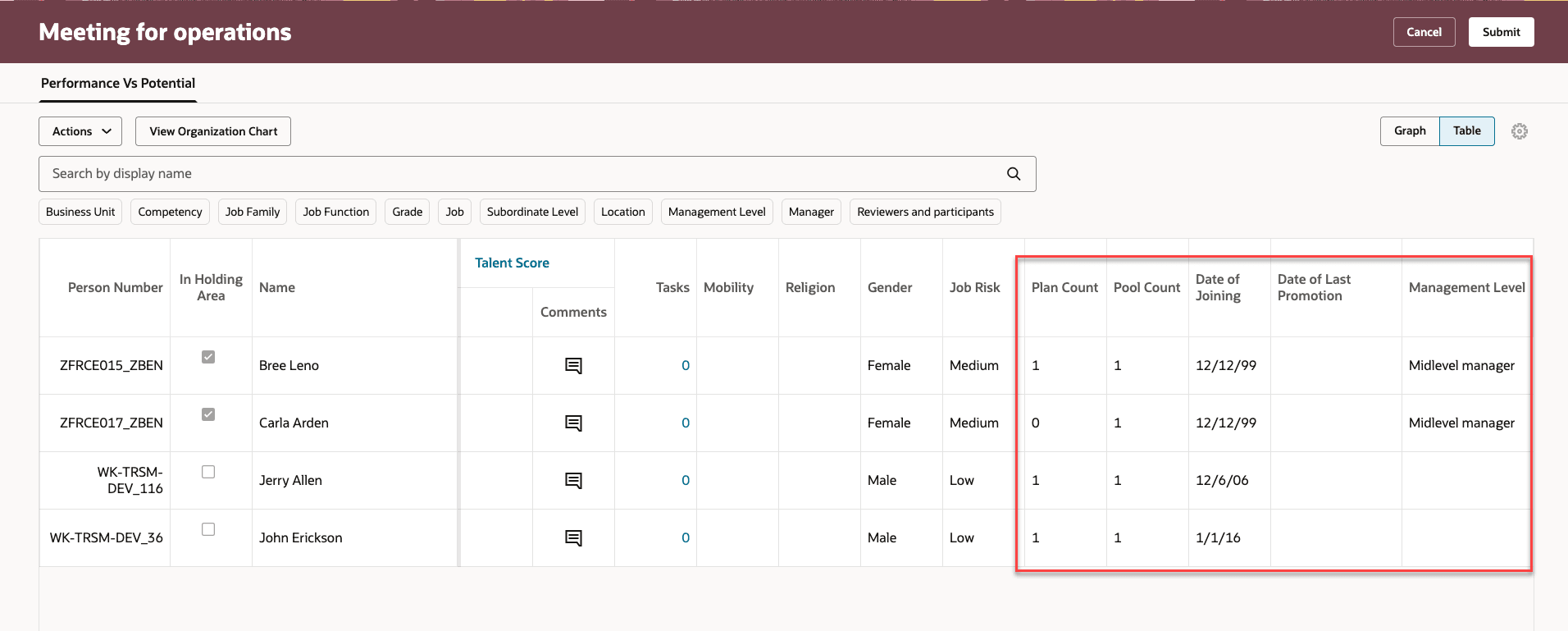
Table View with Additional Columns
View more information about the review population members and enhance your talent review process.
Steps to Enable and Configure
To view the Redwood redesigned Talent Review meeting pages, you need to enable the profile options indicated in the table.
|
Profile Option Code |
Profile Option Display Name |
Value |
|---|---|---|
|
ORA_HCM_VBCS_PWA_ENABLED |
Enable VBCS Progressive Web Application User Interface |
Y |
| ORA_HRR_TALENT_REVIEW_REDWOOD_ENABLED | Redwood Talent Review Enabled | Yes |
| ORA_HRR_REDWOOD_DASHBOARD_ENABLED | Redwood Talent Review Meeting Dashboard Enabled | Y |
For more information, see How do I enable a profile option?.
Use Visual Builder to show additional columns in the table view of the Talent Review meeting dashboard.
- Edit the table view of the Talent Review meeting dashboard using Visual Builder Studio.
- Select a project.
- To enable facilitators to view the column, set the value of the corresponding page property to true.
| Column | Information Shown | Page Property |
|---|---|---|
| Plan Count | Count of succession plans in which the person is a candidate. | Show Plan Count Column |
| Pool Count | Count of talent pools in which the person is a member. | Show Pool Count Column |
| Date of Last Promotion | Date the person took on the current role | Show Date of Last Promotion Column |
| Date of Joining | Date the person joined the organization | Show Date of Joining Column |
| Management Level | Management level of the person | Show Management Level Column |
| Job Risk | How critical the person's job is | Show Job Risk Column |
- Preview and publish your changes.
Key Resources
For more information on extending Redwood pages in HCM, refer to this guide on the Oracle Help Center: