Approvals Enhancements
From this release, you can leverage these enhancements made to the approval flow:
- Enforce that the sum of goal weights is 100 percent in these scenarios:
- An employee changes weights of goals in a goal plan after their manager requests information and the sum of weights isn’t 100 percent.
- A manager edits goal weights before approval which causes the sum of weights to not equal 100 percent.
- Enforce the minimum goal count in goal plans in these scenarios:
- An employee tries to submit a goal plan for approval, but the goal plan has less goals than the minimum required.
- A manager cancels or deletes goals in the goal plan before approving the goal plan changes and this causes the count of goals in the goal plan to become less than the minimum required.
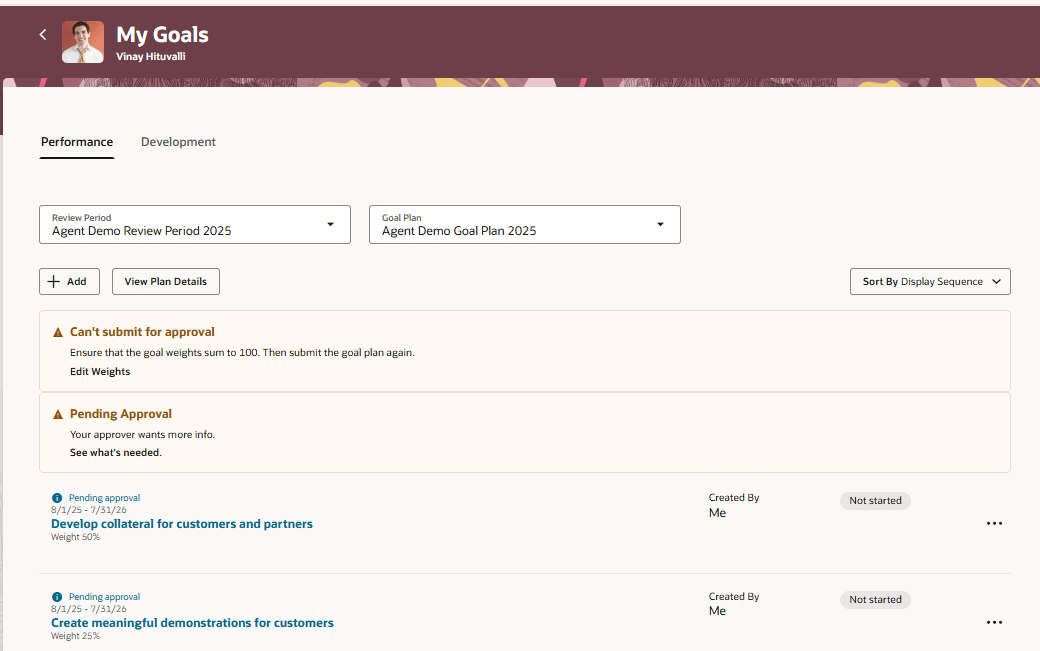
Employee Sees Banner Message to Edit Weights before Resubmitting Goal Plan for Approval
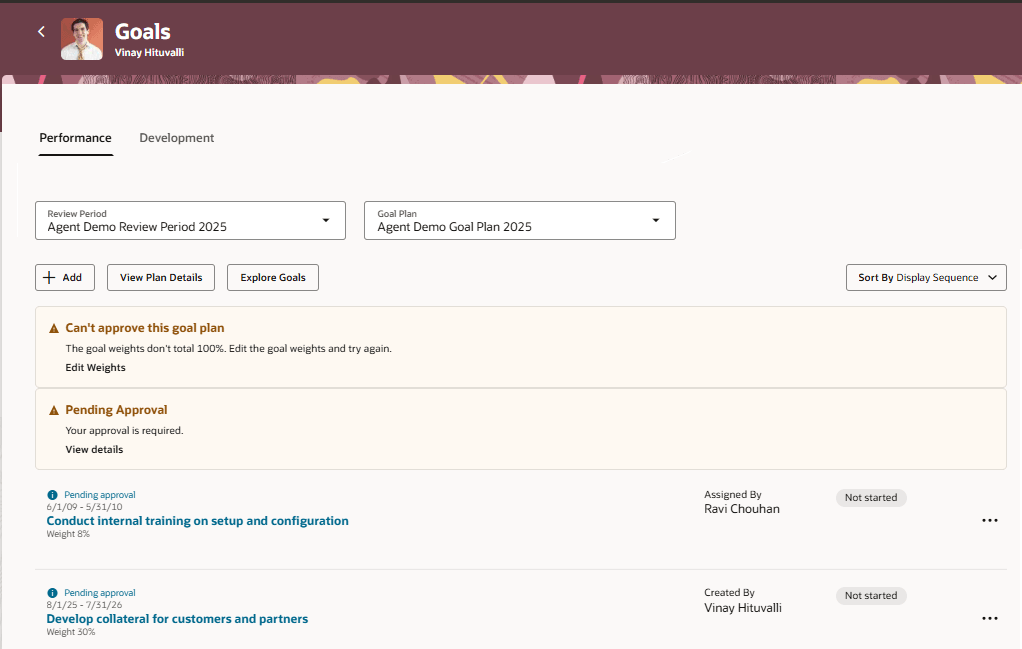
Manager Sees Banner Message to Edit Weights Before Approval
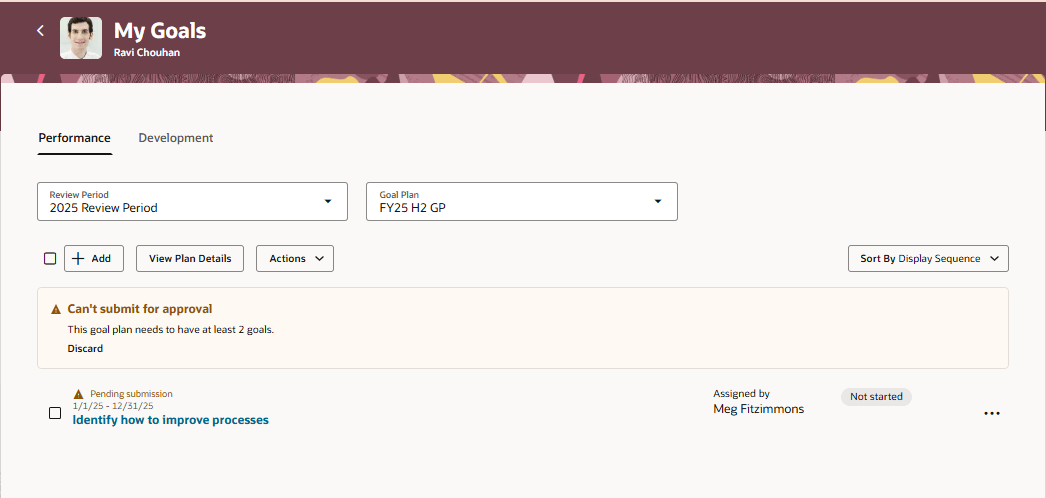
Employees Sees Banner Message When Trying to Submit a Goal Plan That Doesn't Have Minimum Goals
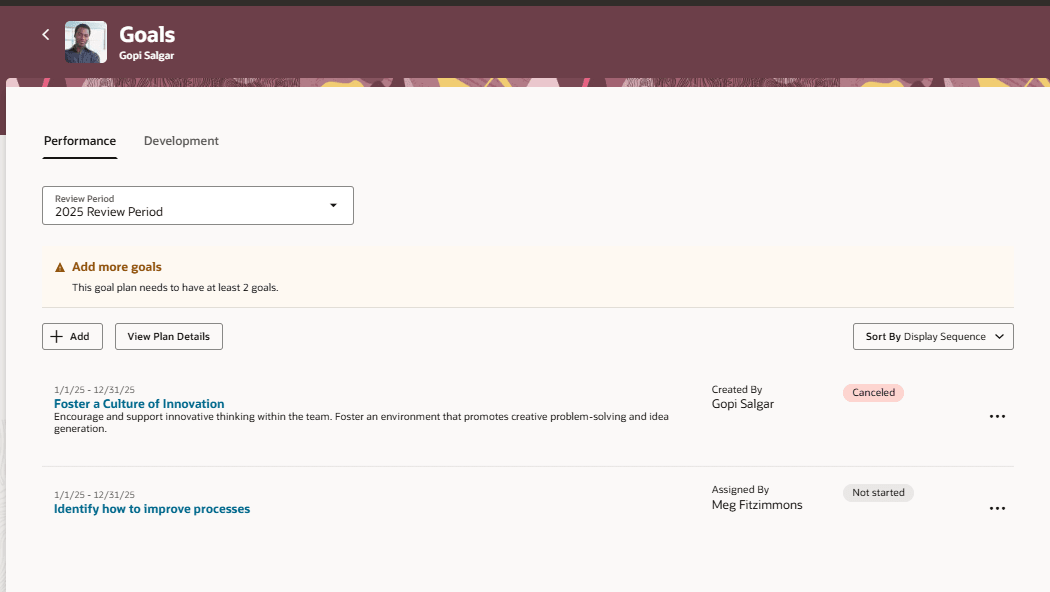
Manager Sees Banner Message After Canceling a Goal When a Goal Plan Has Minimum Goal Count Specified
Business benefits
Streamline approval of goals by ensuring that the goal plan settings are enforced even in the goal approval process.
Steps to Enable and Configure
To enable Redwood Goals Center, you need to enable the profile options indicated in the table.
|
Profile Option Code |
Profile Option Display Name |
Value |
|---|---|---|
|
ORA_HCM_VBCS_PWA_ENABLED |
Enable VBCS Progressive Web Application User Interface |
Y |
|
ORA_HRA_PERFORMANCE_DOCUMENTS_AND_GOALS_REDWOOD_ENABLED |
Enable Redwood Performance Documents and Goals Center |
Yes |
NOTE: The Performance Document, Check-in, and Goals Center features are closely connected. So, the Redwood version of these pages can all be enabled or disabled only using the common ORA_HRA_PERFORMANCE_DOCUMENTS_AND_GOALS_REDWOOD_ENABLED profile option. These features can't be enabled individually.
For more information, see How do I enable a profile option?.
To enable approvals, ensure that approvals aren’t bypassed for the Approve Performance Goal rule in the Transaction Console.