Attestations on the Redwood Time Card Enhancements
We made some updates to help you get more out of your attestations. Here’s what’s new:
- You can now attach files directly to an attestation, as long as attachments are enabled in the setup. This makes it easier to provide supporting information when needed.
- Workers can edit an attestation when editing is permitted. This helps keep your attestations accurate and up to date.
- Attestations appear on Web Clock in a set order, making them simpler to manage and review. For an Out and In time event, attestations related to the Out action appear first. Next, you see any attestations linked to the In action. Also for each action, they appear based on the processing order defined in the setup.
Depending on your action, here’s how Web Clock identifies recorded time:- In event: It's the time you clocked in.
- Out event: It's the time when you submitted the most recent attestation tied to that Out event.
- Out and In event: It's the time when you submitted the most recent attestation for the Out event. If there’s no related Out attestation, it uses your In event time.
To help prevent data loss or mismatched information, here’s what you need to know about working with pending attestations.
- If you open a time card with a pending attestation, you need to answer and submit the attestation before making any changes to the time card. Or you can acknowledge there’s a pending attestation and only answer it when you save or submit the edited time card (as long as it’s still required).
- You’ll see a warning banner where you can select View to review and submit the attestation. Only workers can submit; managers can just view. If you click Cancel, the banner disappears and you can edit the time card. The attestation prompt reappears when you save or submit, if attestations are still needed.
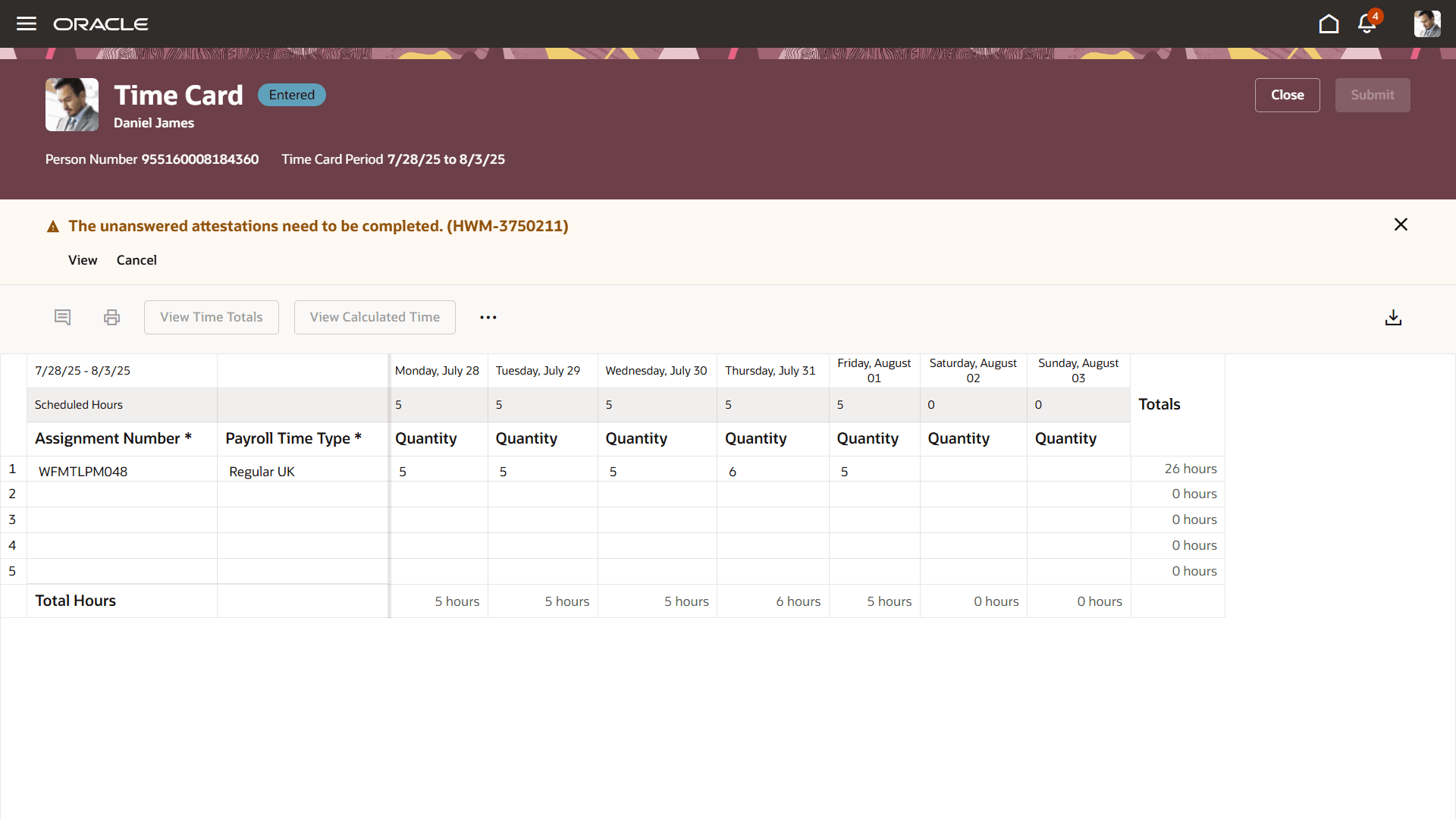
How the Enhancements Works with Time Cards and Pending Attestations
These enhancements make the attestation process smoother and give you more control, so you can focus on your work. They also help keep your time entries and attestations accurate and straightforward.
Steps to Enable
Set Up Attestations for Time and Labor
Tips And Considerations
Now, when you save or submit a time card that requires an attestation:
- You'll be prompted to answer the attestation first.
- After you complete and submit the attestation, you’ll see a message confirming your time card was saved or submitted.
- You won’t see this confirmation message before handling the attestation.
This way, you always know your time card is only saved or submitted after all required steps are complete.