 Ground Consol
Ground Consol
This feature provides you with the ability to configure and use a Ground Consol Type to manage your reservation requirements related to "ground" transportation including rail, intermodal, truckload, etc.
The setup for the Ground Consol can be found by navigating to Shipment Management > Group Management > Consols > Consol Type > and then select the Ground Consol Type.
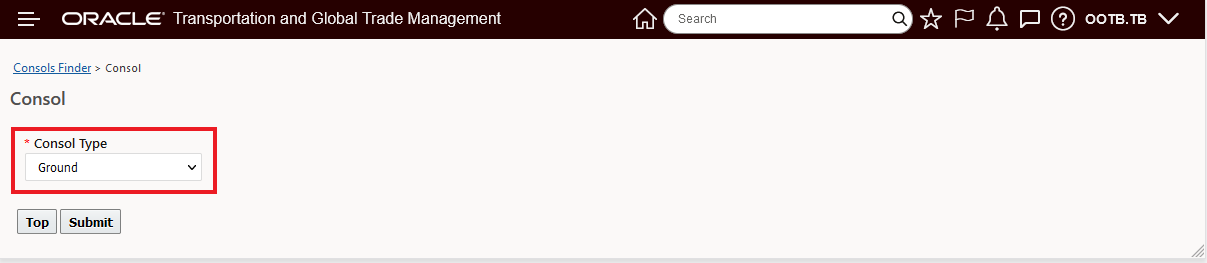
Create Ground Consol
The Ground Consol is designed to support the definition of an Equipment Group based Consol with maximums set for Volume, Weight, Equipment Reference Units, total Number of Equipment and then the number of Equipment available in the Ground Consol by Equipment Group.
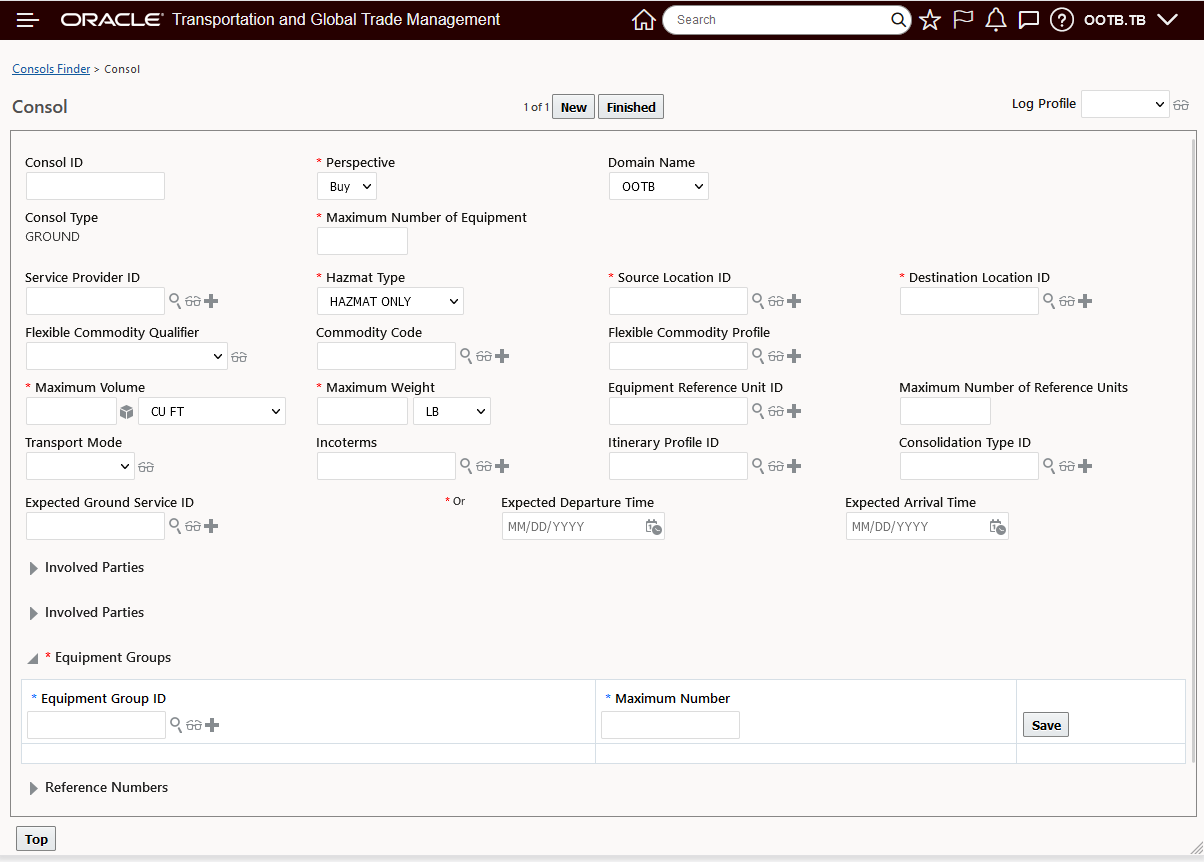
Ground Equipment Group - Add
To configure your Ground Consol - the following fields are required:
- Maximum Number of Equipment - Where you specify the maximum number of equipment the Ground Consol can accommodate.
- Equipment Groups Grid - Where you specify the Equipment Group(s) for the Ground Consol and the Maximum Number of each possible Equipment Group for the Ground Consol. You will need to specify at least one. Note that the capacity for the Ground Consol will be bound by either the capacity associated with the number and capacity of the Equipment Group(s) provided or the Maximums defined for Number of Equipment, Weight, Volume, and Reference Units.
- Maximum Volume - Where you specify the maximum volume the Ground Consol can accommodate. Note this value can be less than the cumulative volume supported by the Maximum Number of Equipment defined for the Ground Consol.
- Maximum Weight - Where you specify the maximum weight the consol can accommodate.
- Source Location ID - Where you specify the Source Location ID of the Ground Consol shipment.
- Destination Location ID -Where you specify the Destination Location ID of the Ground Consol shipment.
- Hazmat Type - Where you select the hazmat type from the Hazmat Type drop-down list. This type determines the hazardous or non-hazardous state of an item for the Ground Consol Shipment.
- Expected Ground Service ID or Expected Departure/Arrival Time - When requesting a booking/reservation you can specify either the Expected Ground Service ID and Expected Departure Date, or the Expected Departure Time and Expected Arrival Time.
In the example below, the MY_GROUND_CONSOL has been defined so that the Maximum Number of Equipment is four (4), while the Equipment Groups have been configured to allow for up to five (5) 53_DRY and one (1) SUPERSIZE. In addition the Maximum Volume as been set to 6000 CU FT and the Maximum Weight has been set to 120,000 LB. In this case - the Ground Consol will be constrained by the minimum of the maximums defined.
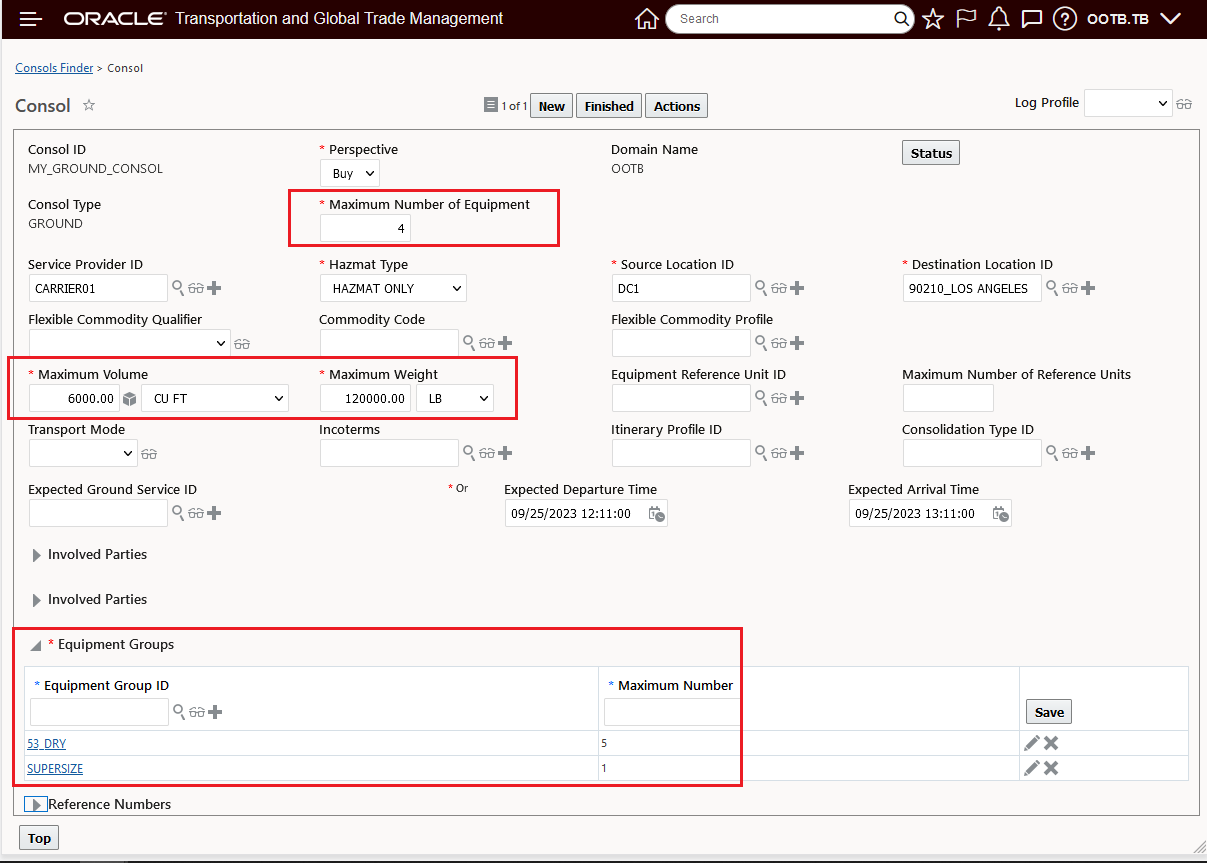
Ground Consol Example
As with the other Consols, the first step in operationally using the Ground Consol is to create a shipment from the Ground Consol using the Create Shipment Action.
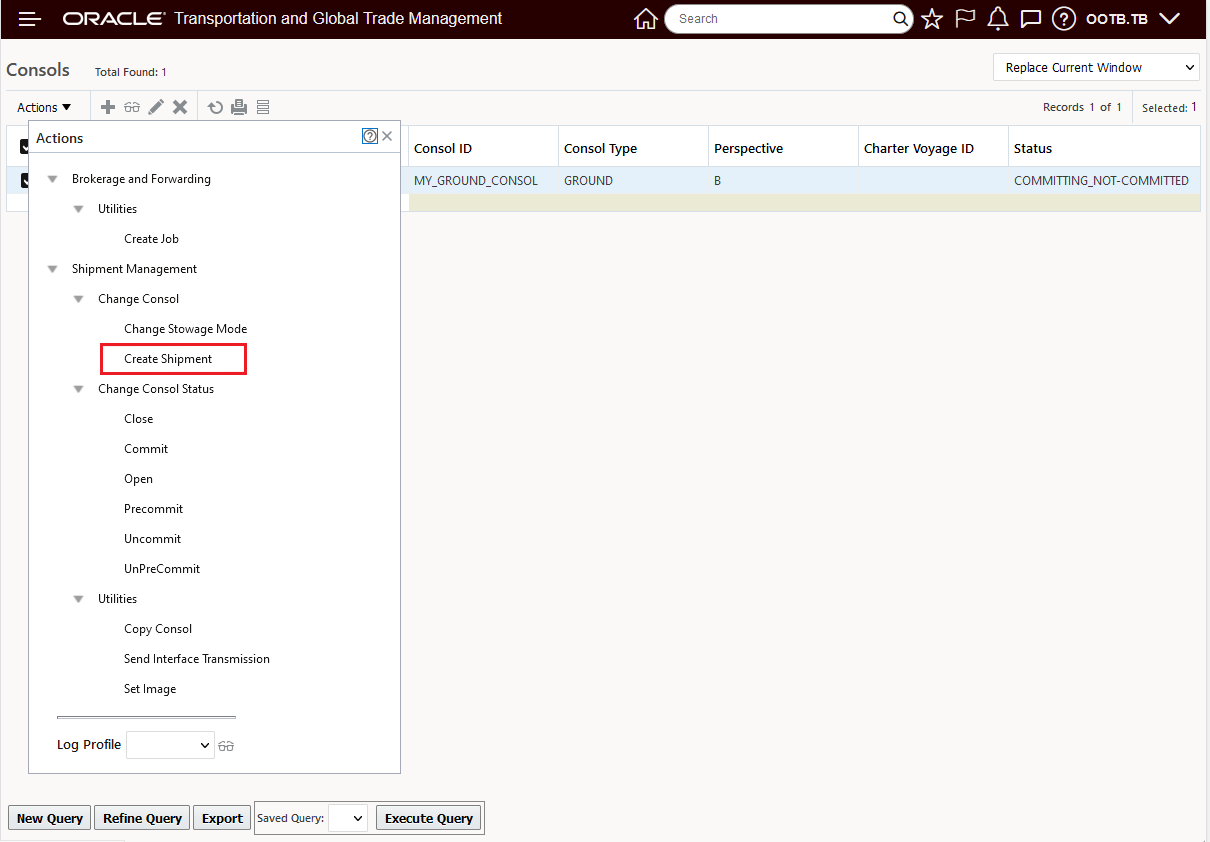
Create Shipment
The created Ground Consol shipment - below - captures the available reservation capacity that can now be used to plan with.
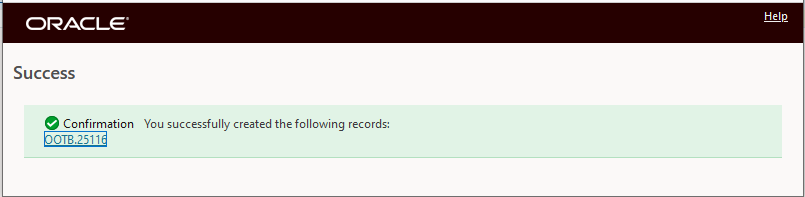
Create Shipment Confirmation
Below is the empty Ground Consol shipment created from the MY_GROUND_CONSOL defined above.
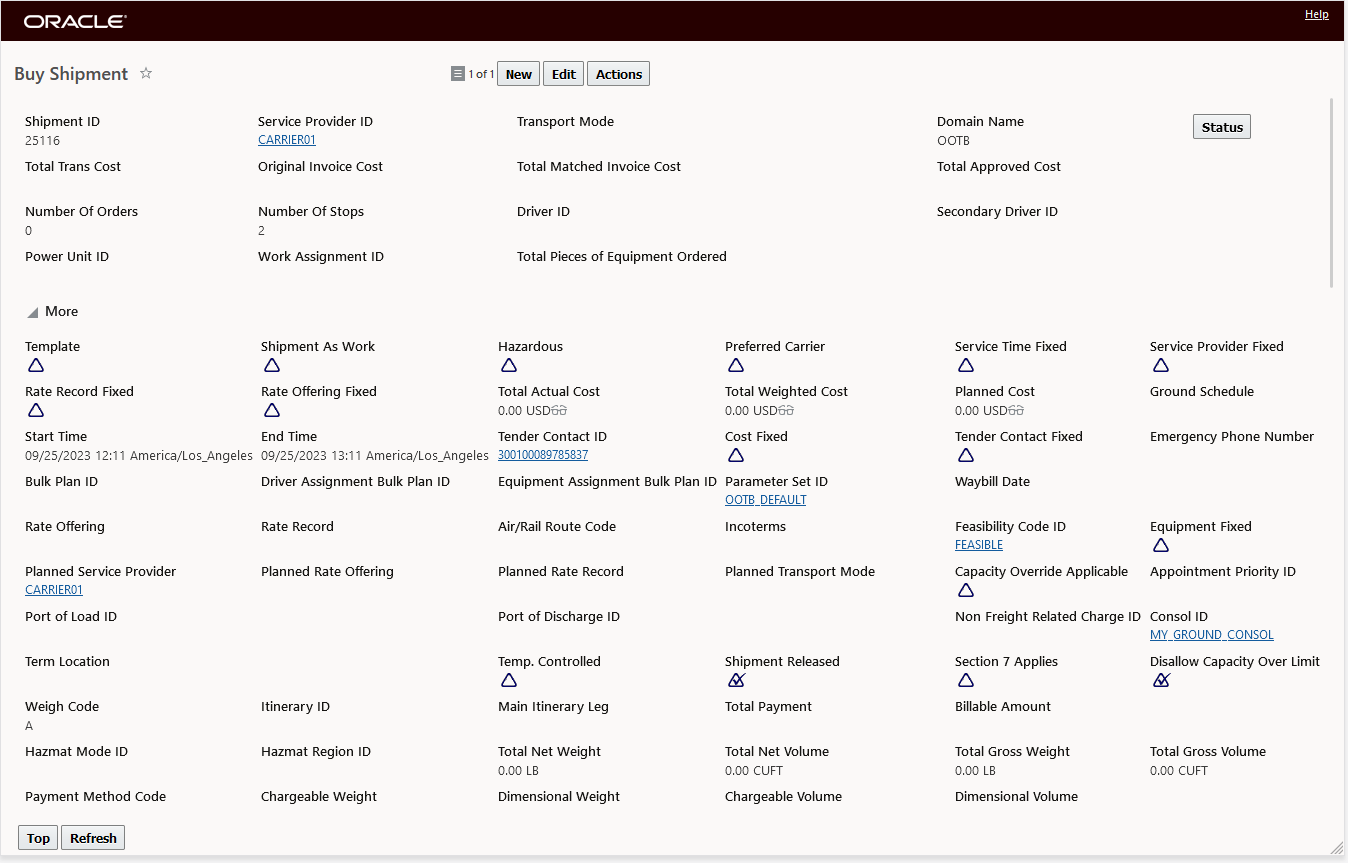
Ground Consol Shipment Example
Note that the Ground Consol Shipment initially has no Shipment Equipment defined - as shown below - even though the Ground Consol is defined with an Equipment Group - in this example multiple Equipment groups. This is as designed, the assignment of the Shipment Equipment is done dynamically as the need for the available Equipment capacity defined on the Ground Consol is realized.
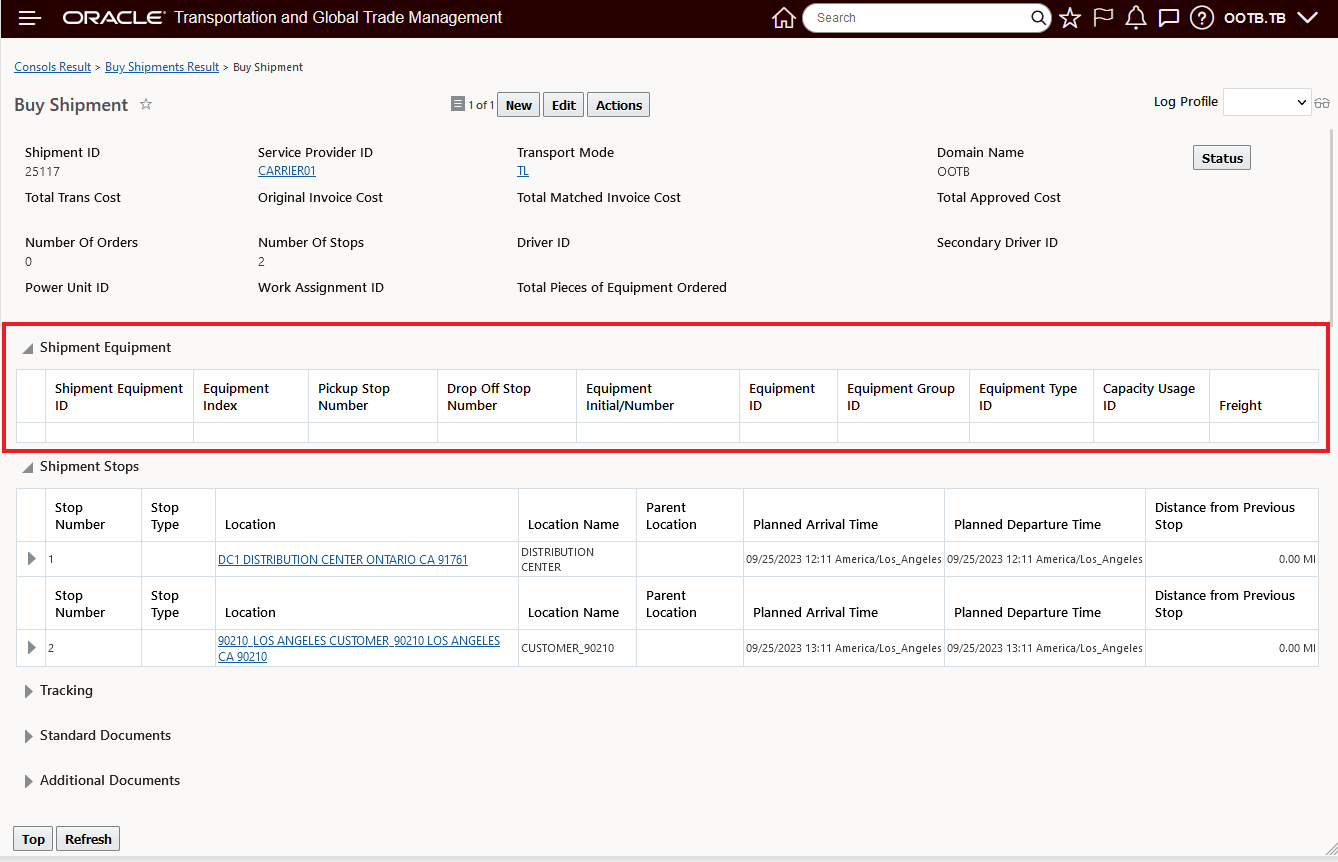
No Shipment Equipment Initially
In the example below, the Ground Consul Shipment generated above is used in a planning scenario. In this example the action Build Buy Shipment On Primary Leg Show Consol Options is used.
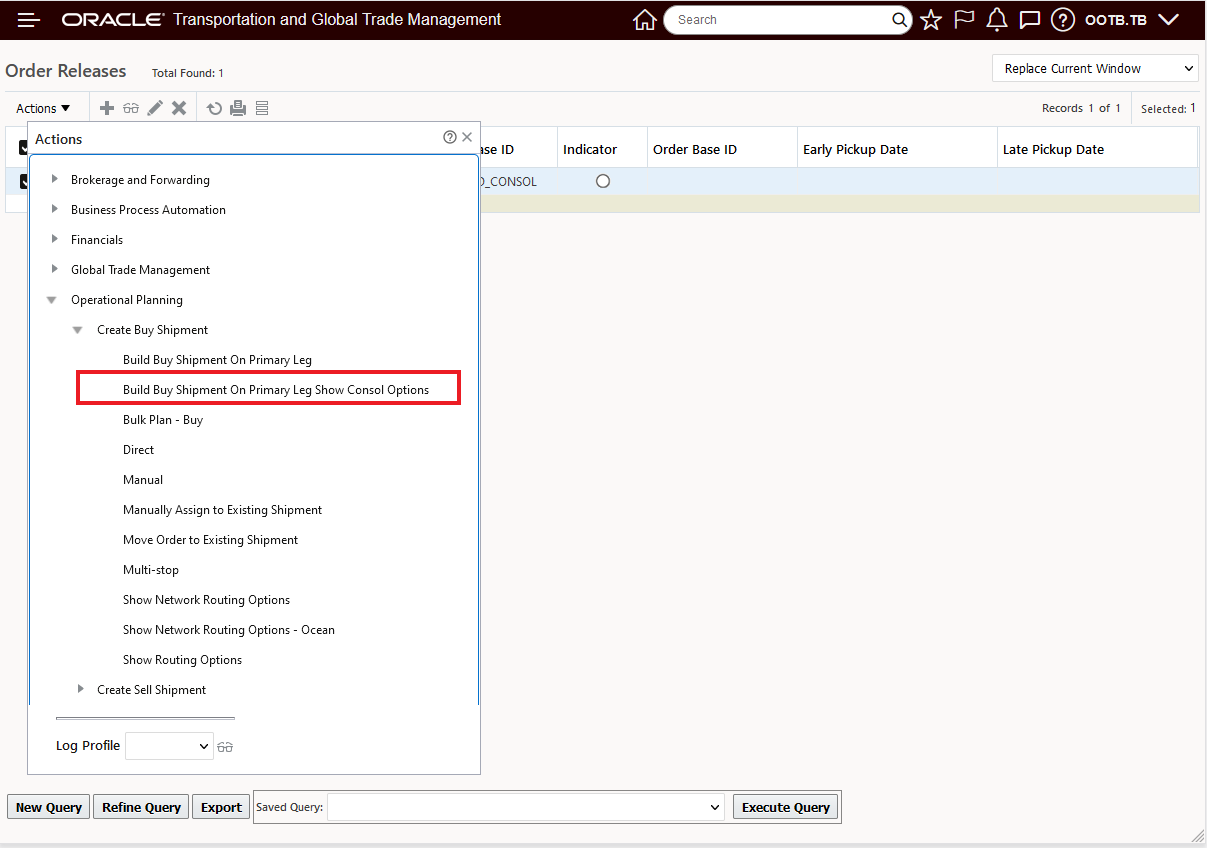
Build Buy Shipment On Primary Leg Show Consol
When the action is run against the order only 1 Ground Consol option is provided - as shown below.
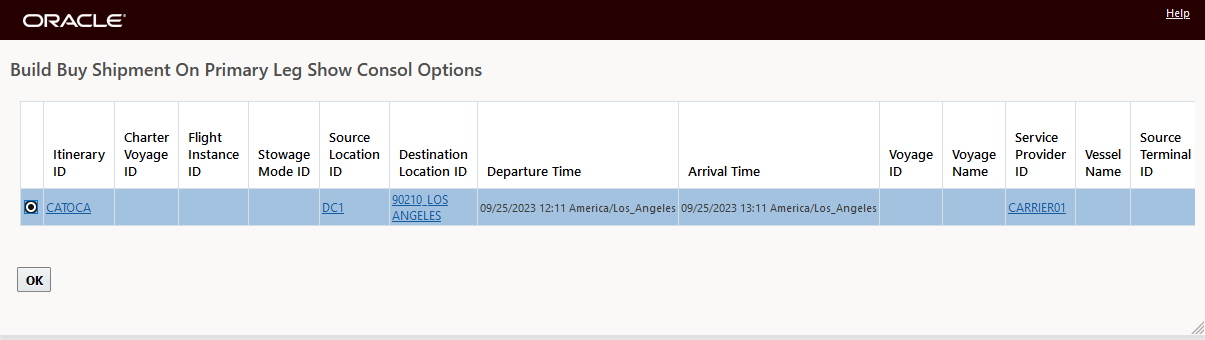
One Consol Option Available
The result is the order has been assigned to Ground Consol Shipment 25117.
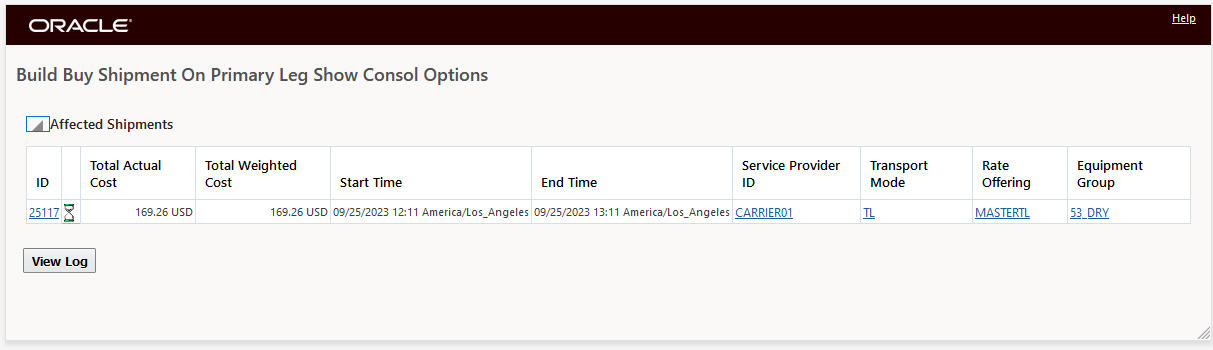
Order Assigned to Ground Consol Shipment 25117
Once an order has been assigned the Ground Consol Shipment now includes a Shipment Equipment.
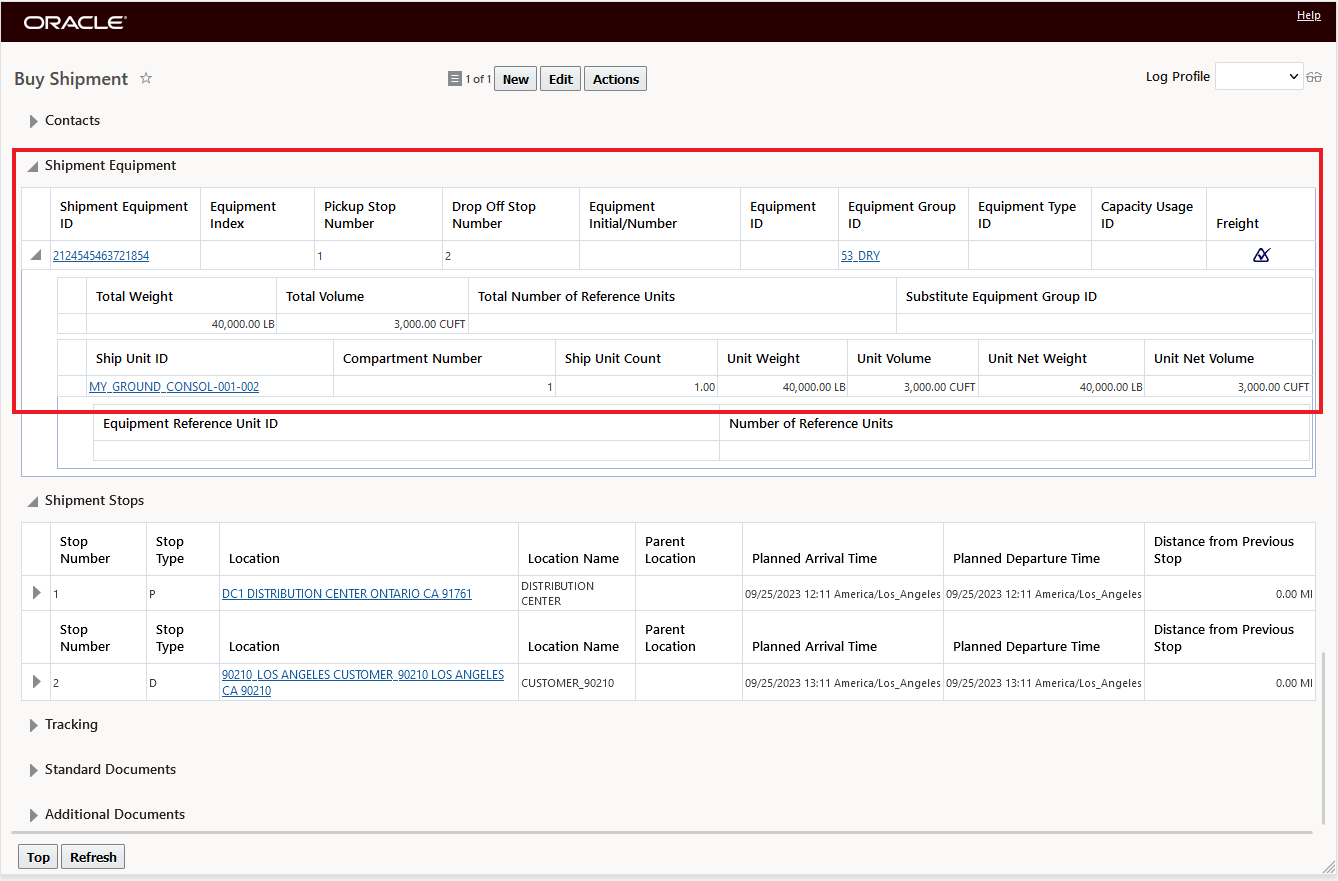
Shipment Equipment Dynamically Added
When a second order is added - for 45,000 LB and 2,000 CU FT the Ground Consol Shipment now has a total of 85,000 LB and 5,000 CU FT of freight.
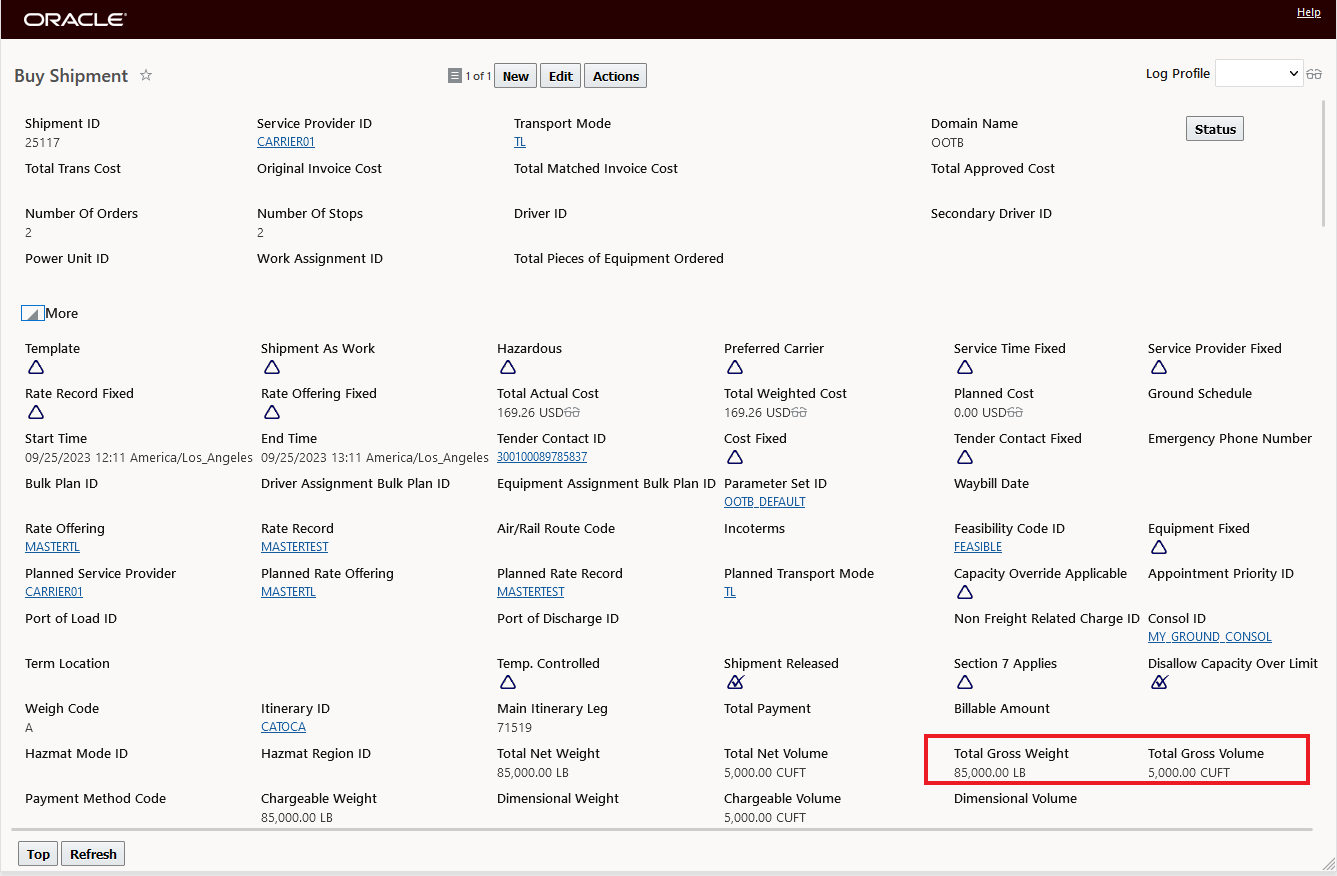
Shipment With Second Order Added
Again - Shipment Equipment is added dynamically based on the capacity available and the maximum constraints defined on the Ground Consol. Note that the Shipment Equipment added with the first order (212454546372184) has now been filled to capacity (45,000 LB and 3750.00 CU FT) with the freight from the second order (which was split) before a second Shipment Equipment is added to take the balance of the second order.
.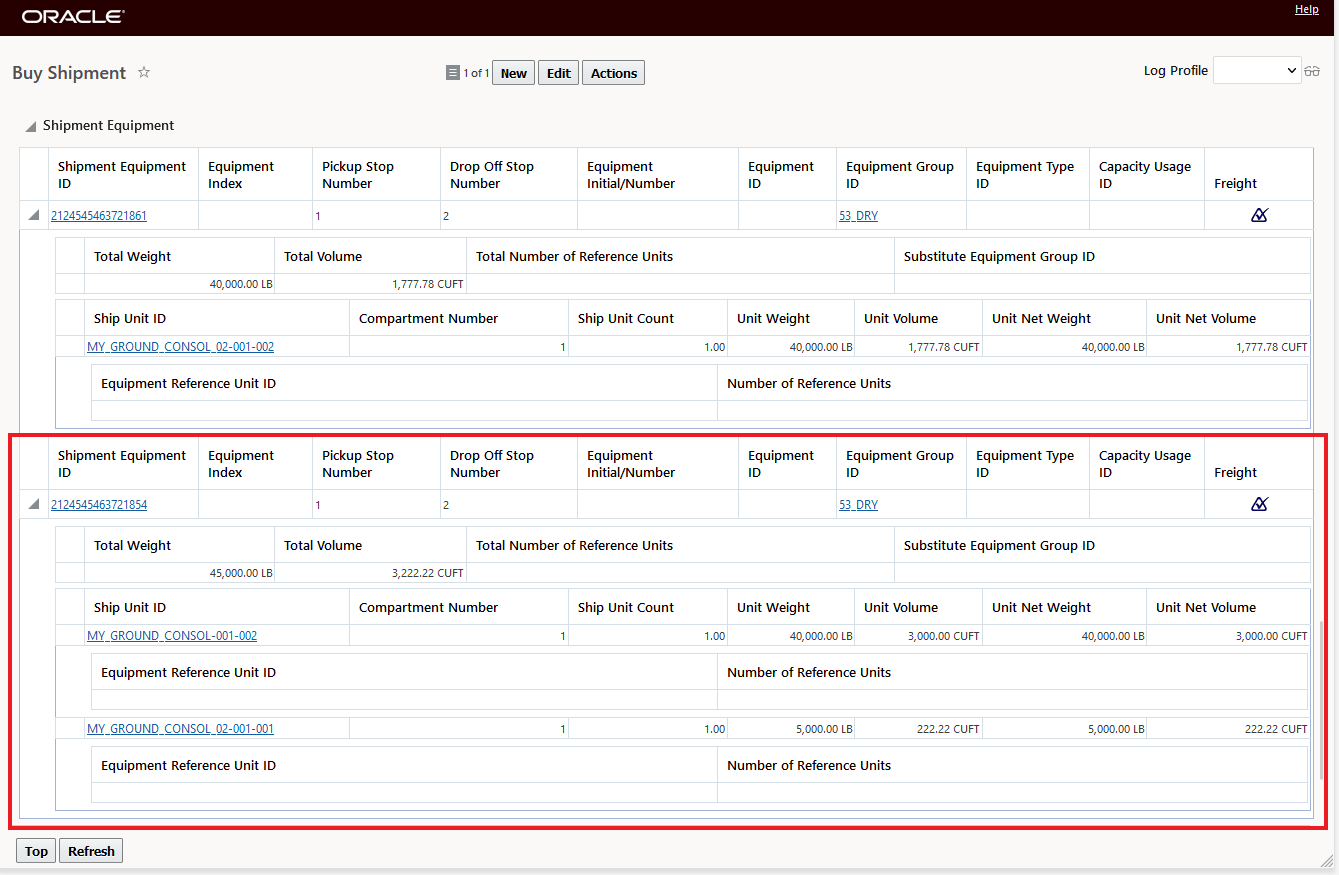
Shipment Equipment After Second Order Added
When an attempt is made to plan a third Order Release for 45,000 LB and 2,000 CU FT, the message below appears - in this case the available Ground Consol Shipment no longer has capacity for the 3rd order based on the maximum weight constraint of 120000 LB and the maximum volume constraint of 6000 CU FT.
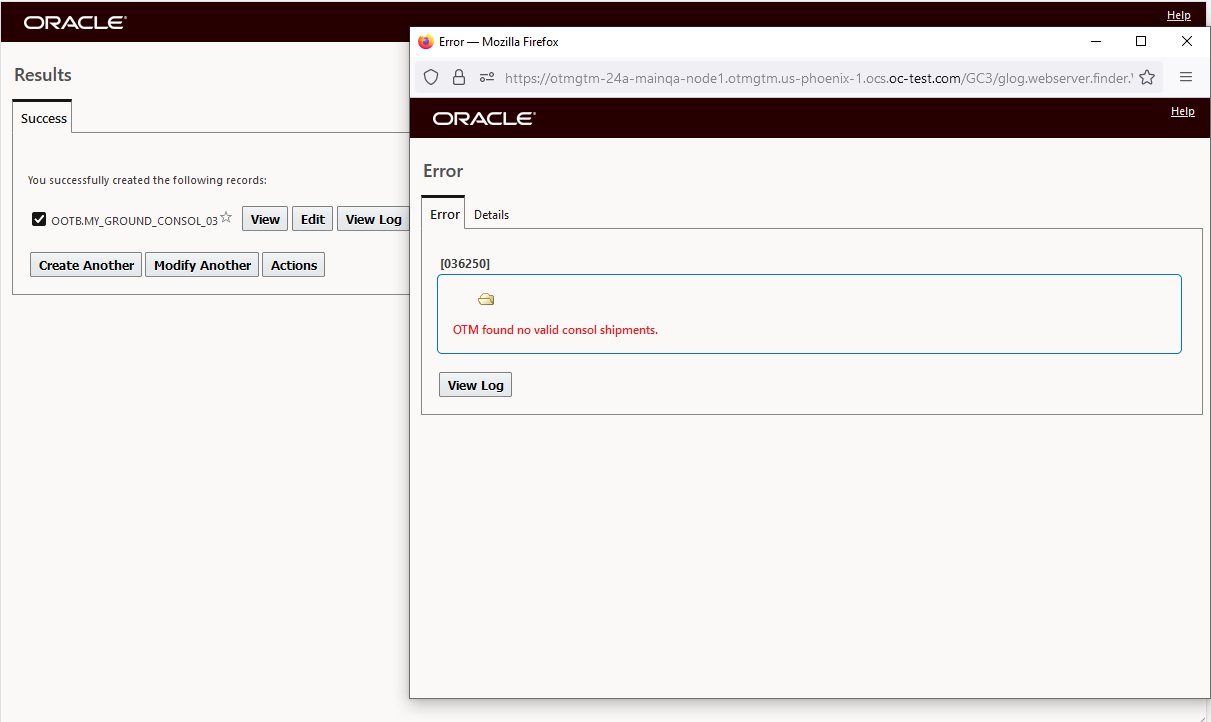
No Consol Found
Business Benefit
This feature extends OTM's Consol reservation modeling capabilities to include Ground transportation allowing for a more straight-forward setup and usage of the Consol concept for ground modes like Rail and Truckload.
Steps to Enable
To take advantage of this new functionality - you will need to - as described above:
- Create a Ground Consol
- Run the Create Shipment action against the Ground Consol
- Configure an Itinerary to use Consols
- Plan an order that would/could use the defined Ground Consol.