Ocean Bulk Consol
This feature expands the types of Consols you can define and use to include a Ocean Bulk Consol. The Ocean Bulk Consol allows you to define a Consol with a capacity defined by weight, volume or ERUs, The definition of the Ocean Bulk Consol can be specific to a specific commodity or other requirements.
To create a Ocean Bulk Consol you will go to the Shipment Management > Group Management > Consols and create a new consol and select the Consol Type of Ocean Bulk as shown below.
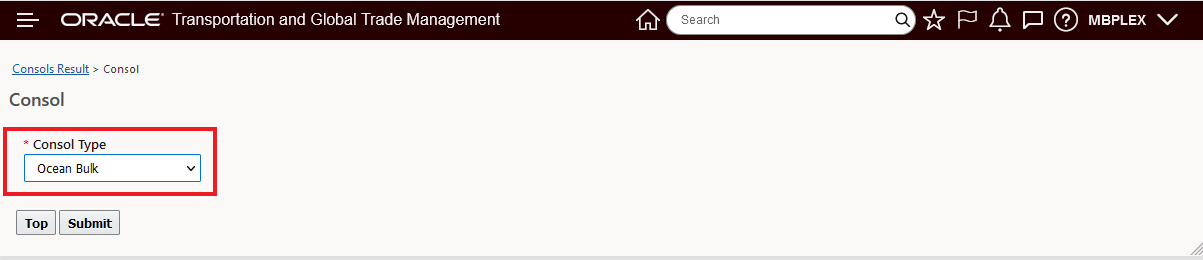
Ocean Consol Create
When defining an Ocean Bulk Consol - you are required to select a Hazmat Type, the Maximum Volume and Weight the Ocean Bulk Consol will allow and the Expected Voyage ID or Expected Timing (Departure and Arrival) for the Ocean Bulk Consol.
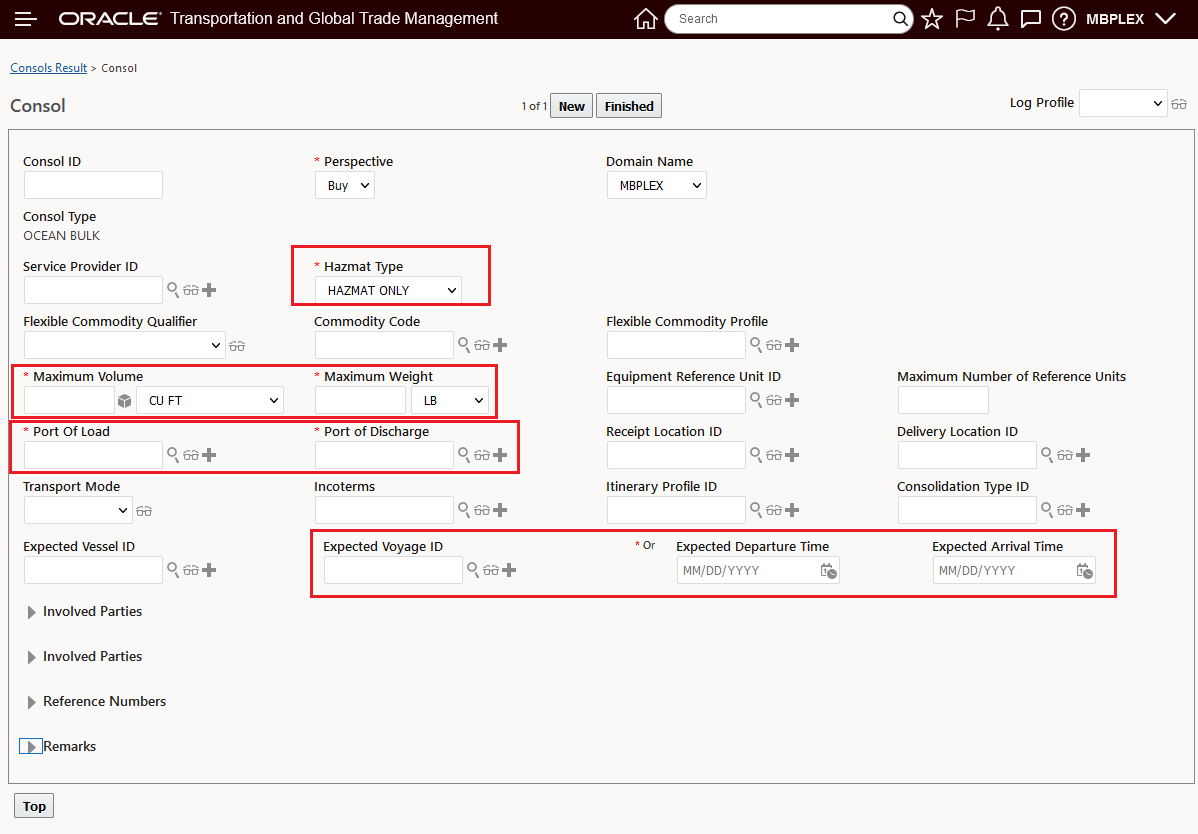
Ocean Bulk Consol - Create
In the example below, the following elements have been configured:
- The Service Provider for the Ocean Bulk Consol has been specified LUSITANIA
- The Flexible_Commodity_Profile for the Ocean Bulk Consol has been defined - so this Consol is for the selected Flexible Commodity Profile - NMFC_CLASS 55 AND 70
- The Maximum Volume - capacity - has been set to 6000 CUFT
- The Maximum Weight - capacity - has been set to 300,000 LB
- The Port of Load and Port of Discharge are set to USNYC and ESBCN
- Vessel Mode has been set to VESSEL-CO
- The Expected Departure date and time and the Expected Arrive Time have been set.
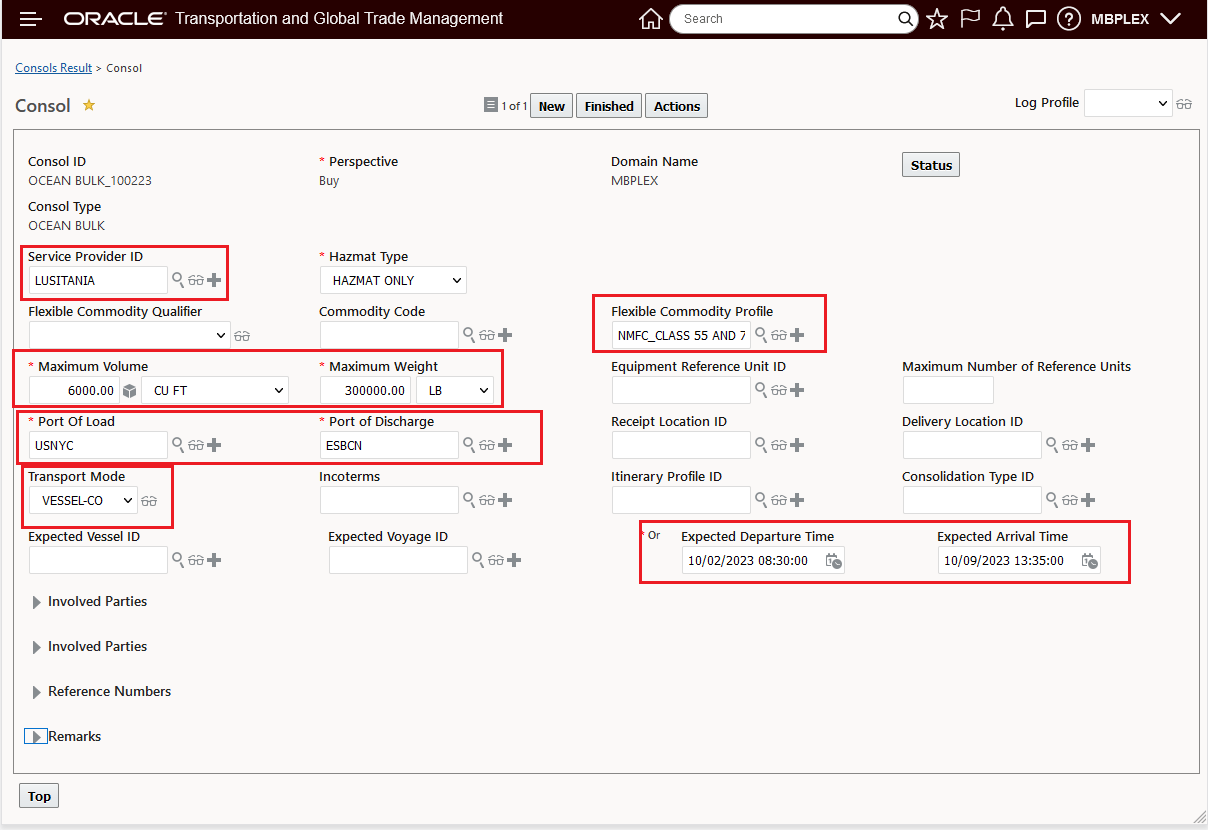
Ocean Bulk Consol Configured
Running the action to Create Shipment against the Ocean Bulk Consol will create the Consol shipment 05284- shown below.
The first step is to run the Create Shipment action.
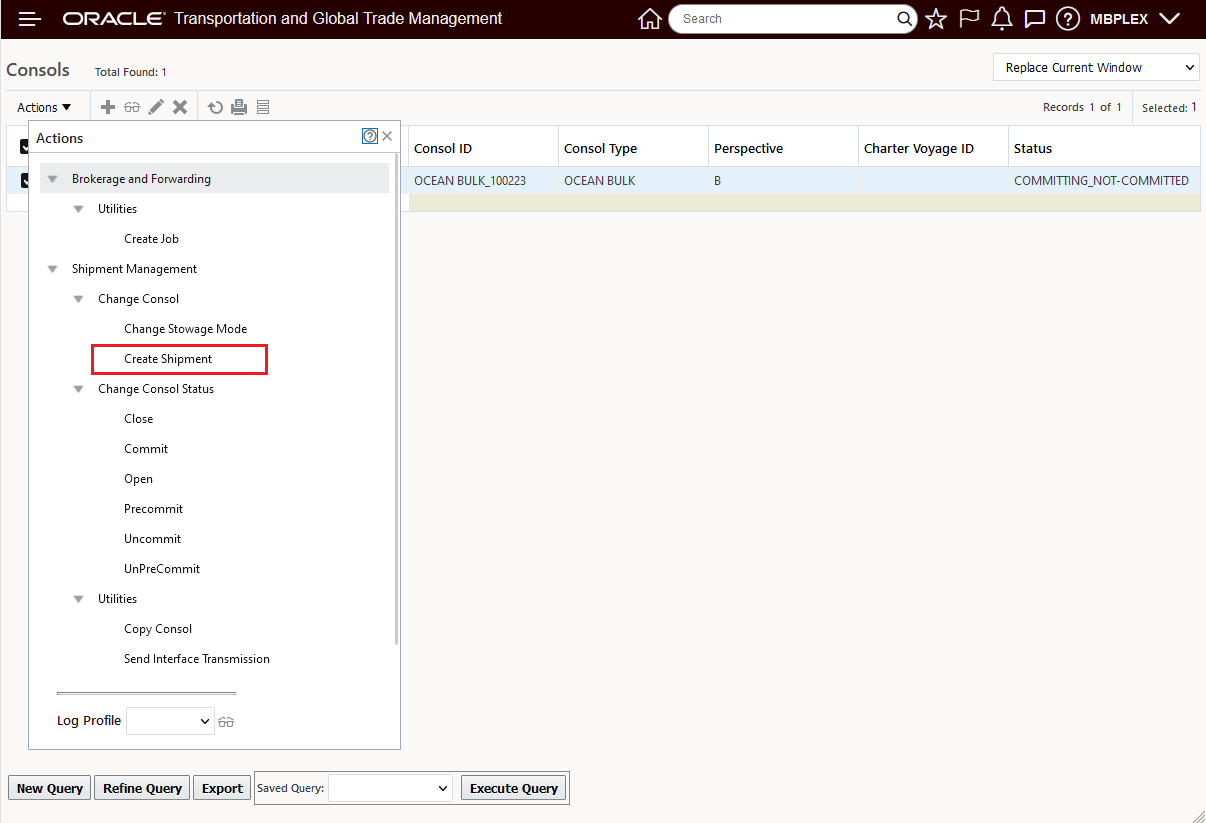
Create Shipment
In this example, running the Create Shipment action creates the Bulk Consol Shipment 05284 - as shown in the confirmation step below.
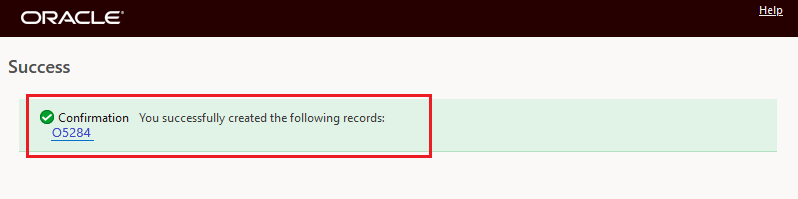
Create Shipment Confirmation
The Ocean Bulk Consol Shipment created is below. Note the Start and End Time match the Expected Departure and Arrival Times specified and the related Consol is shown.
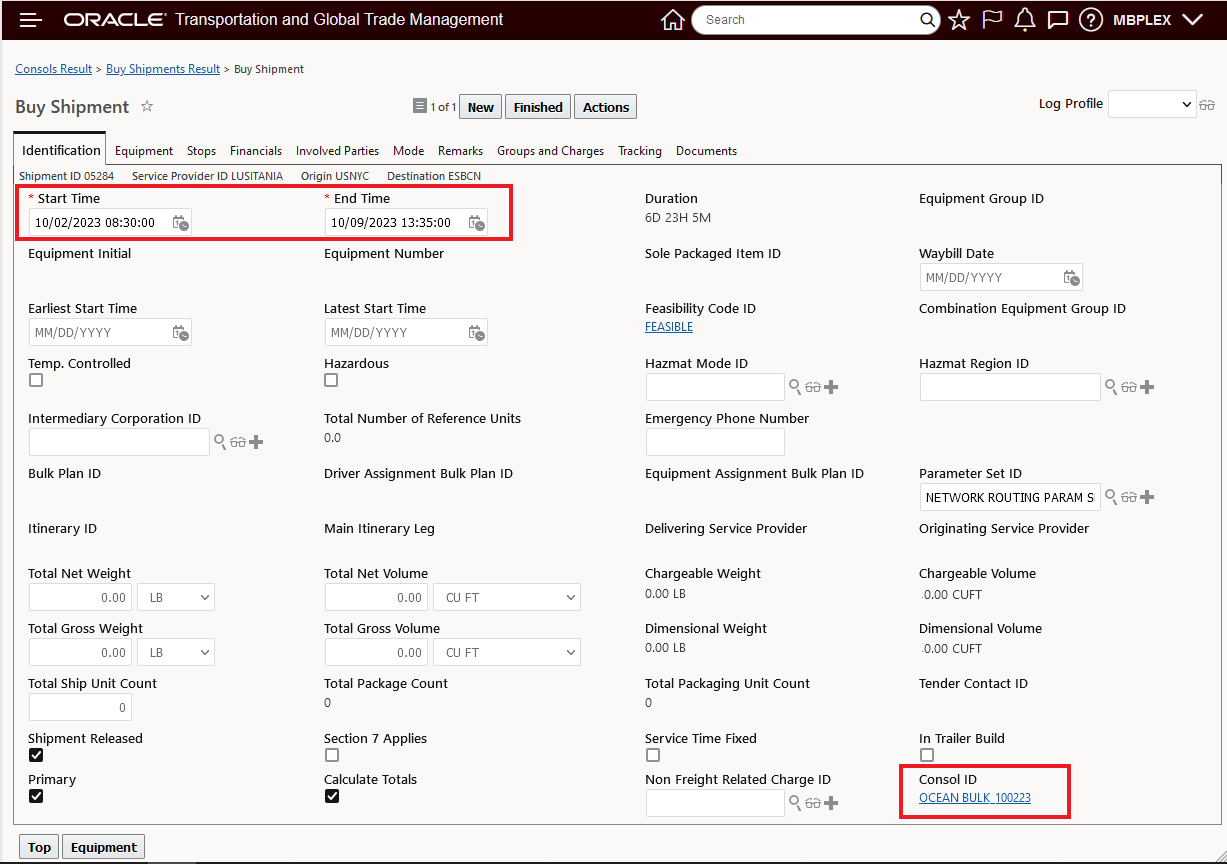
Ocean Bulk Consol Shipment Created
For this example, the order below will be planned onto the Ocean Bulk Consol Shipment above.
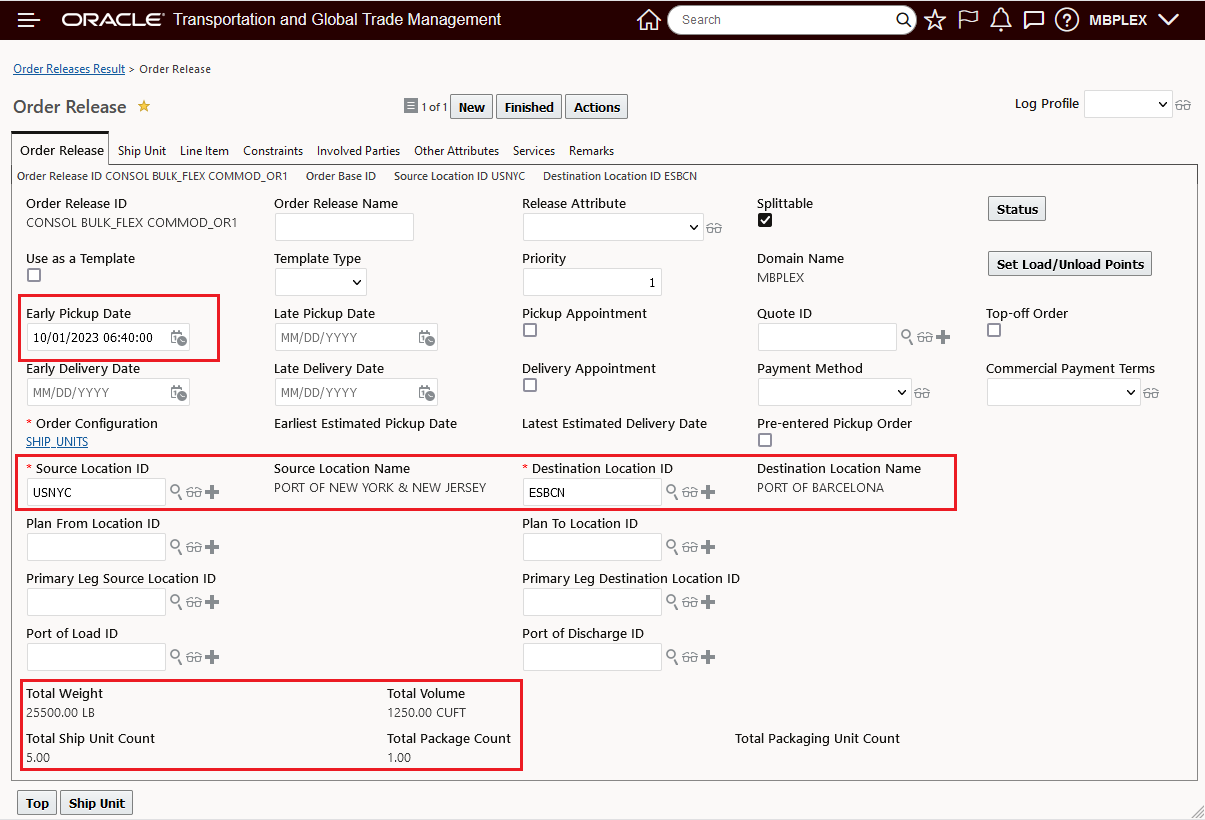
Order Header
Order Ship Unit - note Flexible Commodity Qualifier and Commodity Code - 70.0 - which matches the Flexible Commodity setup for the Ocean Bulk Consol.
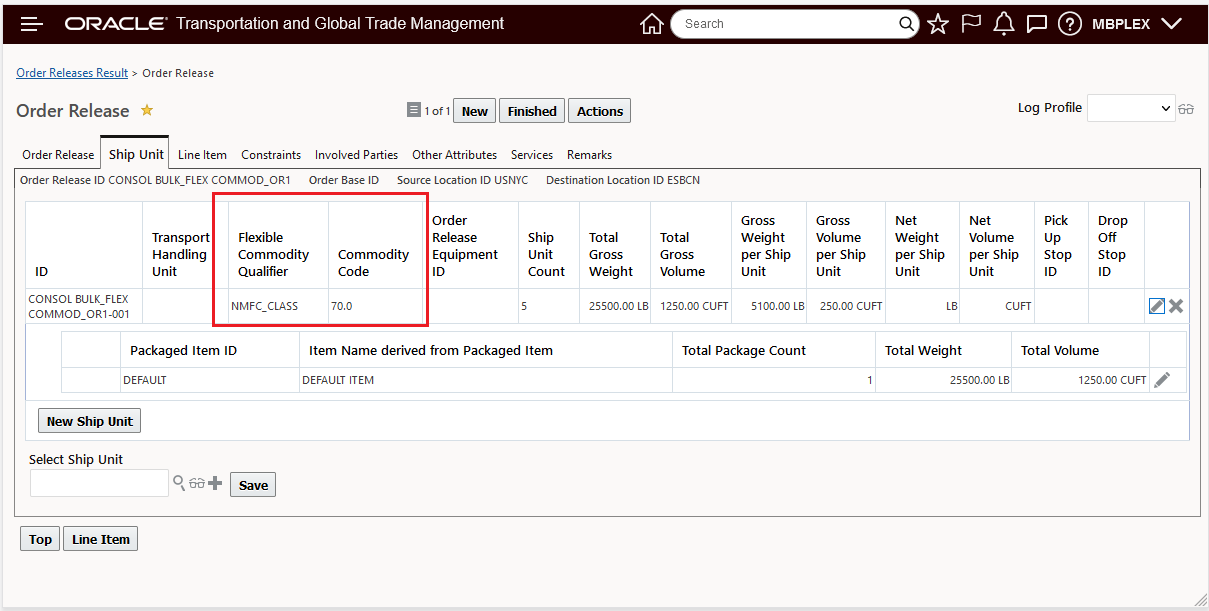
Shipment Unit
The order above is planned on the Consol - in this example, using build in primary
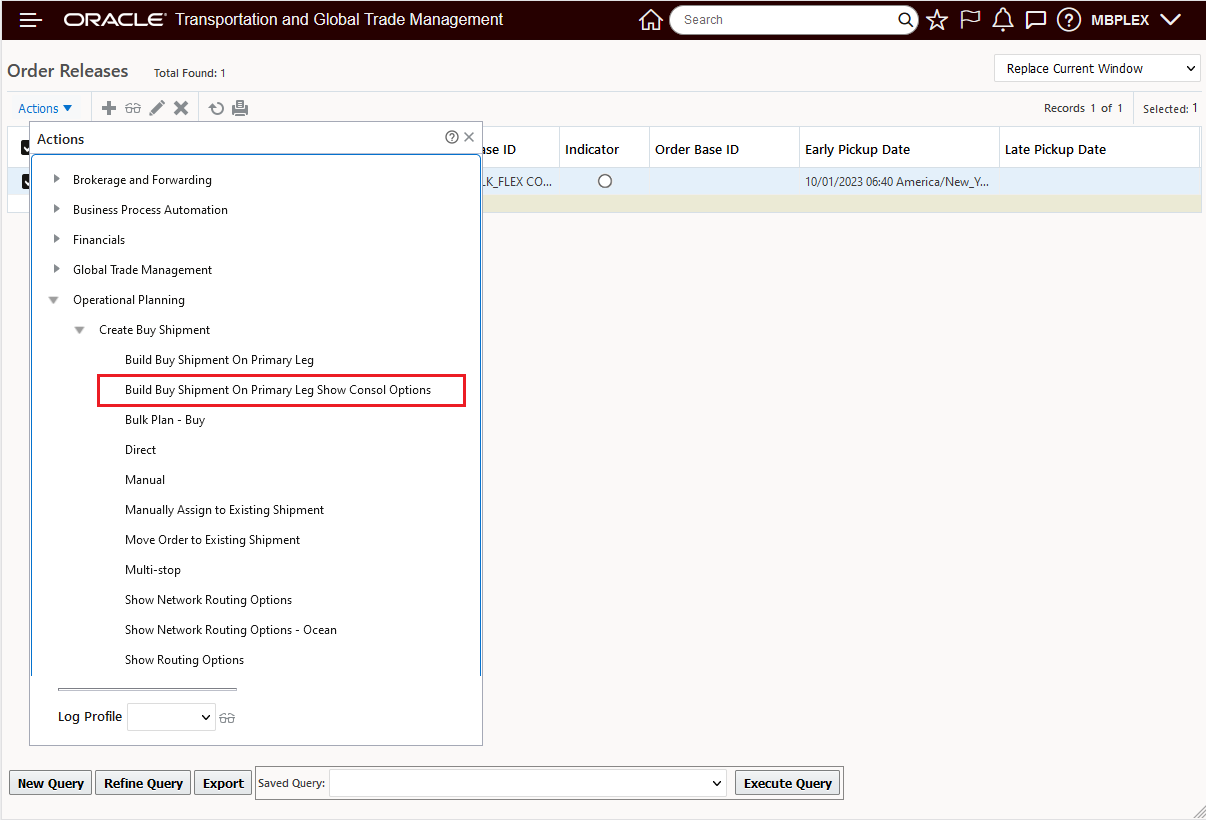
Build on Primary
Options are provided - as shown below... the capacity available is 300000 and 6000.
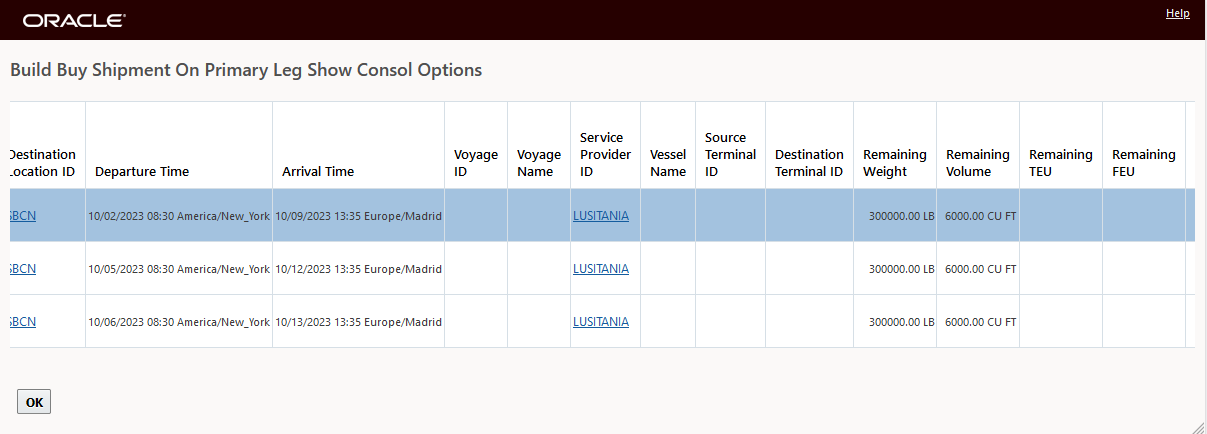
Options and Capacity Available
The order has been moved onto the Ocean Bulk Consol, some capacity has been consumed.
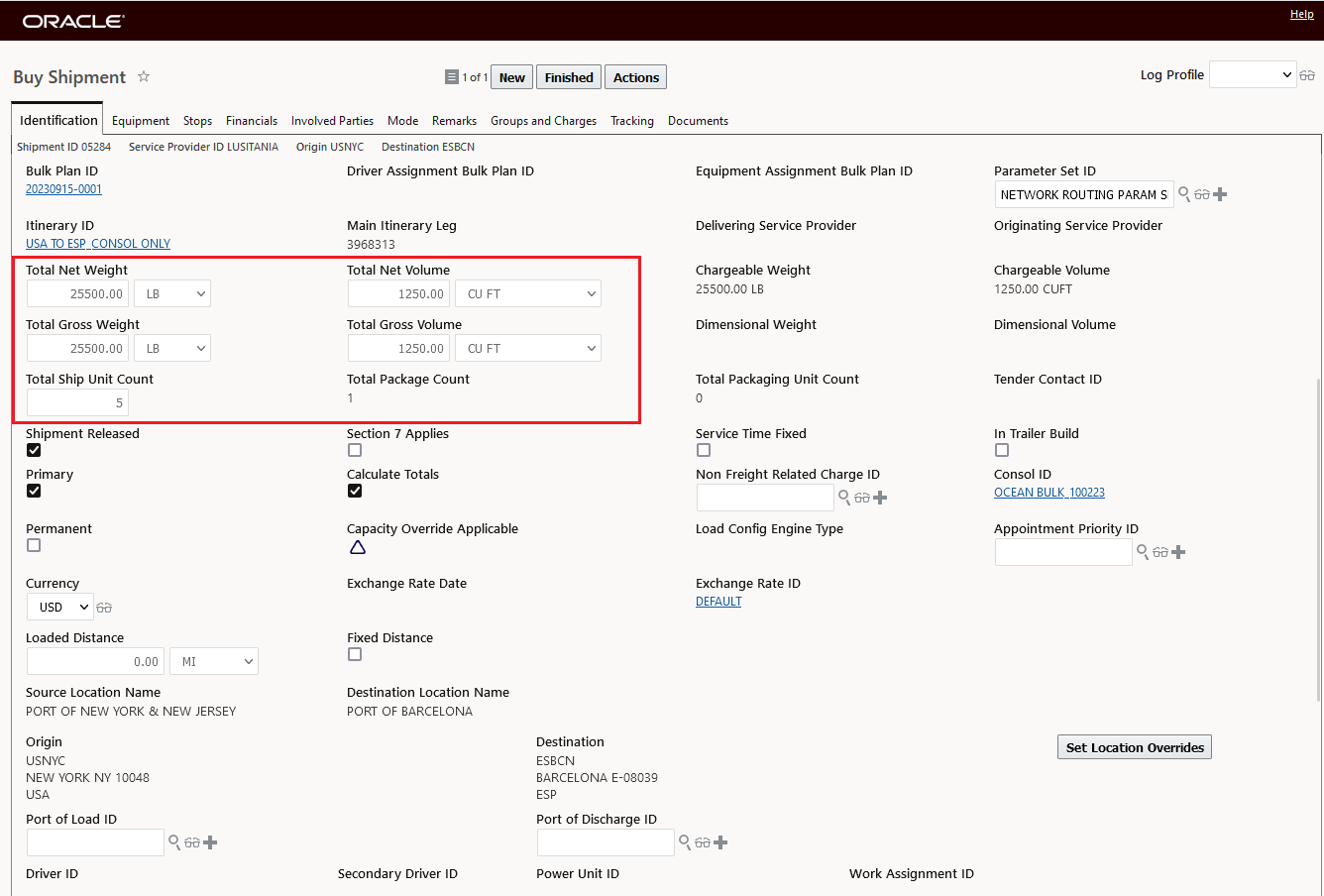
Order on Ocean Bulk Consol
In a subsequent run - for an additional order - the capacity available has been reduced to reflect the previously assigned orders and the capacity required.
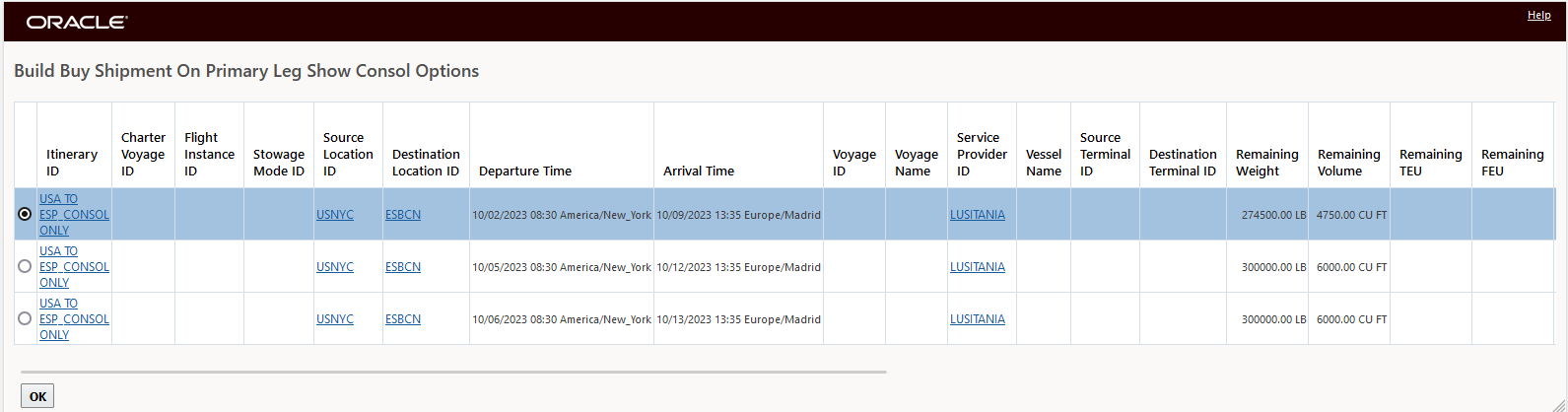
Remaining Capacity Reduced
Business Benefit
Provides a new way to model Charter Voyage scenarios using more standard Consol and related Ocean Functionality.
Steps to Enable
To take advantage of this new functionality - you will need to - as described above:
- Create an Ocean Bulk Consol
- Run the Create Shipment action against the Ocean Bulk Consol
- Configure an Itinerary to use Consols
- Plan an order that would/could use the defined Ocean Bulk Consol.