Display Indicator for CSV File Downloads
The CSV export feature is used to provide two options with different benefits. The “Export to CSV” option allows direct access to the CSV file once it is generated, but may block access to the UI if it’s a long export. The “Export to CSV(offline)” option does not block the UI, but the user has to check their email to get the results.
In 24A, the advantages of these two options are being combined into one option that is still called “Export to CSV” but works differently. When you click on the new “Export to CSV” button, a visual indicator appears at the bottom of the page, displaying the exporting process in progress in the UI. Upon completion, the download link will appear for you to access the file. The screen is not blocked and the user can continue to use it while the export is in progress.
NOTE: While an export is in progress on a certain screen, additional exports are not allowed. This prevents unnecessary duplicate CSVs from being generated.
The following new messages are displayed on exporting the CSV files. These messages will appear at the bottom of your screen while exporting the CSV files.
| Message | Description |
|---|---|
|
Checking for exports |
Displayed when a screen is first loaded. The system makes an API call to check if there are any CSV exports currently running or if there are any CSV exports completed. This check is repeated every 7 seconds. |
|
No CSV exports in progress |
Displayed when there are no CSV exports in progress and no completed CSV exports within the last 24 hours. This message will remove itself after 10 seconds. |
|
Export in progress |
Displayed if a task is performing a CSV export. This check is repeated every 7 seconds. |
|
Failed to export CSV |
Displayed when there is an error with the task or CSV export. This will enable a disabled Export to CSV button. |
|
Recent CSV export (timestamp) |
This is a link to a CSV export file that has been completed within the last 24 hours. This will enable a disabled Export to CSV button. Example for timestamp format: 12/13/2023 5:17:36 PM |
When you click on the “Export to CSV” option, the system asynchronously triggers the task and displays an “Export in progress” message. During the execution of the task, the “Export to CSV” button is temporarily disabled and is enabled when the task is completed.
If you attempt to trigger a CSV export for an already running task, for example, if you initiate to open a new screen instance of the same type, or a new browser, or browser tab that has “Export to CSV” button enabled while the task is running, the system display "CSV export is still running. Please wait till it's complete or for another %MINUTES minutes" message, where %MINUTES = the minutes remaining before a new export can be run.
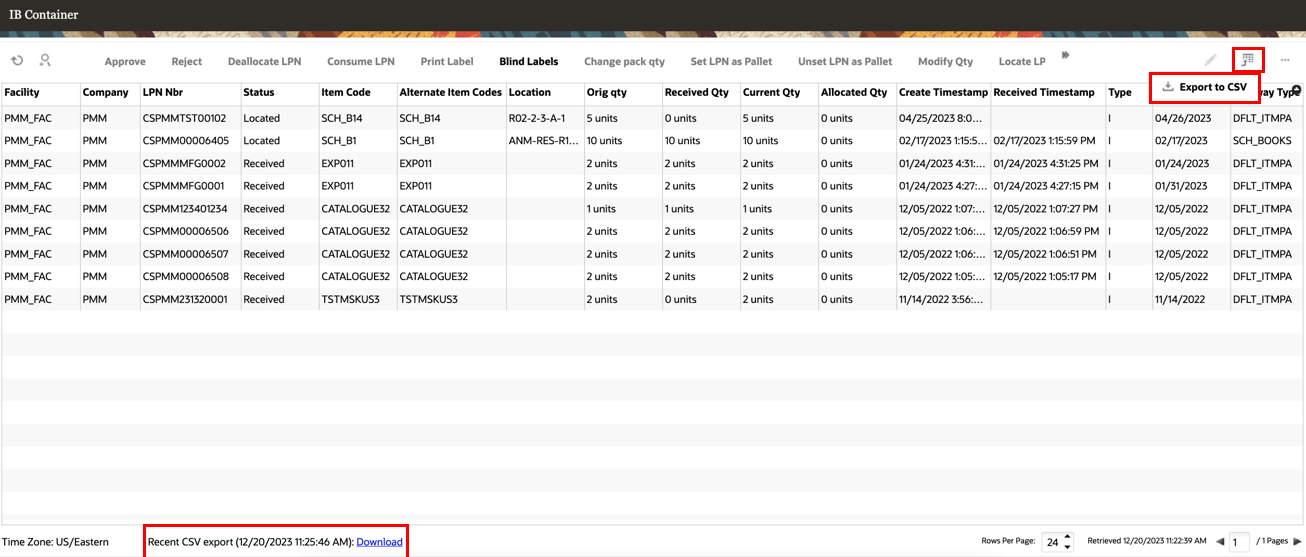
Export to CSV
NOTE: If the export is already in progress, you’ll be allowed to start a new CSV export after 5 minutes in a new screen or tab. But the original screen will not re-enable the export button if it hasn't been closed or in a new browser.
Steps to Enable
- Click the table icon on the top right table of the UI. This opens the Export to CSV option.
- On clicking this, the system triggers the exporting process.