Grouped Table
This feature provides you with a Grouped Table configuration option which allows you to group the rows displayed in a table based on a set of Group By Columns that you select as part of the table configuration.
In the example below, the Order Release Table in the Enhanced Workbench has been configured so that the rows are grouped by a single Group By Column (Delivery Day) which contains five values - MON, FRI, THU, TUE and WED.
.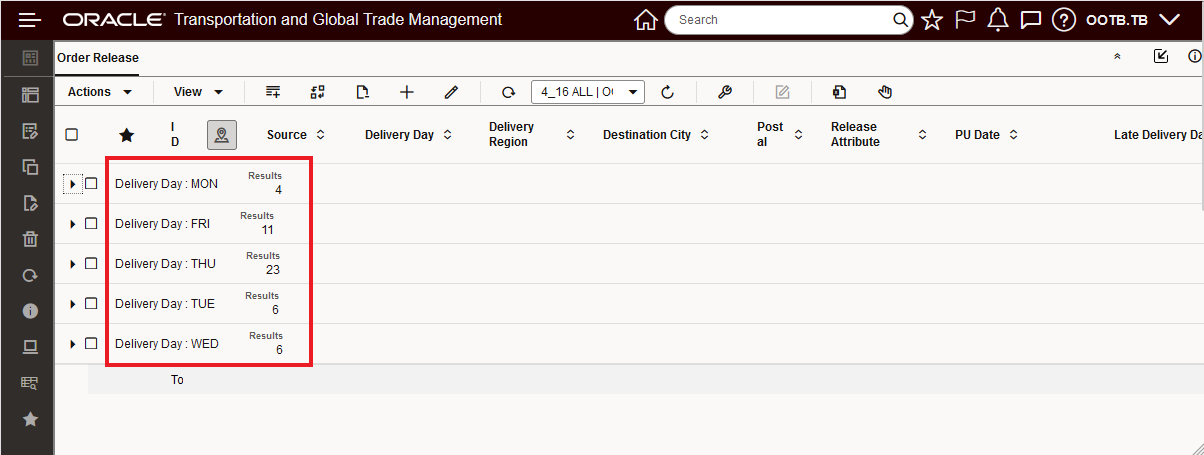
Group by - Single Column - Delivery Day
The Groupings are collapsed initially, expanding the groups allows you to see the column level detail, as shown below for the grouped data. In the example below the Delivery Day group for MON and TUE are expanded.
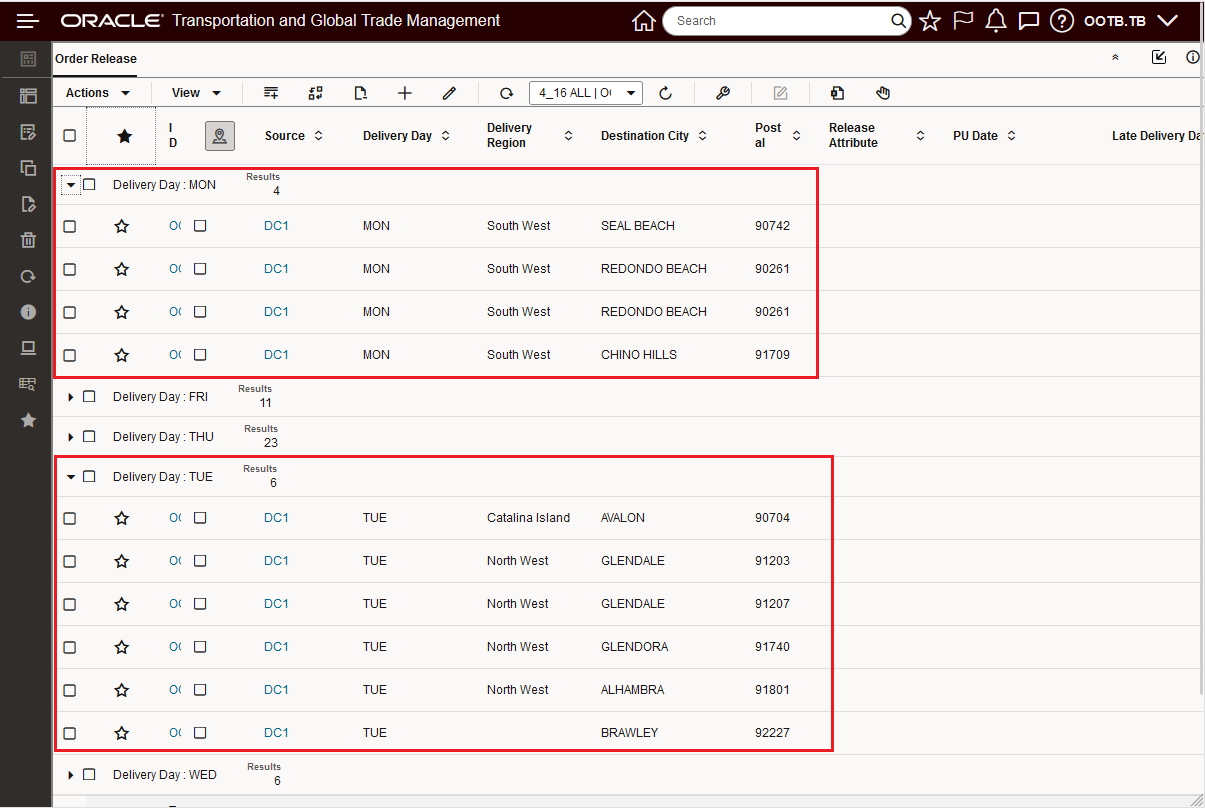
Expanded Details
You can select all the records in a group by selecting the group at the Group Header level. In the example below, all the detailed records for the MON group have been selected by selecting the Group Header check box. Once selected you can run the desired actions against the selected set.
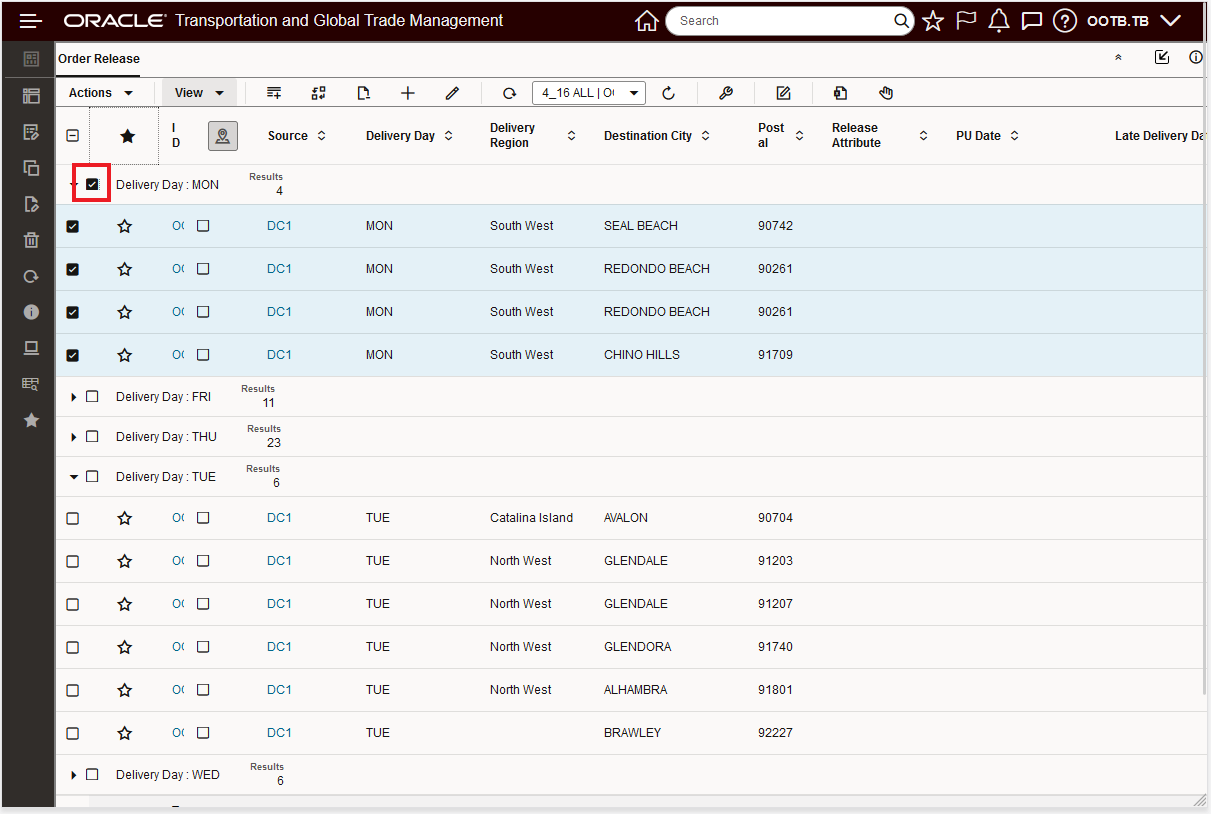
Select Detail Records from Group Header
You can also selected subsets of records within and across groups for running actions. In the example below - all of the MON records are selected along with three of the TUE records. The selected set can be used as the input for running actions - like Bulk Plan.
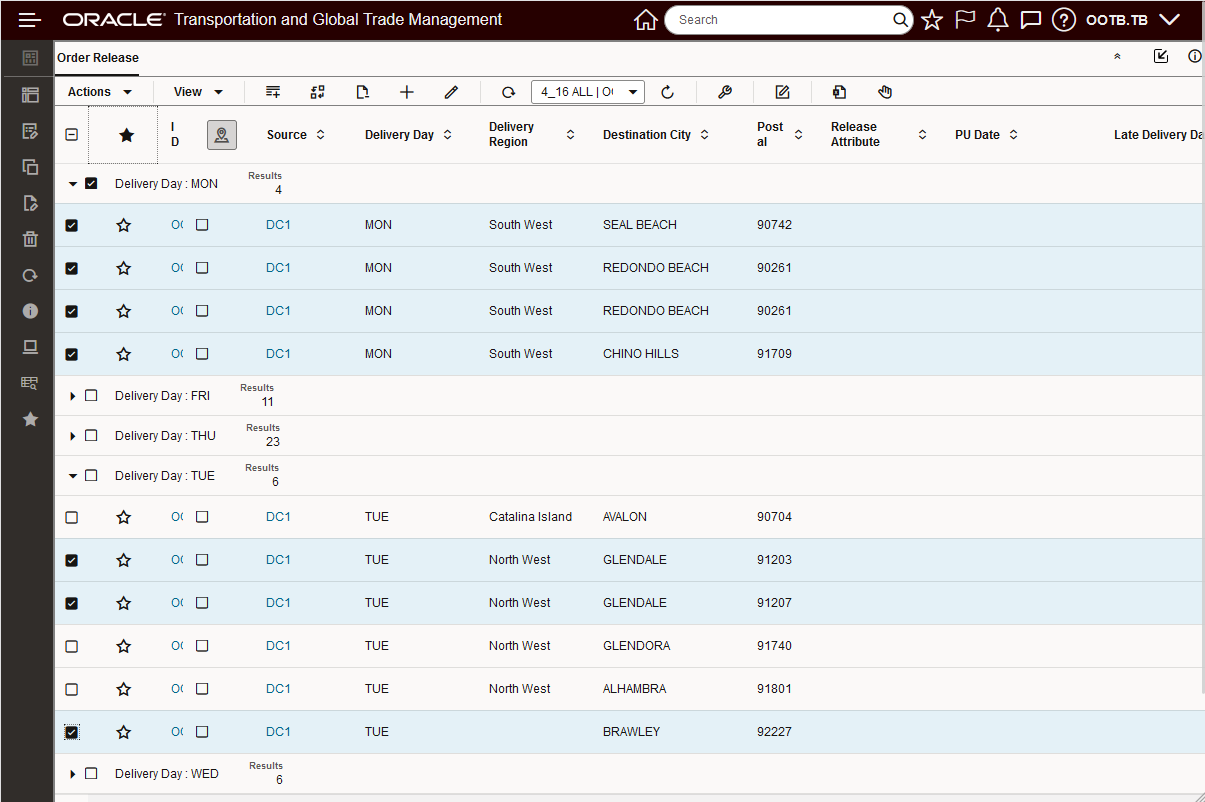
Select All Plus
The Table setup for this example is provided below. The Grouped Table option is selected - as shown below, then one or more Group By Columns are selected. In this simple case the Delivery Day column is selected as the only Group by Column.
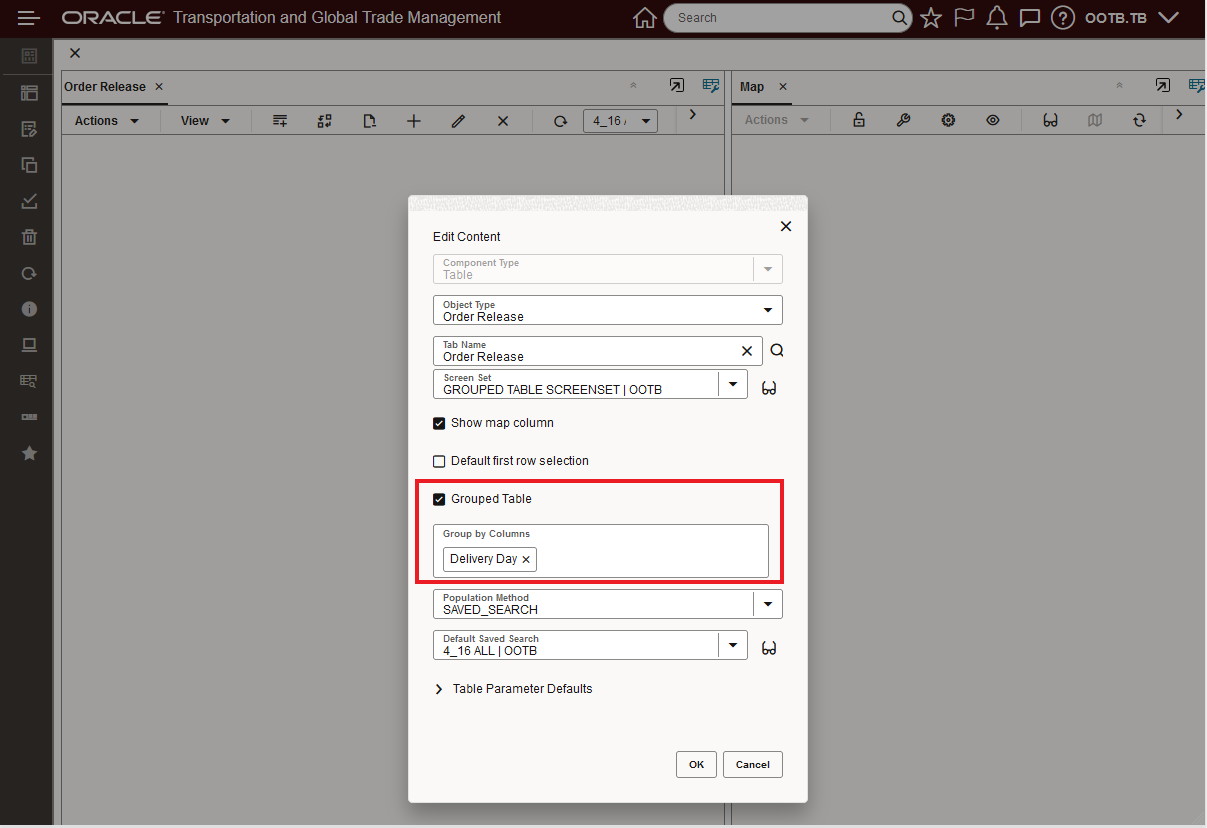
Table Setup Grouped Table - Single Group by Columns
As you might expect, since this is a Table feature, the Screen Set selected for the Object Type - in this case GROUPED TABLE SCREENSET - determines the columns available for your Group By Columns selection. When you go to select your Group By Columns - the columns provided are provide from the selected Screen Set.
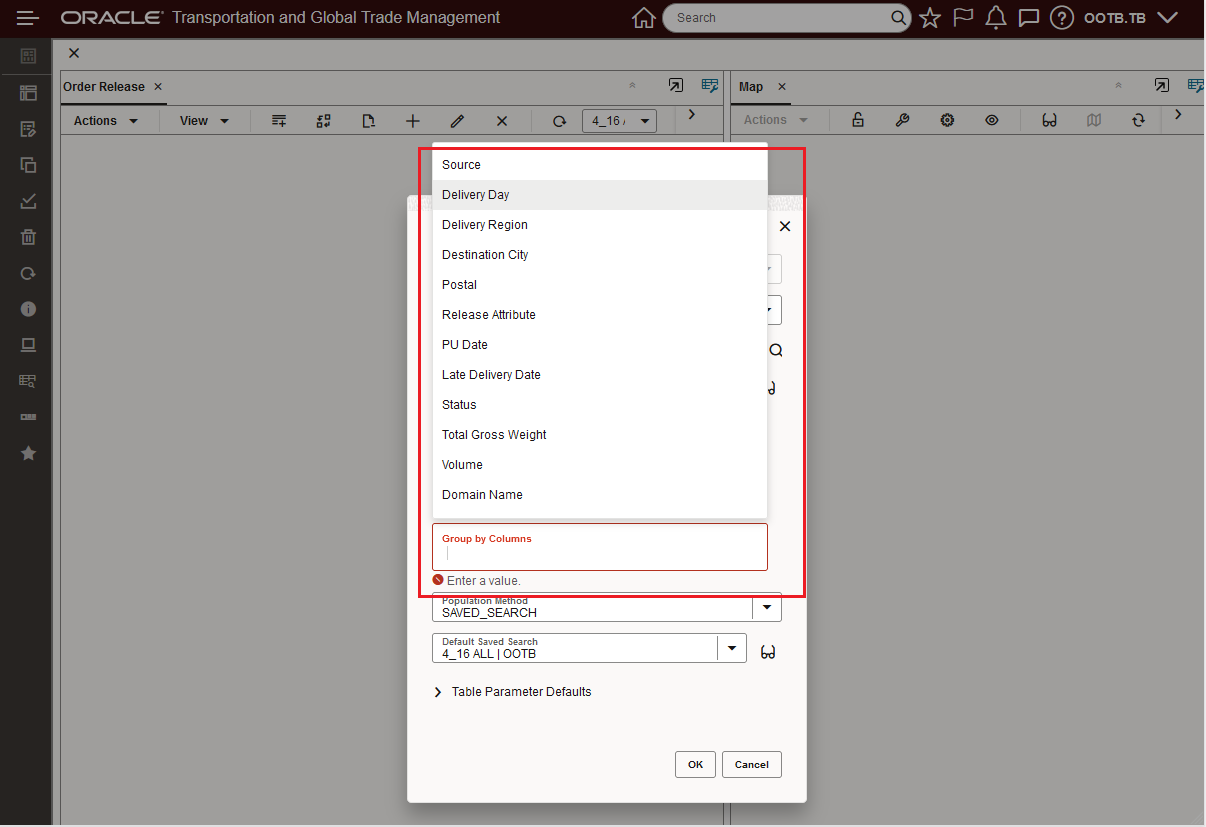
Group by Columns Selection
The related Screen Set is shown below. Note that the Group by Columns list (above) is provided in the same sequence order as the Results columns in the Screen Set and the Group By Column list shows the Label ID where defined is defined. For this example, the Delivery Day column is based on a User Defined Attribute field.
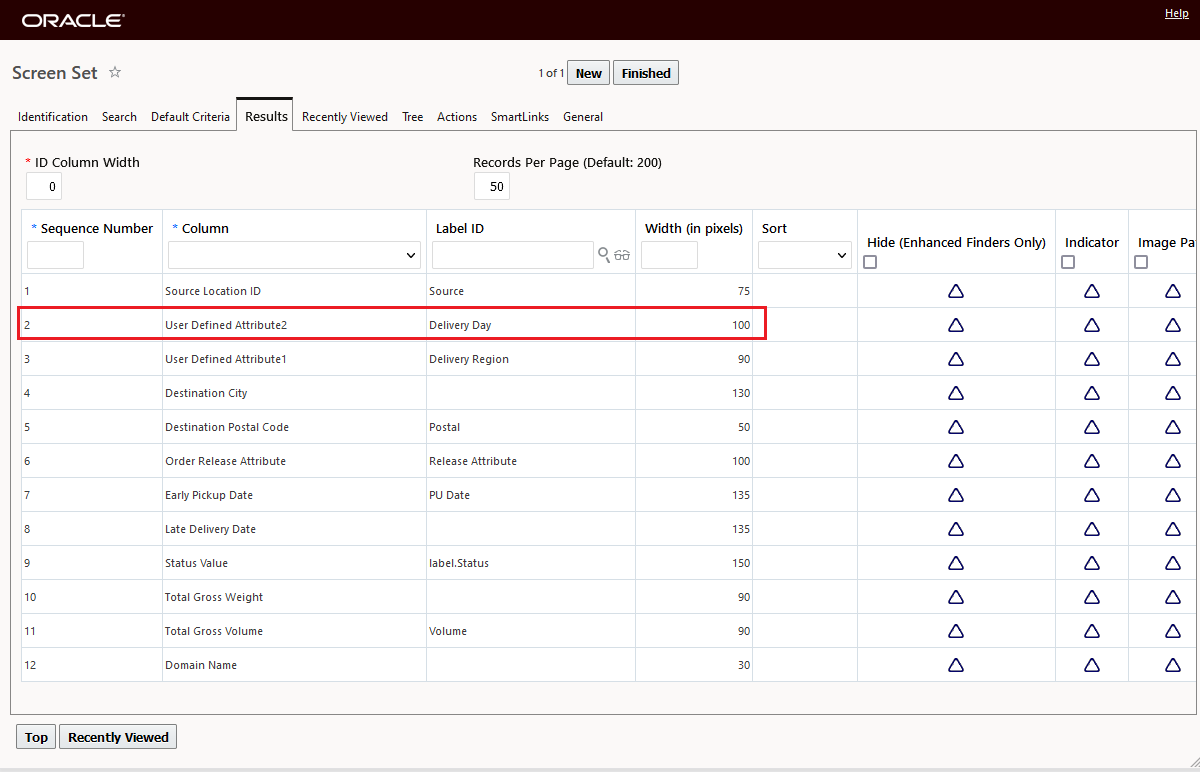
Related Screen Set
In the example below, multiple Group By Columns have been selected Source, Delivery Region and Delivery Day.
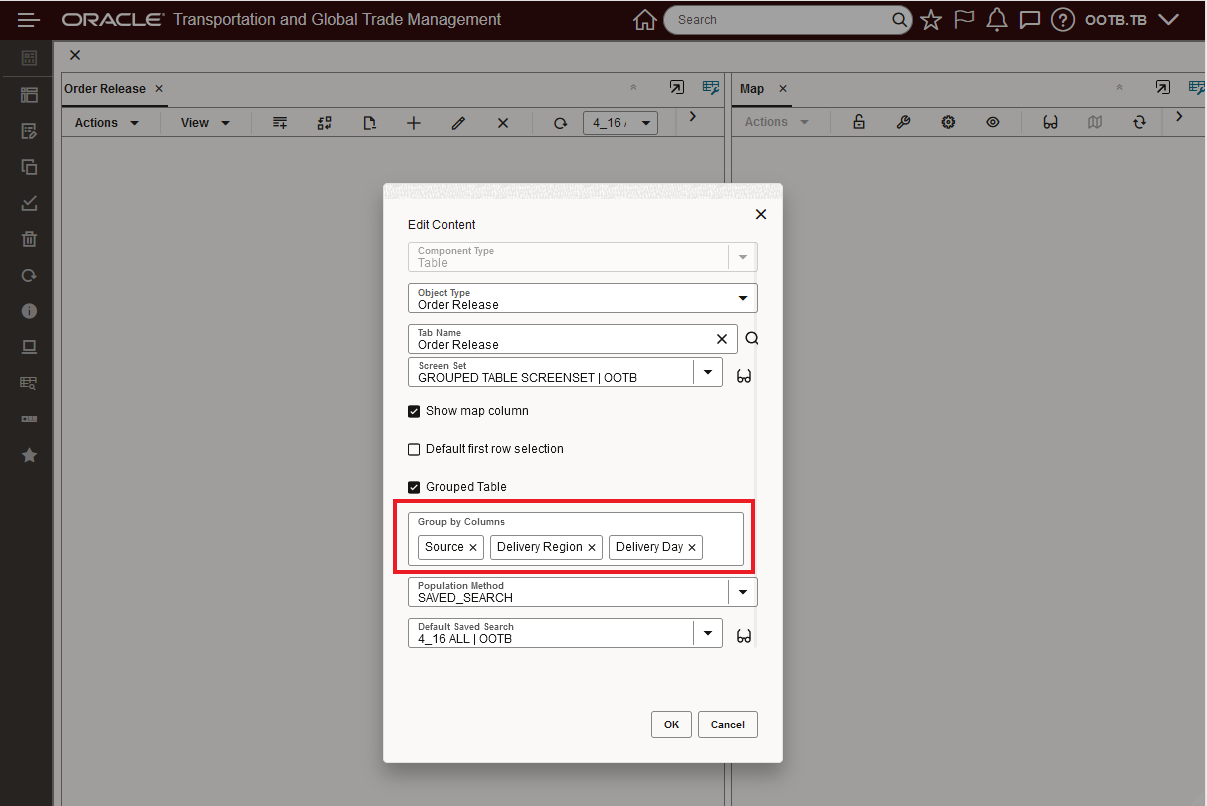
Group by Columns - Multiple Selected
The groupings are unique for the set of Group by Columns and their values. In this example, the groupings are unique for Source AND Delivery Region AND Delivery Day. So in this example, the query brings back data one row for Source location DC2_Harrisburg in the South West Delivery Region - with a Delivery Day of WED. The remaining 49 rows for the same Source (DC1) are grouped by different Delivery Region and Delivery Days.
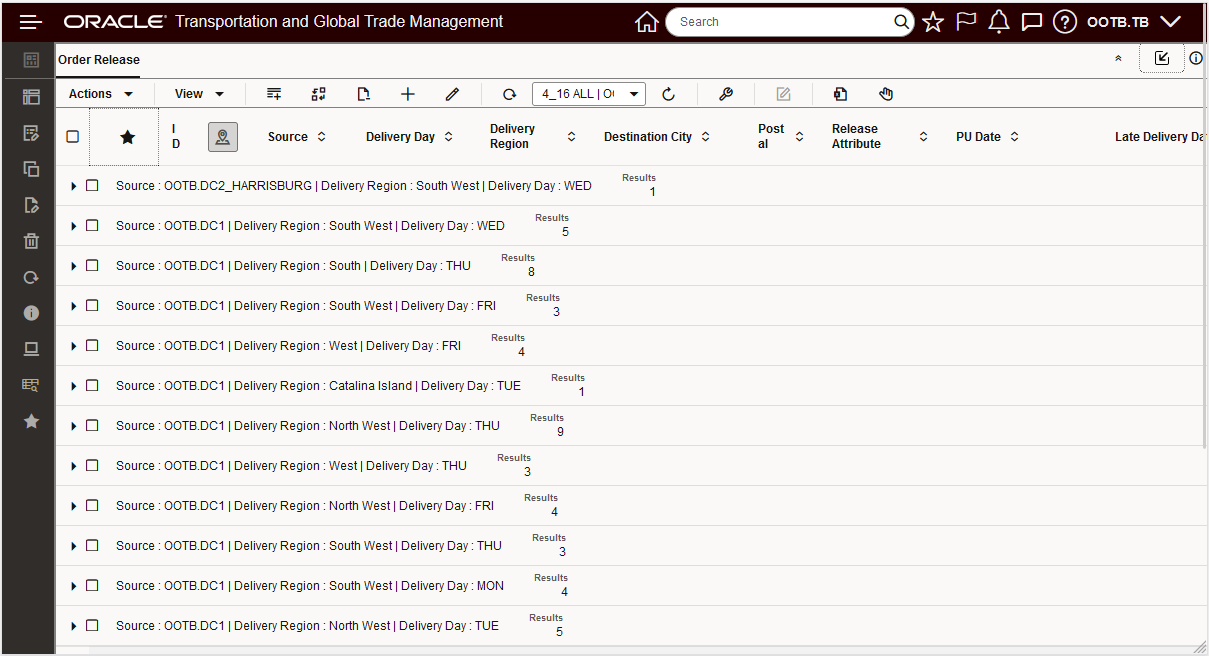
Group by Columns Source, Delivery Region, Delivery Day
Provides a quick and easy way to create and manage groups of objects to perform actions against and/or to view counts and details about.
Steps to Enable
To take advantage of the Grouped Table feature you will need to configure you Enhanced Workbench Table to include one or more Group by Columns.
When configuring your Grouped Table, two configurations are required:
- The Grouped Table options must be checked.
- One or more Group by Columns must be selected. The selection order of the Group by Columns defines the order of the columns shown for the Grouped Header row.
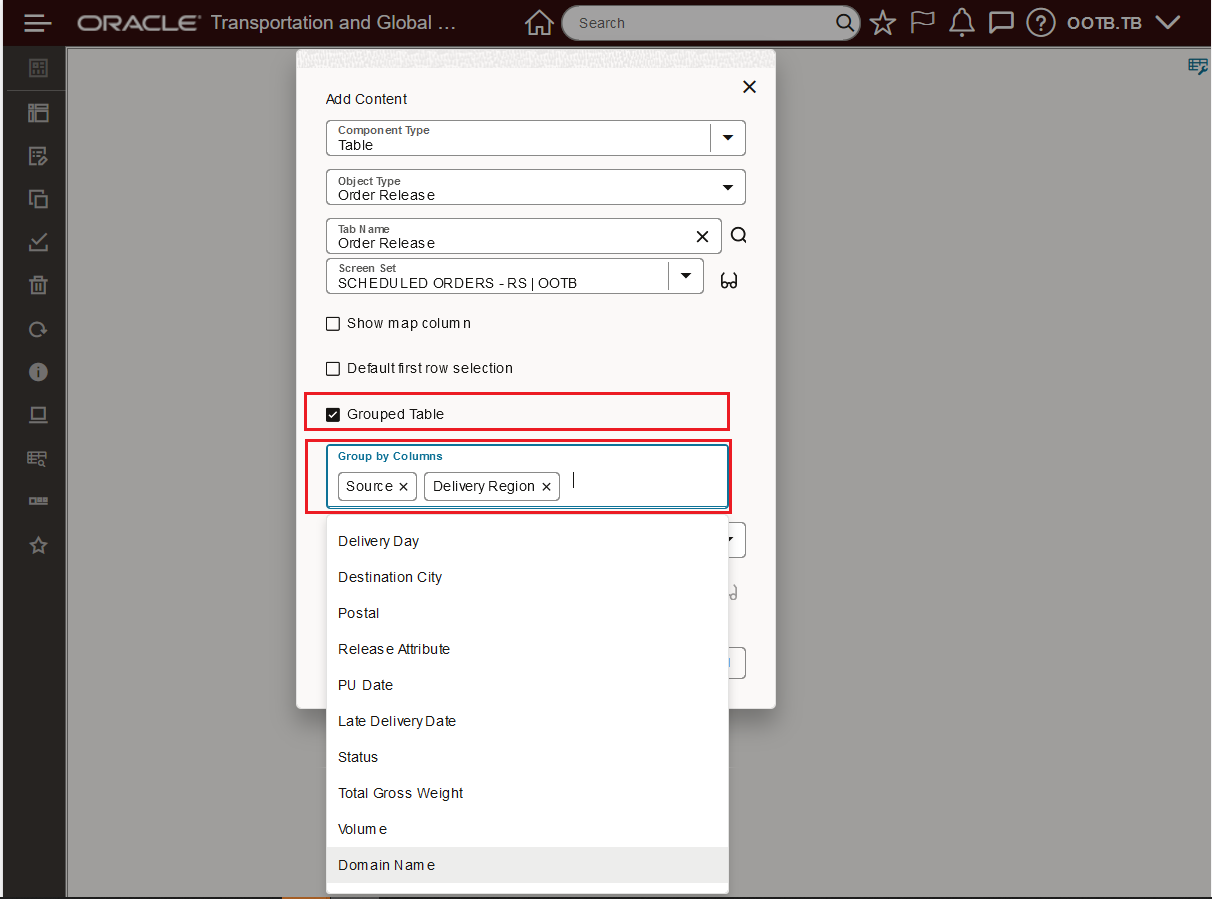
Group Table Setup
The setup above provides the Grouped Table below - note the Group by Column order is the header column order i.e., Source and Delivery Region.
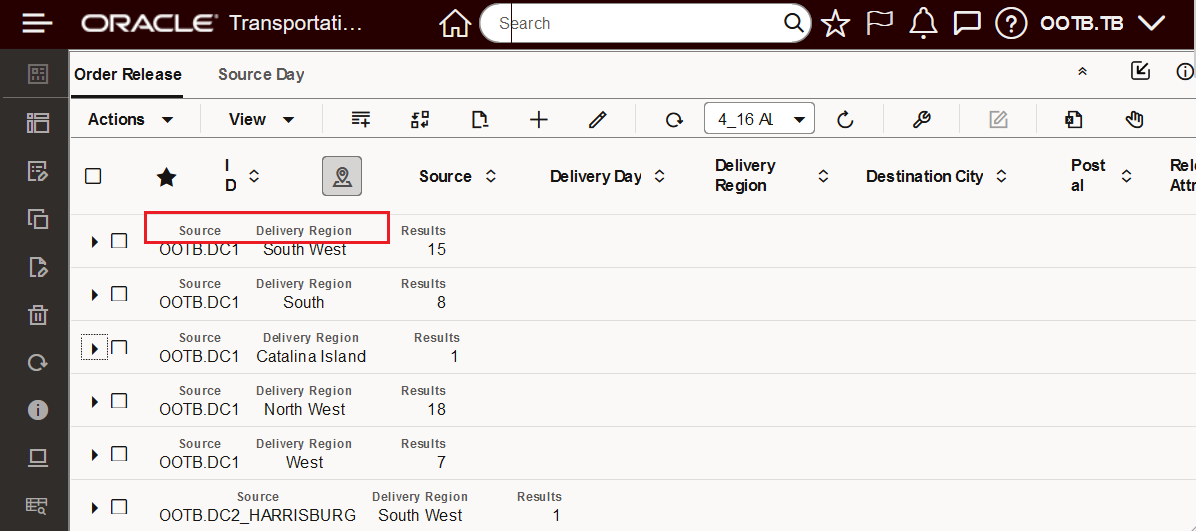
Setup Example
Tips And Considerations
Group by Columns can be any number of columns you require - however - since the grouping is unique for the set of columns selected - the grouping very quickly reduces down to groups of just one or two records.
Mass Update is supported for the Grouped Table, but Inline Edit is not.