 Barcode Scanner for Shipment Ship Unit Scan
Barcode Scanner for Shipment Ship Unit Scan
We have included ability for users to scan Shipment Ship Unit Barcodes while in the mobile app. The Barcode can be matched to either the Shipment Ship Unit Xid or a Shipment Ship unit Reference Number Value.
- Mobile app have an option to scan the barcode available at the Shipment ship unit-level. Barcode icon is placed next to "Shipment Ship Unit Received Quantity" header.
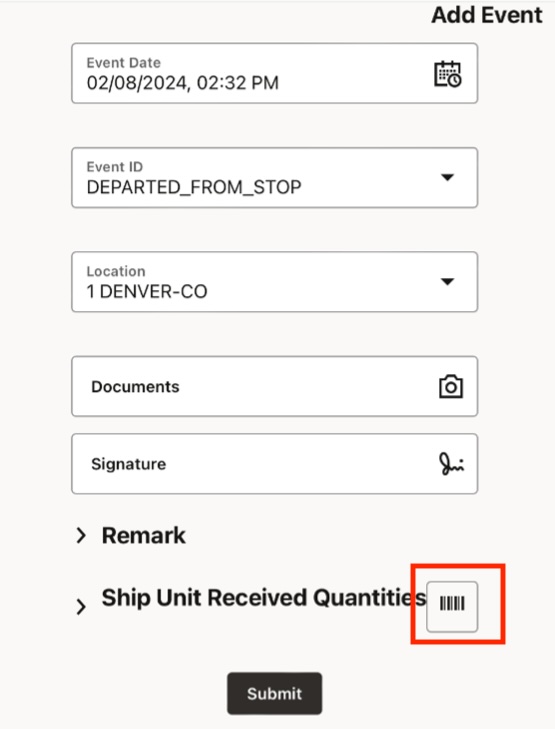
Barcode Icon
- Barcode scanned will match with the shipment shipunit XID or refnum value at shipment ship unit.
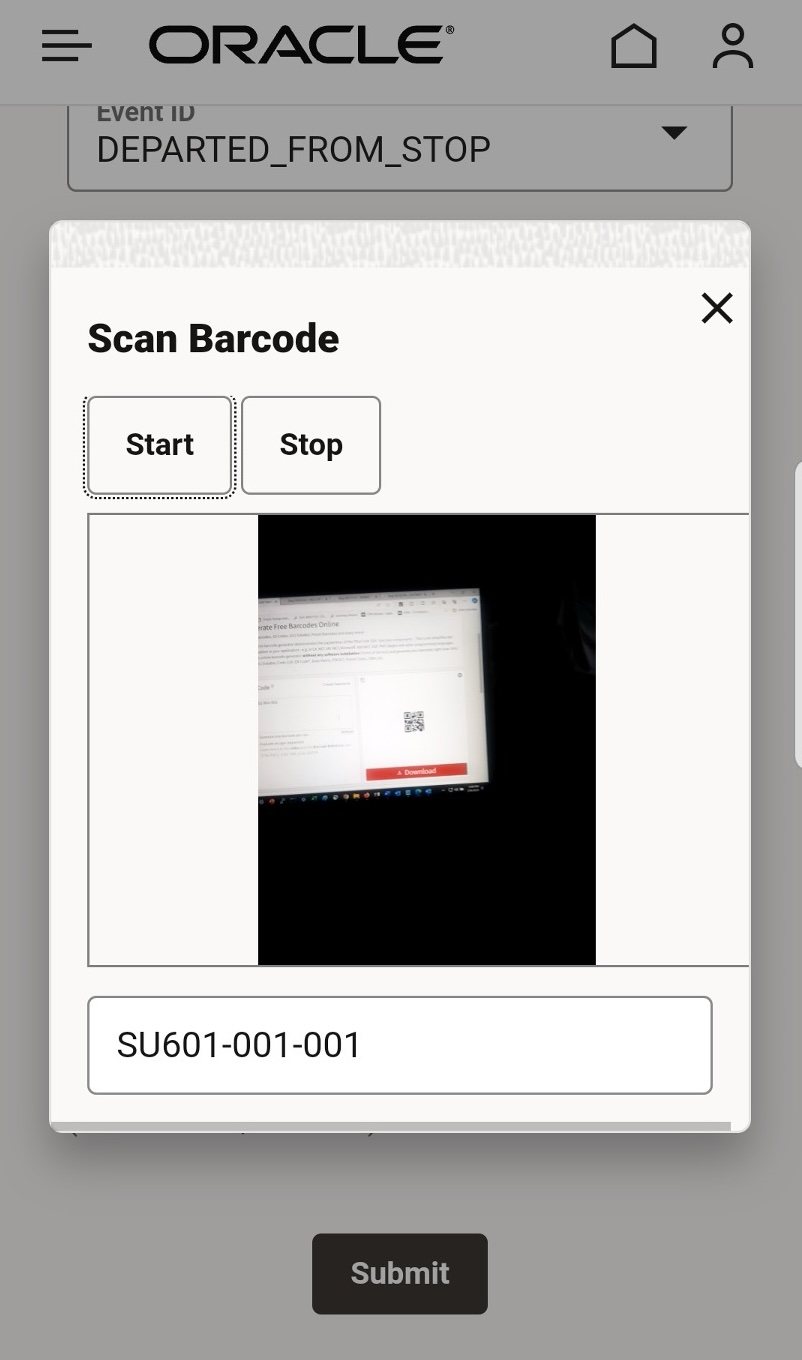
Barcode Scan
- If barcode matched, corresponding ship-unit pop-up will be shown in the event screen under received quantity, user can then enter the picked/delivered quantity, weight and volume.
- If barcode does not match, app will show a pop-up with error "Ship unit not found".
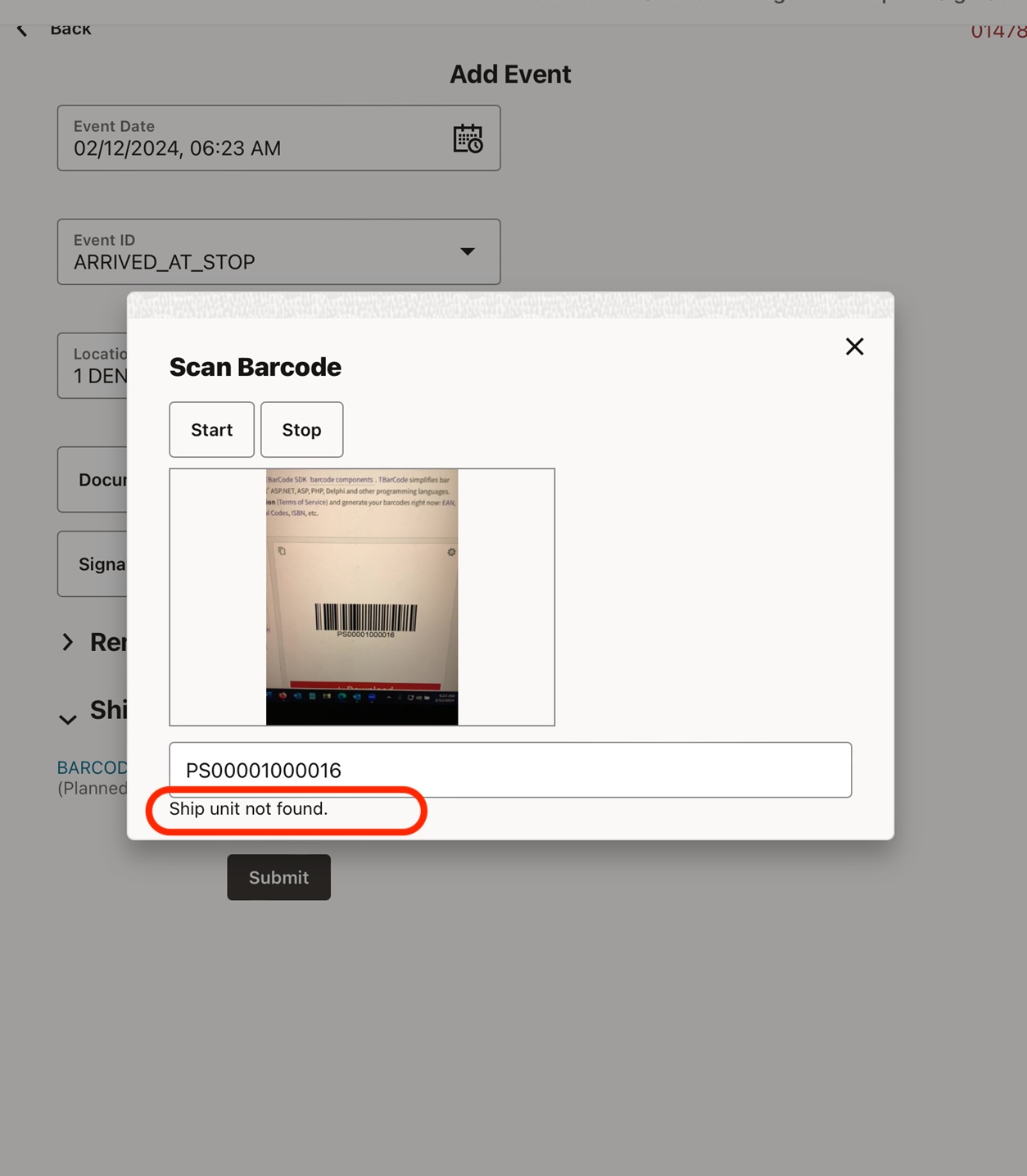
Ship Unit Not Found
- This (barcode scan) is optional action, and user can still select ship unit ID manually from drop-down while entering events (or completely ignore adding the ship-unit pickup/delivered quantity).
This will help drivers/carriers who are picking/delivering multiple ship units and want to use the scanner rather than finding with the ship unit XID or refnum value.
Steps to Enable
You don't need to do anything to enable this feature.
Tips And Considerations
The ability to scan Barcodes is configurable. We have added a new parameter called "enableBarCodeScanner" to the Mobile Layout json which will control the hiding/showing of the Scan Barcode icon. By default it will be hidden (false). In order to enable the Barcode scanner, change the property value to "true".
"captureReceivedQuantity" : {
"enableBarCodeScanner": false,
"captureReceivedQuantityEnabled": true,
"captureReceivedShipUnit": true,
"captureReceivedWeight": true,
"captureReceivedVolume": true,
"sShipUnitRefnumQualGid": ""
},