Grouped Table Improvements
This feature provides you with a set of improvements to the Enhanced Workbench Grouped Table functionality.
Improvement include:
- Saved Groups - allows you to add, edit, clear your column groupings for a Grouped Table
- Switched Saved Groups - allows you to switch the selected Saved Groups used when viewing your Grouped Tables
- Group by Date Option - when configuring the table, for the Date fields select you grouping options - Date and Time, Date, Month, Year, Month and Year.
- Spacing and Alignment Improvements for Grouped Columns.
- Show/Hide Table Content - Group Labels.
Saved Groups
In the example below, the Grouped Tabled is configured with the Saved Groups set with the Group by Columns set to the Delivery Day Column as shown.
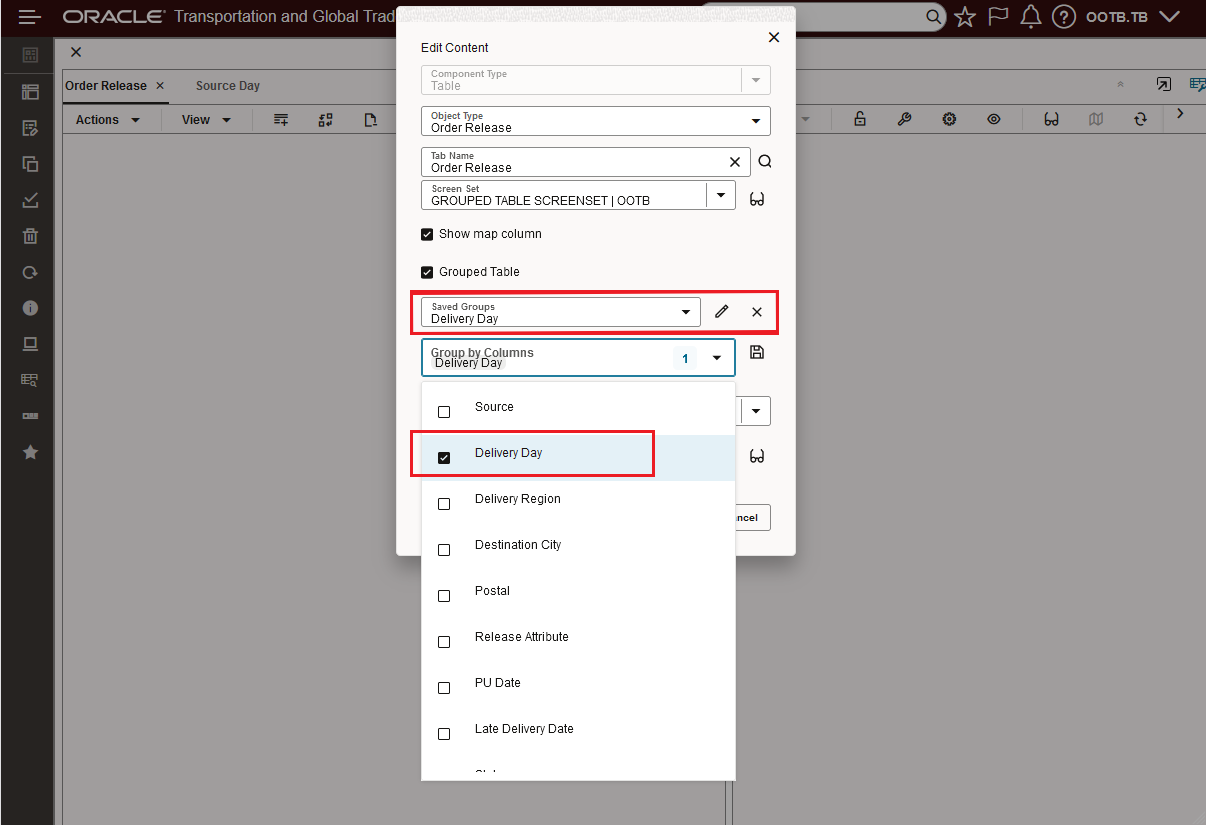
Saved Group - Delivery Day Column
With the Saved Groups configuration above the table will be Grouped as shown below.
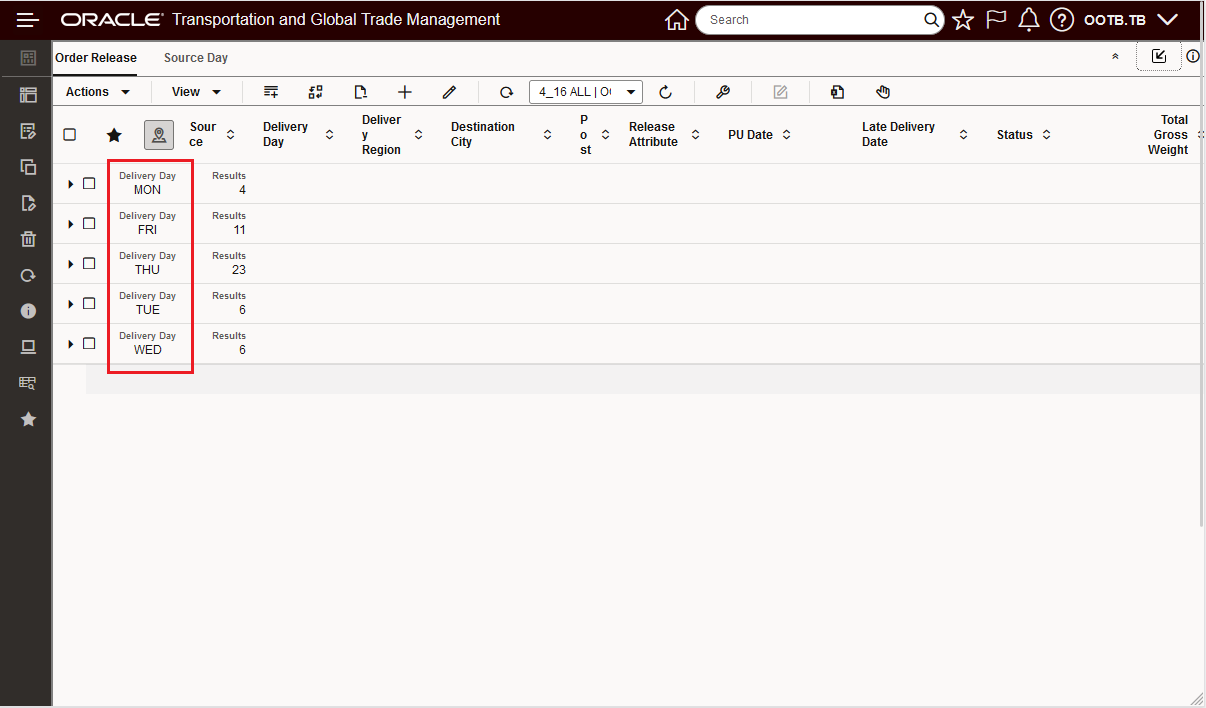
Table - Grouped By Delivery Day
Switched Saved Groups
To switch to other Saved Groups views, select View from the menu, then select Saved Groups as shown below.
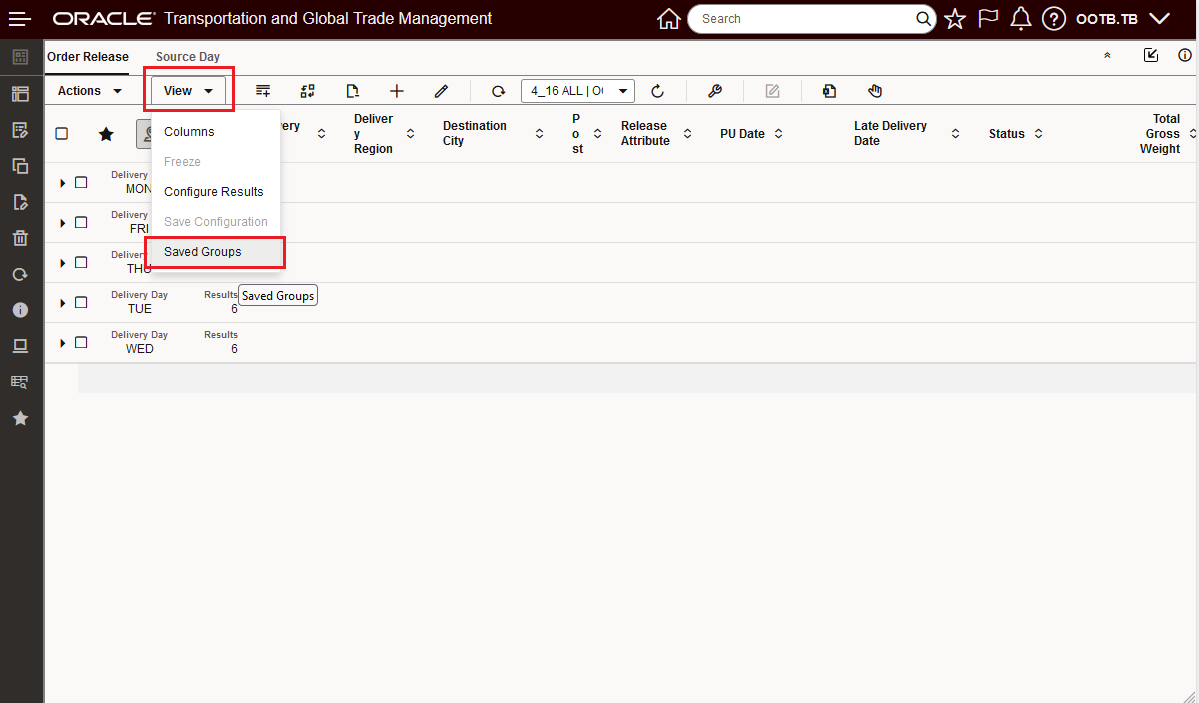
Select Different Grouped Views
In this example, there are five Saved Groups to Select from.
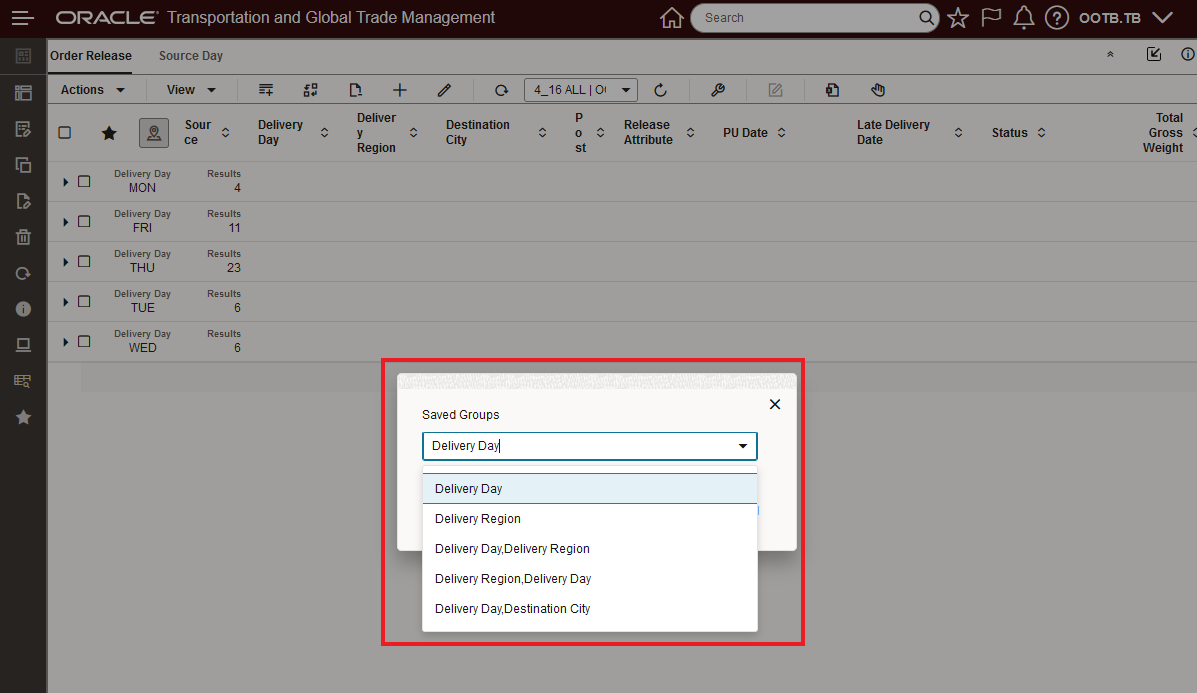
Saved Groups Available
In this example, the Delivery Region Saved Group is selected and Ok is pressed.
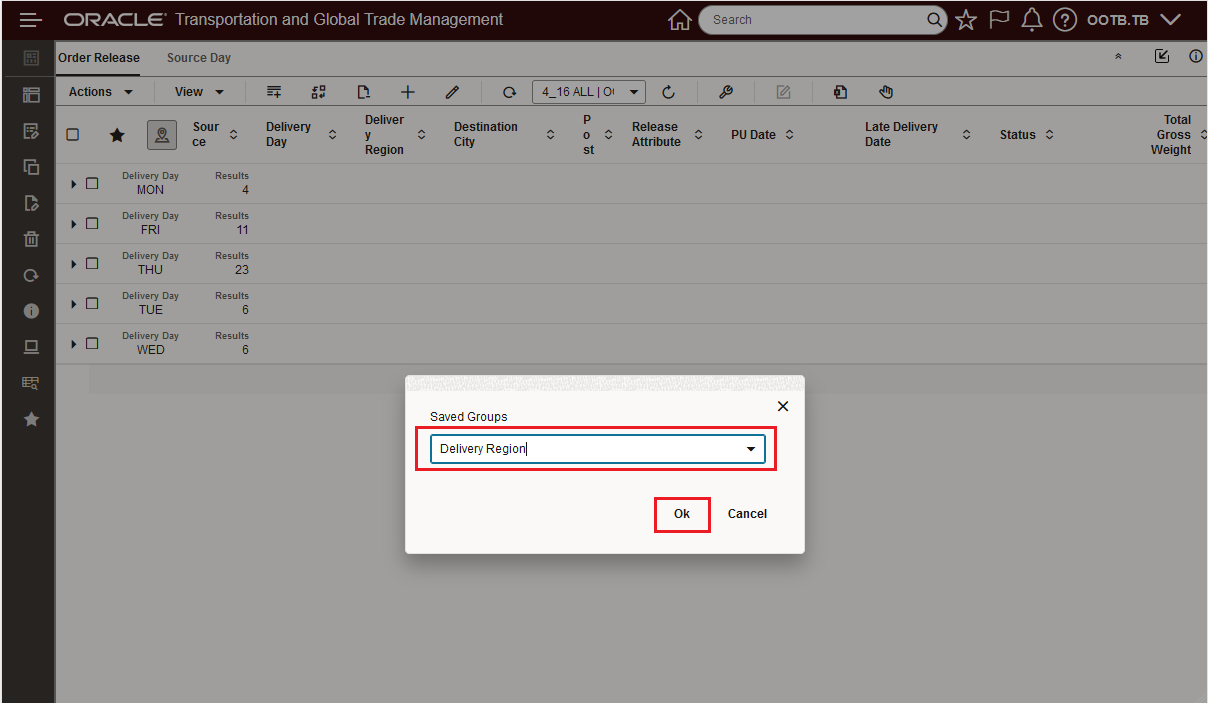
Saved Group - Delivery Region Selected
The selection above provides the view below, with the table grouped by Delivery Region.
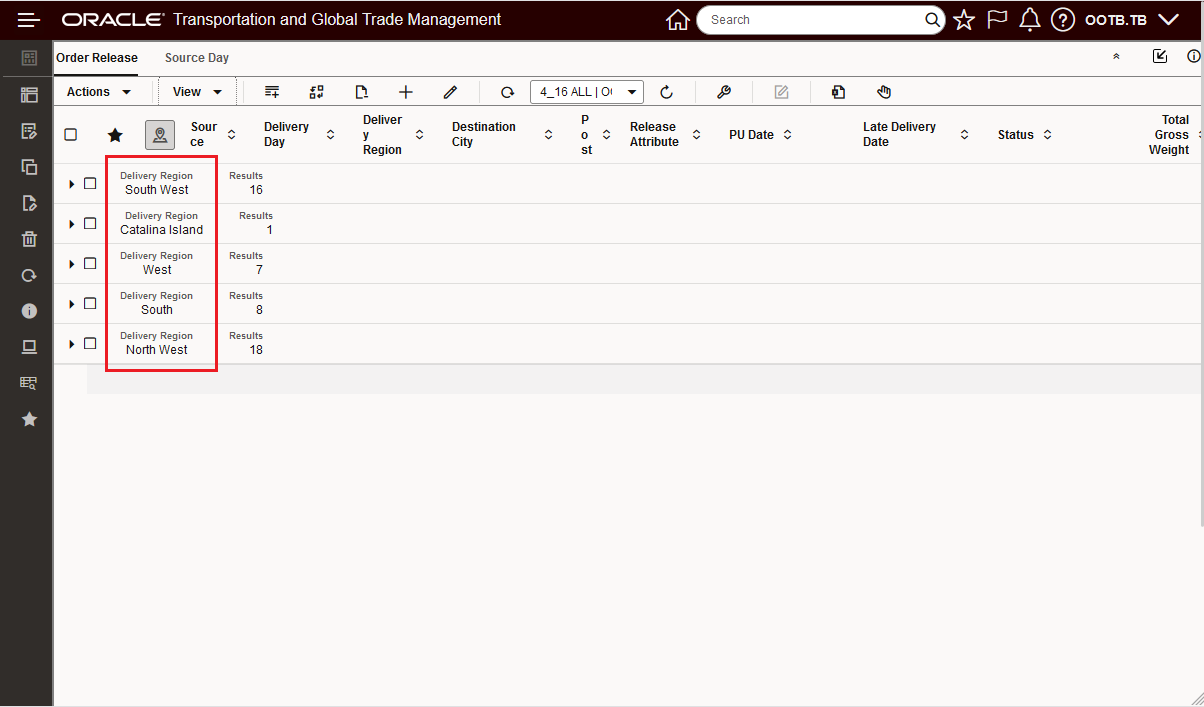
Grouped By Delivery Region
Group by Date Option
This feature allows you to select how your Group By Date type Columns will be Grouped. The options available include - Date and Time (previous behavior/default), Date, Month, Year, Month and Year.
In the example below, the default Date and Time grouping is used for Group By Column - Start Time.
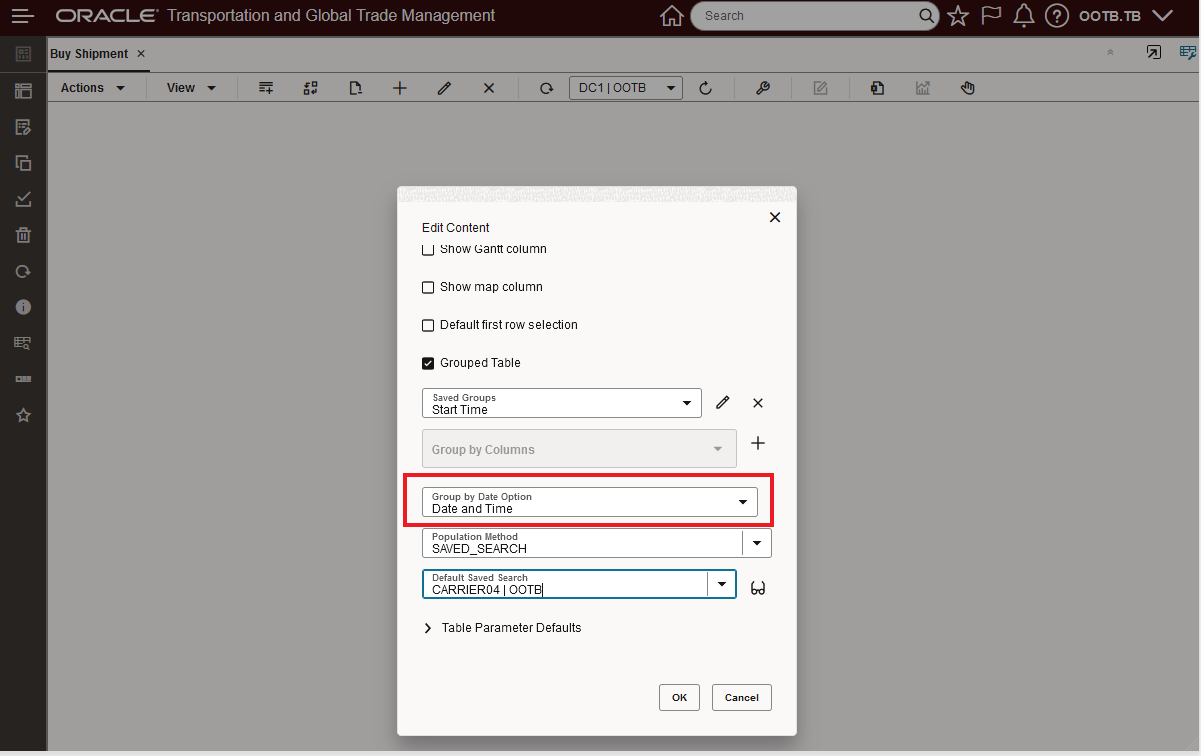
Group By Date Option - Date and Time Setup
With the Start Time Group By Column and the Group By Date Option set to Date and Time there is very little grouping provided since the grouping criteria is looking for shipments with the exact same Start Date and Time.
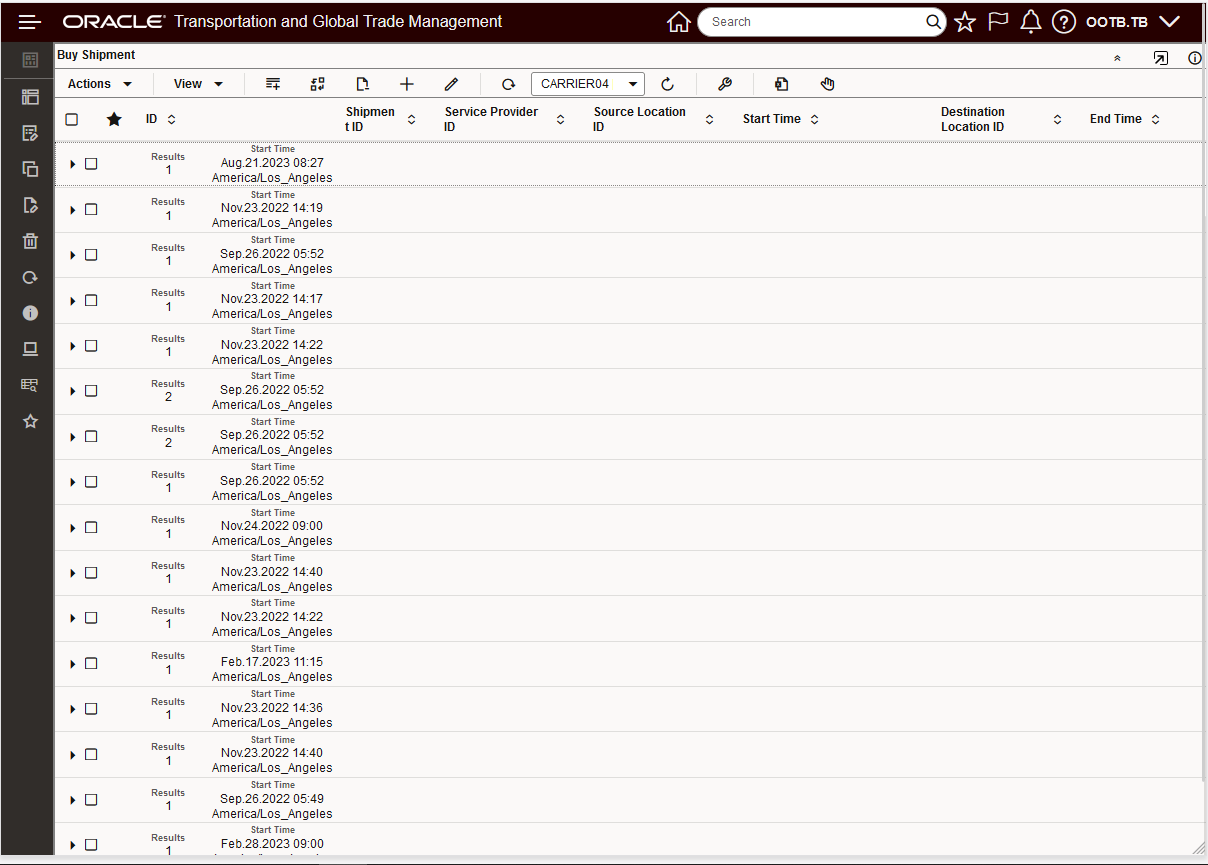
Group By Date Option - Date and Time Example
In the example below, the Group By Date Option is set to Date.
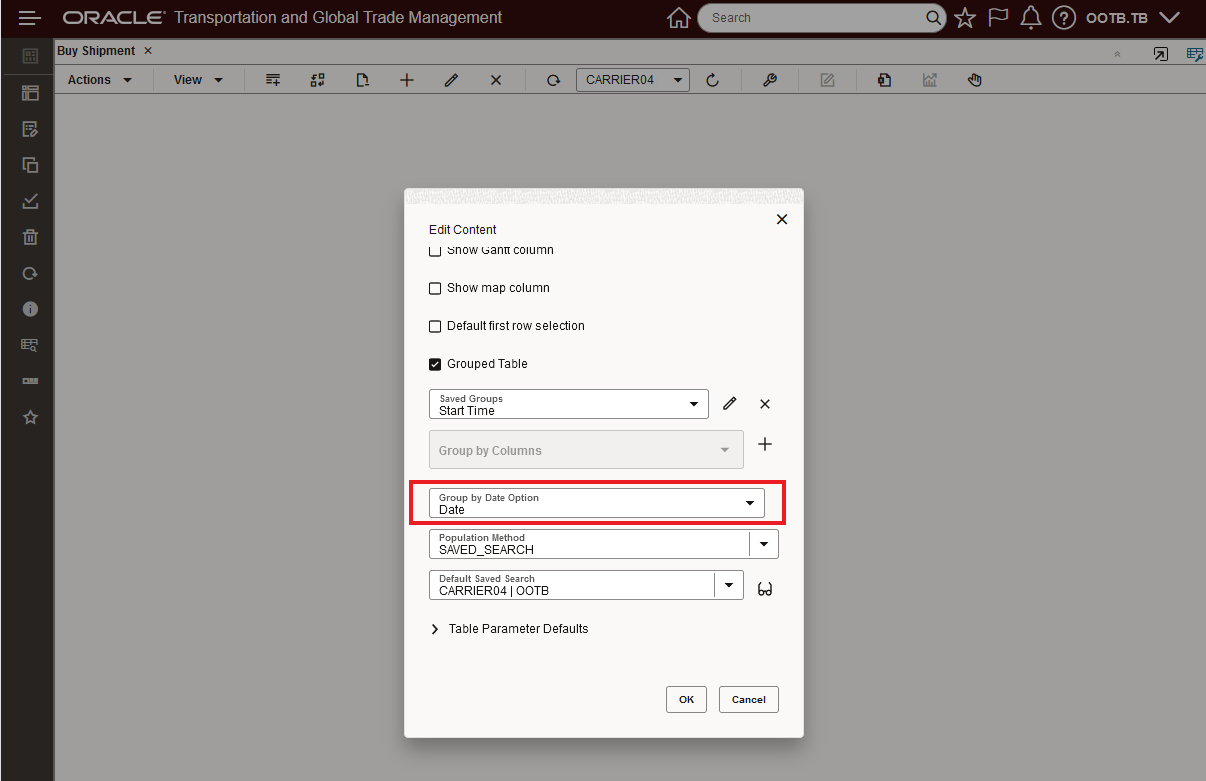
Group By Date Option - Date Setup
With the Start Time Group By Column and the Group By Date Option set to Date there is more grouping provided.
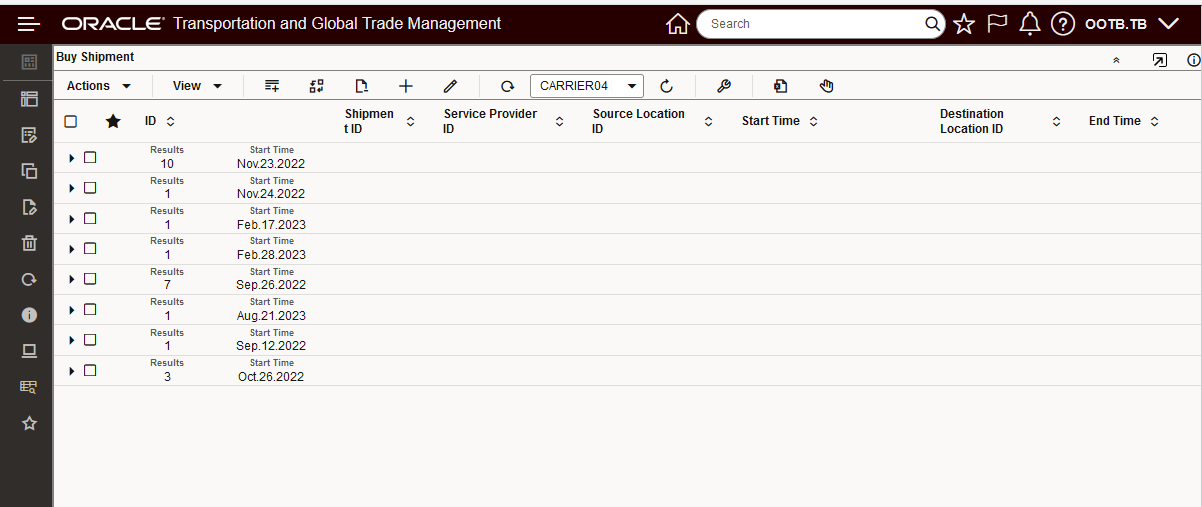
Group By Date Option - Date Example
In the example below, the Group By Date Option is set to Month.
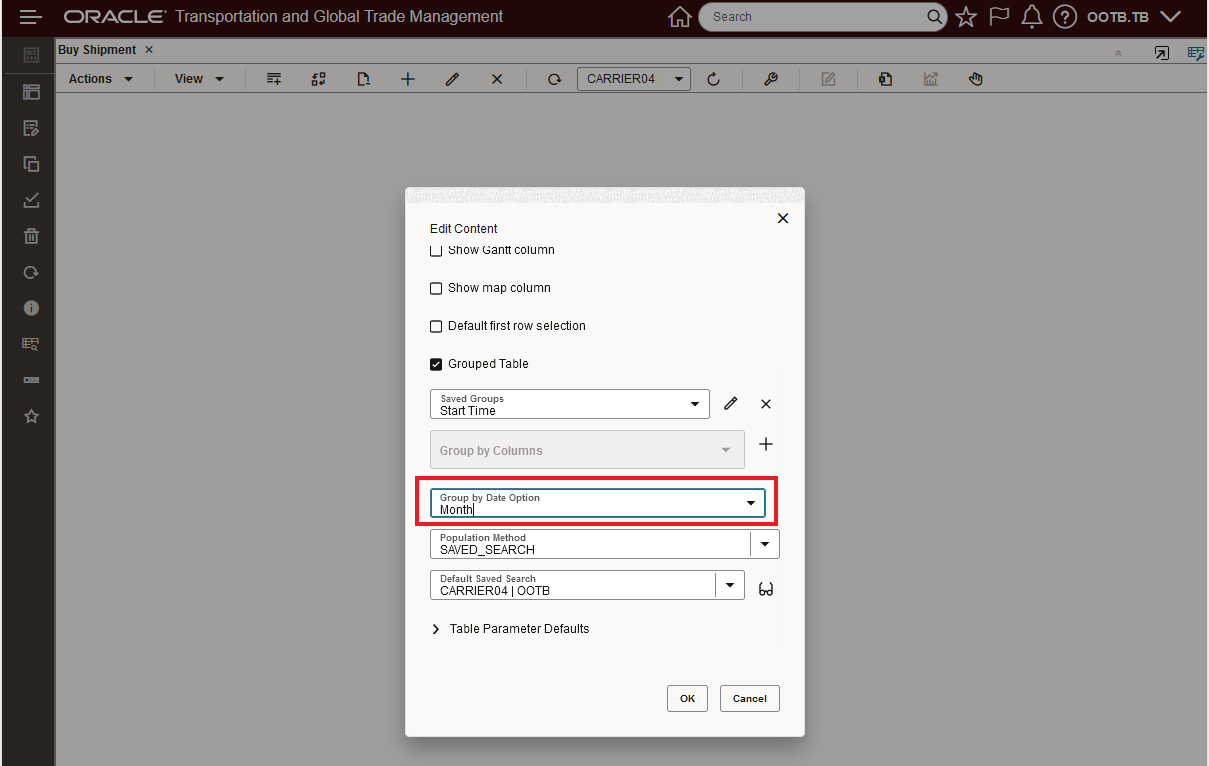
Group By Date Option - Month Setup
Below is the grouping provided by Month.
Note, Month will be displayed as the English abbreviation Jan, Feb, Mar, etc.for three character month User Preference Date Formats - i.e, MMM, for two character Month formats i.e., MM, the month number is provided 01, 02, 03. In this example the Date Format is MMM.DD.YYYY, the format provided is the English abbreviation - the field is not a translated field.
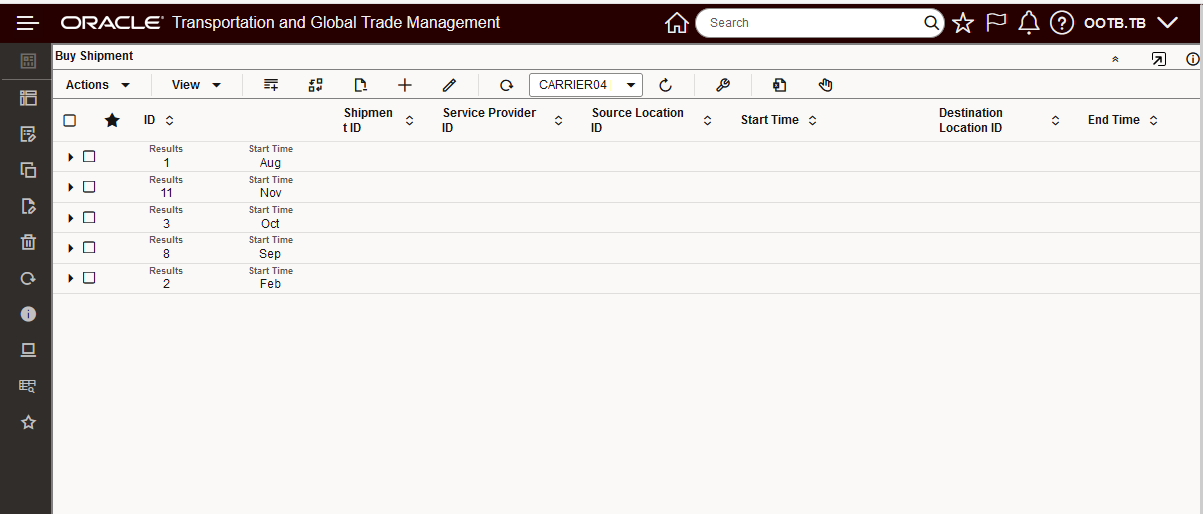
Group By Date Option - Month Example
To complete the series - below is the setup with the Group By Date Option set to Month and Year..
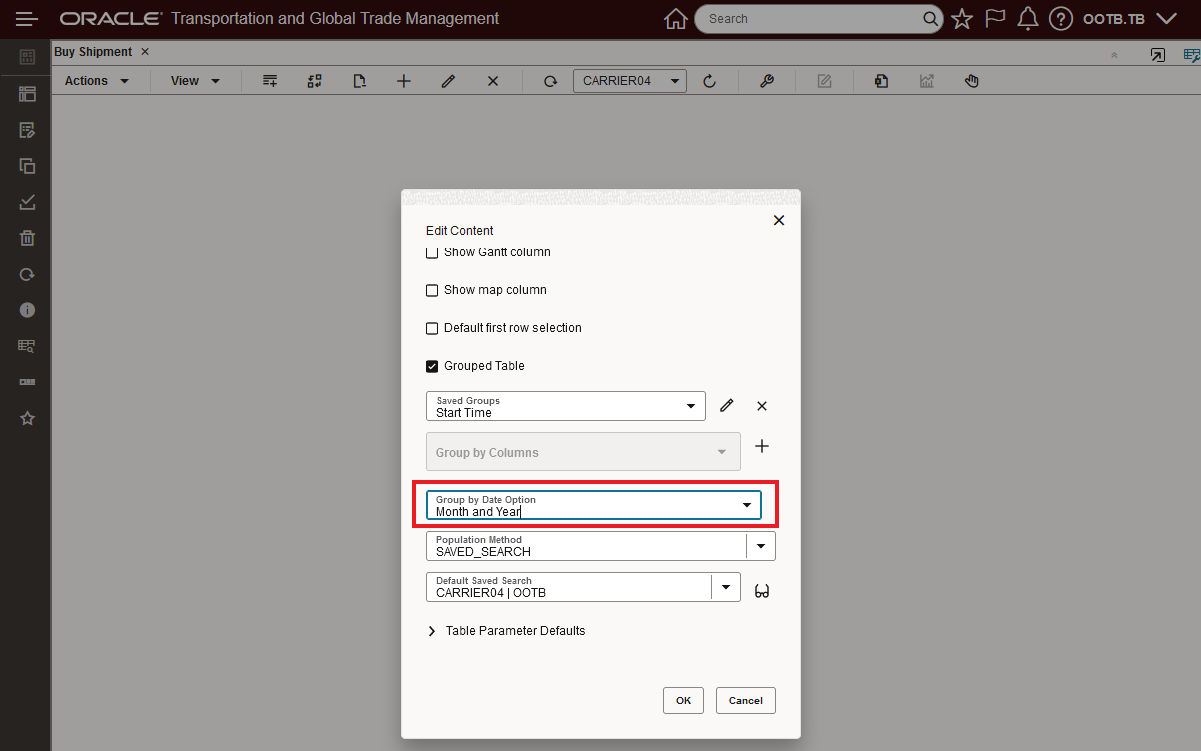
Group By Date Option - Month and Year Setup
Below is the grouping provided by Month and Year. Note that the English abbreviation the month is provided.
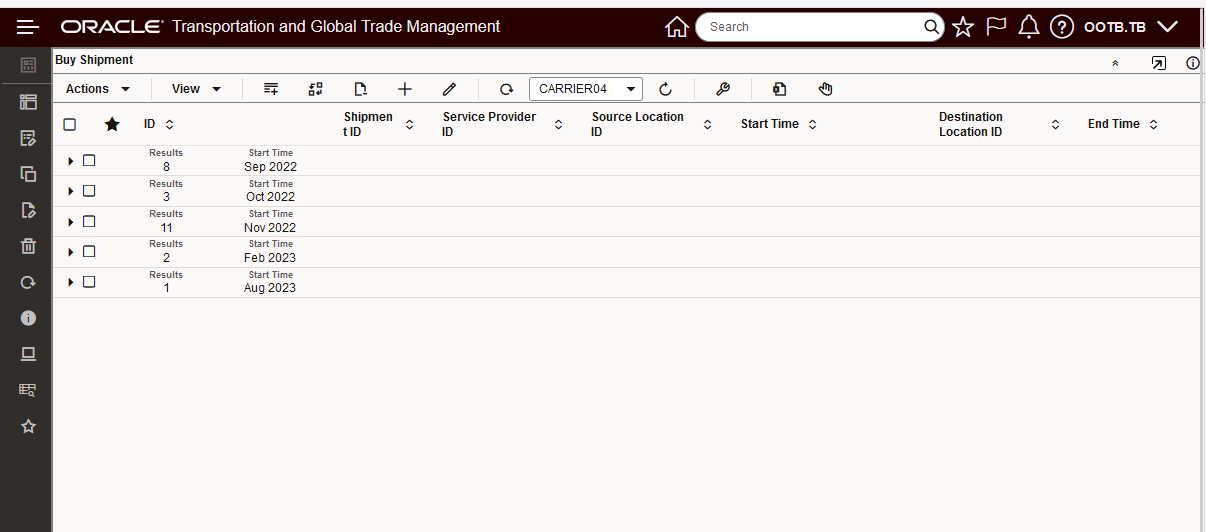
Group By Date Option - Month and Year Example
Spacing and Alignment Improvements for Grouped Columns
In previous releases of the Group Table functionality, the Grouped Columns were not centered and aligned and as such provided a ragged presentation. This feature has addressed this issue by improving both the spacing and alignment of grouped columns.
In prior releases your grouped column display could be a bit out of alignment and ragged - as shown below.
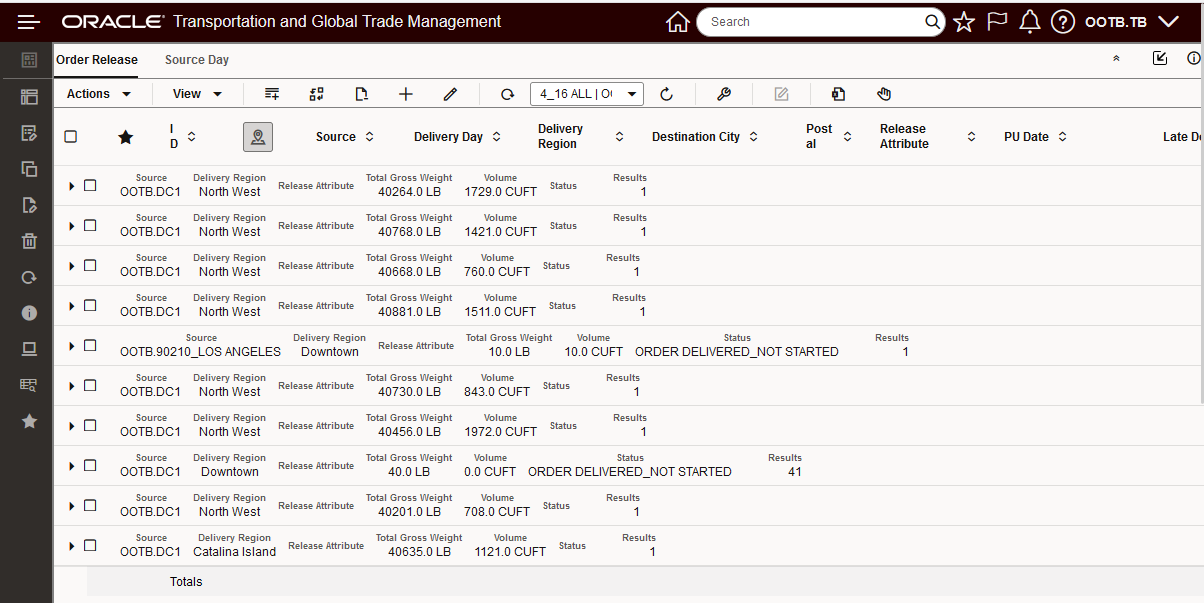
Previous Alignment Centering for Grouped Columns
With this feature, the spacing and alignment has been improved considerably, as shown below.
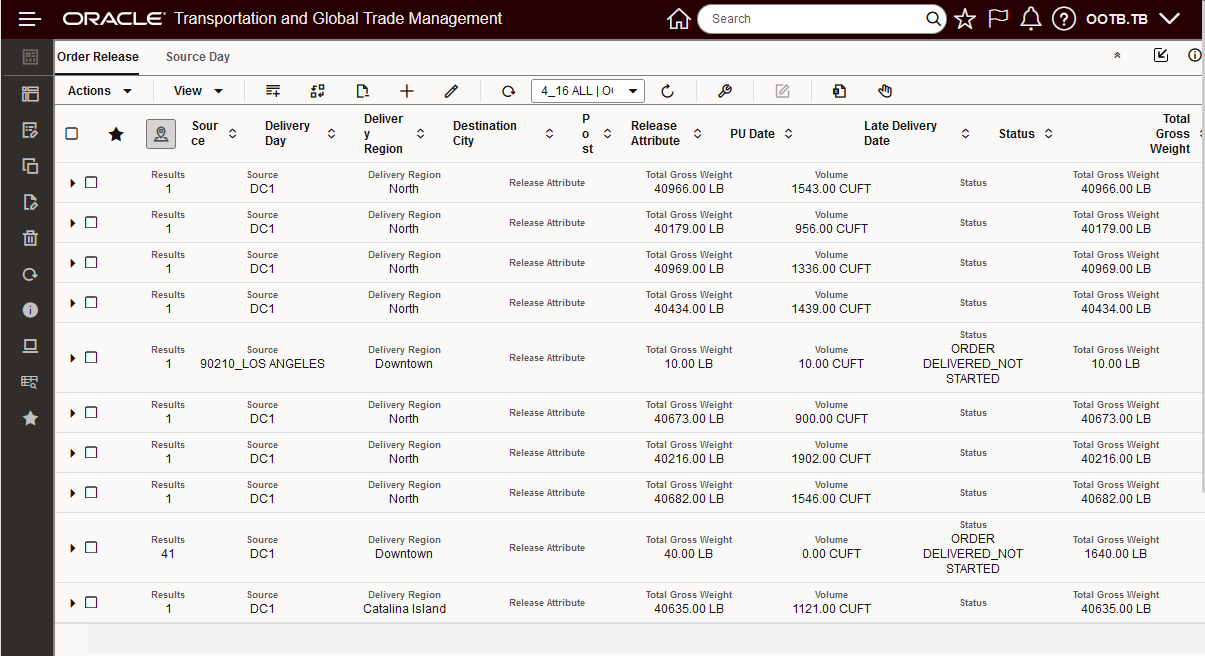
Spacing and Alignment Improvements for Grouped Columns
Show/Hide Table Content - Group Labels
This feature provides you with the option of hiding the repeating Group Labels.
In the example below the Group Labels is on/selected.
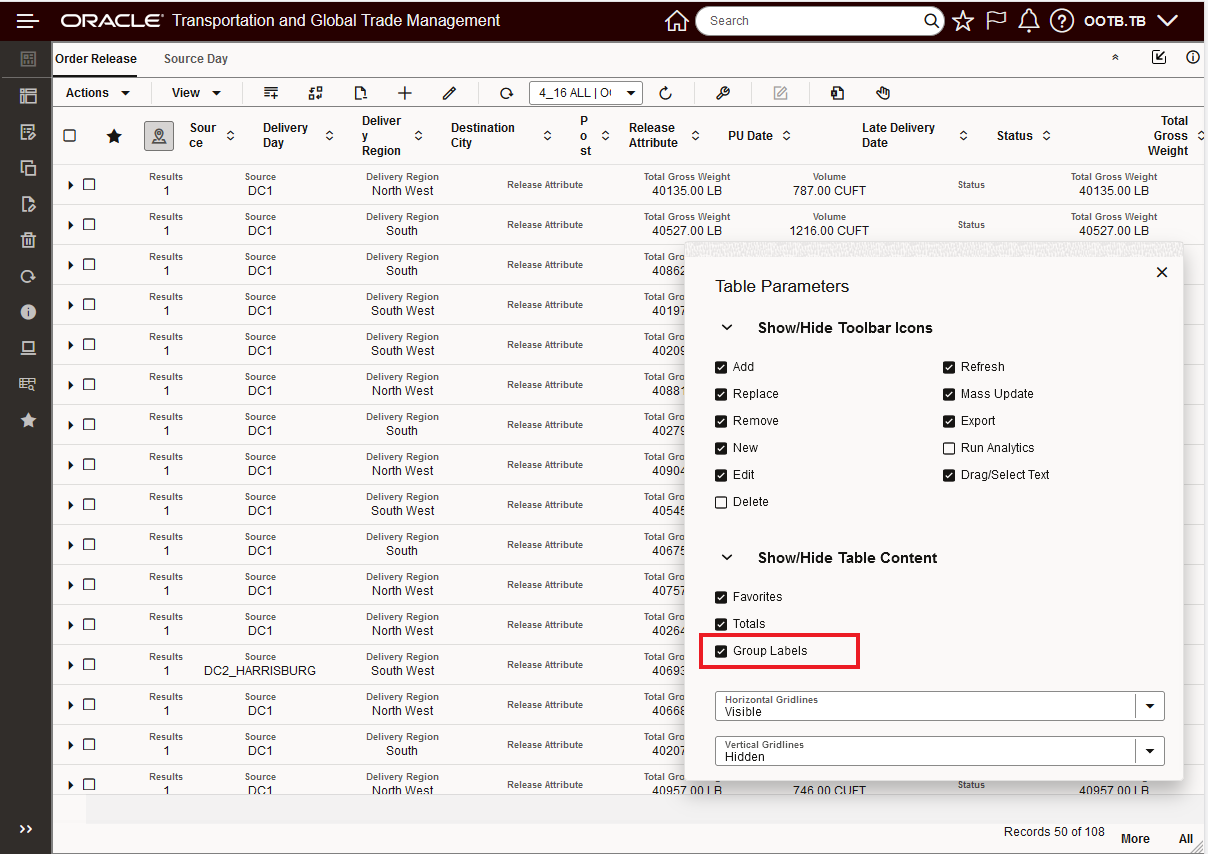
Group Labels On/Selected
In the example below, the Group Label option is Off/Deselected.
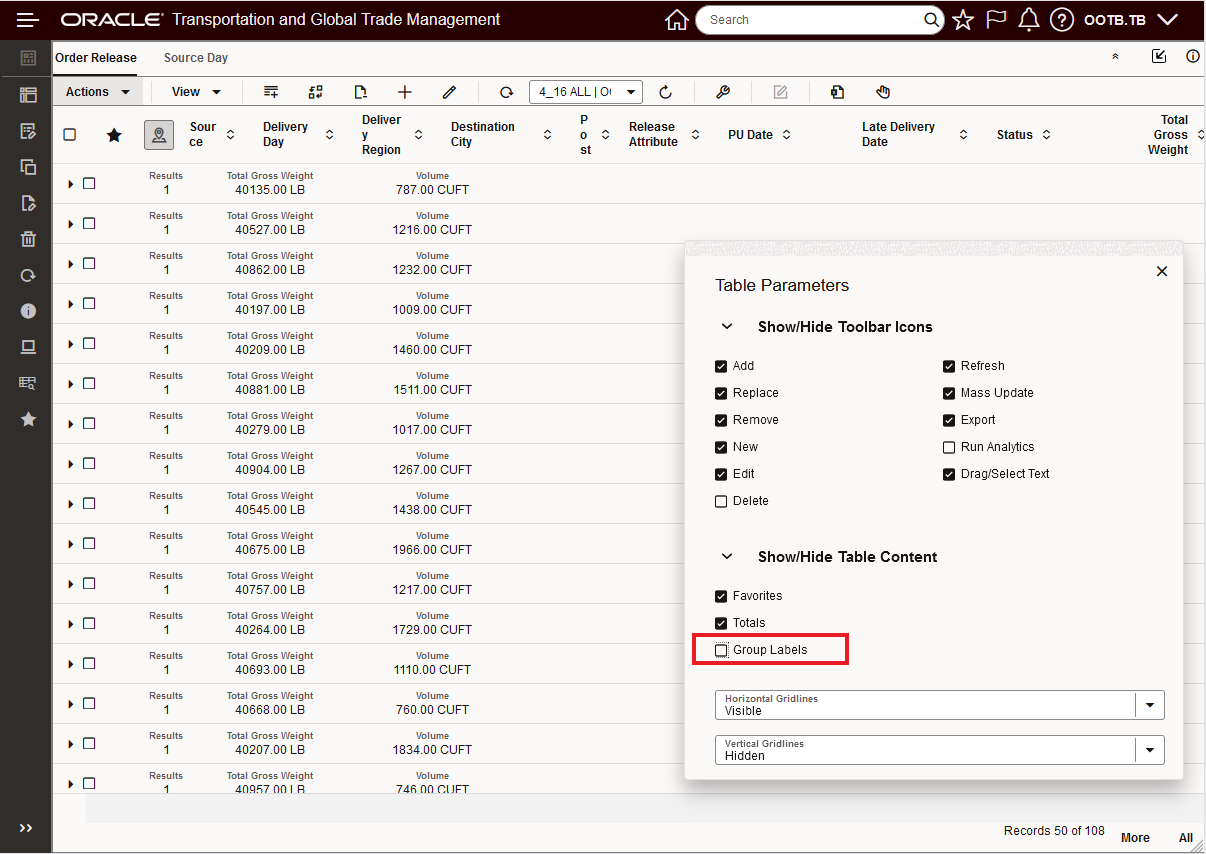
Group Labels Off/Deselected
This feature improves the usability of the Grouped Table feature - allowing you to define and easily switch different grouped saved column options.
Steps to Enable
in the example below, the original table Saved Groups is set to Delivery Day, a new Saved Groups Source Delivery Day will be added to the available set of Saved Groups. In this example the Saved Groups is being added in Edit Mode, the same steps would apply when configuring the Grouped Table for the first time.
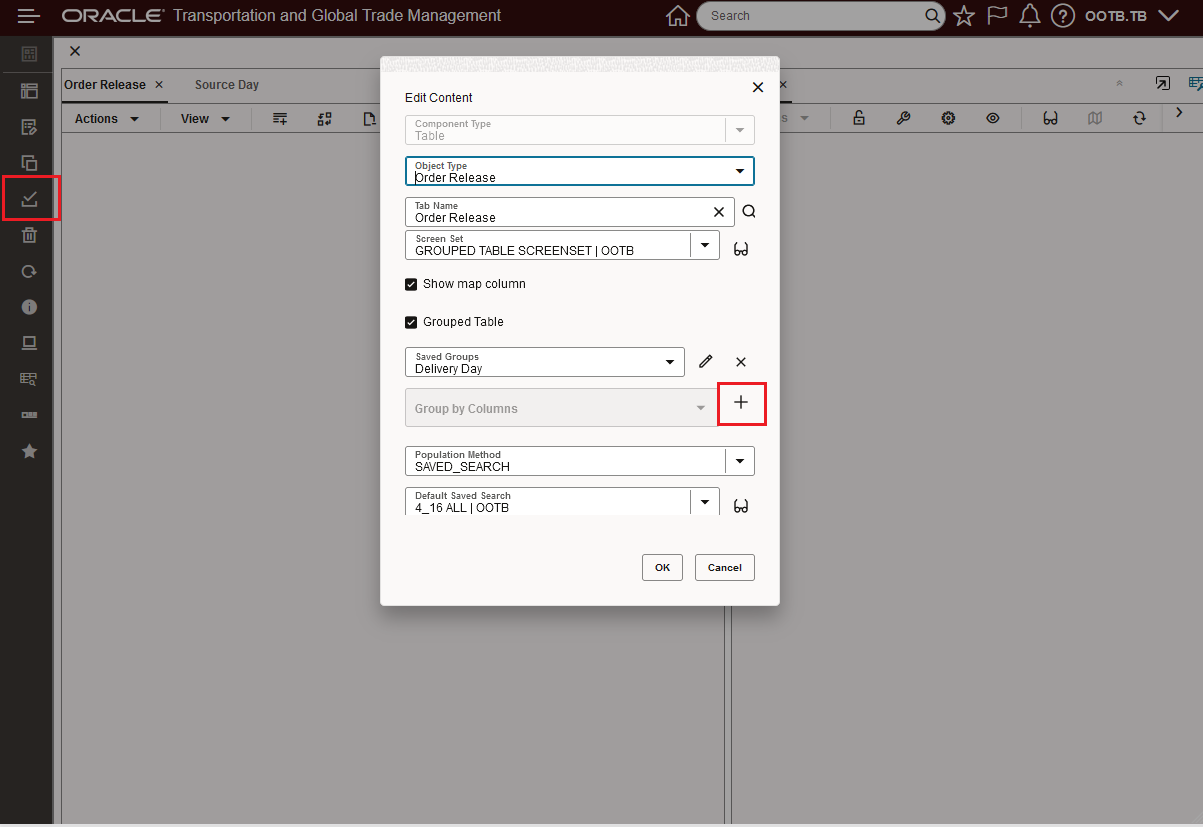
Original Table Saved Groups - Delivery Day
When the Plus (+) is selected next to the Group by Columns section this allows you to select the columns to group by - as shown below. In this example, Source and Delivery Day will be the Group by Columns selected - once you have selected the Group by Columns, selecting the save icon will save the grouping.
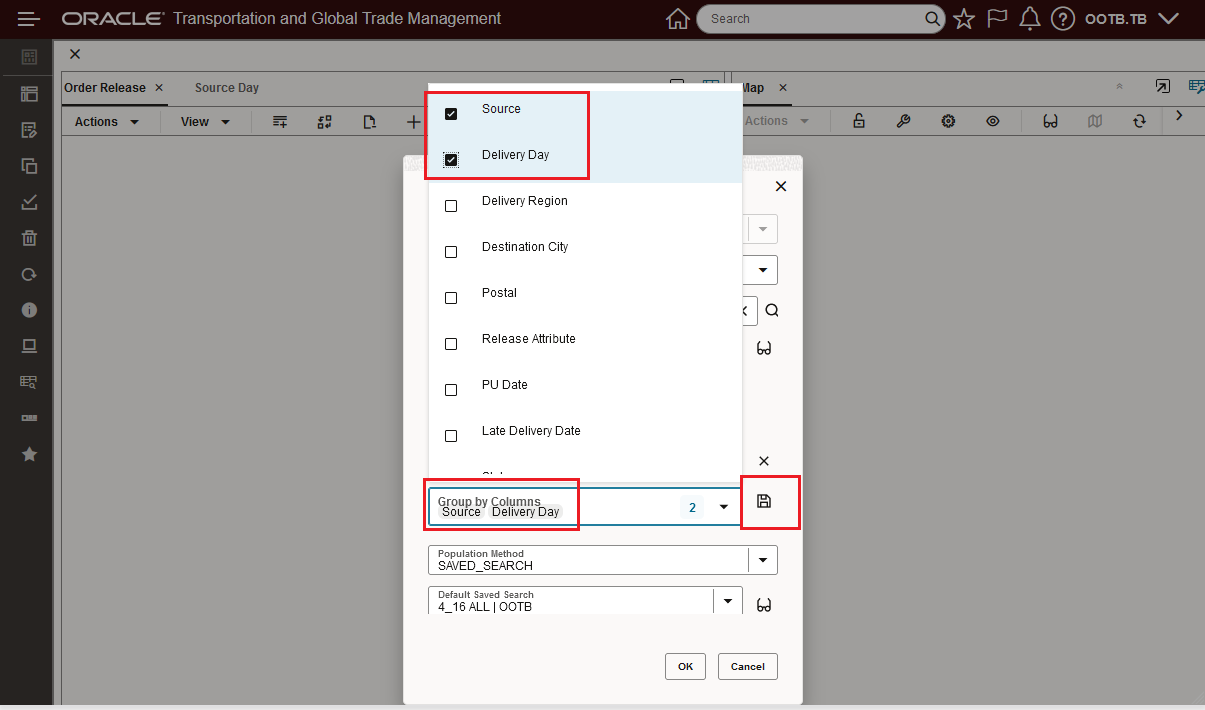
Select the Columns for the New Saved Groups - Source and Delivery Day
Once editing of the Grouped Table and the Workbench is complete, the new Saved Groups Option will be available. Note that the naming convention for the Saved Groups is just the Group by Columns Selected separated by a comma (no space) - so in this example.,Source, Delivery Day - as shown below.
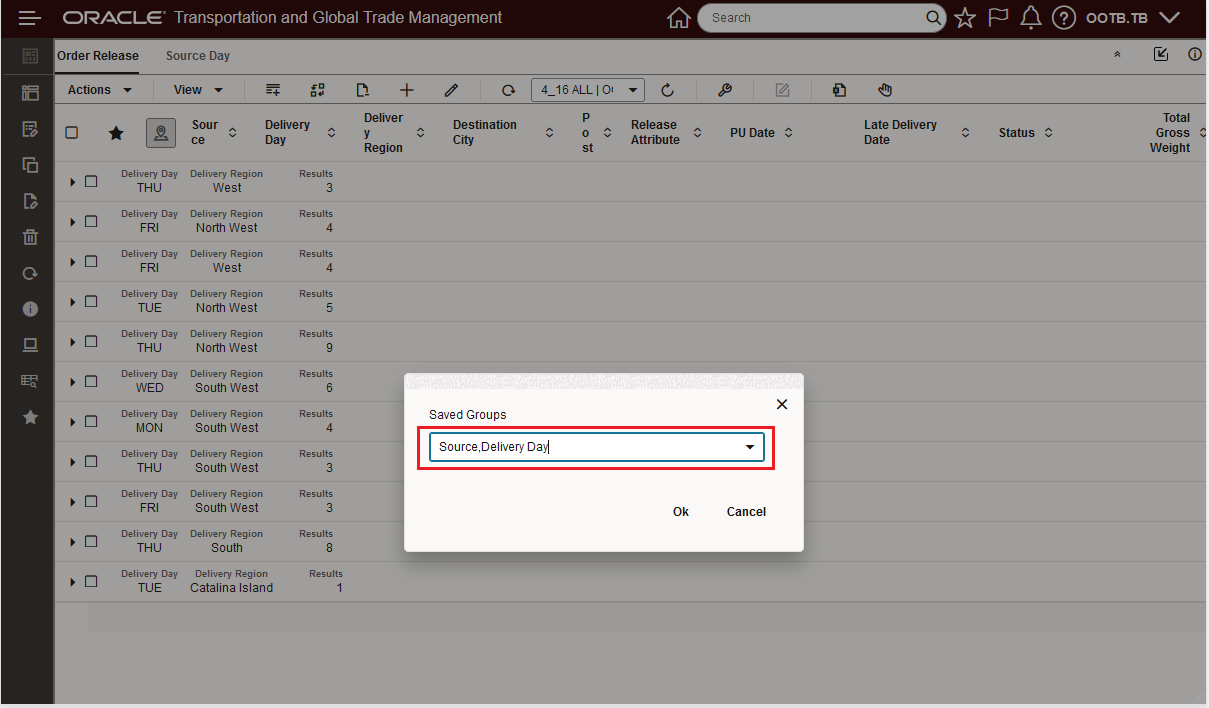
Select Newly Added Saved Groups
The Saved Groups, Grouped by Column view is below.
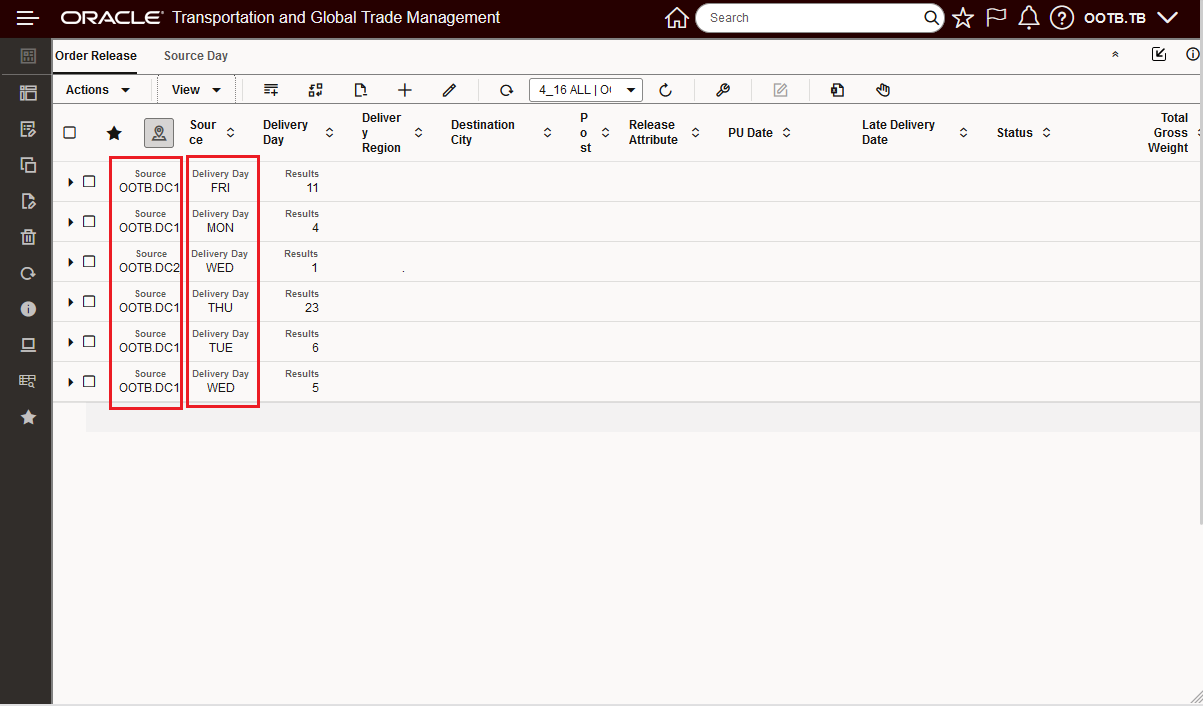
Source, Delivery Day Grouped by Column View