 Evaluate Driver Rest Prior to Arrival before Delivery/Pickup Activities
Evaluate Driver Rest Prior to Arrival before Delivery/Pickup Activities
Prior to 24C, rest time for drivers was based on the driver working until the Hours of Service (HOS) was used up. The Business need required that drivers arrive at a distant location, take rest, and then perform a day's work, which likely will include deliveries and pick up activities before heading back to the starting location. This enhancement recognizes that need and allows rest to be planned before work at the distant city.
The "rest time" will be displayed as "wait time" at the first work stop.
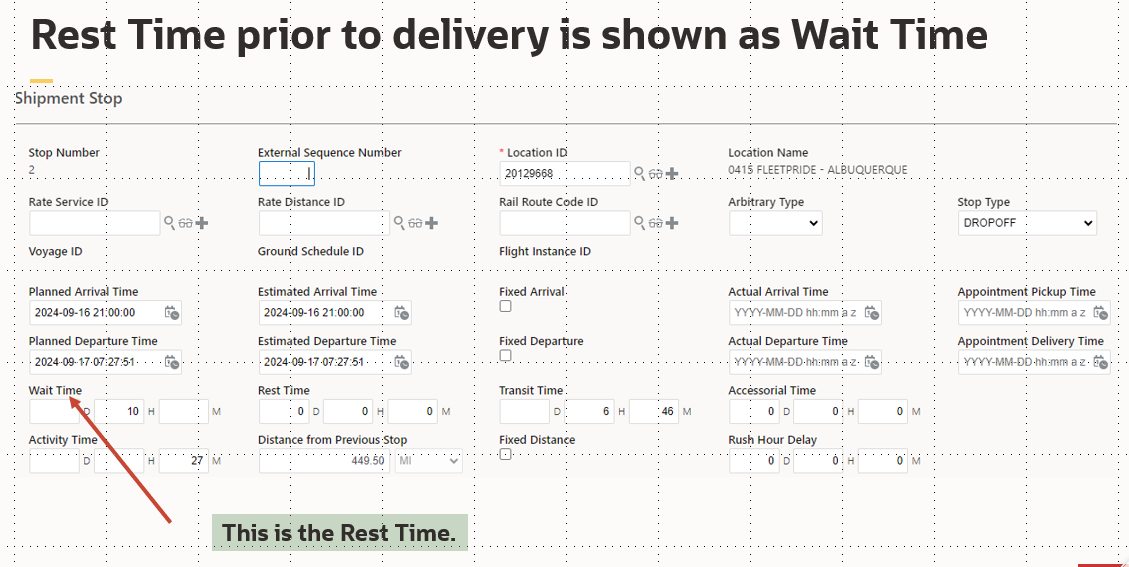
Rest Time is displayed as Wait Time at stop
A custom screen set to be designed by the client is an easy way to illustrate the sequence of stops on a Work Assignment and see that the Outbound Shipment has been successfully paired with the Inbound Shipment. The reason why this is client defined is that it uses Work Assignment Attributes, which are not dedicated fields, but user defined fields.
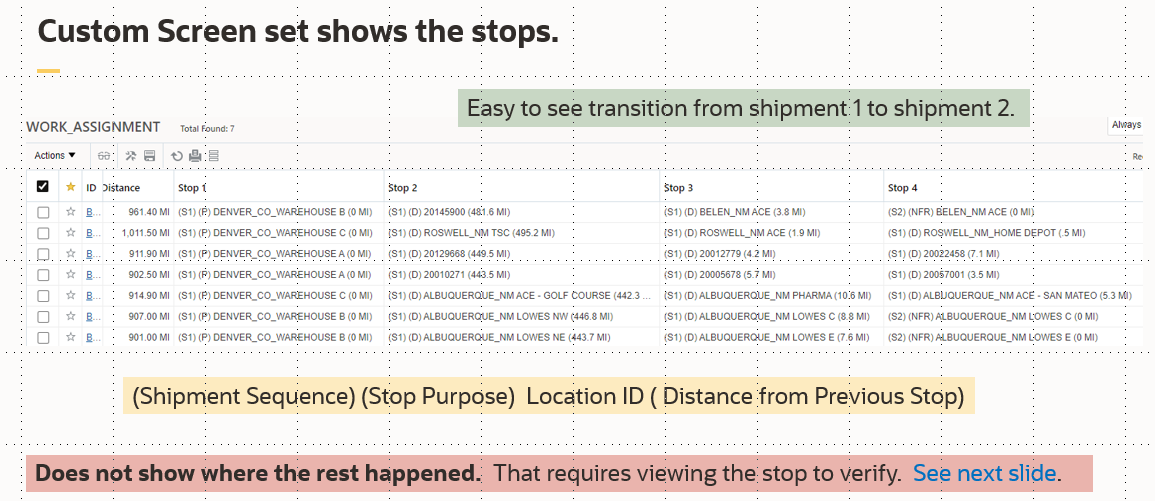
Custom Screen Set - To be defined by Client.
The business benefit is that the client will be able to use OTM to "pair" together an Outbound Shipment from a Distribution Facility with an Inbound Shipment from an external vendor. This forms an efficient round trip. The "rest issue" happens when a threshold distance is reached where the Outbound and Inbound no longer can be performed during one business day. This enhancement also eliminates the undesired solution where delivery is made and the driver rests before the pickup.
Steps to Enable
The Optional Feature is called DRIVE WORK ASSIGNMENT IN COLUMN GENERATION. This will remain an Opt In for a year.
Additionally, a property must be configured. "glog.optimization.scheduling.considerEarlyRest". This controls whether the drive algorithm can consider inserting rest time prior to the expiration of all HOS activity time.
Tips And Considerations
Both the Opt In feature and the property must be enabled to obtain the desired results.