Introduce Redwood Mobile WMS
We are now introducing the new Redwood Mobile Application. This cutting-edge mobile app offers a modern twist to our feature-rich RF application, presenting a fresh Redwood mobile user experience.The new Redwood Mobile App supports all existing RF transactions. It is camera based barcode scanning, and displays item image. What sets this Progressive Web Application (PWA) apart is its browser-based nature, eliminating the need for SSH middleware, and also supporting Single Sign On (SSO) as a feature that was not previously available in the regular RF.
This design makes it incredibly easy to deploy, access, and update. The new UI delivers a touch-based mobile interface for seamless warehousing transactions on mobile devices while still supporting Ctrl-key functionality and key-based navigation for traditional ruggedized devices that may lack touch capabilities. Even more impressively, this mobile app utilizes the same screen parameters, configurations, field names, translations, and process flows as our industry-leading character-based RF app. This ensures minimal deployment, training, and user adoption challenges, providing immediate access to the full range of functionality from years of development.
ADDITIONAL POINTS TO NOTE
- Since Redwood mobile is full featured compared to our existing VBCS transactions which are quite limited in scope, Redwood mobile is our path forward.
- Existing customers that have VBCS menus can continue using them for now but will need to migrate to Redwood mobile by release 25B.
- New customers will not be able to create a new VBCS menu.
- Existing customers with no VBCS menus set up in a company will have the same behavior as new customers for those companies.
- Existing customers may have some companies where VBCS menu access is possible and other companies where it is not.
- Redwood mobile will continue to evolve in capabilities and additional capabilities such as image/document upload and others are on the roadmap.
For additional details on installation, configuration, and navigation refer to the Redwood Mobile WMS Guide.
Steps to Enable
- From the Menu Configuration UI, click the "+" icon button at the top right of the Menu UI screen.
- To assign the Menu to the group, go to the Group Configuration UI > click the RF Menu > add the Menu here, and make sure VBCS Mobile Menu is empty. This can be done to an existing or a new group.
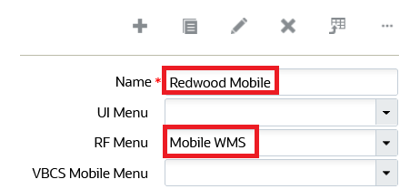
Group Configuration
- Create a user with your preferred group name (for example, Mobile App) or you can also update an existing user with the group.
- Assign the default group to the RF Mobile (here, Mobile App) menu you created.Click "Add to Current Group Menu" to add the created screen to group menu.
- Click OK to confirm the action.
- After adding the screen successfully, the system displays the following pop-up window. Click OK.
NOTE: If you have an existing RF Menu. There is no need to create a new RF Menu for this Redwood Mobile it will render your current RF Menu. This means that you can use the existing screen parameter configuration, and you do not have to set up new parameters in a new screen. Please note that the VBCS Mobile Menu must be empty.