Introduce Redwood Desktop Experience
We’ve introduced some exciting user experience (UX) enhancements to Warehouse Management with the new Redwood Desktop Experience. The UX updates include new Home, Dashboard, and Configuration tabs.
To access this new Redwood Desktop Experience, click the user drop-down menu in WMS, and select Try the new Redwood Experience option. A new tab will open up with the new redwood experience. The Home page gives you quick access to useful links like User Guides and Release Content. To see a Quick Tour video with more details, click the Get Started tile from the Redwood UI Experience Home page.
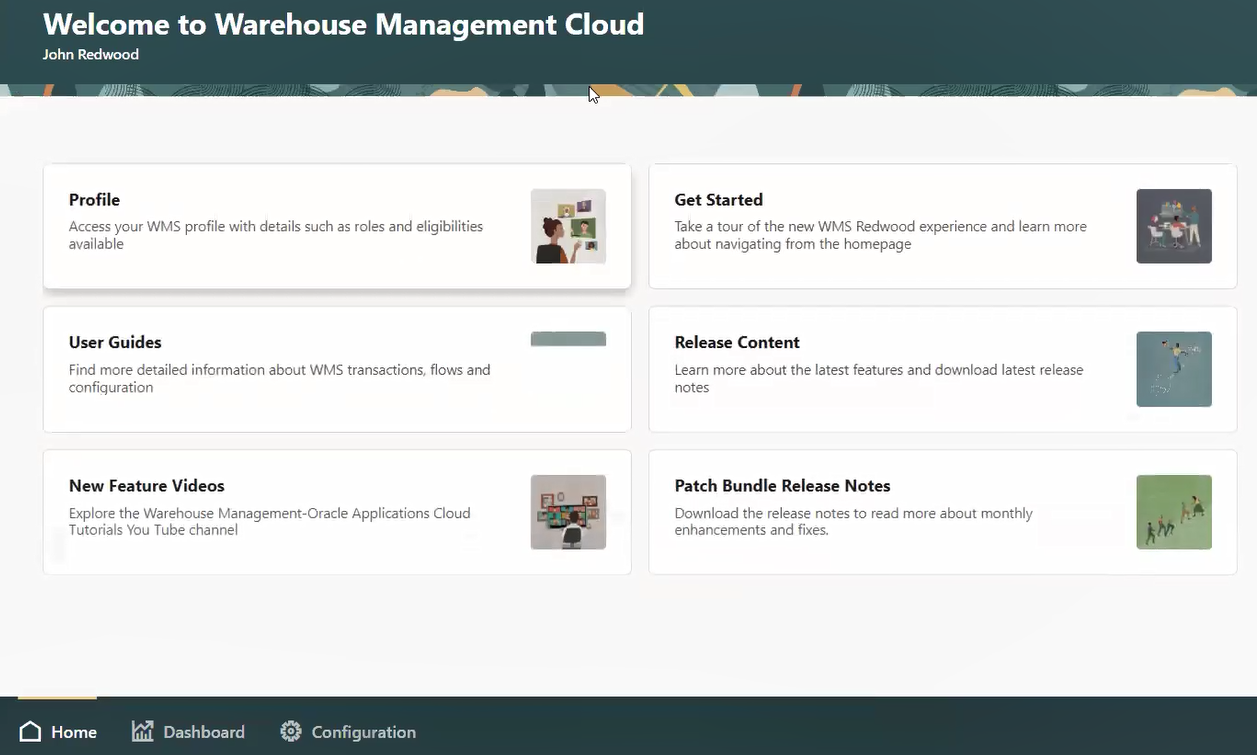
Redwood Desktop Experience Home
From the bottom of your screen, click the Dashboard tab to view data in a more attractive and user-friendly format. For example, you can now view Order Cycle Time Metrics. Additional metrics will be added to the Dashboard tab in upcoming releases
The Configuration tab allows you to view and configure multiple sets of WMS screens. You can utilize all of the commonly used screen actions, like Create/Delete/Search, now updated with the new Redwood look and feel. You will have access to configuration screens that are part of your existing menus. The Configuration tab allows you to view all of your configuration settings in one central location.
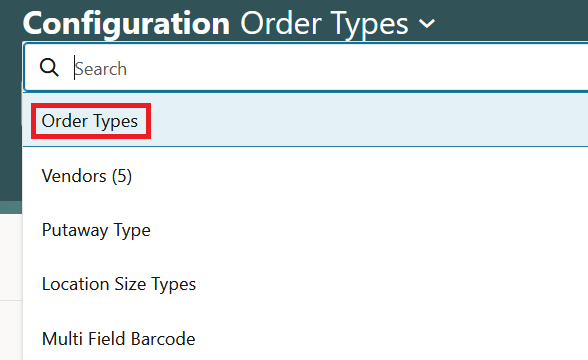
Configuration Drop-Down
Use the drop-down icon to see the available screens. You will be able to select or search to find the configuration screen you are looking for. In the Search bar, you can select from a list of filtered items, such as Order Type. These items will also be available right underneath the Search bar as suggested filter chips.
You can then select the filter chip and directly enter details, such as Order Type details for example. These filter chips give you quicker access to your transaction details.
Steps to Enable
To access the Redwood UI Experience, go to the User drop-down in the WMS UI and select “Try the new Redwood Experience.”