 Emissions Calculation
Emissions Calculation
This feature extends the Environmental, Social, and Governance (ESG) functionality provided in the system to support a comprehensive end-to-end life cycle for your Emissions Calculations (CO2, Co2e) - including:
- Generation of Emission Activities, Emissions and Emission based Accessorials within Bulk Planning.
- Flexible Emission Activity Rule, Emission Rule and Emission Activity Formula Expression definitions.
- Shipment Emission Calculation Actions - both Web and Agent Actions for Emission Calculation.
- Enhanced Workbench Emission Activity Components for Manager Layout and Table views.
- Shipment Planned and Actual CO2 and CO2e fields added to both the Operational Intelligence and Transportation Intelligence areas for reporting, Data Visualization and Analysis.
- A How to Configure Emission Calculation section in Online Help to guide you through the setup and usage of the feature.
To demonstrate this feature, a simple truckload example will be used to link all the pieces together. The example will involve two identical truckload shipments where the only difference is the fuel used by the power units. In this example, one shipment's CO2 Emissions will be calculated assuming a Gas (gasoline) powered power unit, and the other shipment's CO2 Emissions will be calculated assuming that a Diesel power unit is used. Note that the power unit assignment here is not related to OTM's Fleet capabilities - the "power unit" information is provided as information on the shipment to support the Emissions Calculation.
The Enhanced Workbench below shows the first Shipment's (the Gas powered power unit) Planned CO2 Emissions (provided on the Shipment) and the Shipment's related Emission Activity Record table view and Manager Layout. This example configuration provides Emissions for CO2 (Carbon Dioxide), CH4 (Methane) and N20 (Nitrous Oxide). The calculated Emission Values for each of the Emission Types (gases) is then multiplied by each gases Global Warming Potential Factor to yield the Carbon dioxide equivalent (CO2e) - the Emission value in CO2e column values shown below.
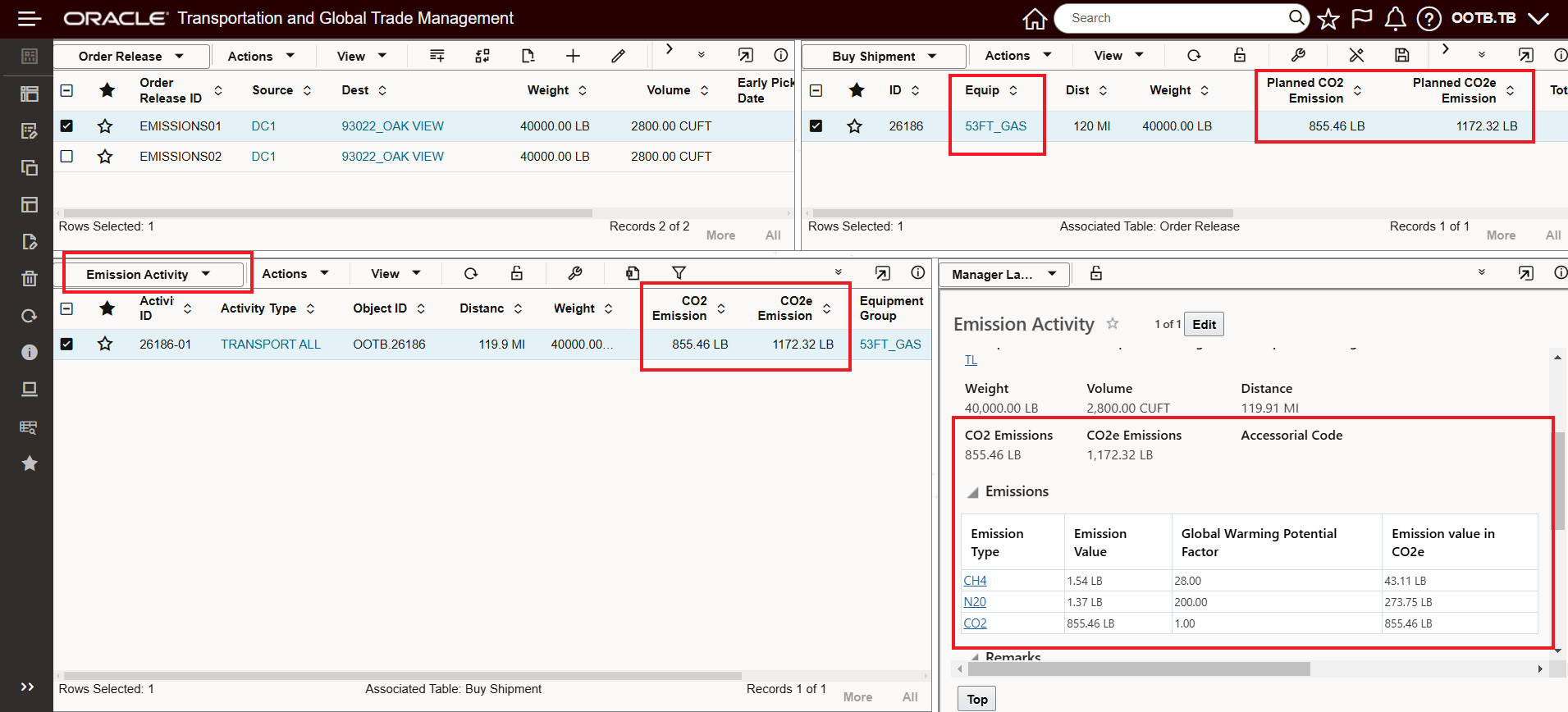
Gas Powered Power Unit Emissions Example
Below is essentially the same shipment as above, but in this case the power unit is assumed to be powered by Diesel fuel - which generates a different set of emissions values - and in this case yields an overall greater CO2e emissions number of 1,665.40 LB versus the value of 1,172.32 LB from the shipment above, which was calculated for a power unit using gasoline.
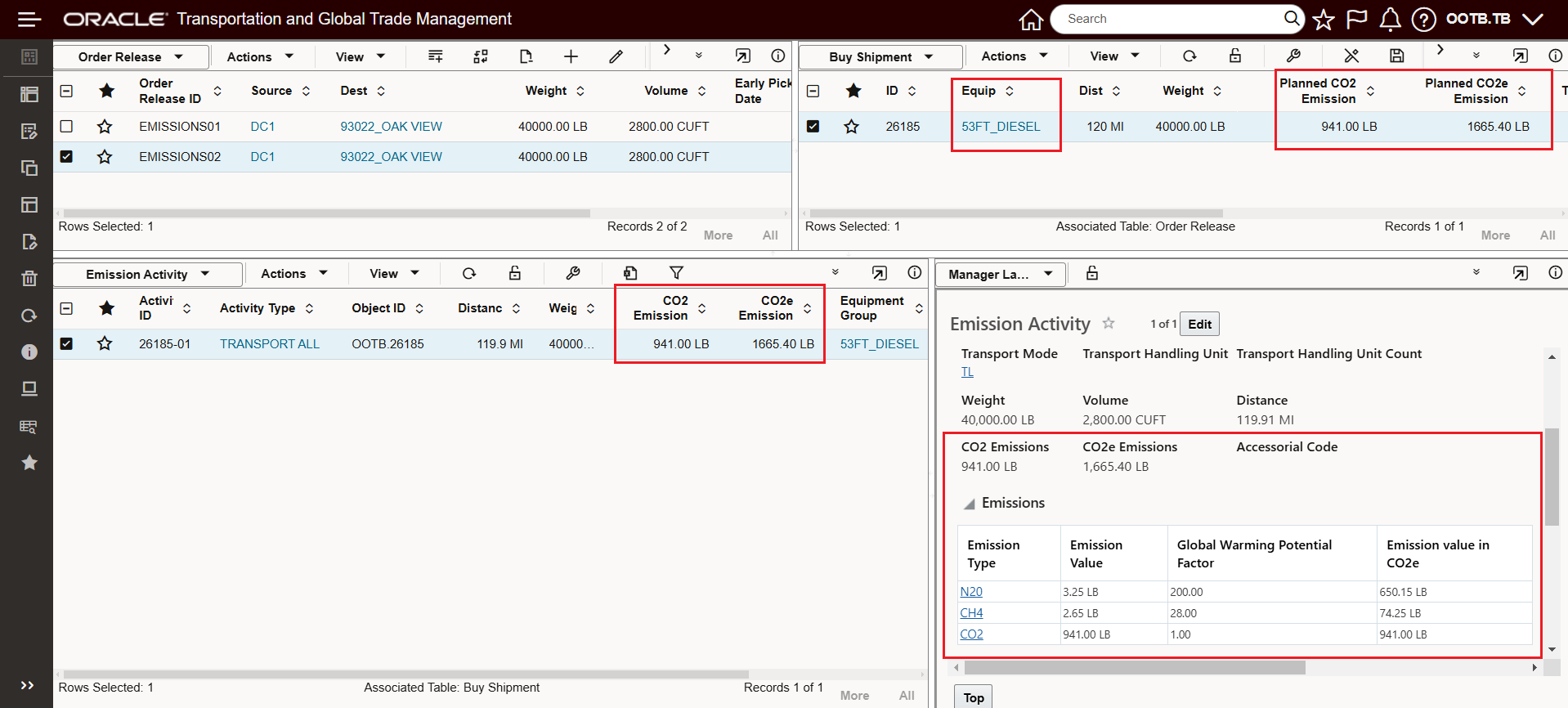
Diesel Powered Power Unit Emissions Example
Setup
Below are all the elements used to configure the example above. Each element of this configuration provides its own level of configurability - this example is meant to demonstrate how all the different pieces come together to calculate emissions - but the infrastructure provided is very flexible and is designed to support many possible configurations.
Shipment Type
There is a property glog.emission.supportedShipmentTypes that is used to specify the shipment types for which emission calculations are supported. By default, emission calculations are supported for the TRANSPORT shipment type. For the shipments planned in OTM, this configuration should be fine, for Shipments As Work (SAW) shipments that you bring into the system for emission calculation purposes, it's important to consider this property and its configuration.
Setup Power Data
As is typical, there are a set of Power Data items that represent the foundation for setting up the CO2 Emissions functionality.
Key Emission related Power Data is accessed via Shipment Management > Power Data > Emission and includes:
- Emissions
- Emissions Activity Type
- Emission Activity Rules
- Emission Rules
Again - using the example above, all of these Power Data areas and their related configurations will be explained below.
Emissions
- Emissions - Accessed via Shipment Management > Power Data > Emission> Emissions
- This is where you specify the various greenhouse gases you will be using to define your Emission Type and Emission Values. Note that CO2 and CO2E are provided as PUBLlC data so these Emissions do not need to be defined. In this example, both CH4 (Methane) and N20 (Nitrous Oxide) have been added along with their Global Warming Potential Factor.
-
Global Warming Potential Factor. The Global Warming Potential Factor is used to create a common unit of measure - Carbon dioxide equivalent (CO2e) - of a greenhouse gas's ability trap heat in the atmosphere using Carbon dioxide (CO2) as the selected reference gas. In the example above, while each shipment produces a sizable amount of C02 emissions when compared to the Emission Value (amount) of Methane (CH4) and Nitrous Oxide (N20) calculated for the sample shipments - when the Global Warming Potential Factors for CH4 of 28 and the very high value for N20 of 200 (and it's often higher) - are used to calculate the C02e - the Emission Values for the CO2e calculated for CH4 and N20 become significant.
-
- This is where you specify the various greenhouse gases you will be using to define your Emission Type and Emission Values. Note that CO2 and CO2E are provided as PUBLlC data so these Emissions do not need to be defined. In this example, both CH4 (Methane) and N20 (Nitrous Oxide) have been added along with their Global Warming Potential Factor.
NOTE: There is no lack of different standards, discussions, articles, on-line debates, conferences, Podcasts etc. discussing what the Global Warming Factors should be for each greenhouse gas. You will need to select your source for this information and configure your Global Warming Potential Factor for the Emissions you want to consider.
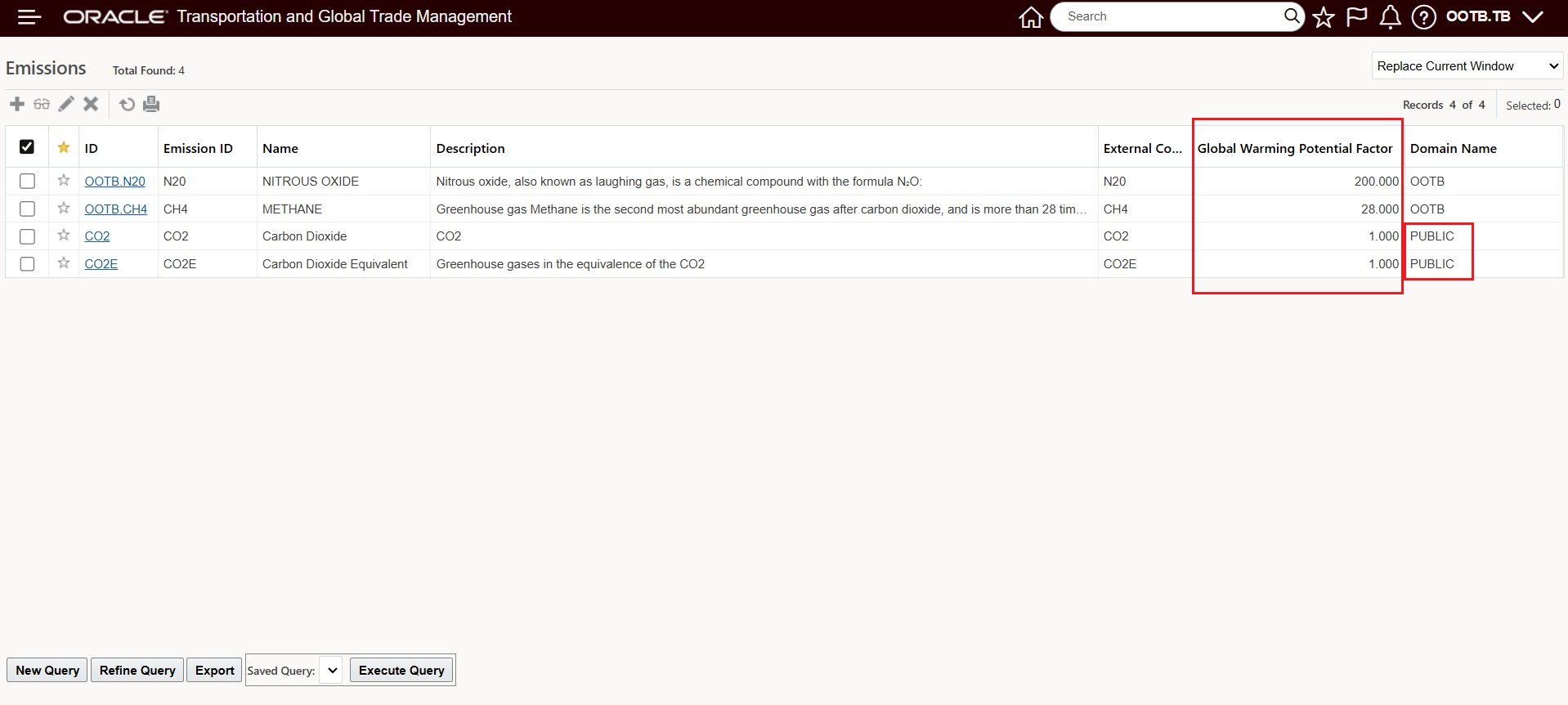
Emissions Used In the Example
Emission Activity Type
- Emission Activity Types - Accessed via Shipment Management > Power Data > Emission> Emission Activity Types
- Emission Activity Types identify the Activity Type you will use for calculating emissions - the Activity Types link together the Attributes to be used in mapping shipments to Activity Rules as well as listing the Emission Types being considered. Note, information regarding how different modes, regions etc. are managed within Emission Activity Rules are explained later. The Emission Activity Type defined here is important for identifying the Emission Activity Type considered in Bulk Planning. You have the option to configure many Emission Activity Type records - which could be useful in setting up different Planning Parameters and running different scenarios. The link between the Emission Activity Type and Planning Parameters is shown below in the Planning Parameter Set. In this case, the Activity Type of TRANSPORT ALL is assigned to the Rates Planning Parameter Emission Activity Type.
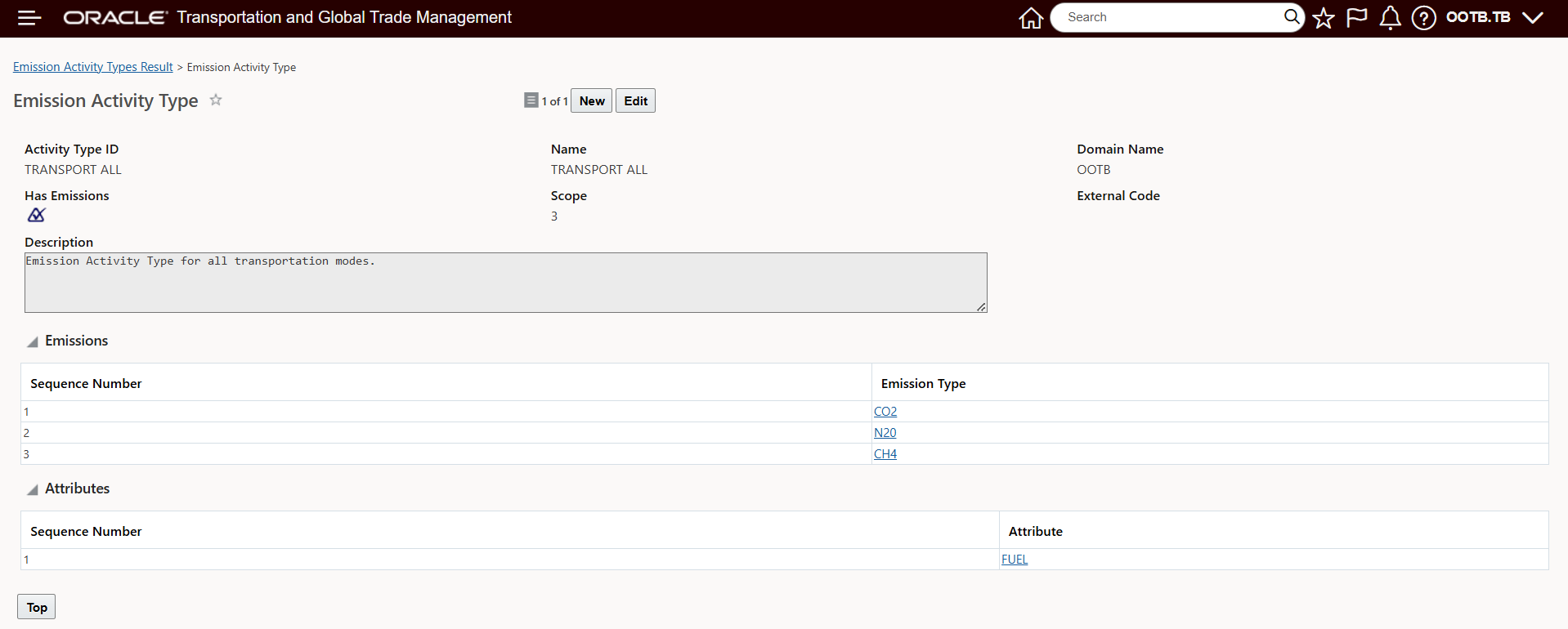
Emission Activity Setup Used In Example
- EMISSION ACTIVITY TYPE Parameter - Defines, for the Planning Parameter Set, the Emission Activity Type - including the configured Emissions and Attributes - that will be considered for Emission Calculations in Bulk Planning.
- The CALCULATE EMISSIONS parameter and its usage/values will be explained later.
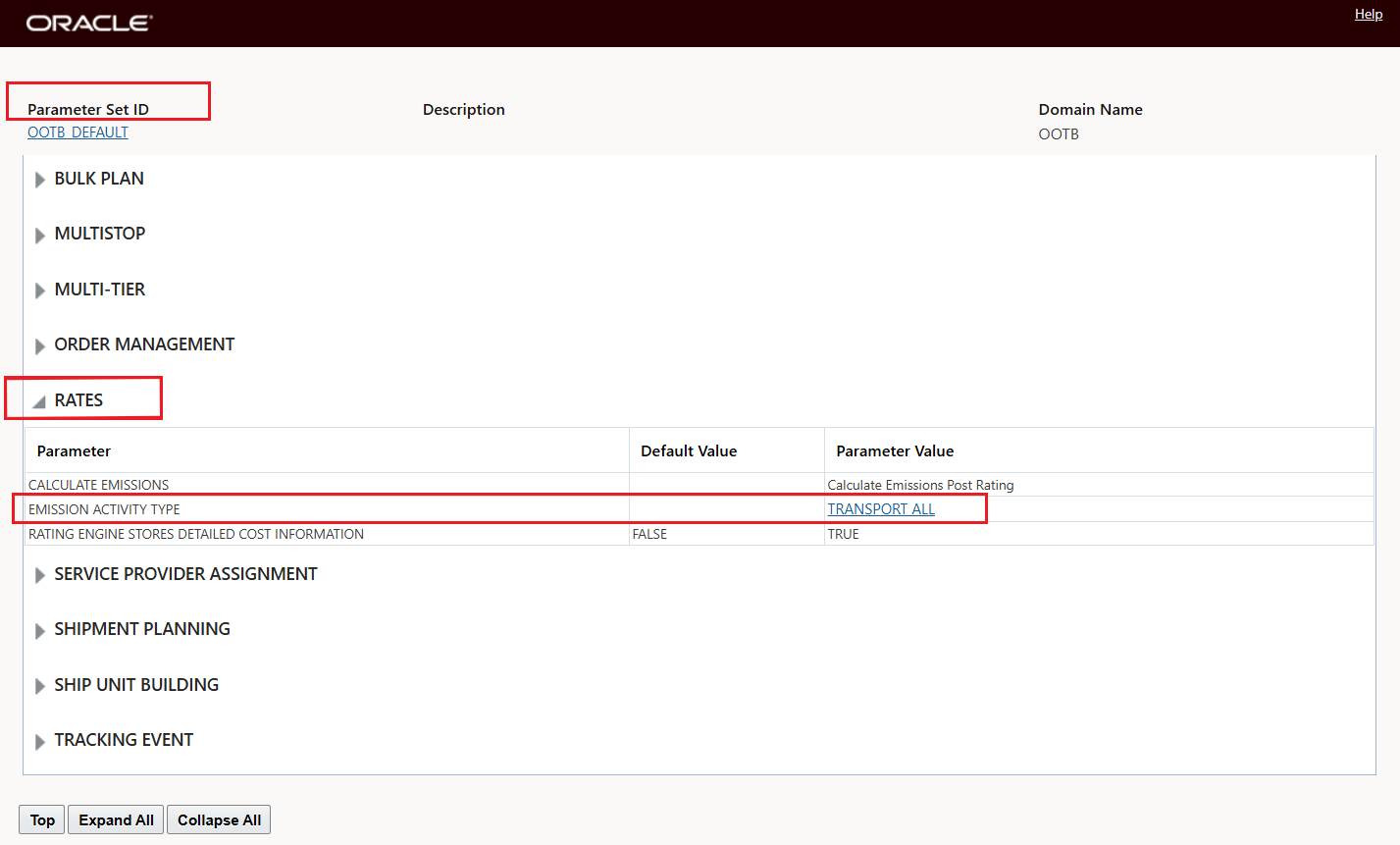
Emission Activity Type Parameter Setup Used In Example
Emission Activity Rule
- Emission Activity Rule - The Emission Activity Rule matches your shipment and its attributes to an Emission Activity Rule - the Emission Activity Rule's purpose is to create the Emission Activity record for the Shipment which will then be used to calculate the Emissions. The Emission Activity Rules do two things -
- 1. The Emission Activity Rules matches to the Shipment based on criteria defined on the Emission Activity Rule - e.g., Mode Profile, Region.
- 2. Once matched, the Emission Activity Rule is used to generate and populate the Emission Activity with the shipment's attributes based on the Emission Activity Rule's Data Configuration - which is explained below.
- In the screen below, the only required fields for the Emission Activity Rule are the Emission Activity Rule ID, the Activity Type ID (discussed above) and the Mode Profile.
- Rate Distance ID - The Rate Distance ID is provided to either:
- Define, for modes where distance is not typically configured, a Rate Distance ID that can be used to calculate distance to satisfy the distance variable used in most all Emission Calculations. For modes that are typically schedule based or service based like Air, Ocean, Rail, Parcel, LTL - the specification of a Rate Distance ID on the Emission Activity Rule becomes mandatory, since distance - as noted - is an important factor in pretty much all the emissions calculations.
- The Rate Distance ID can also be used to define a standard Rate Distance ID that you would like to use for your Emission calculations for modes - like Truckload - where a Rate Distance is typically already configured on the rate, so those shipments already have distance calculated, but for Emission Calculation purposes you wish to use a standard/the same Rate Distance for all the shipments.
- Remarks - The Remark Qualifier and Remark Text grid is used to extend the matching to the Remark Qualifiers and Remark Values provided on the order releases on the shipment. So the Remarks grid is an additional level of qualification for matching your shipment to the Emission Activity Rule.
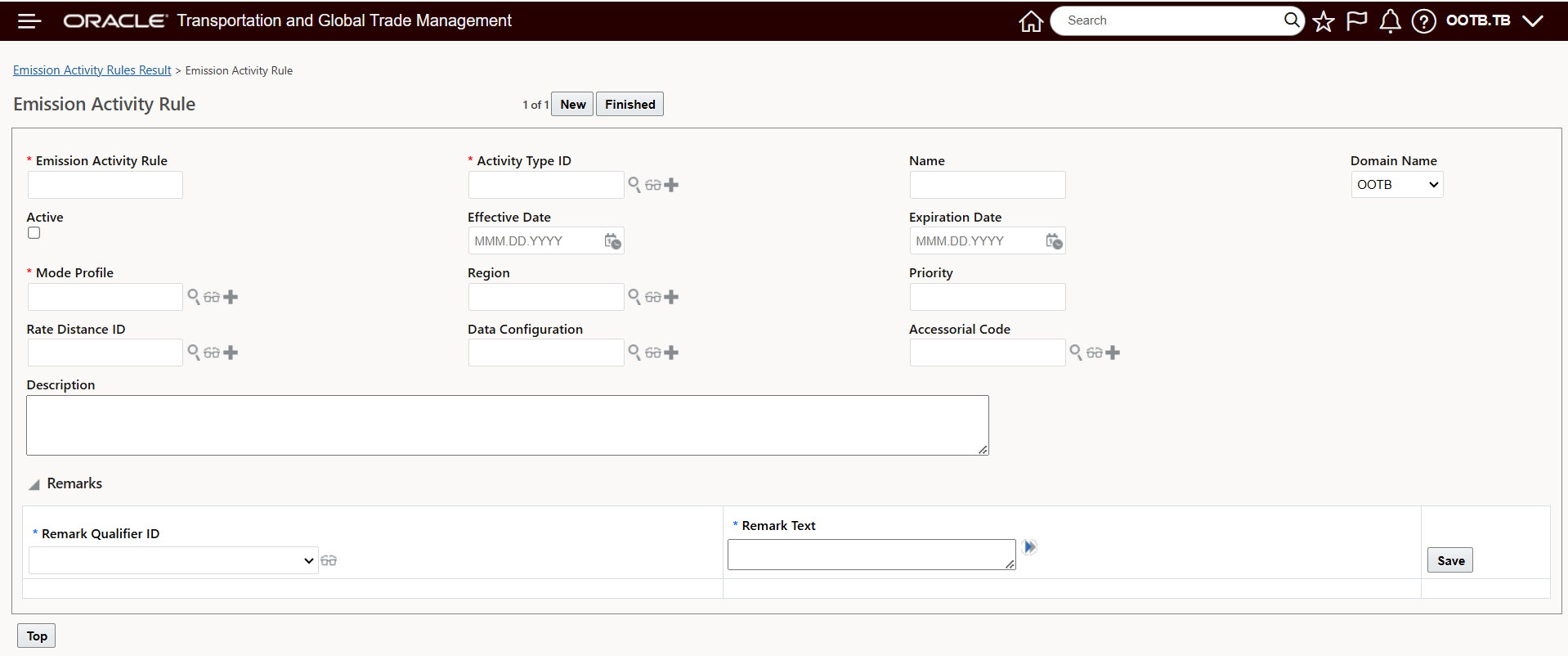
Emission Activity Rule - New
- Below is the Emission Activity Rule used in the example above. This Emission Activity Rule is for Truckload shipments in California. The Activity Type is the item that was discussed previously. The Mode Profile here captures the TL shipment matching requirement, and the Region captures the California region (CA) region matching requirement. The Emission Activity Rules - like many objects in OTM, also provides the ability to define an Effective and Expiration Date - these fields are checked to make sure that only valid effective Emission Activity Rules are considered. The LOOKUP ELSE ESTIMATE Rate Distance has been configured for this rule, so the Emission Activities generated will use that Rate Distance ID. The Data Configuration - explained more fully below - copies over the attribute data - for this example - the attribute used to identify the Fuel used for moving the example shipments - so in this example Diesel and Gas.
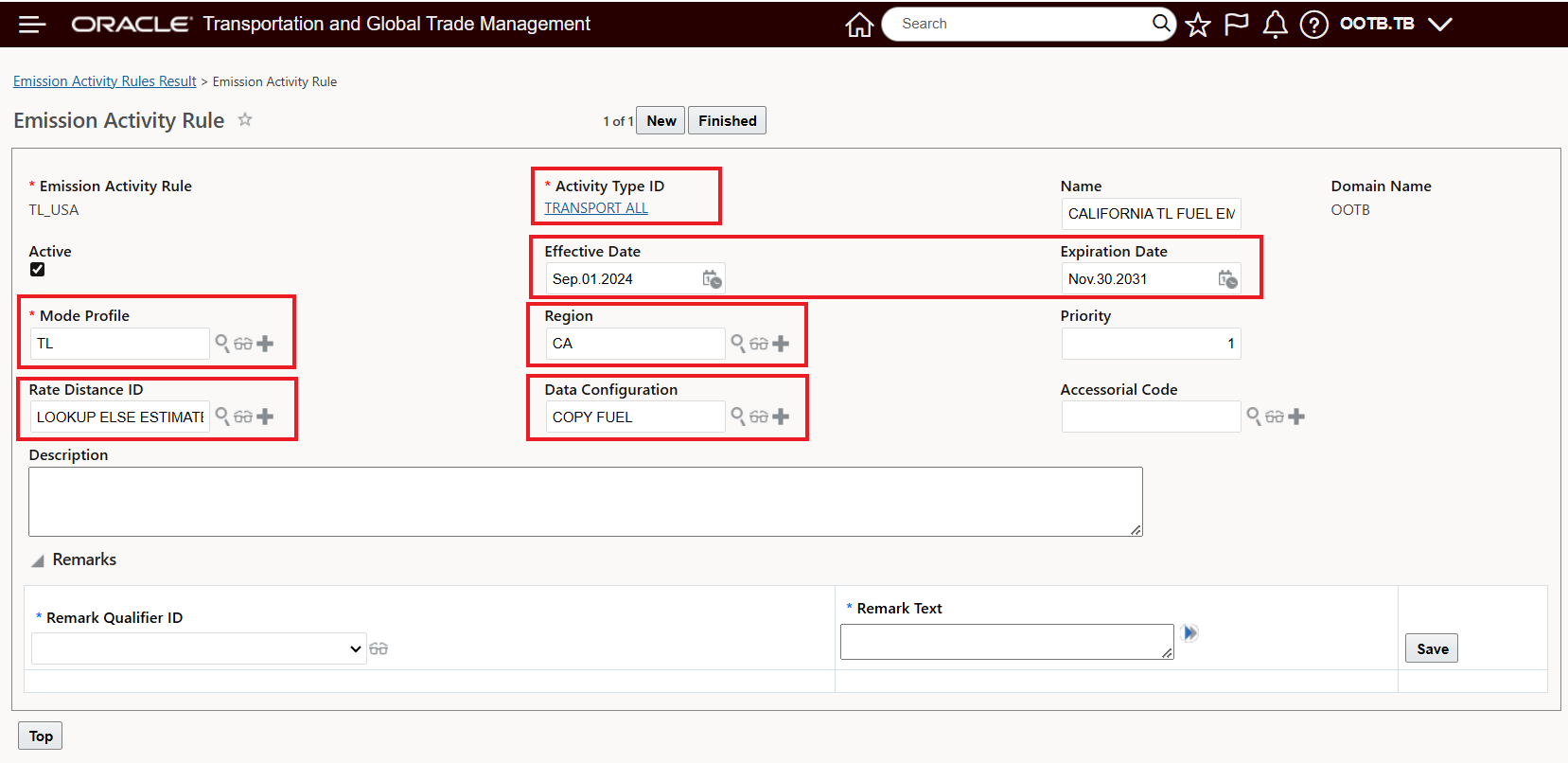
Emission Activity Rule - Example
- Data Configuration - The Data Configuration identifies the data to be copied from the selected business entity, like a shipment's equipment group, to the Emission Activity record created by the matched Emission Activity Rule. For Association Type - the Data Configuration supports the coping of data from/to several objects for both OTM and GTM. For the purposes of Emissions and the Emissions Activity - the only Association Type you will need to consider is the Shipment to Emission Activity - as shown below. The Association list in the Attributes grid is filtered based on the selected Association Type.
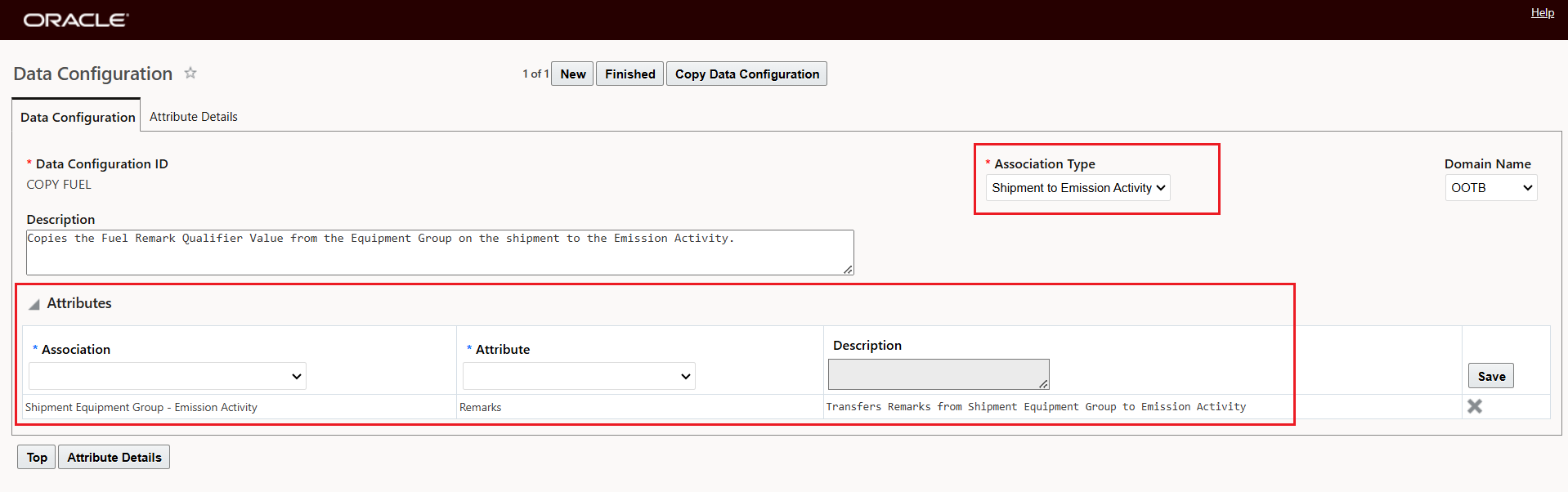
- The list of available Associations is shown below, the related Attribute for the listed Associations is - for most all Attributes - Remarks.
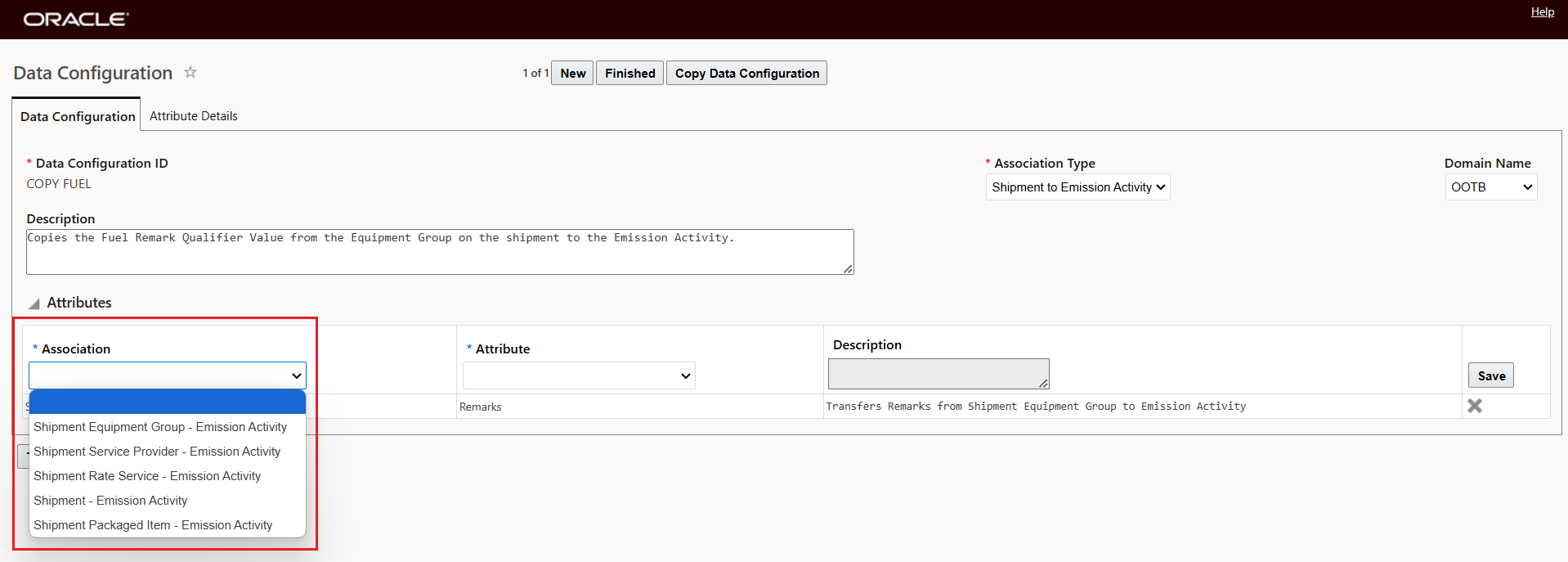
Data Configuration Associations for Association Type Shipment to Emission Activity
- As noted, the Attributes available for the Associations are Remarks - as shown below. Note that the description provided for the Association and the selected Attribute is clear on what the Data Configuration and the selected Association and Attribute will do, in this case, the Shipment Equipment Equipment Group Remark will be Copied to the Emission Activity Record.
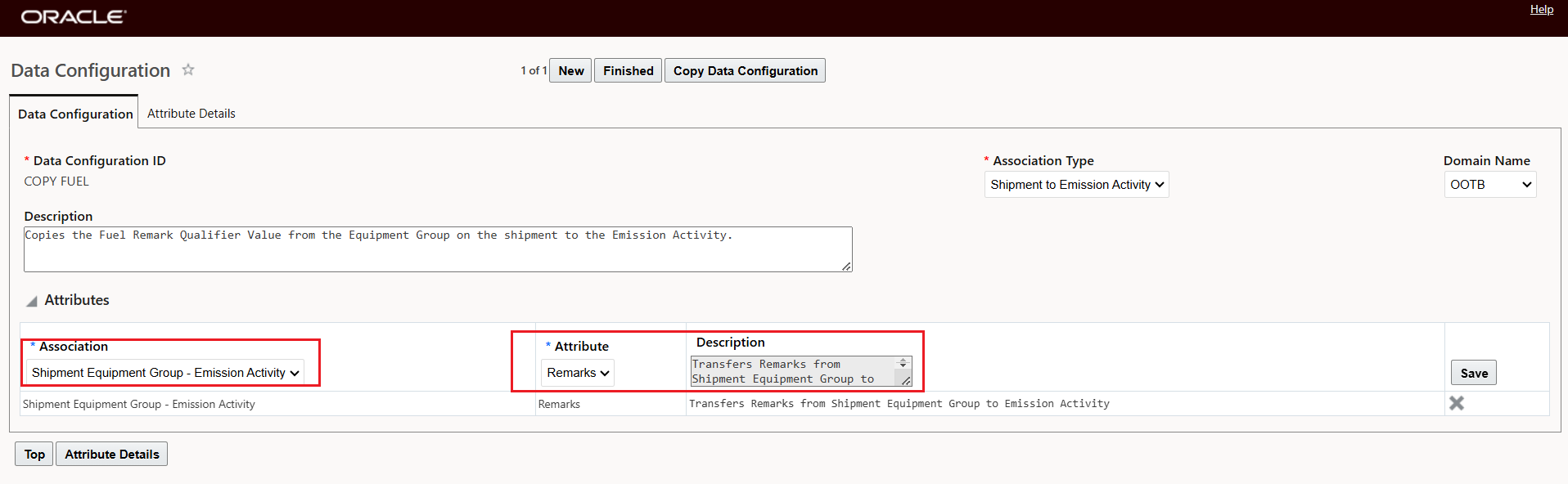
Association and Attribute - Remarks
- Once the Association and Attribute are selected on the Data Configuration Tab, the Attribute Detail tab is used to select the Remark(s) Qualifier(s) to copy the values from and the Qualifier to copy the value to. In this case, the Qualifier from value on the Equipment Group is FUEL and the Qualifier to copy the value to - is, in this case, FUEL. Note that you can copy more than one Source to Target Qualifier set. The Copy Options are standard COPY IF NULL, APPEND and OVERWRITE.
As a recap, the Emission Activity Rule and Data Configuration is used to create an Emission Activity record with the right/best information for doing Emissions Calculations.
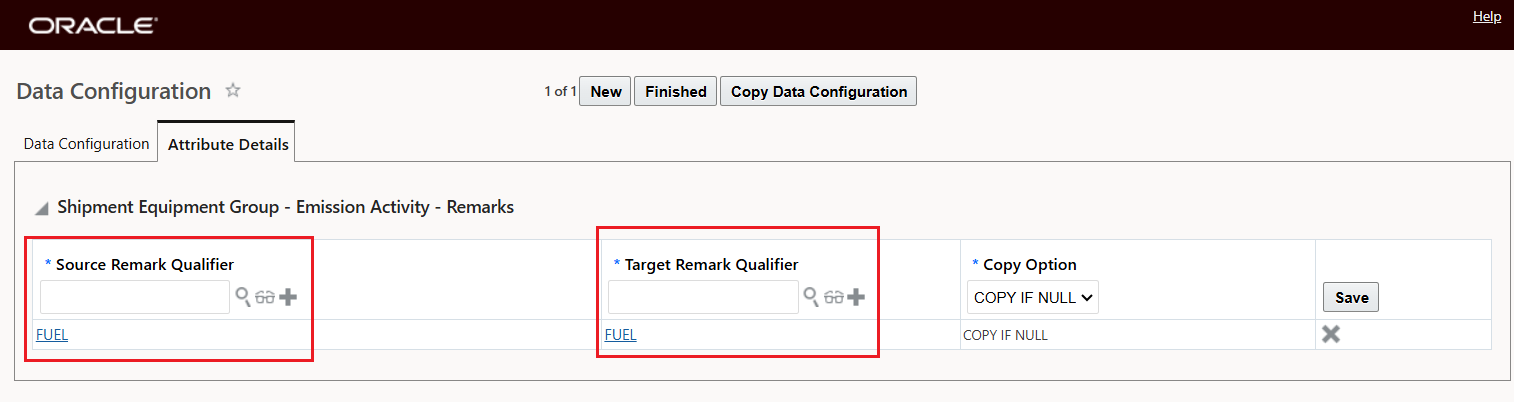
Data Configuration - Attribute Details
Emission Rules
- Given all the configuration above, which so far has focused on the creation of an Emission Activity record, the purpose of the Emission Rule is to Calculate Emissions for the Emission Activity record. Like the Emission Activity Rule, the Emission Rule also has several processing steps including matching, mapping data and then calculating emissions. Again, the best way to explain this is to review the Emission Rule used in the example above.
- Matching - Given a Shipment and its Emission Activity record - the right Emission Rule needs to be matched to the Emission Activity Record, then, once matched, the Emission Calculation(s) can be completed and the results provided to the Emission Activity. In the example below, the Mode Profile and the From/To region are used to match the Emission Activity record to the right Emission Rule. In this case, the Emission Rule is for the Truckload (TL) mode and the From and To geography covers the California geography used in this example. Emission Rules can also have Effective and Expiration Dates - in this case none were entered.
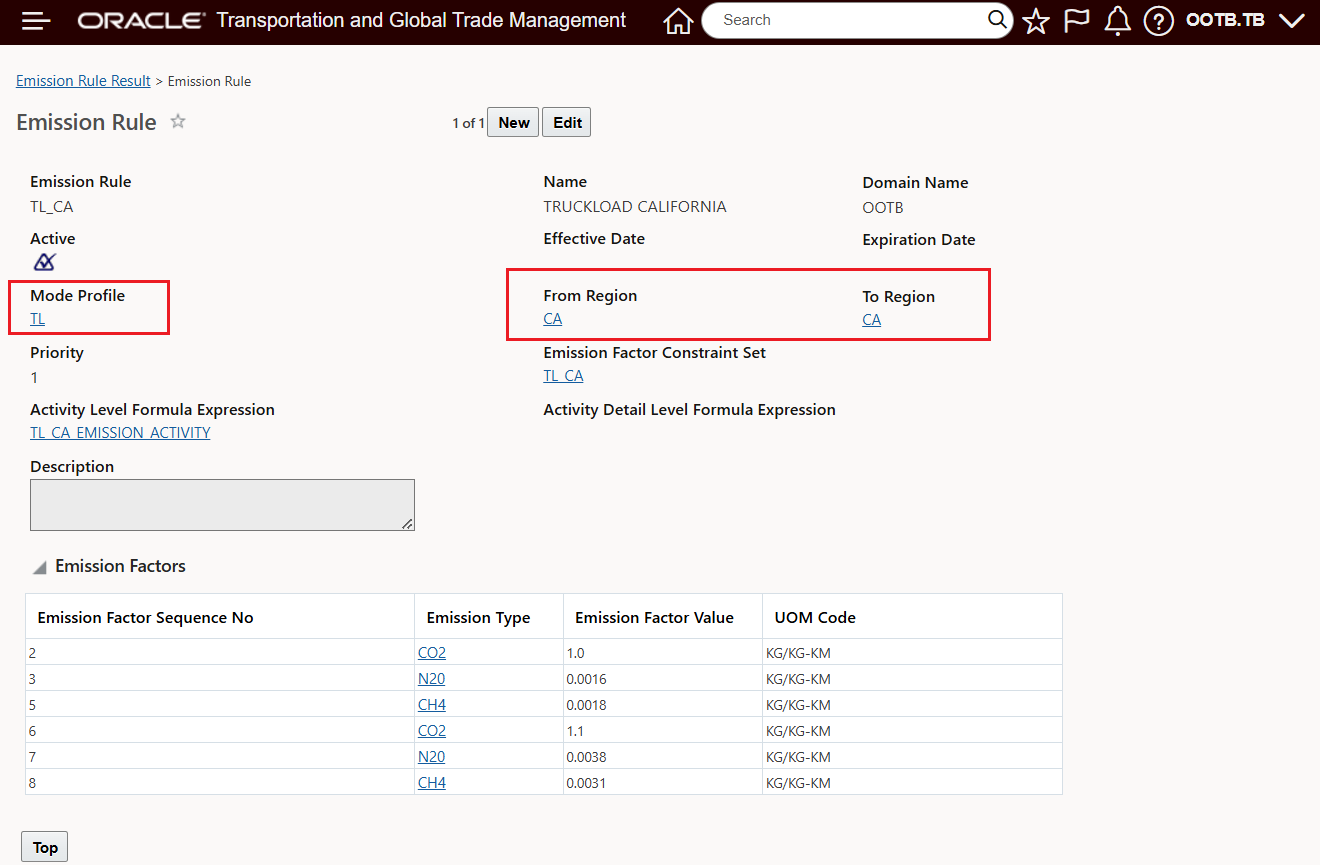
Emission Rule - Matching
- Emission Factor Constraint Set. The Emission Factor Constraint set is used - in this example, to move the value of the FUEL Remark Qualifier - which you will remember was moved from the Shipment's assigned Equipment Group Remark FUEL to the Emission Activity using the Data Configuration on the Emission Activity Rule. Now - for the Emission Rule, the Emission Factor Constraint Set is moving the selected FUEL Remark Qualifier value from the Emission Activity to one of the 20 available Emission Factor Attribute fields. In this case, the value from the Emission Activity will be moved to the Emission Factor attribute1 field, as shown below.
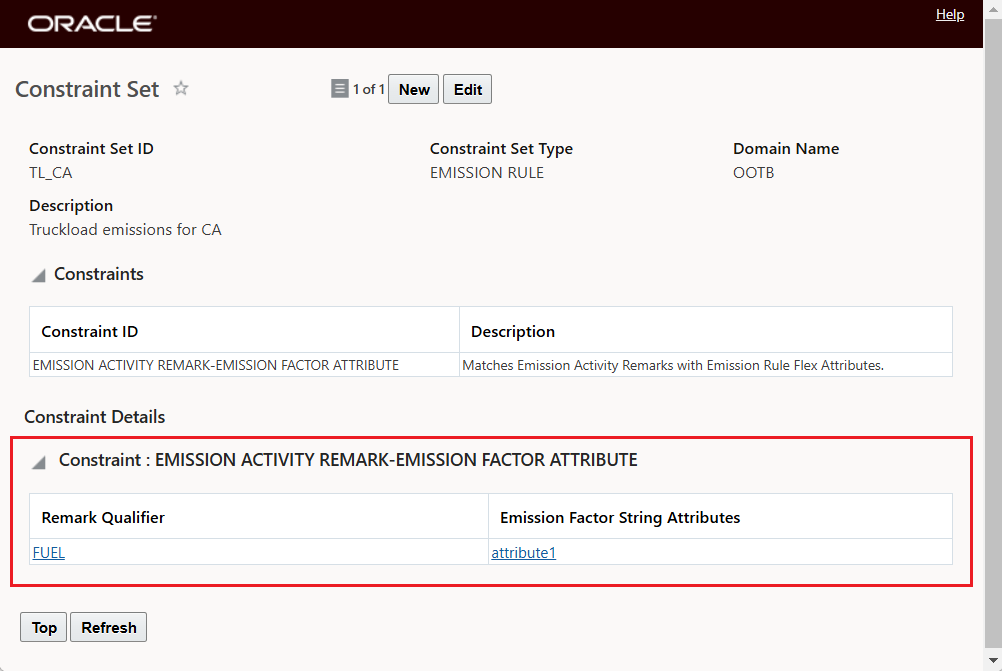
Emission Rule - Emission Factor Constraint Set
- Emission Factors Grid. The screen below captures the out of the box version of the Emission Factor grid. This grid captures the conditional attributes (like FUEL) and the attributes values Diesel and Gas and the various Emission Types to define the Emission Factor Values that are used to generate the Emission Values for the different gases. The Emission Values calculated are then multiplied by the Global Warming Potential Factor to come up with the CO2e.
- To see how the attributes and emission factors come together - you will want to configure your Emission Rule Manager Layout - specifically - you will want to configure the Emission Factors grid, so that you have visibility to all the attributes you will be using along with their different Emission Factor Values.
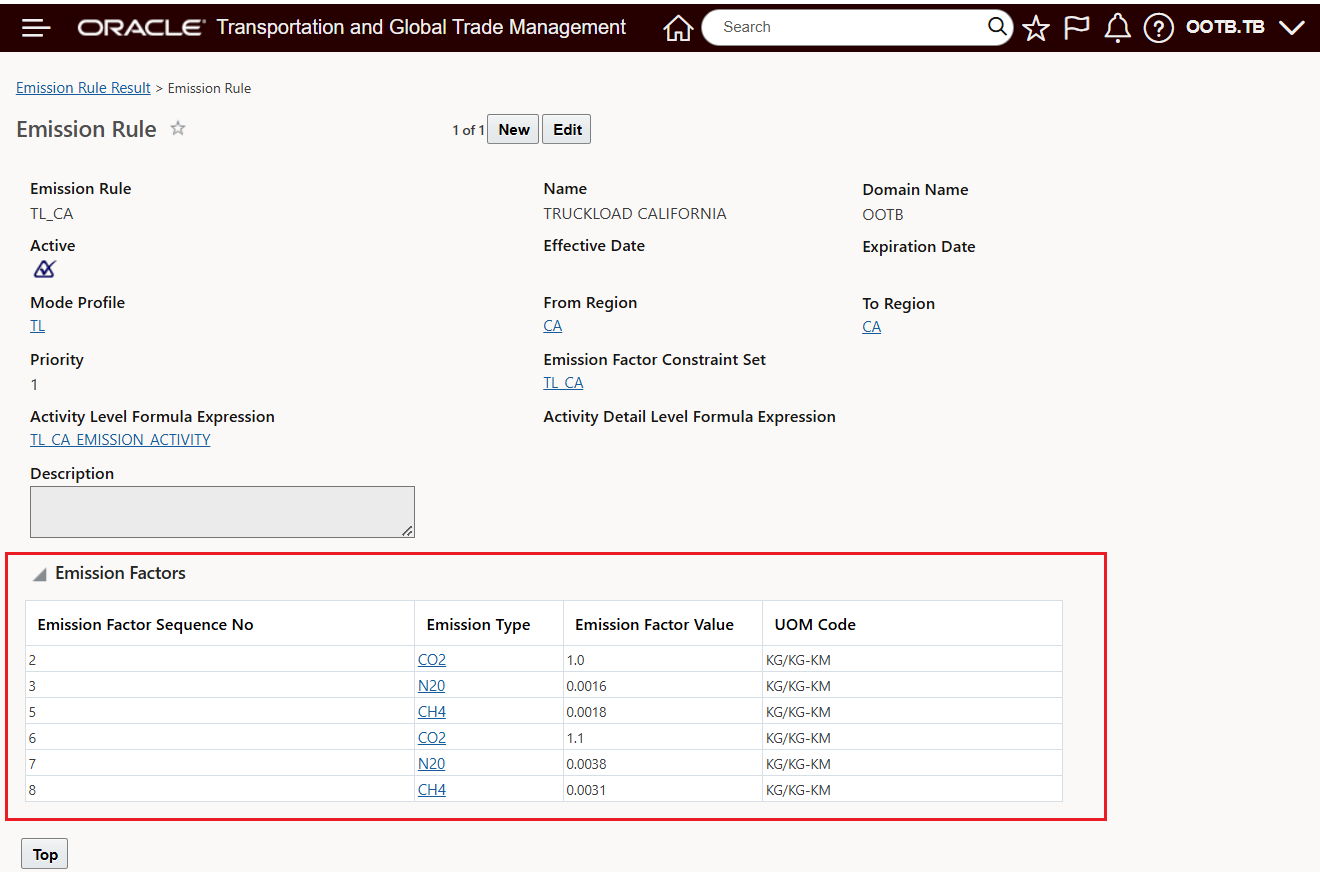
Emission Rule - Emission Factor Grid - PUBLIC Manager
Emission Rule Manager Layout Configuration
- Emission Rule Manager Layout Configuration. For your Configured Emission Rule Manager (Edit and View) you will want to add all of the Emission Factor Attribute fields you will be using. You will also want to change the precision for the Emission Factor Value field since the precision for these values, in practice, can require more than three decimal places of precision.
- In the configured Emission Rule Manager Layout below - note that three additional columns have been added to the configured Emission Factors grid- FUEL, MATERIAL, and VEHICLE_CONDITION. These fields are all mapped to different Emission Factor attribute fields. In this example, the Emission Rule and Emission Factors are only configured for FUEL - with the values of GAS and Diesel. Additional Emission Factors and Emission factor Values can be added in the grid for any combination of the Emission Factors entered - for example FUEL= GAS and VEHICLE CONDITION = BAD.
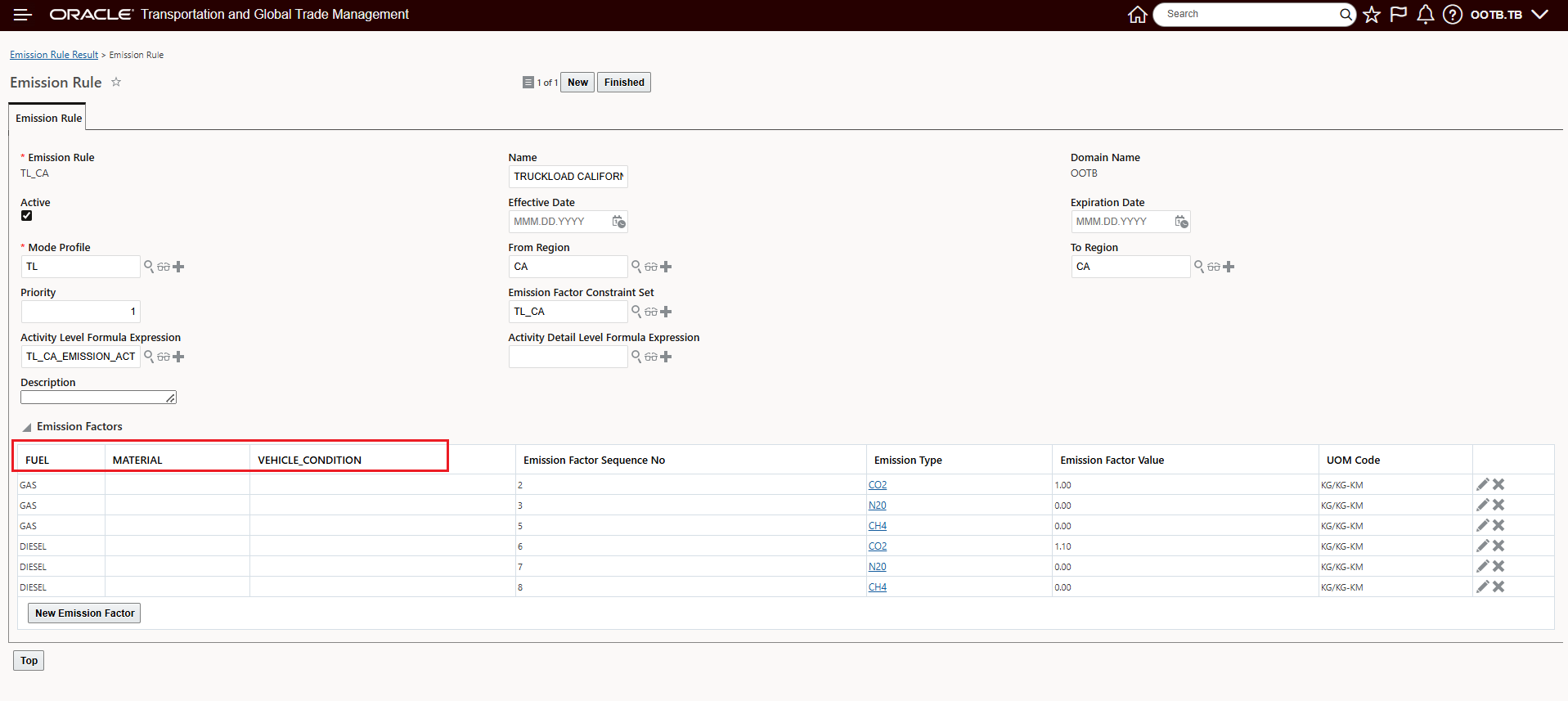
Configured Emission Rule Manager Layout
When entering or editing values into the Emission Factors grid, the configured manager layout above provides the view below. This screen allows for all the attributes that have been configured to be defined, as well as showing the Emission Factor Value field with the configured precision. The example below shows the Emission Factor Value for N20 assuming GAS is used as the fuel.
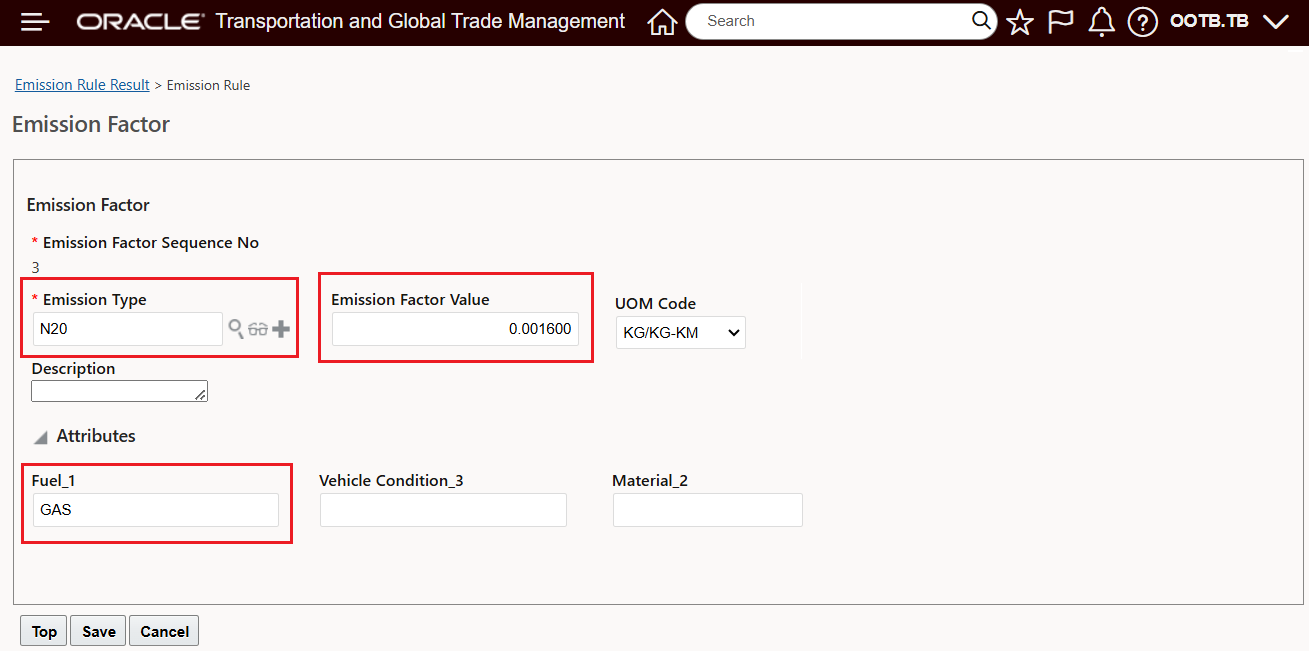
Emission Factor Value for N20
Activity Rule Formula Expressions
- Activity Rule Formula Expressions. For an Emission Rule you can define either an Activity Level Formula Expression or an Activity Detail Formula Expression. The Activity Level and Activity Detail Level map to the Emission Activity record where information is provided at both the Activity and Activity Detail level. The Activity Detail Level provides the option to calculate Emissions on a stop-by-stop level - where the calculation can include information about the actual weight carried and the distance it was carried on a stop-by-stop basis. For example, a multi-stop shipment where 40,000 pounds of freight are picked up at the first stop, with 38,000 pounds of the shipment freight delivered to the first stop100 miles away, with the balance of 2,000 pounds being carried to the final destination 200 miles away. The Activity Detail Level Formula Expression provides the option of a more precise emission calculation considering the carried distance for the freight - in this case 100 miles for 40,000 pounds and then 200 miles for 2,000 pounds.
- Note, the Activity Detail Level Formula Expression will take precedence when you define an Emission Rule with both Activity Level and Activity Detail Level Formula Expressions. In the example below, only the Activity Level Formula Expression is defined.
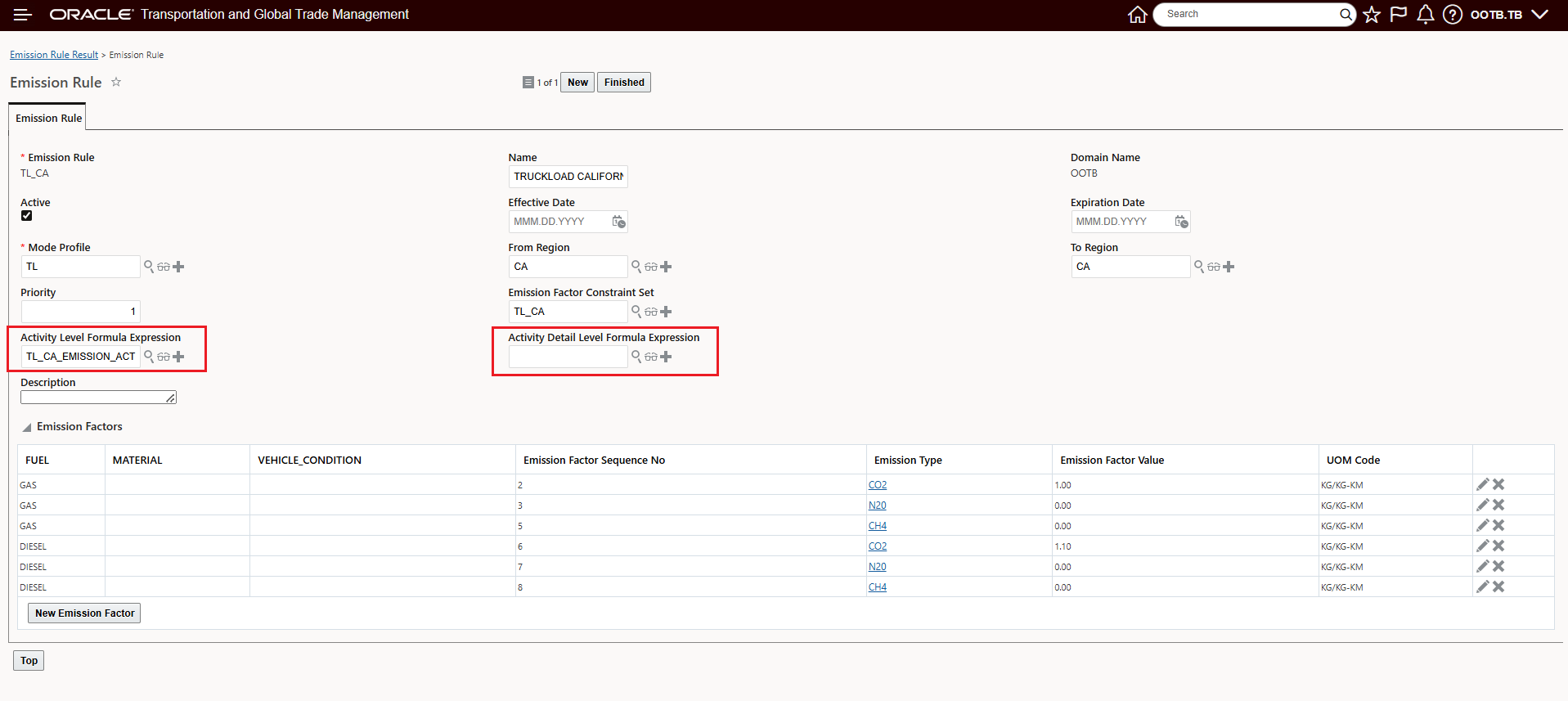
Emission Rule - Activity Level Formula Expression and Activity Detail Level Formula Expression
- Below are the Emission Activity and Emission Activity Detail views from the Diesel fuel example above. In this example, emissions were calculated at the Emission Activity level based on the Activity Level Formula Expression and the Emission Factors provided on the matching Emission Rule - TL_CA.
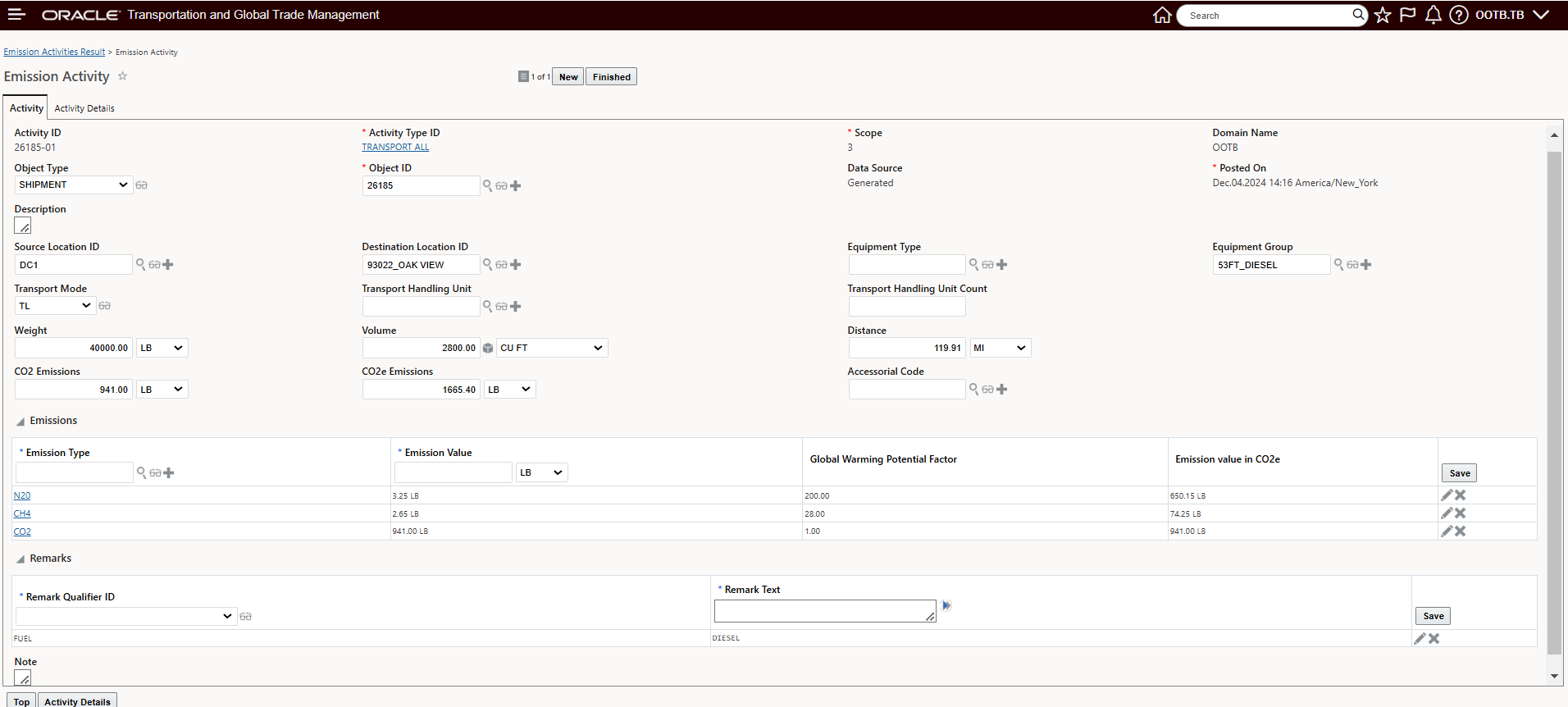
Emission Activity Record
Provided below is the Emission Activity Detail view - showing the stop level information. No Activity Detail Level Formula Expression was provided in the Emission Rule, so no emissions were calculated at the Activity Details level.
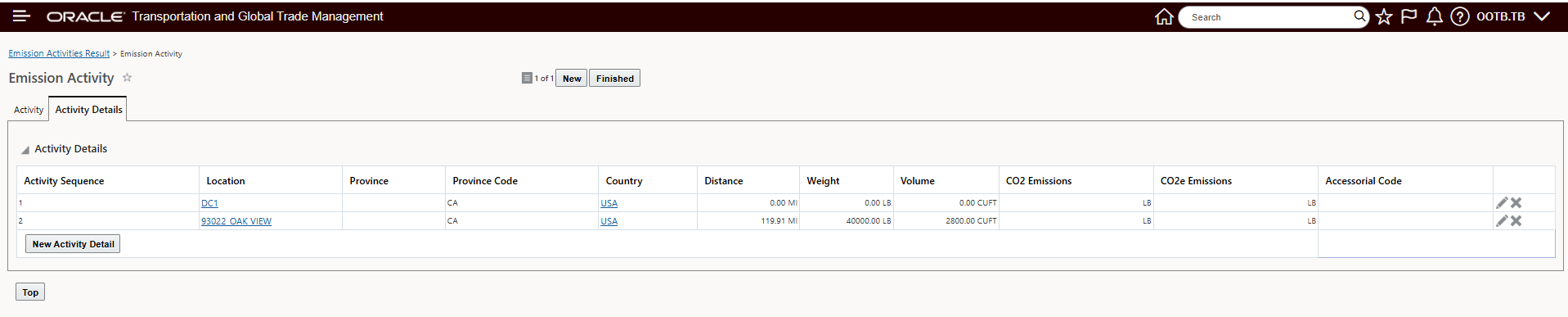
Emission Activity Detail Record - Stop Level
- To enter a Formula Expression for your Emission calculations - you will want to select the Object Type of Emission Activity or - Emission Activity Detail - depending on which level the Formula Expression is being defined. In this example - the Formula Expression is being defined for the Emission Activity level. The Usage Type will be FORMULA.
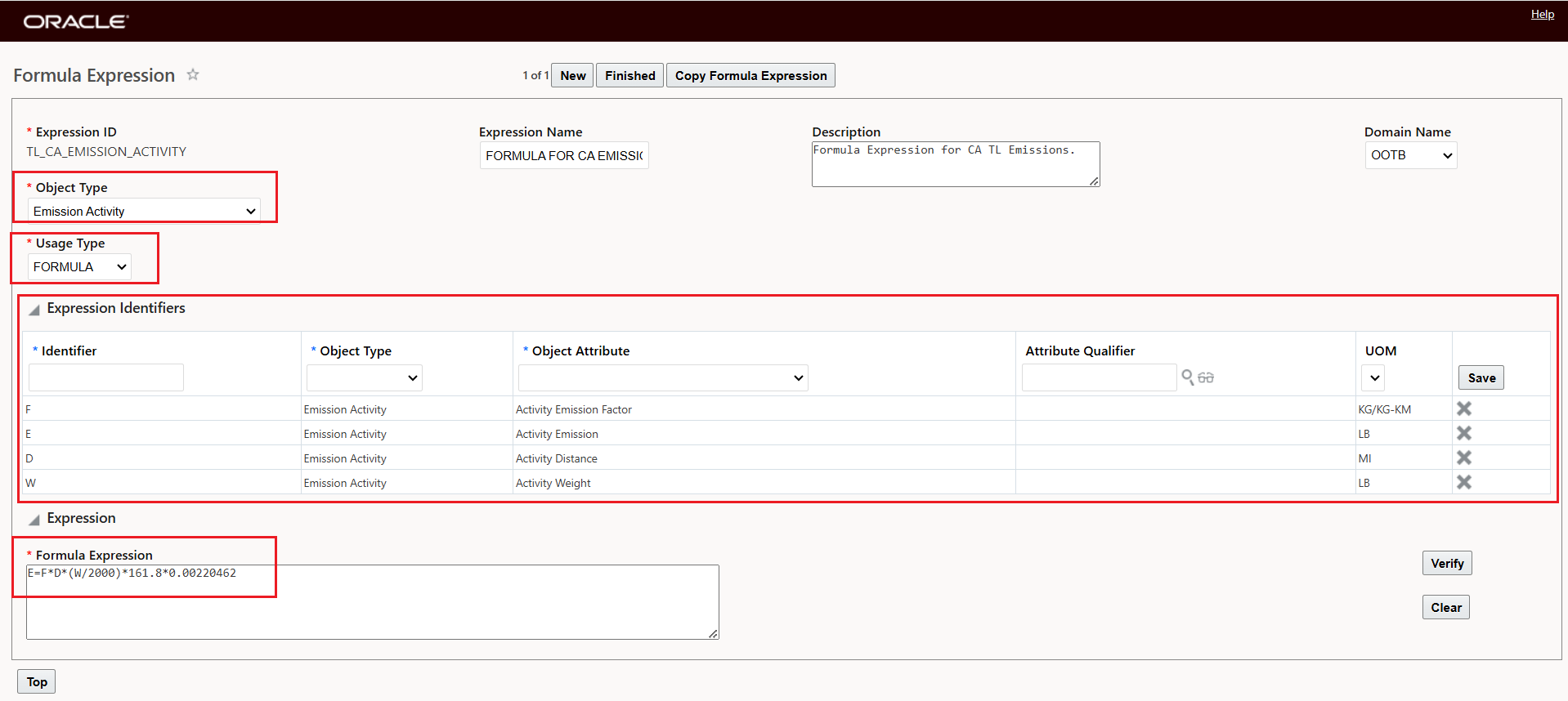
Formula Expression
- For the Expression Identifiers - which link the Object Attribute to the actual Formula Expression - you will assign an identifier to each Object Type/Object Attribute you will use in the Formula Expression. The list of Object Attributes is driven by the Object Type Selected, as shown below.
-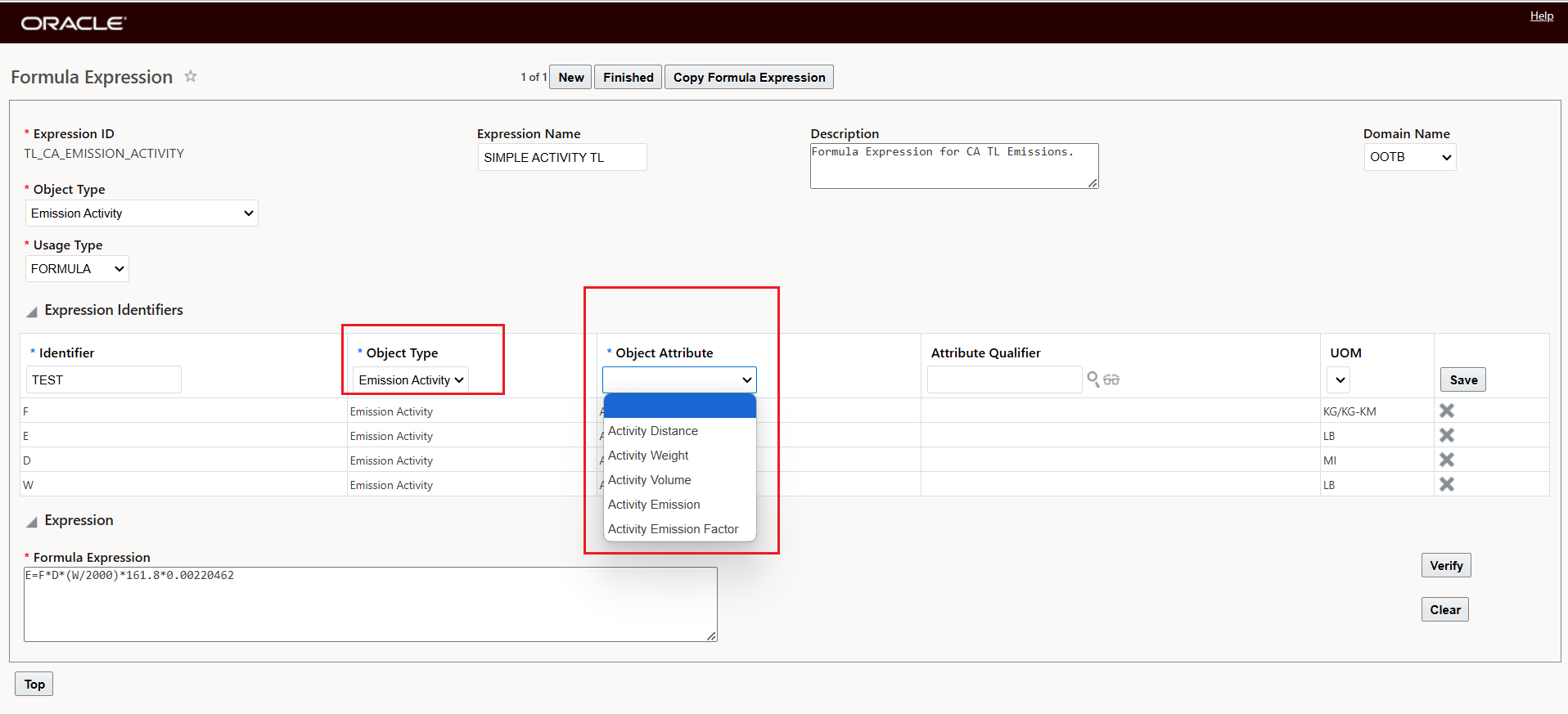
Formula Expression - Expression Identifiers - Object Type Filters Object Attributes
- The Formula Expression defined here is used to calculate - in this example, the CO2 produced considering the distance traveled and the weight carried for a standard truck in the US. The conversion factors - in this case - have been provided by the Environmental Defense Fund.
- The Formula Expression E=F*D*(W/2000)*161.8*0.00220462 breaks down as follows:
- E - Activity Emissions - this is the resulting value for this formula - in this case the CO2 emissions calculated.
- F - Activity Emission Factor - the equation includes the Activity Emission Factor variable to calculate the other gas emissions - in this case N20 and CH4 - based on the calculated amount of CO2.
- D - Activity Distance, this is the distance from the Emission Activity record - either the calculated distance from the shipment or for the distance calculated from the Emission Activity Rule.
- W - Activity Weight - this is the weight provided on the Emission Activity record.
- (W/2000) - factor used to convert the weight into short tons.
- 161.8 - factor used to calculate grams of CO2 per ton mile.
- 0.00220462 - conversion factor converting Grams to Pounds.
- Doing the Math. Using the example below - the math works out as follows:
- F - the Activity Emission Factor for CO2 is1 for CO2.
- D - Distance = 119.91 Miles.
- Ton Miles = Distance * (Weight of 40,000 Pounds/2,000 conversion for short ton) = 2,398.2 Ton Miles. D*(W/2000)
- Multiply the calculated Ton Miles 2,398.2 by 161.8 which is the US standard CO2 grams per ton mile = Total Grams of CO2 of 388,028.76.
- Convert the Total Grams of CO2 to pounds - 388,028.76 Grams of CO2 multiplied by the Grams to Pounds conversion factor of 0.00220462 provides a result of 855.46 Pounds of CO2.
- For CH4, the CO2 result of 855.46 pounds is multiplied by F - the Activity Emission Factor Value of 0.001800 CH4 Gas power- providing the result of 1.54 pounds of CH4.
- For N20, the CO2 result of 855.46 pounds is again multiplied by F - the Activity Emission Factor Value for N20 - which is 0.001600 providing the result of 1.37 pounds of N20.
- The CH4, N20 and CO2 emissions quantities are then multiplied by their Global Warming Potential Factors (GWPF):
- For CH4 (GWPF = 28) - the CO2e is 1.54 * 28 = 43.11 pounds,
- For N20 (GWPF = 200) - the CO2e is 1.37 * 200 = 273.75 pounds,
- For C02 (GWPF =1) - the CO2e is 1.00 * 855.46 - 855.46 pounds,
- Total CO2e = 43.11 pounds + 273.75 pounds + 855.46 pounds = 1,172.32 pounds.
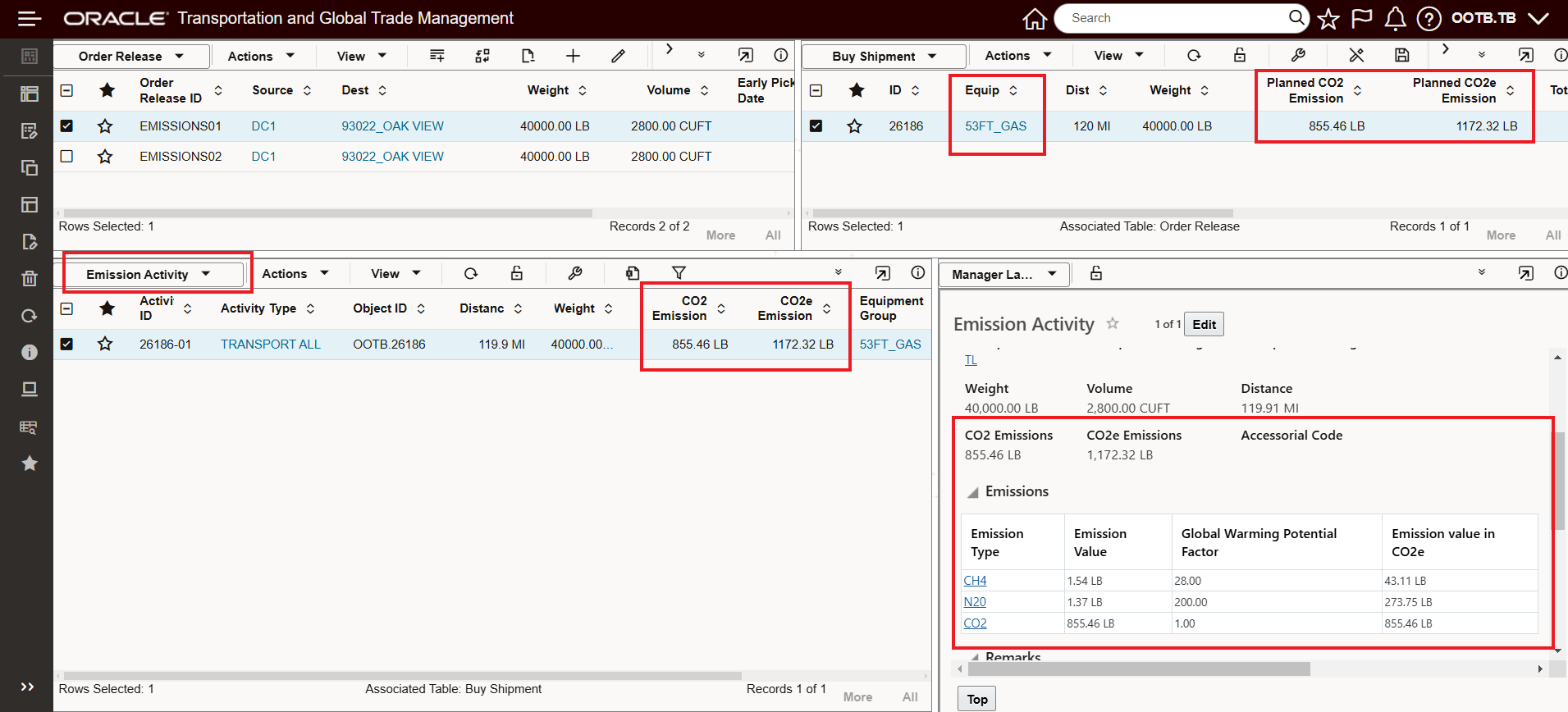
Emissions Example - Fuel = Gas
Calculate Emissions Rates Parameter
Understanding the process above and the steps involved will provide some insight into how the Rates Parameter - Calculate Emissions - works and the different options provided. As a simple high-level recap, the process for calculating emissions requires the matching of an Emission Activity Rule to a shipment, which creates an Emission Activity record which then is matched to an Emission Rule, the matched Emission Rule then allows for the Emission Calculation to be executed using the Formula Expression and the Activity Rule Emission Factors. All of these steps occur for a shipment when you select a shipment and run the Shipment Action - Calculate Emissions, however, inside of the Bulk Plan logic - where shipments are created - the Calculation of Emissions can happen either earlier in the process - during the rating step, or the emission calculation process can happen after the shipments have been created, after the rating step.
The Rates Parameter - Calculate Emissions allows you to decide where in the planning process you want to perform the Calculate Emission step. For most implementations, the Calculate Emissions Post Rating option (the default) where the emissions calculations happens later in the planning process (post rating) will satisfy emission reporting requirements, however - the application can incorporate a cost (most likely a weighted cost) into the planning process itself. If the desire is to incorporate a cost for emissions earlier in the process, then the Calculate Emissions During Rating option is the option to use.
Points to consider - the rating/costing is configured as an accessorial on the Emission Activity Rule, you can configure that accessorial to add a weighted cost as a normal accessorial using standard RBIs like total weight, distance etc. What the Calculate Emissions During Rating option is providing that is unique is the ability to have the accessorial cost calculated based on the calculated emissions for the shipment. In the example below, the accessorial cost is based on the total CO2e emissions using the Emission Activity CO2e RBI.
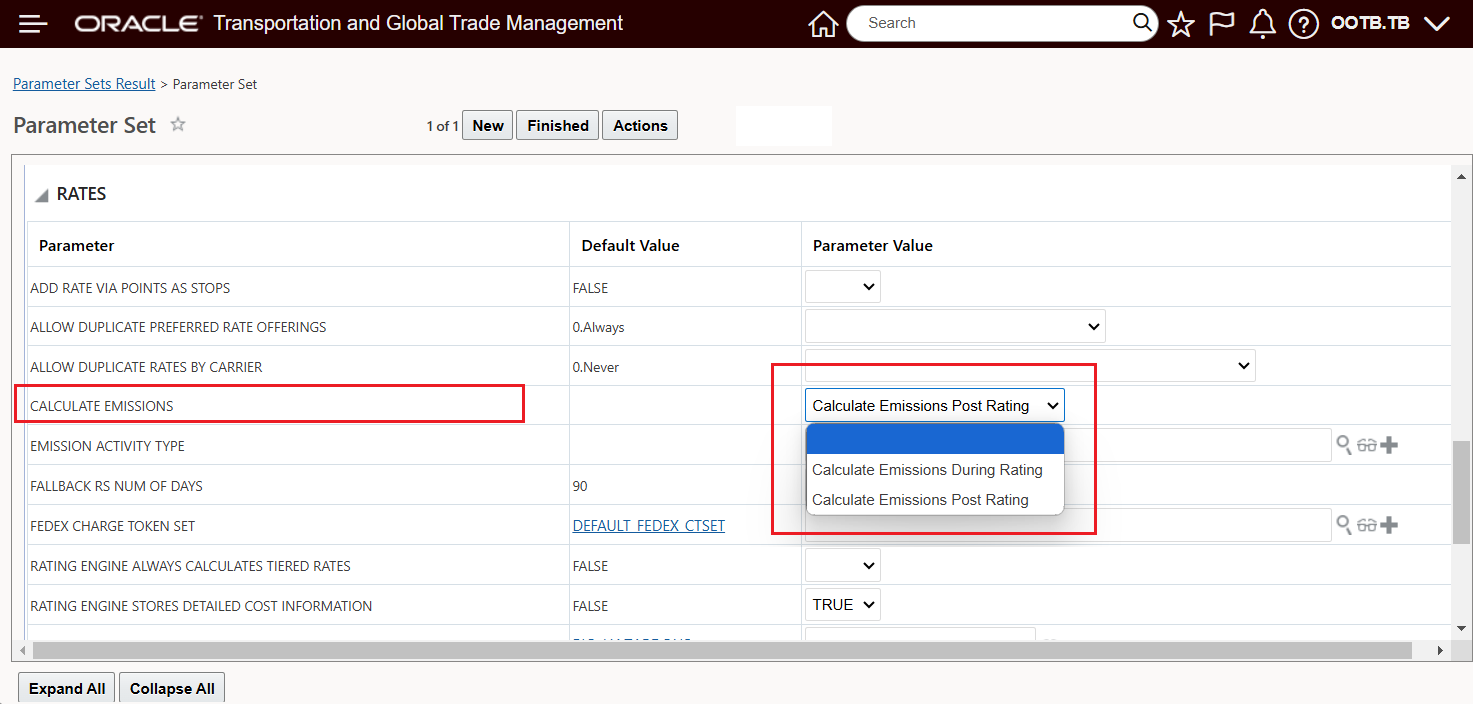
Rates Parameter - Calculate Emission
In the example below, an accessorial will be added to the Emission Activity Rule. The assigned accessorial rate is based on one of the emission related RBIs - in this case Emission Activity CO2e. To demonstrate/explain the functionality two Bulk Plans will be run. For the first run, the Rates Parameter Calculate Emissions will be set to Calculate Emissions During Rating and in the second run the Calculate Emissions parameter will be set to Calculate Emissions Post Rating.
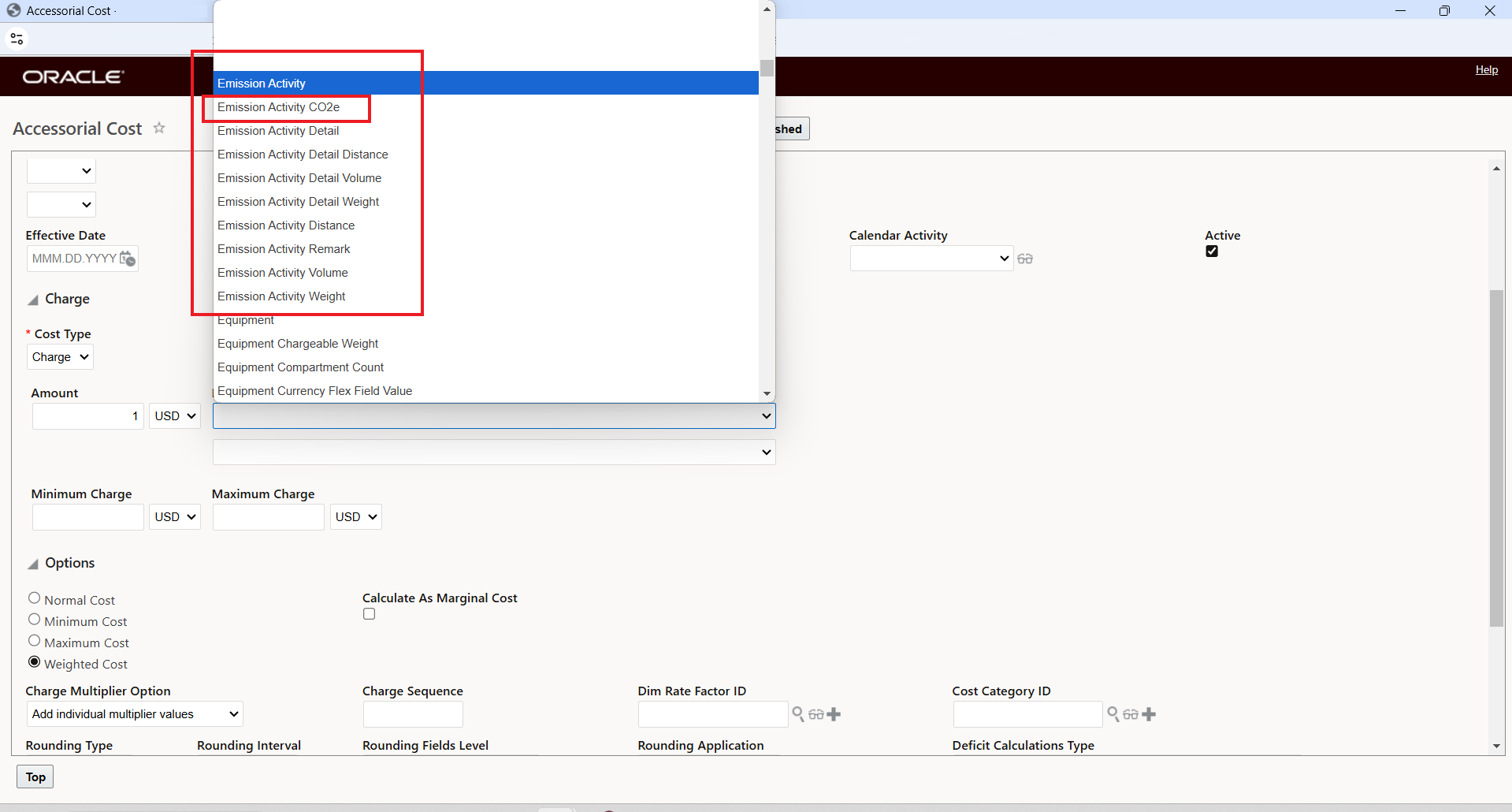
Emission Activity RBIs
Below is the accessorial cost record for the accessorial that will be used in this example. The cost here will be one USD per pound of CO2e emissions. Also, note that the cost is configured as a weight cost.
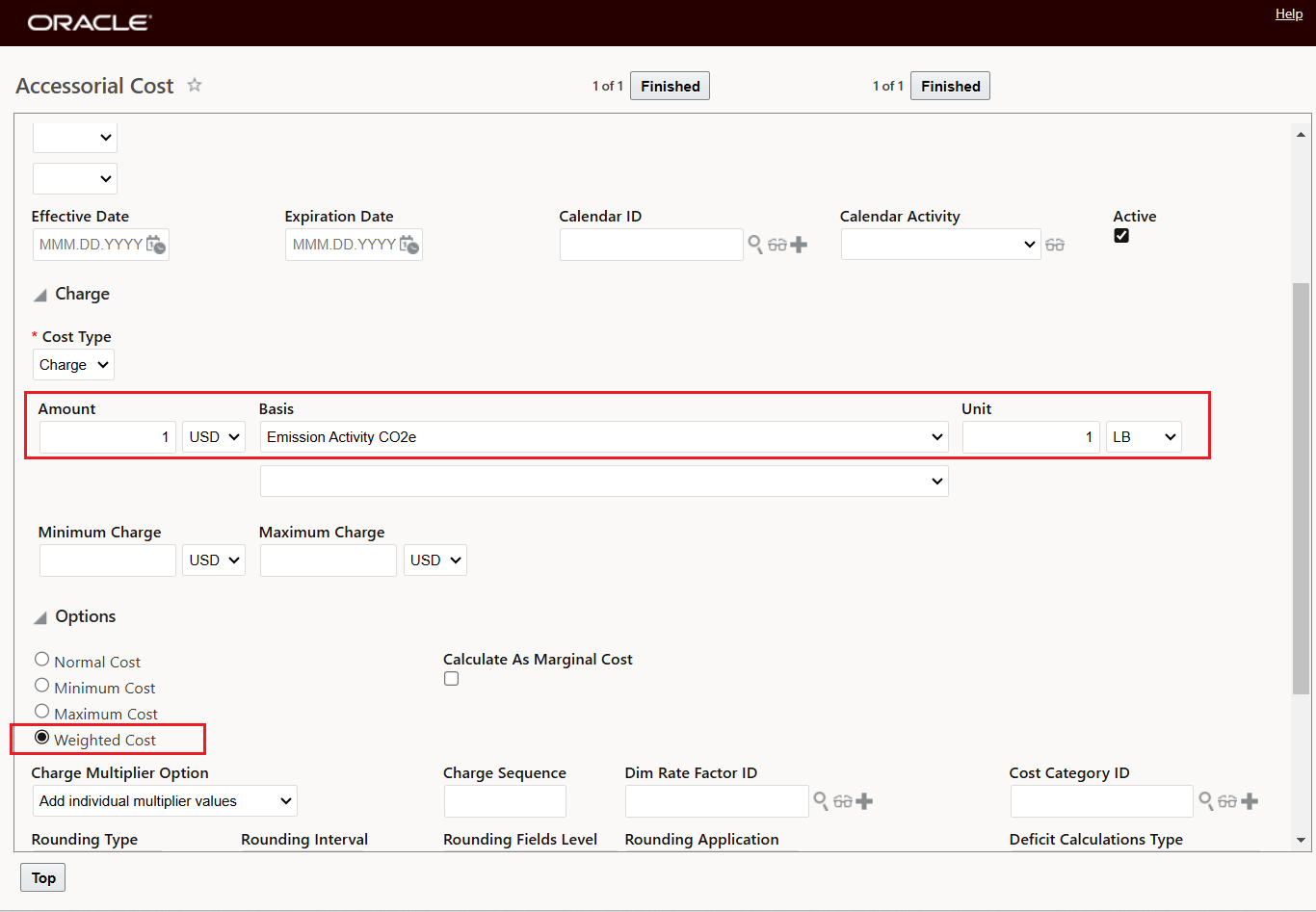
Accessorial Cost Setup for the EMISSION_COST Accessorial
Below is the Emission Activity Rule configured to use the EMISSION_COST accessorial.
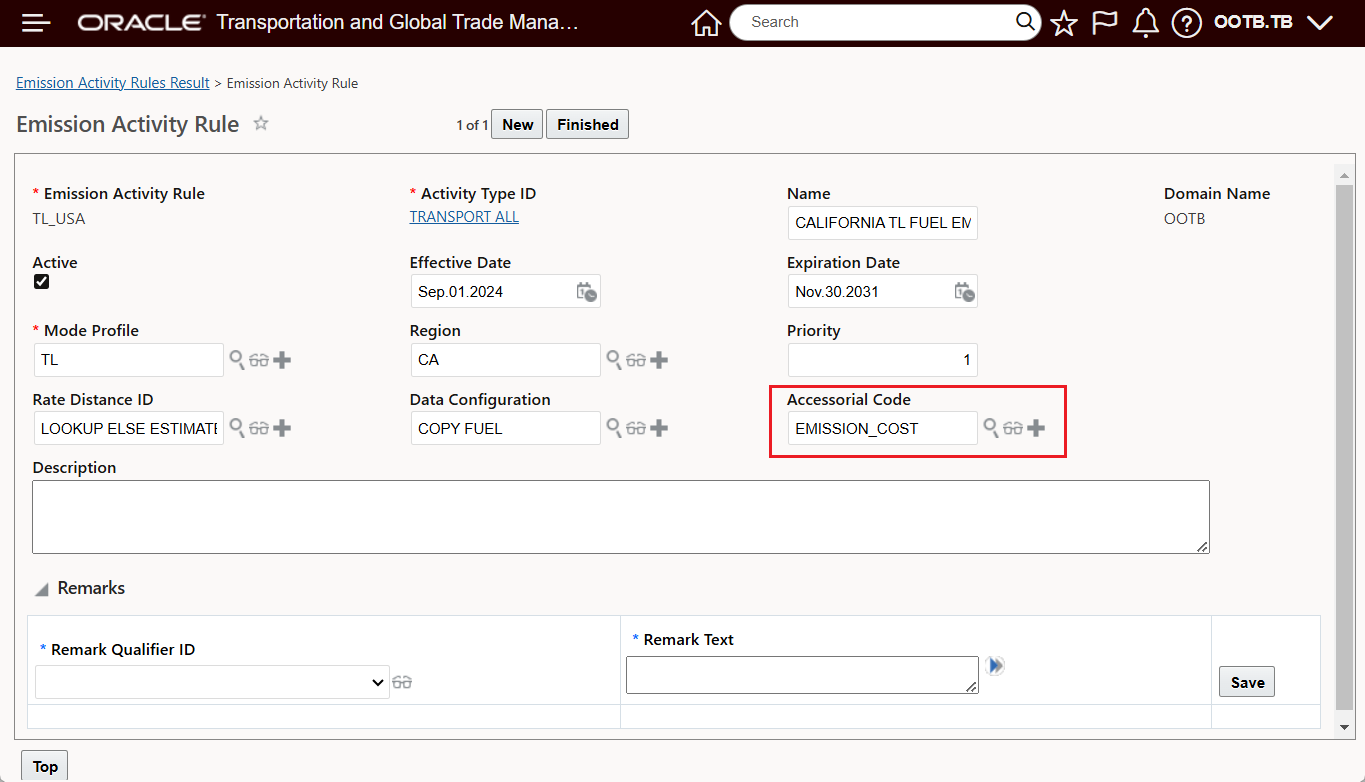
Emission Activity Rule with EMISSION_COST Accessorial
When the Bulk Plan is run, with the Rates Parameter Calculate Emissions set to Calculate Emissions During Rating - the Shipment costing includes the 1 USD per pound weighted cost for the 1,172.32 pounds of CO2e - 1,172.32 USD. 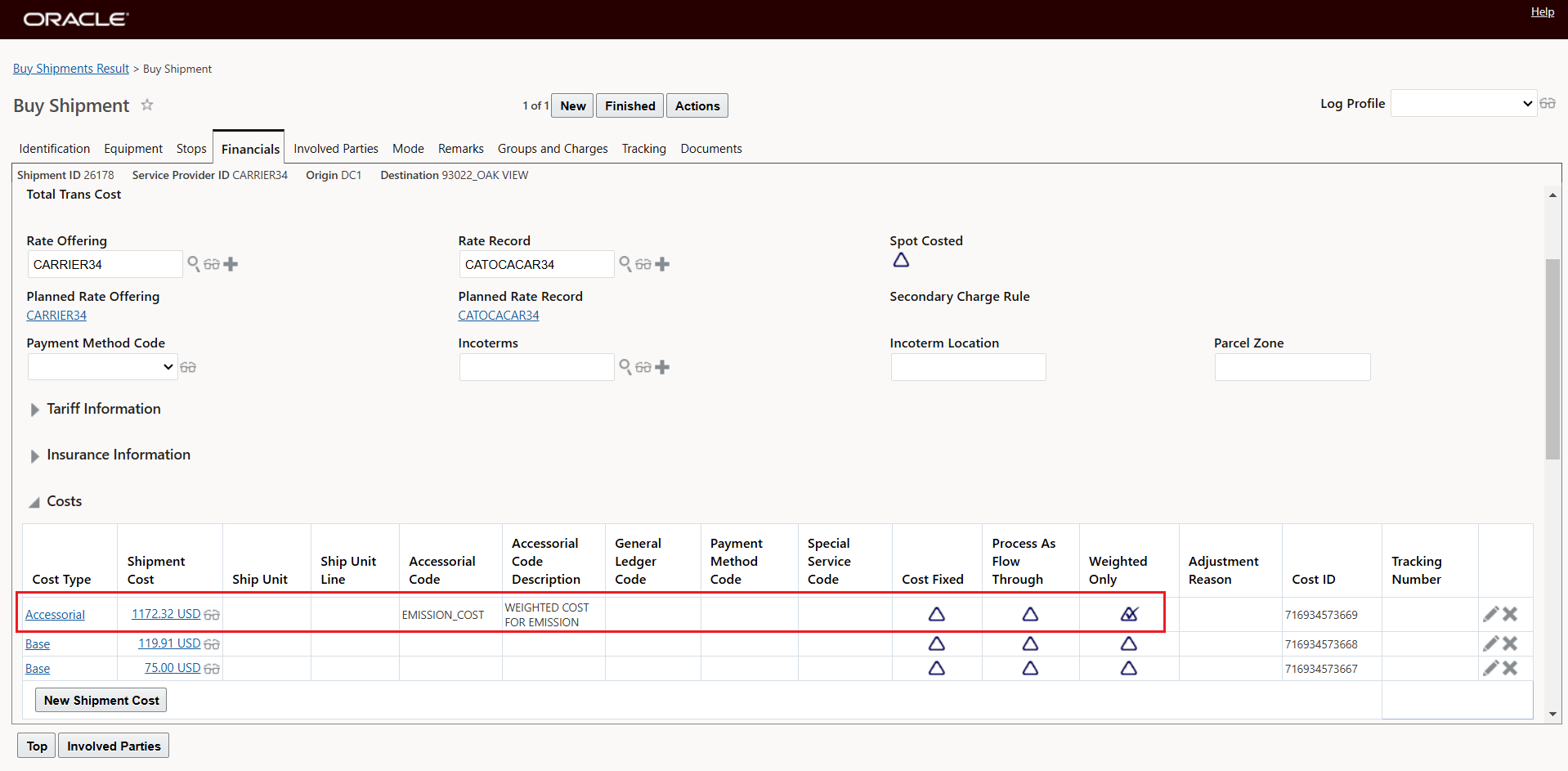
Emission Related Accessorial Cost Calculated in Bulk Plan
Re-running the problem - but this time with the Rates Parameter Calculate Emissions set to the default Calculate Emissions Post Rating, with this setup the Emission Activity record for the shipment is created and Emissions are calculated as part of the Bulk Plan run, but the accessorial and the cost (based on calculated emissions) are not provided as part of the Bulk Plan run since the Calculate Emissions is handled after the rating step.
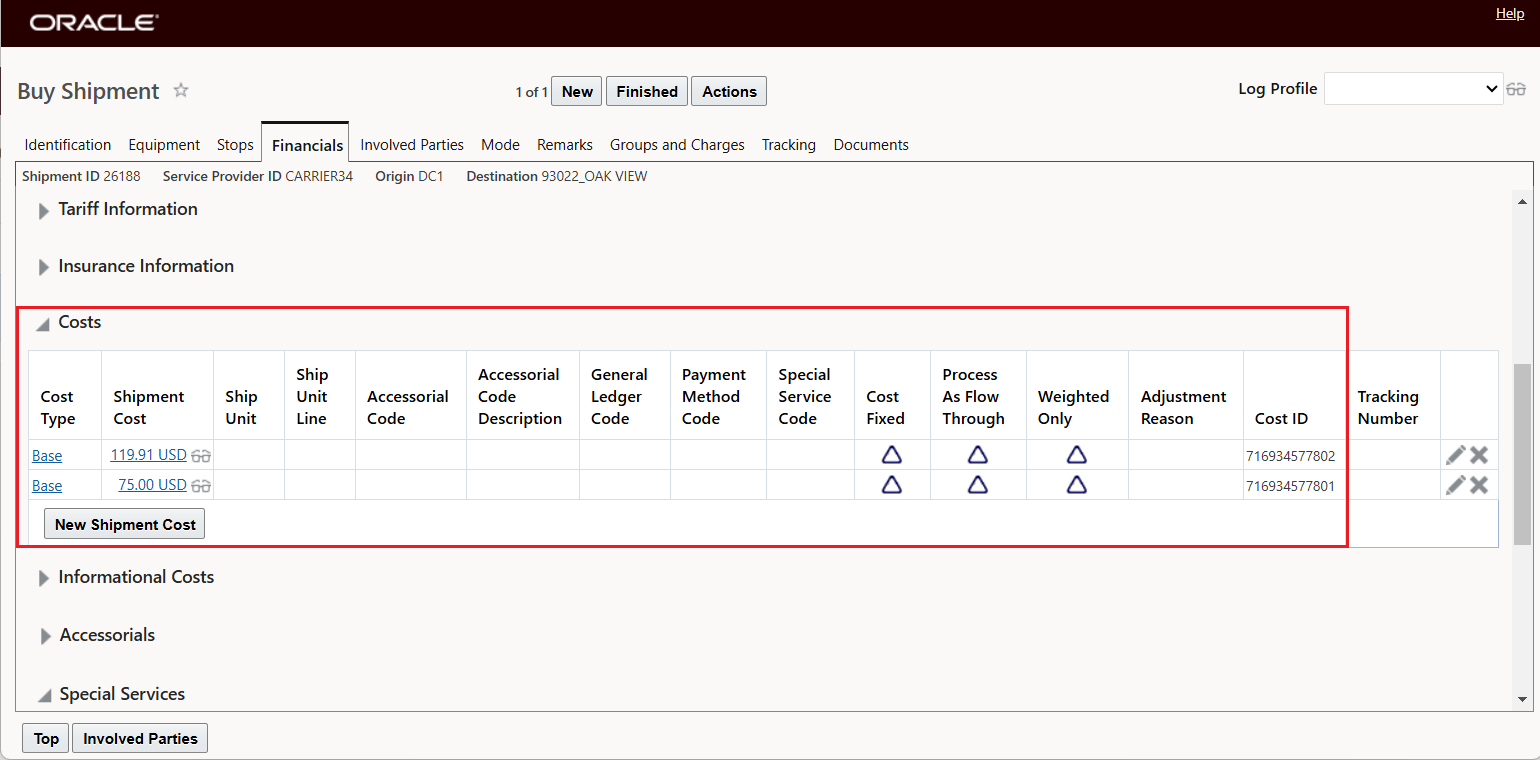
Calculate Emissions Post Rating - Accessorial Rated Cost Not Included
Although the accessorial cost is not calculated as part of the Bulk Plan run, the accessorial cost can easily be added by running the action Rerate Redrive or Rerate shipment cost as shown below. Running one of the re-rate actions after the Bulk Plan to include the accessorial cost will avoid having the Bulk Plan logic rating each shipment considered in the planning process for the emission related accessorial.
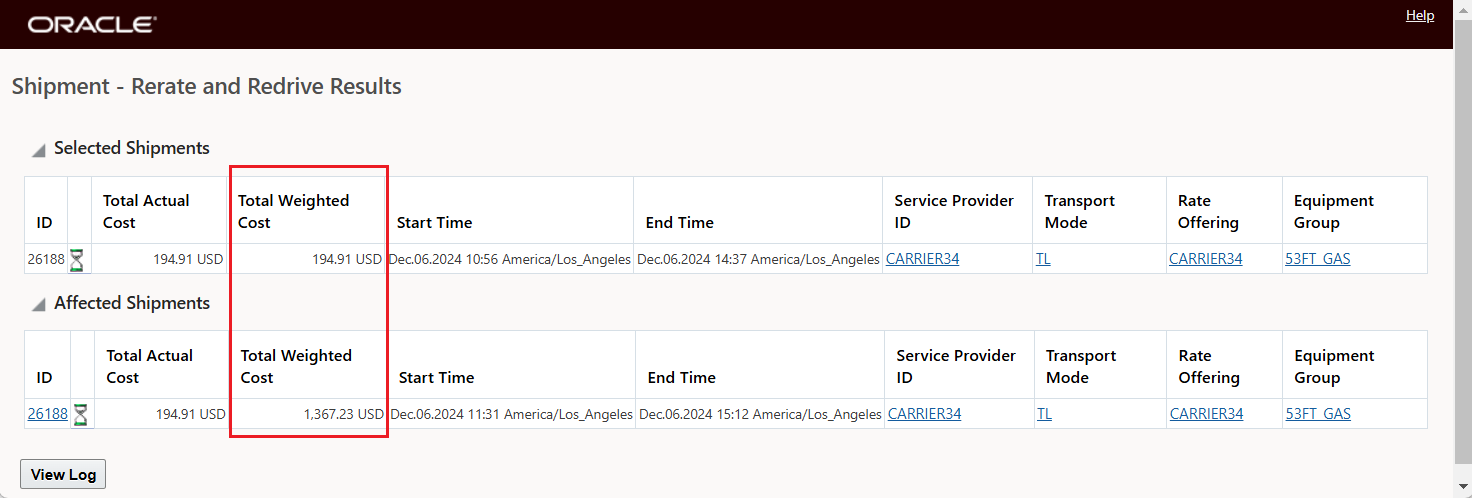
Calculate Accessorial Cost with Rerate-Redrive
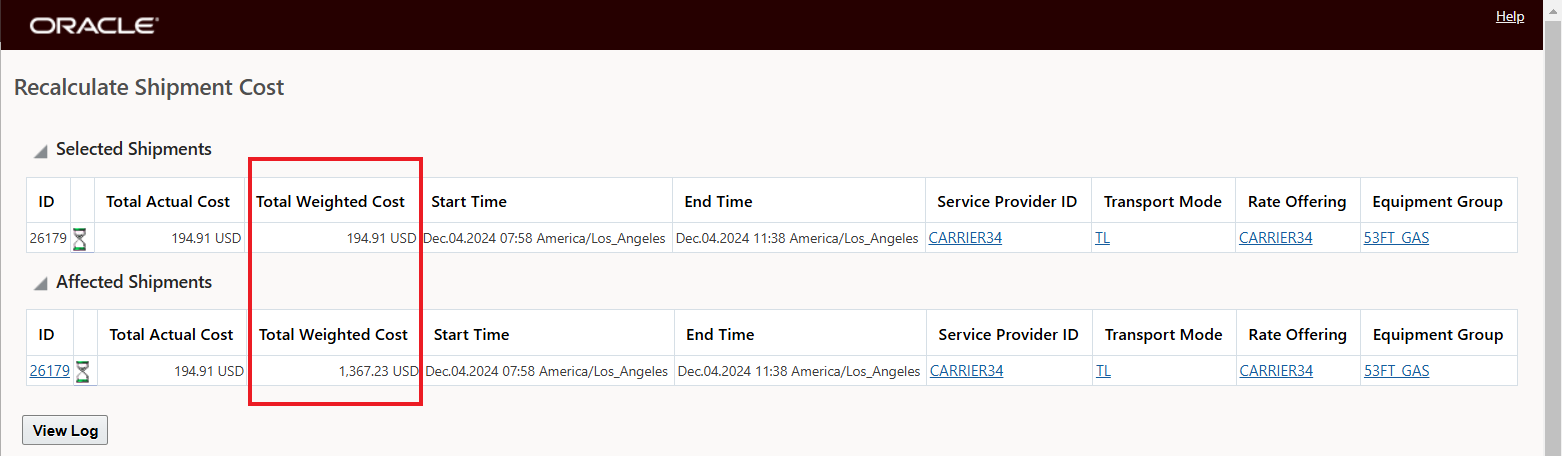
Calculate Accessorial Cost with Recalculate Shipment Cost
Shipment CO2 Emissions
On the Shipment - you will notice the section for CO2 Emissions, where both Planned and Actual values are provided for CO2 and CO2e Emission values. Following the same pattern used for Planned Cost, the Planned CO2 Emission and Planned CO2e Emission values are provided from the Plan - and initially - the Planned Emission and Actual Emission values are the same. The Actual CO2 and CO2e Emission values are revised when changes are made to the Shipment and those changes impact the emission calculation. In the example below, the initial plan for the Shipment has the Diesel Equipment Group Assigned, and the original CO2 Emission values on the shipment reflect the assignment of the Diesel Equipment Group.
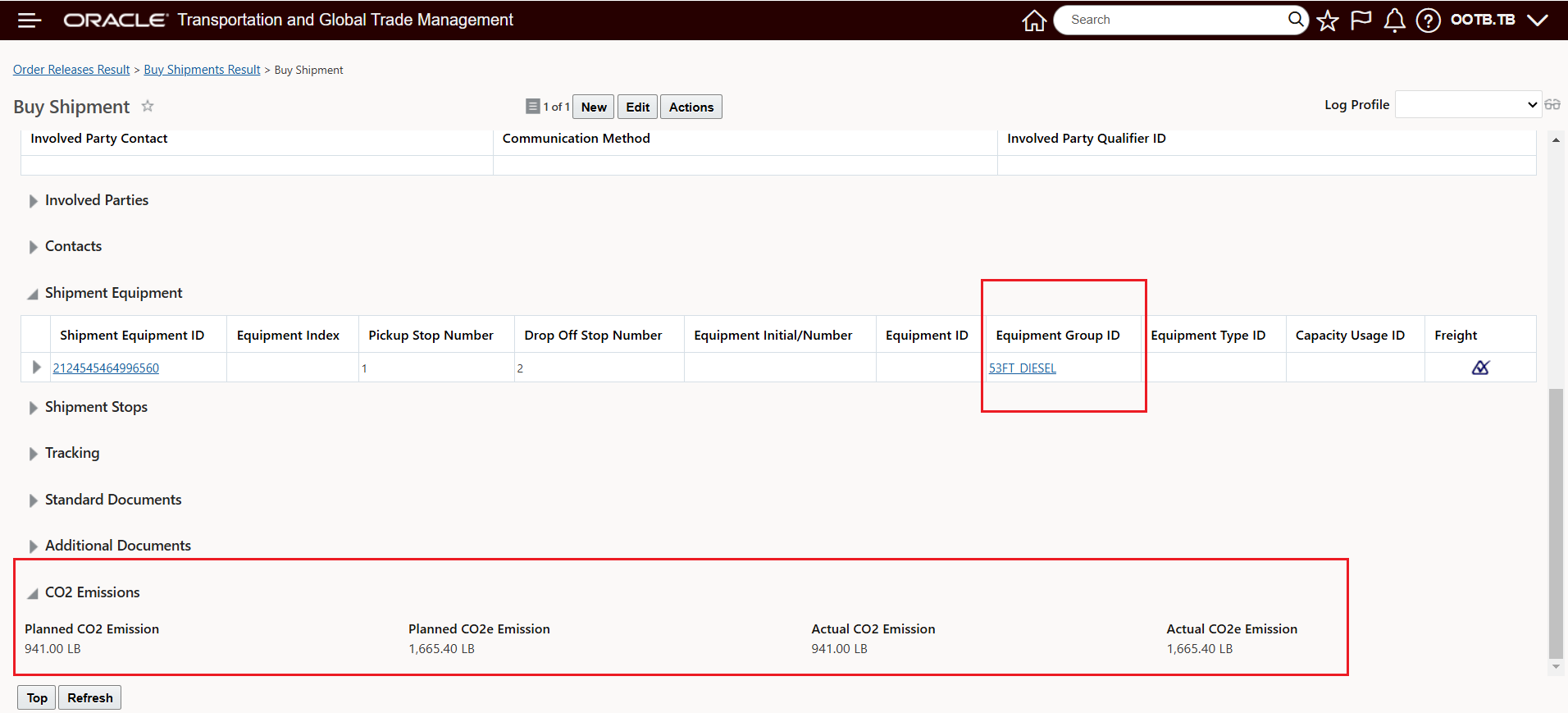
Shipment CO2 Emissions - Planned Diesel Equipment Group
Later in the execution process, the Actual Equipment Group assigned is a Gas powered Equipment Group. This change - when processed - updates the Actual CO2 Emission and Actual CO2e Emission values as shown below. Note that the Planned values remain unchanged.
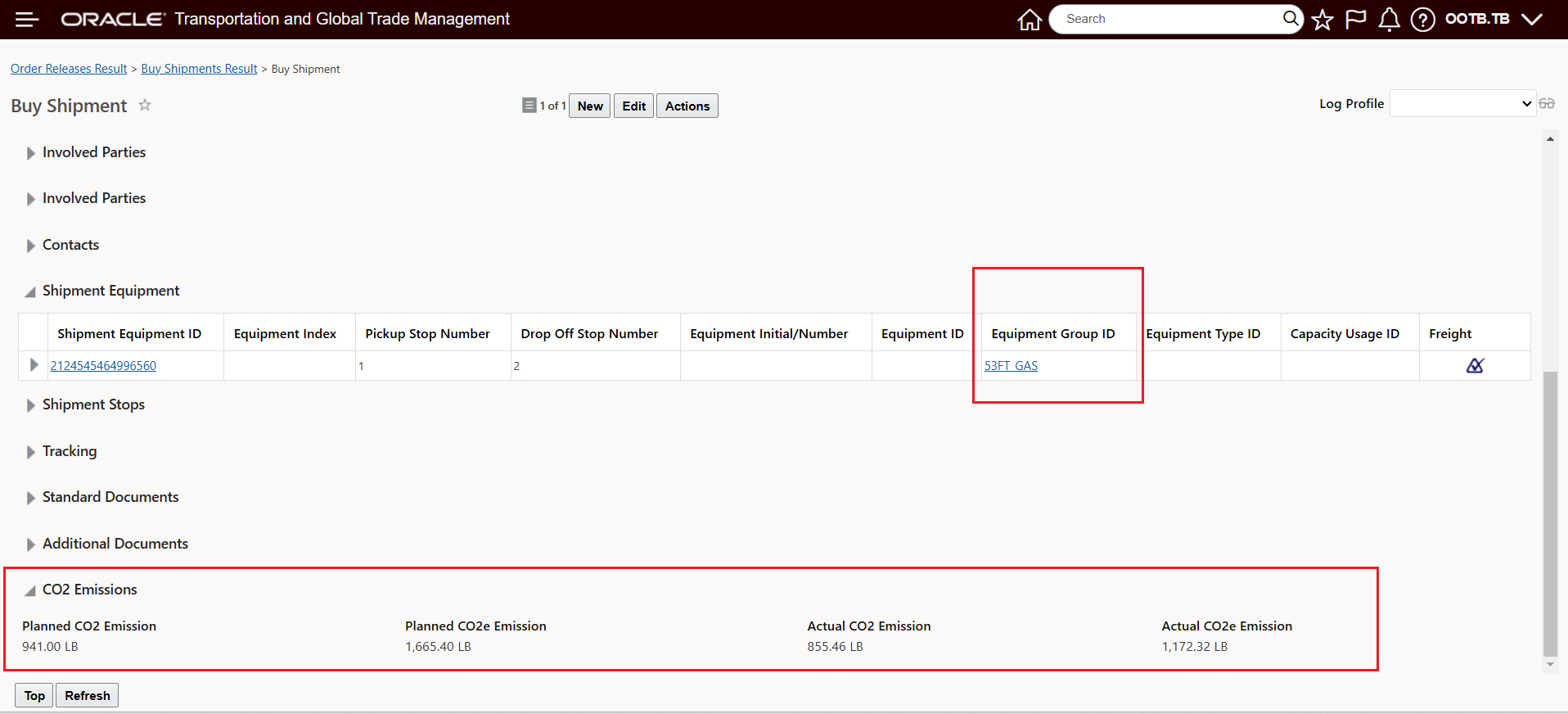
Shipment CO2 Emissions - Actual Gas Equipment Group
Shipment and Agent Action - Calculate Emissions
The Calculate Emissions action is used to calculate the actual emissions for the shipment. Calculate Emissions will remove the existing emission activity and create a new emission activity and then update the shipment's emission accordingly
This the Calculate Emission action - is accessed via Shipment Management > Shipment Management > Buy Shipments or Sell Shipments > Actions > Shipment Management > Change Shipment Details > Calculate Emissions.
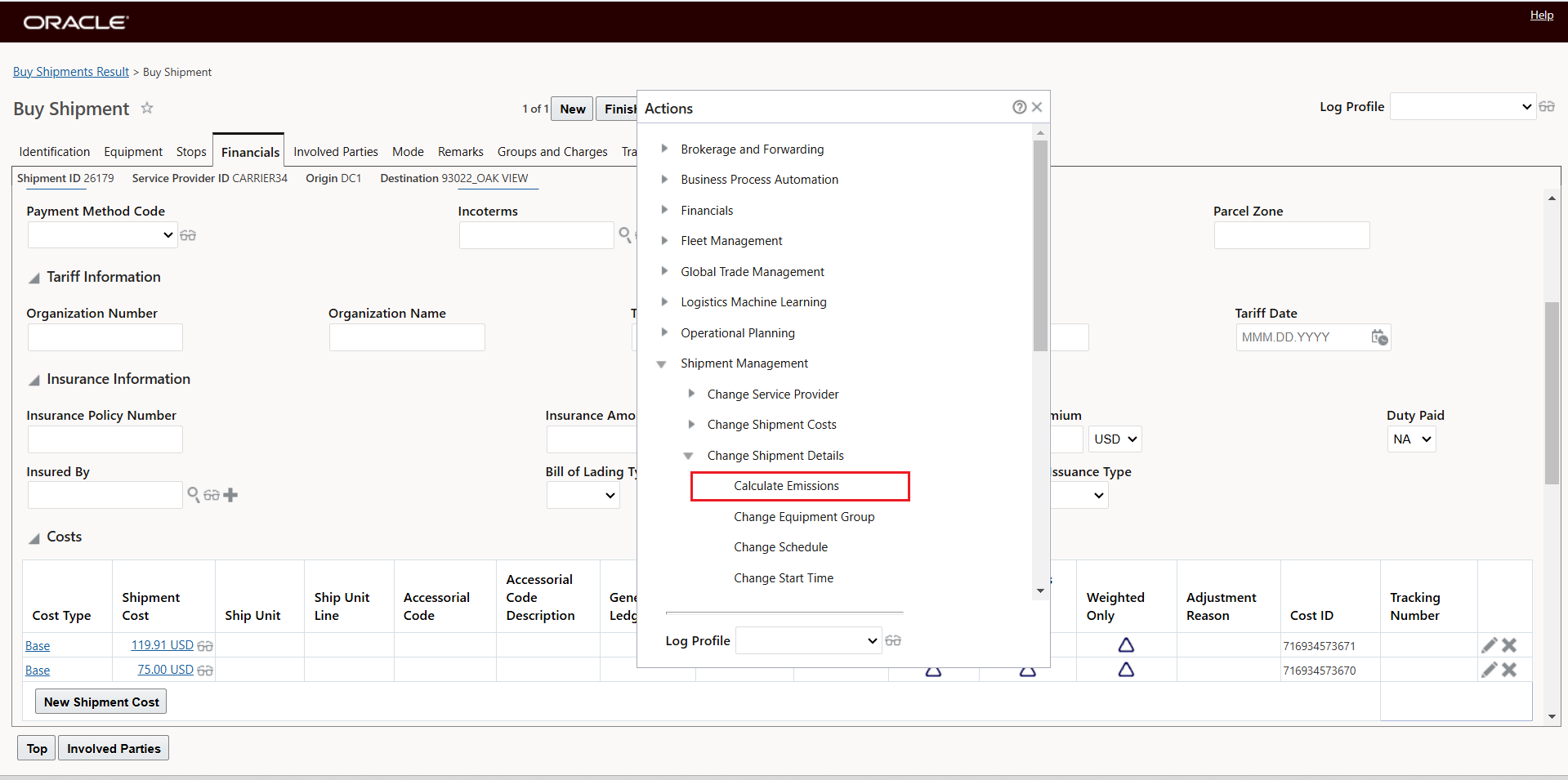
Shipment Action - Calculate Emissions
Below is the Calculate Emissions Agent Action.
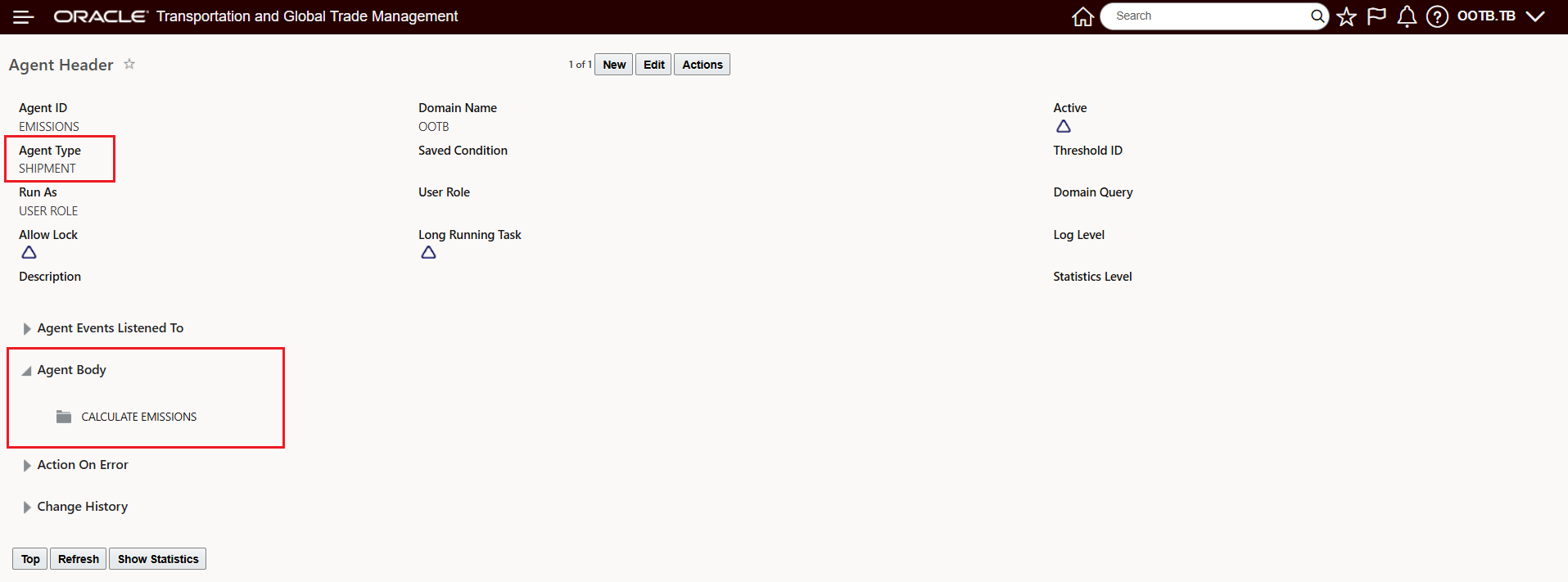
Shipment Agent Action - Calculate Emissions
Air Specific Properties
Like all modes, Air Freight Emission factors are derived from a number of different factors. For example there are different factors for cargo flights vs passenger flights vs mixed passenger and cargo flights. One emission factor that is key to proper calculation of air freight emissions is the flight distances or Haul Type, which, is categorized into different categories of - short haul, medium haul and long haul flights.
The definitions of the range values for the different length of hauls are defined in three properties shown below.
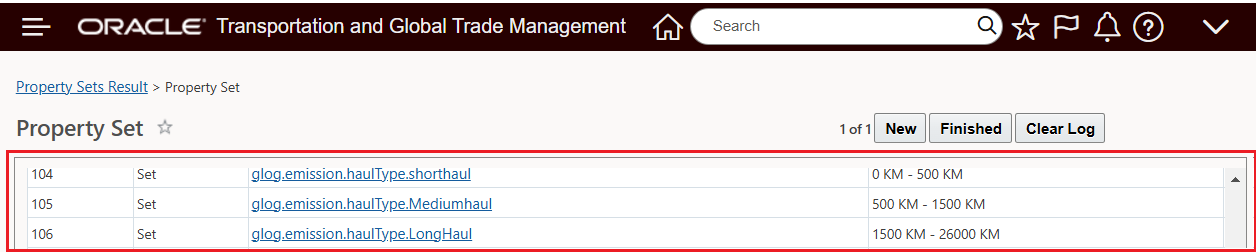
Haul Type Properties
Below is an Emission Activity Rule with the Data Configuration used to configure the haul types. The Data Configuration Attribute of Derived is used (for now) to derive the value of short haul, medium haul or long haul.
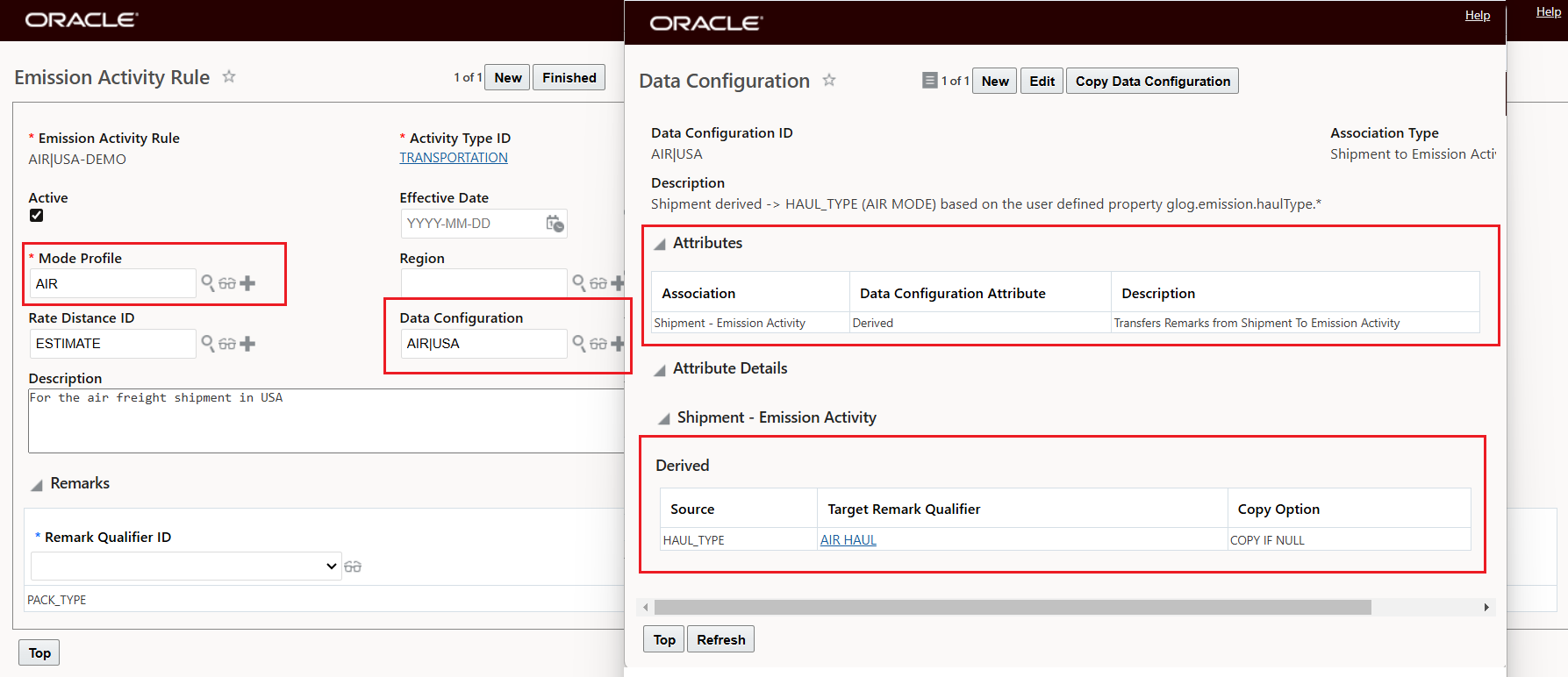
Haul Type Emission Activity Rule and Data Configuration
Below is a configured Emission Rule with different emission factors for different gases based on the different length of hauls.
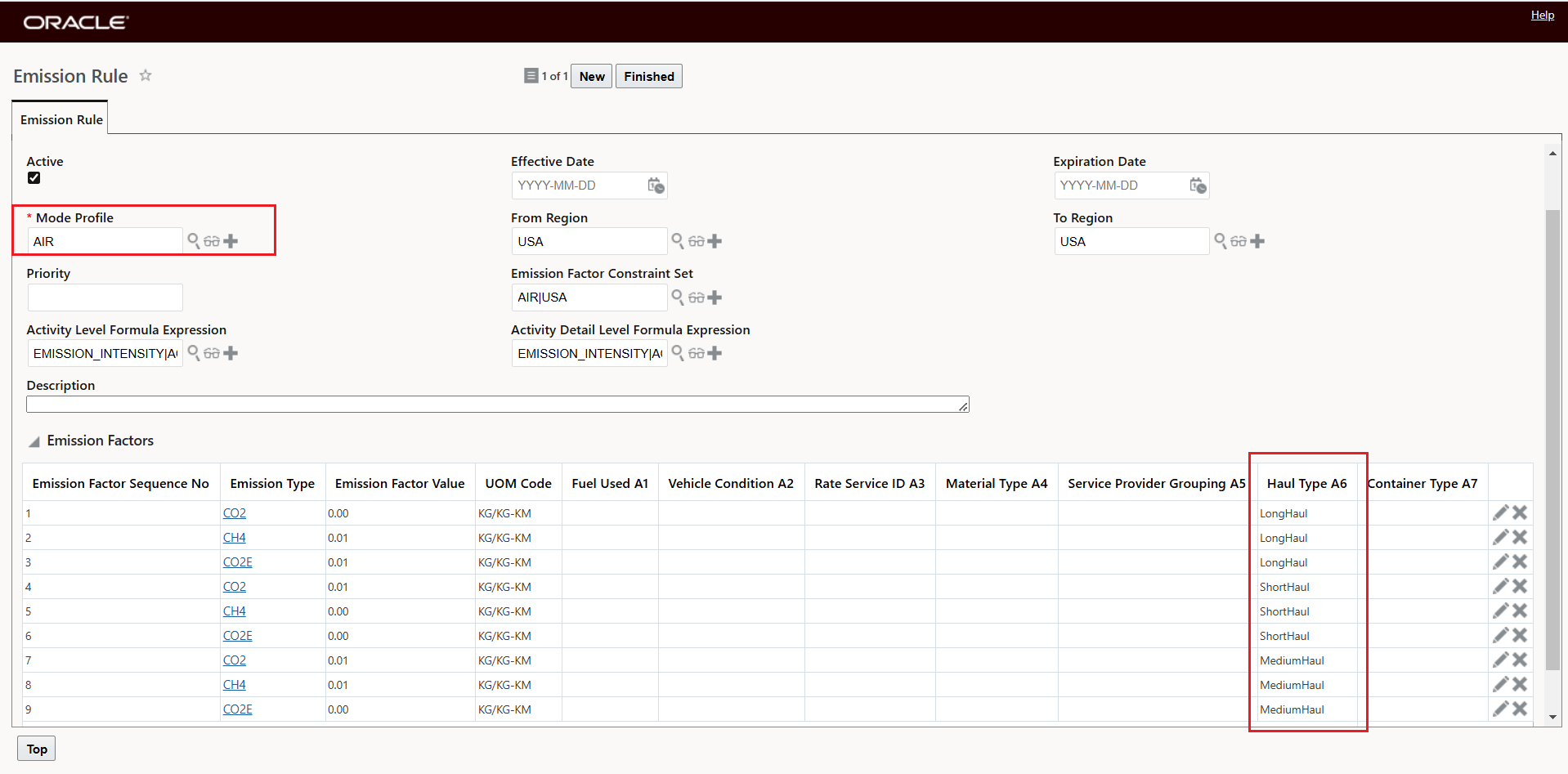
Haul Type Emission Rule Example
Planned and Actual Emissions Added to Transportation Operational Intelligence and Transportation Intelligence
The Shipment Planned and Actual CO2 and CO2e columns have been added to Transportation Operational Intelligence and Transportation Intelligence for historical reporting, Data Visualization and analysis.
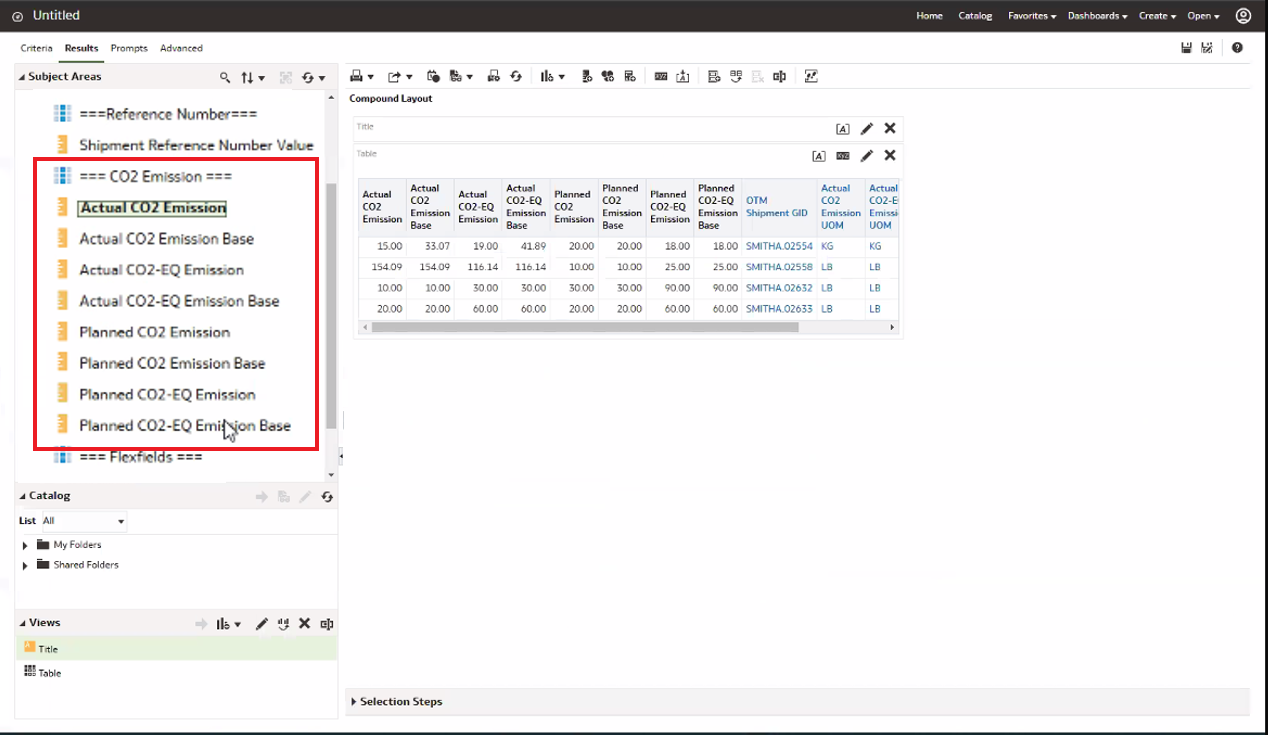
Planned and Actual CO2 CO2e Emissions Transportation Intelligence
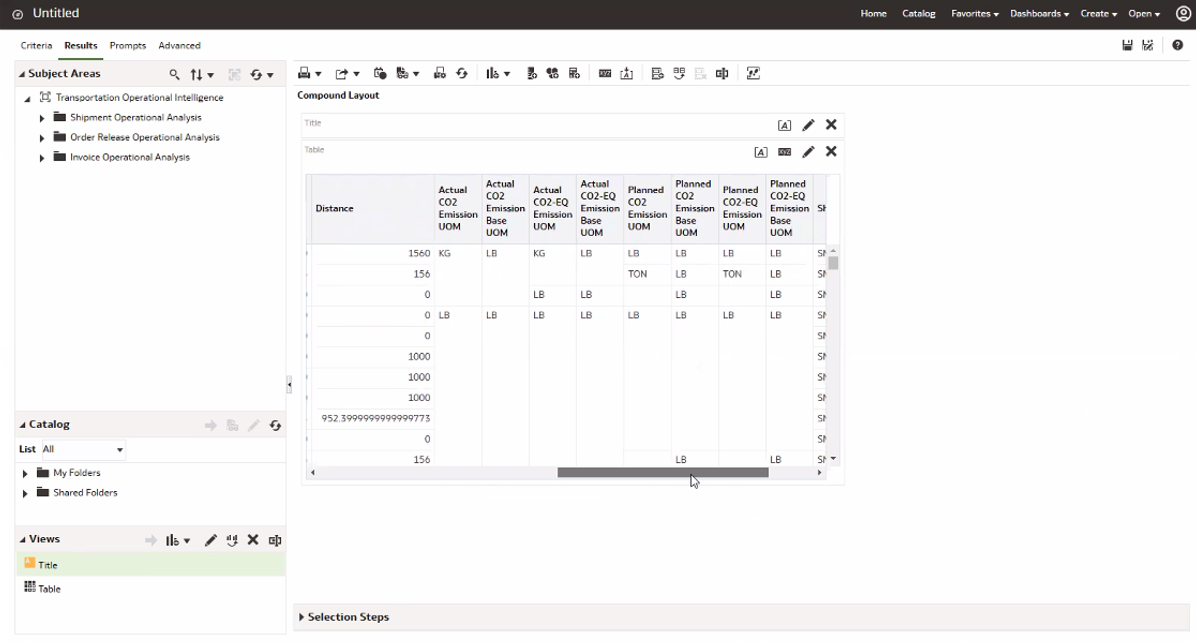
Planned and Actual CO2 CO2e Emissions Transportation Operational Intelligence
Understanding your company's CO2 emissions provides you with opportunities to identifying emission-saving opportunities, while satisfying both social and legislated requirements to reduce emissions and demonstrate a commitment to sustainability.
Steps to Enable
The process for calculating emissions, at a high level, requires the matching of an Emission Activity Rule to a shipment, which creates an Emission Activity record which then is matched to an Emission Rule, the matched Emission Rule then allows for the Emission Calculation to be executed using the Formula Expression and the Activity Rule Emission Factors provided.
Listed below are the setup steps required.
Shipment Type
There is a property glog.emission.supportedShipmentTypes that is used to specify the shipment types for which emission calculations are supported. By default, emission calculations are supported for the TRANSPORT shipment type. For shipments planned in OTM, this configuration should be fine, for shipments that you bring into the system for emission calculation purposes, it's important to consider this property and its configuration.
Setup Power Data
There are a set of Power Data items that represent the foundation for setting up the CO2 Emissions functionality.
Emission related Power Data is accessed via Shipment Management > Power Data > Emission and includes:
- Emissions
- Emissions Activity Type
- Emission Activity Rules
- Emission Rules
Emissions
- Emissions - Accessed via Shipment Management > Power Data > Emission> Emissions
- This is where you specify the various greenhouse gases you will be using to define your Emission Type and Emission Values.
- Emission Activity Types - Accessed via Shipment Management > Power Data > Emission> Emission Activity Types
- Identifies the Activity Type you will use for calculating emissions - the Activity Types link together the Attributes to be used in mapping shipments to Activity Rules as well as listing the Emission Types being considered. The Emission Activity Type defined here is important for identifying the Emission Activity Type considered in Bulk Planning. You have the option to configure many Emission Activity Type records - which could be useful in setting up different Planning Parameters and running different scenarios. The link between the Emission Activity Type and Planning Parameters is below.
- EMISSION ACTIVITY TYPE Parameter - Defines, for the Planning Parameter Set, the Emission Activity Type - including the configured Emissions and Attributes - that will be considered for Emission Calculations in Bulk Planning.
Emission Activity Rule
- Emission Activity Rule - The Emission Activity Rule matches your shipment and its attributes to an Emission Activity Rule - it serves the purpose of properly creating the Emission Activity record for the Shipment which will then be used to calculate the Emissions. The Emission Activity Rules do two things -
- 1. The Emission Activity Rules matches to the Shipment based on criteria defined on the Emission Activity Rule - Mode Profile, Region.
- 2. Once matched, the Emission Activity Rule is used to generate and populate the Emission Activity with the shipment's attributes based on the Emission Activity Rule's Data Configuration (explained below).
- Data Configuration - The Data Configuration identifies the data to be copied from the business entity, like a shipment's equipment group, to the Emission Activity record created by the matched Emission Activity Rule. For Association Type - the Data Configuration supports the coping of data from/to several objects for both OTM and GTM. For the purposes of Emissions and Emissions Activity - the only Association Type you will need to consider is the Shipment to Emission Activity.
Emission Rules
- The purpose of the Emission Rule is to Calculate Emissions for the Emission Activity record. Like the Emission Activity Rule, the Emission Rule also has several processing steps including matching, mapping data and then calculating emissions.
- Configure your Emission Rule Manager Layout. To see how the attributes and emission factors come together - you will want to configure your Emission Rule Manager Layout - specifically - you will want to configure the Emission Factors grid, so that you have visibility to all the attributes you will be using along with their different Emission Factor Values. You will also want to change the precision for the Emission Factor Value field since the precision for these values, in practice, can require more than three decimal places of precision.
Below is the Manager Layout used in the example below. Attributes have been added to the Emission Factors grid and relabeled - FUEL, VEHICLE_CONDITION and MATERIAL.
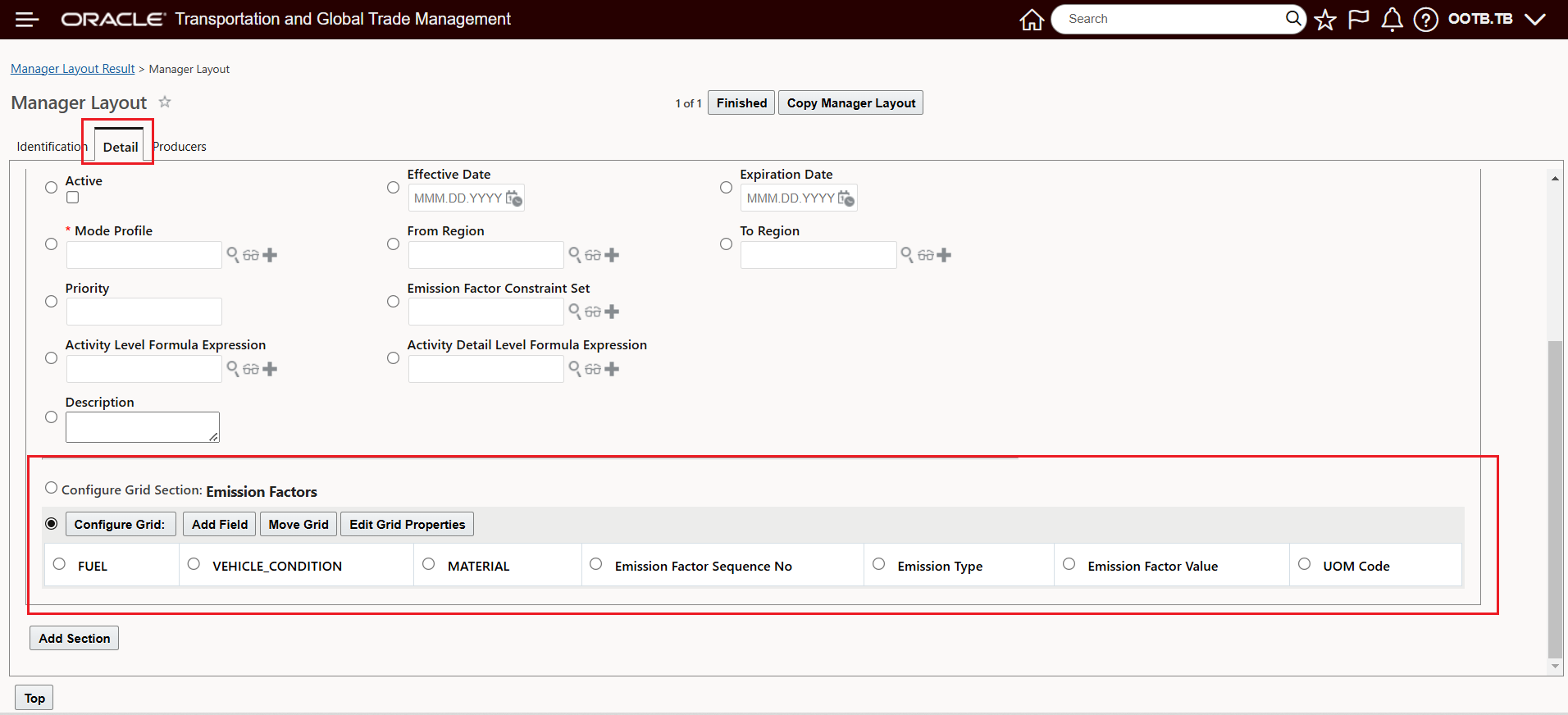
Emission Rule Manager Layout Configuration
Below is the configuration for the Emission Factor value - Precision and Max Value configured.
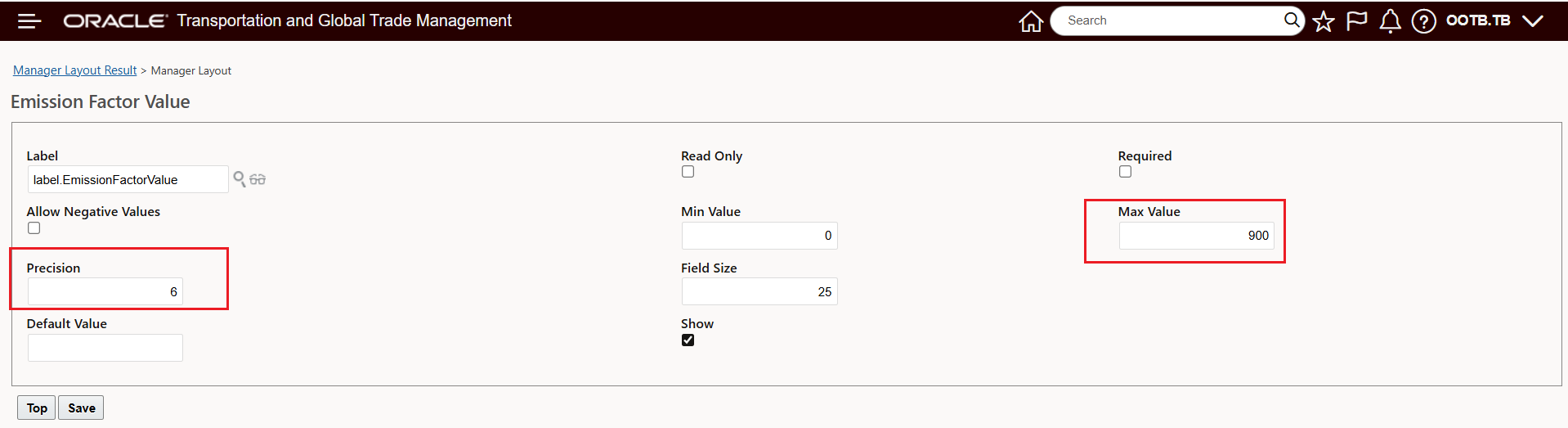
Manager Layout Configuration Emission Factor Value
-
Activity Rule Formula Expressions
- Activity Rule Formula Expressions. For an Emission Rule define your Formula Expression at the Activity Level Formula Expression level or at the Activity Detail Formula Expression. The Formula Expression is used to calculate the CO2 emissions for the Activity Record.
Tips And Considerations
The Emissions Calculation capabilities provided here are quite flexible and extensible - this was done to accommodate an emissions reporting landscape that is still evolving, and to support operational conditions where different levels and quality of information used for emissions calculations will be available. For the development of this feature the GLEC Framework was used as guiding standard for much of the design and testing. The recommendation here is to start with a set of mode specific Emission Activity Rules, Data Configurations and Emissions Rules (Emission Factors and Formula Expressions) then from this mode specific base using more generic emission factors, your setup can be expanded to capture more detailed attributes to improve your emission reporting precision and accuracy.