 Blocked Appointment Slot Remarks
Blocked Appointment Slot Remarks
This feature provides you with the option of adding a Remark as part of the Block Resource action. The Remark entered will be visible in your Blocked Slots Hover Text.
In the example below, the Resource will be Blocked and the Remark Qualifier used - SERVICE CODE - will be configured - using the newly provided property - to display the entered text in the hover texted for the blocked slot.
The property glog.appointment.displayString.apptRemarks is used to set the Remark Qualifier(s) (the property supports a comma separated list) that will be displayed. In this example the Remark Qualifier SERVICE CODE is being configured for the hover text display.
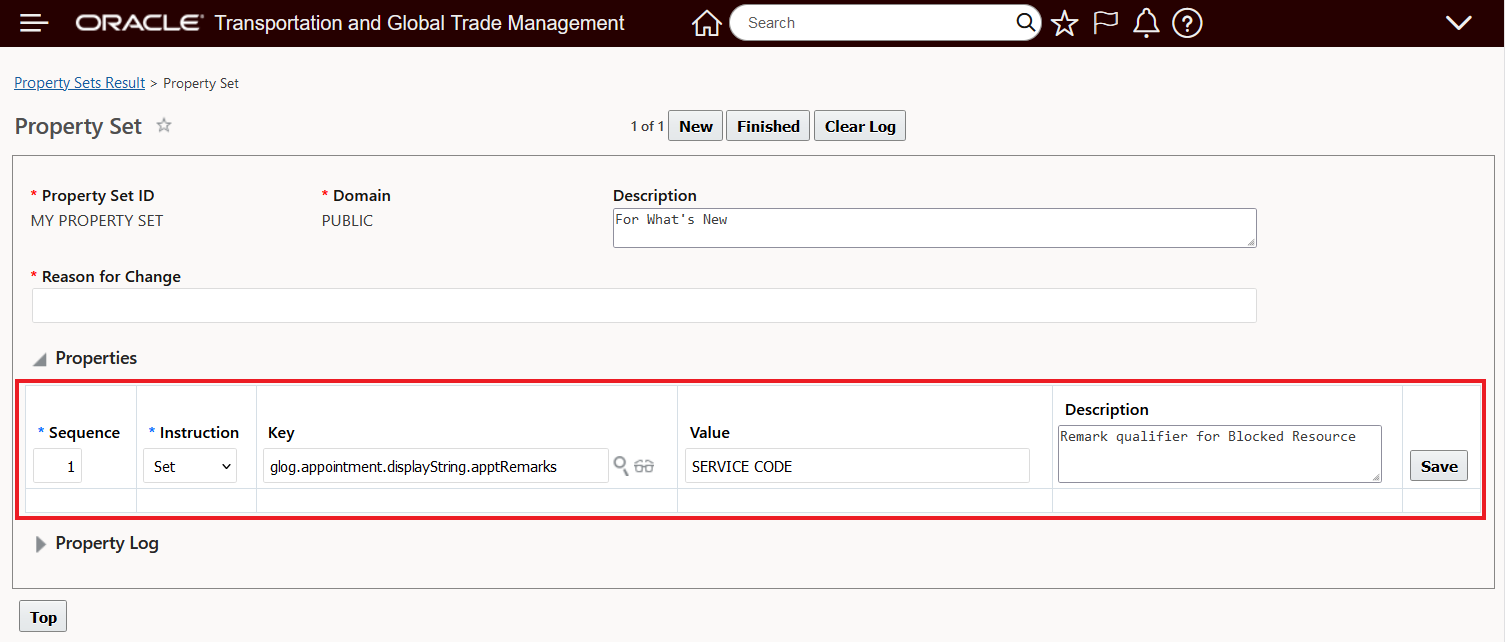
Property Configuration
With the property glog.appointment.displayString.apptRemarks set to SERVICE CODE, when a Remark is added as part of the Blocked Resource action and the Remark Qualifier SERVICE CODE is selected the entered text for the SERVICE CODE Remark Qualifier will be displayed.
The steps below demonstrate the usage. When you run the action Block Resource, there is now an option to Add Remark - as highlighted below. 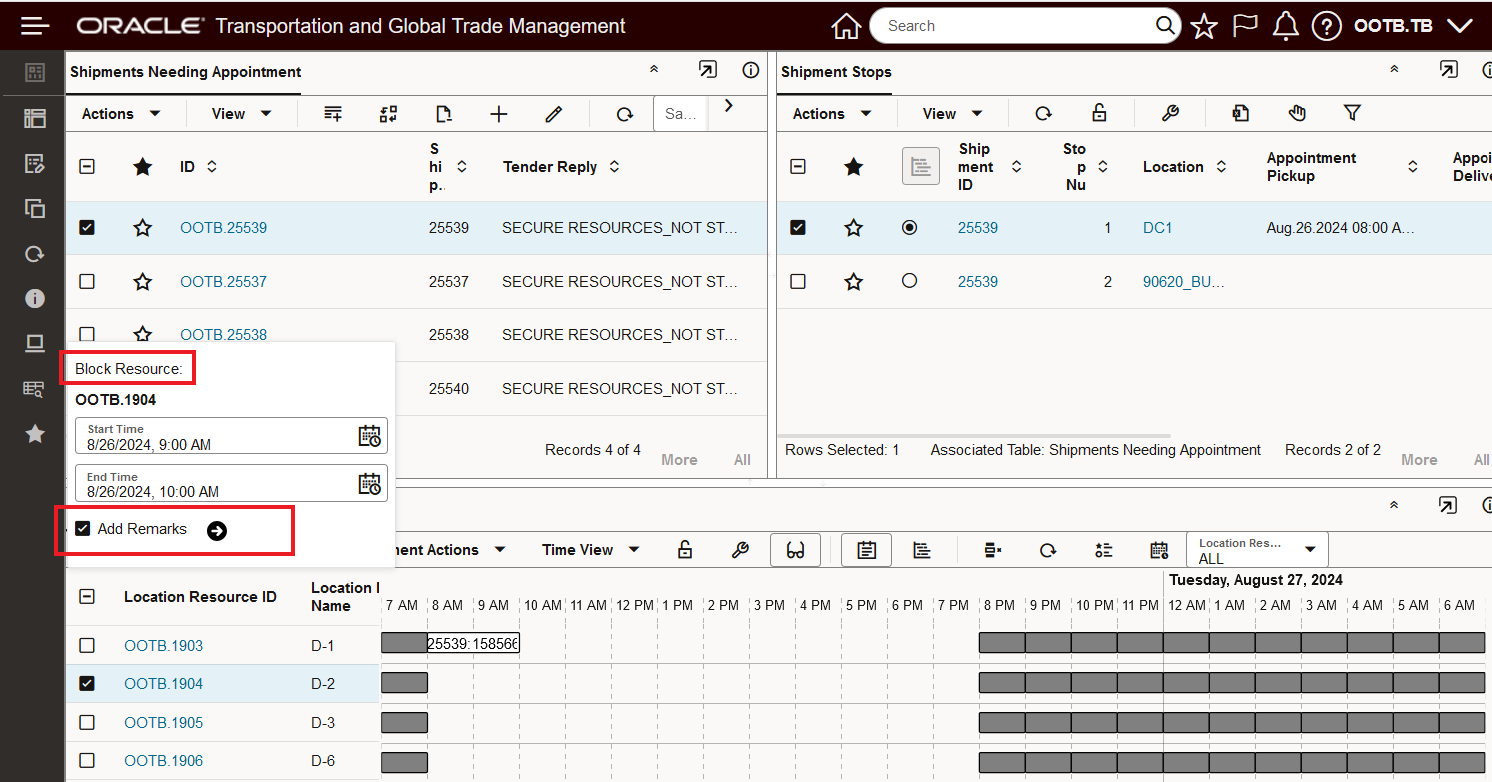
Block Resource Action - Remark Option
Checking the Add Remark option and selecting the arrow brings up the screen below. In this example, the configured SERVICE CODE Remark Qualifier has been selected and Remark Text added.
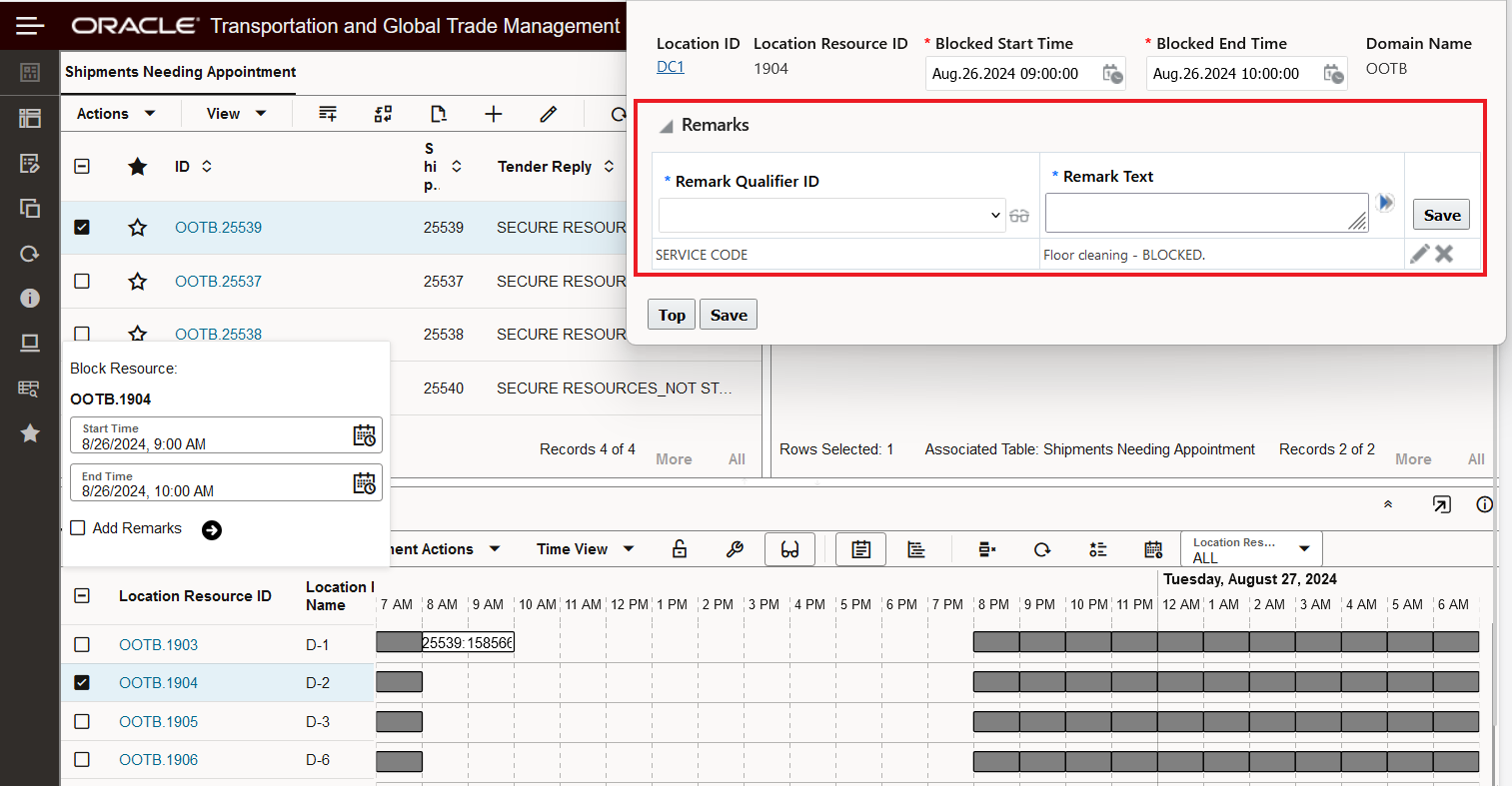
Block Resource Action - Add Remark Screen
Once the Remark has been added and saved, the Remark Text will be visible in the hover for the Blocked Slot - as shown below.
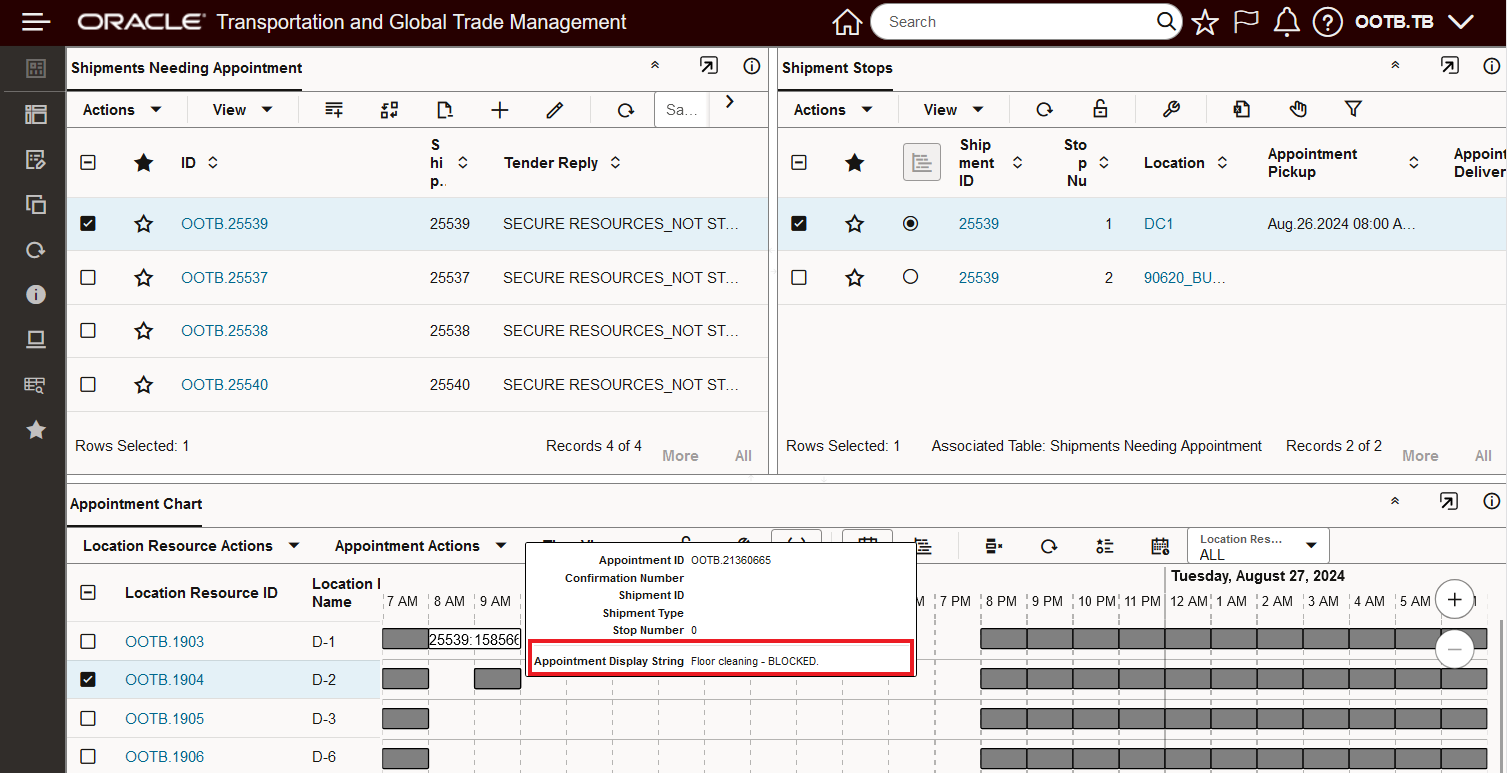
Remark Text provided in Hover
You can also use the Show Default Hover Screen Set to set the Remark Qualifier to display for your Blocked Slot Remark Text. You select the Show Default Hover Screen Set when configuring the Dock Scheduling Gantt for your Workbench.
In the example below, the OOTB_Appointment Appointment Screen Set has been configured to include a Remark Qualifier in the Hover Text.
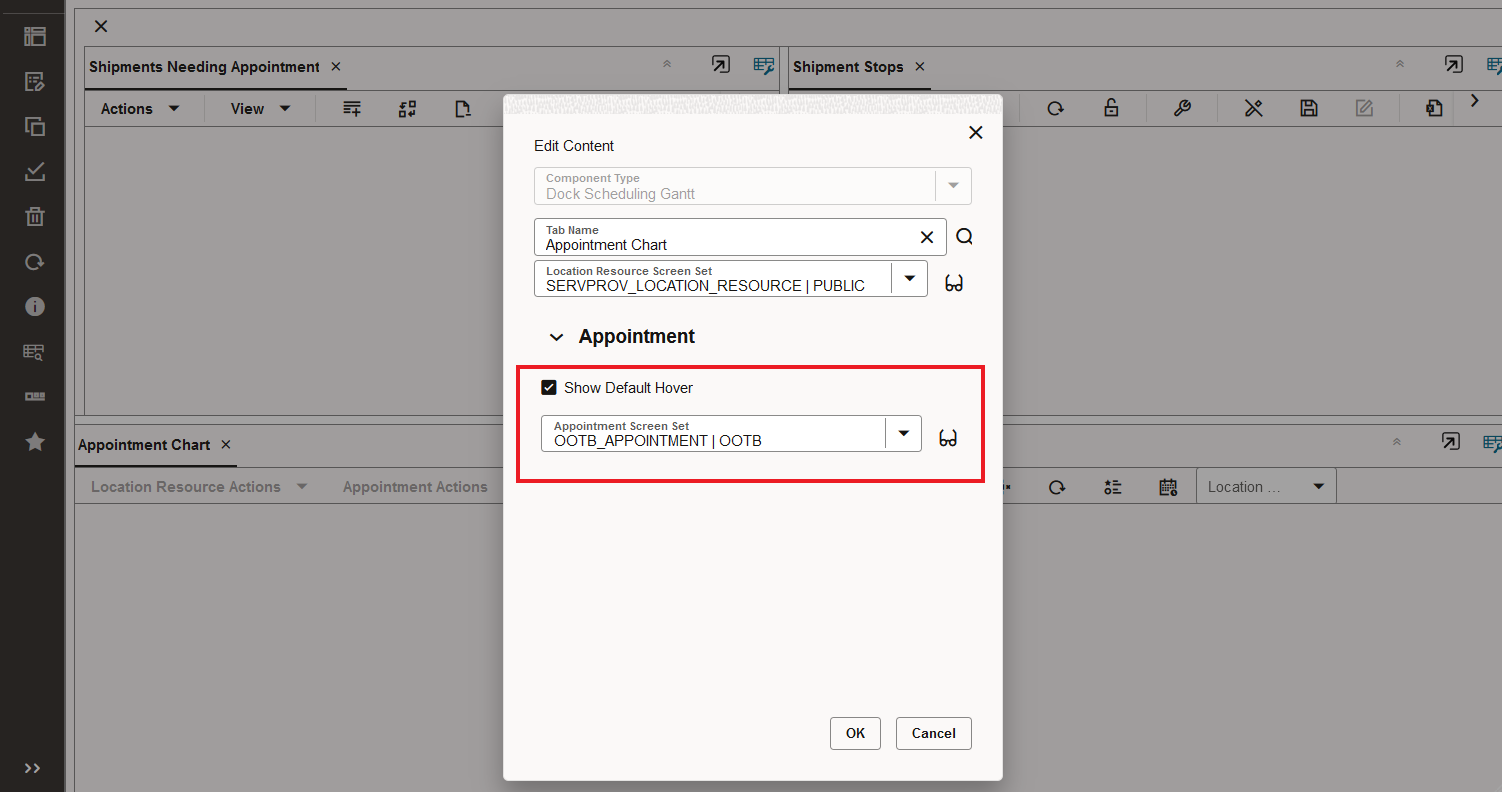
Show Default Hover Screen Set
For this example, the Remark Qualifier REM (Label ID Block Reason) has been configured to support the Blocked Remarks entry.
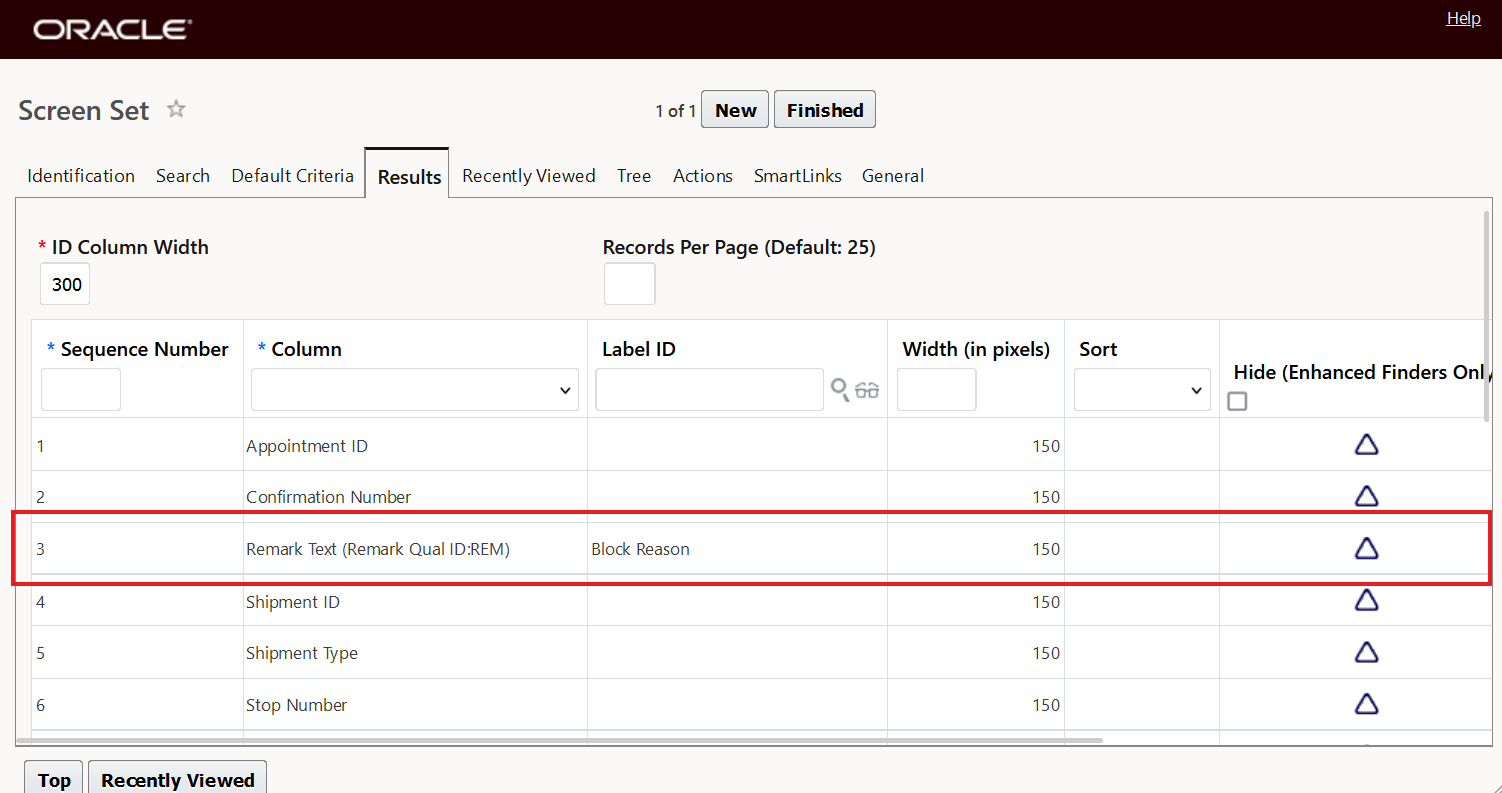
Configured Remark Qualifier - REM
The configured Remark Qualifier must have Include in Hover Text checked - as shown below.

Included in Hover Text
With the configuration above - when you run the Block Resource action and enter a Remark with the REM Remark Qualifier as shown below.
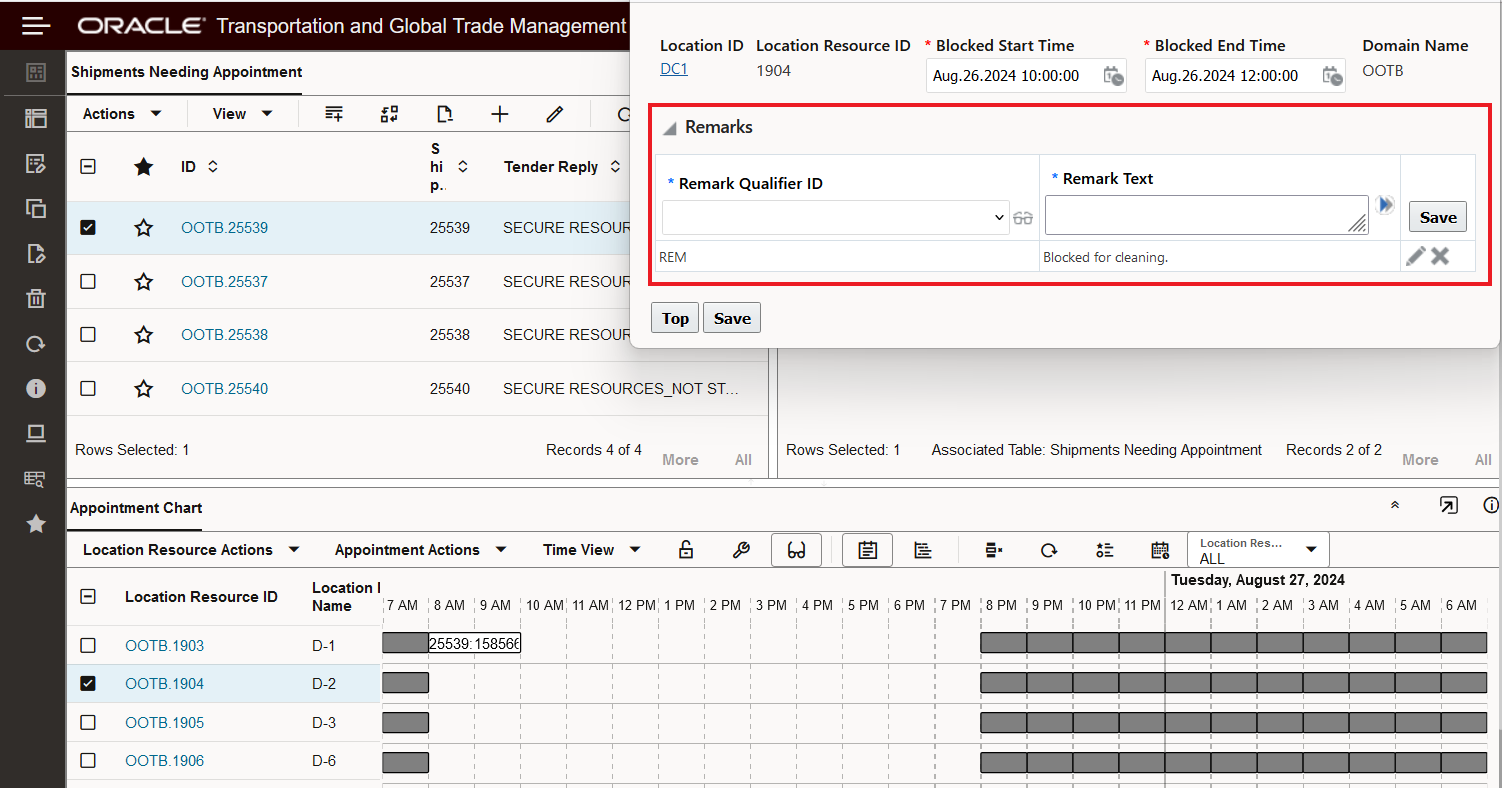
Enter Block Resource Remark with REM Remark Qualifier
In the screen shot below, you see the Blocked Reason Label displayed - based on the Screen Set configuration and the entered Remark Text.
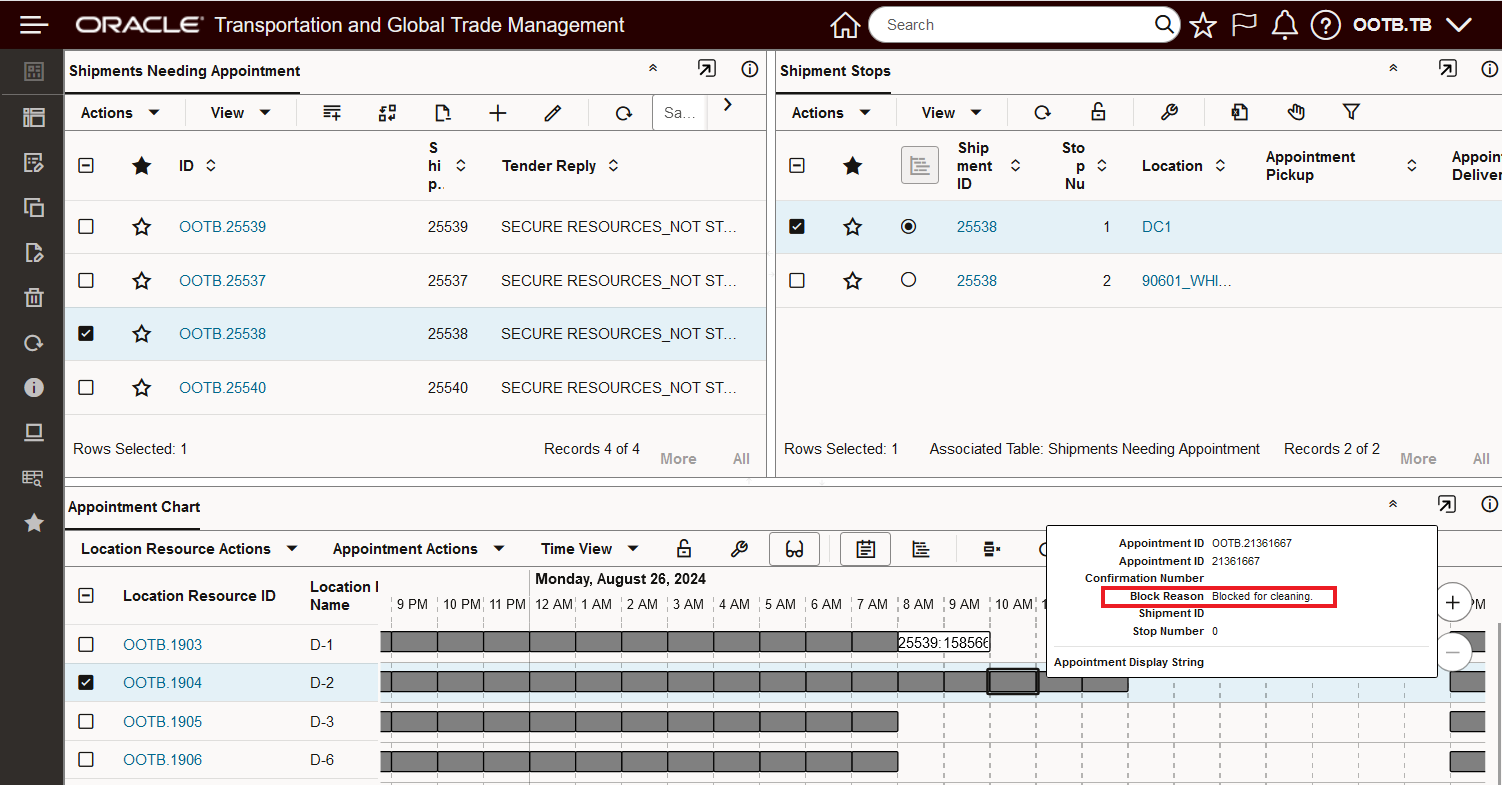
Hover Text Blocked Remark Example
You can add a Block Resource Remark after the slot has been blocked by selecting the blocked slot and using Add Remark action.
in the example below, the blocked slot does not have any Blocked Reason Remark Text.
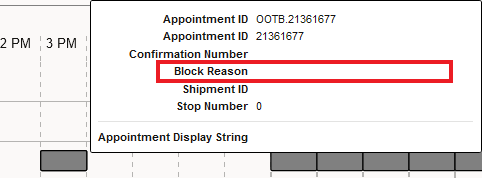
Blocked Slot - no Remark Text
Running the action Add Remarks allows for the Block Reason Remark Text to be added.
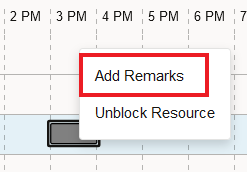
Add Remarks Action
The result of adding Remark Text is shown below.
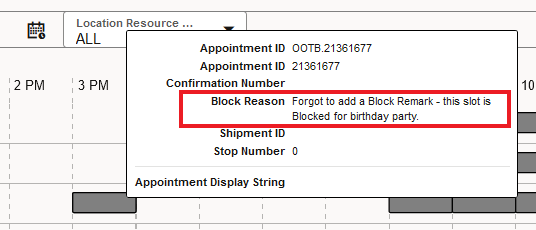
Add Remarks Block Remark Text Added
This usability enhancement allows for you to easily communicate the reason for having blocked resource slots.
Steps to Enable
You have two options for capturing Block Resource Remarks.
- You can configure the property - glog.appointment.displayString.apptRemarks - with the Remark Qualifier(s) you wish to use for capturing Blocked Resource Remarks.
- You can use the Show Default Hover Screen Set approach to set the Remark Qualifier to display for your Blocked Slot Remark Text.
- Or you can use both.
Tips And Considerations
You can only Add Remarks for Manually Blocked Slots, Calendar Blocked Slots are not available to Add Remarks. Attempting to Add Remarks for a Calendar Blocked Slot will result in an error message.