 Just-in Time Replenishment Based on Movement Request
Just-in Time Replenishment Based on Movement Request
With the 25B release, we bring you the enhancement to dynamically initiate allocations or pull tasks for existing allocations by scanning attributes like movement request number/work order, destination location and SKU (optional).
Your capability to trigger work order or movement request associated allocations can help you orchestrate just-in time replenishment in your warehouse.
NEW RF TO ALLOCATE MOVEMENT REQUESTS
To facilitate this, we’ve introduced a new RF module “Allocate Movement Request” (rf.inbound.cwrfallocatemovementrequest) that lets you scan multiple work orders or movement requests.
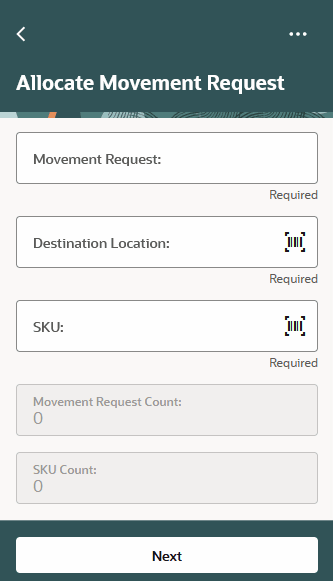
Movement Request and SKU scan screen
You can configure this module with following parameters, as per your requirement:
| PARAMETERS | SELECTION OPTIONS | BEHAVIOR |
|---|---|---|
| task-prioritization-rule |
|
You can provide a Column Ordering Rule of type = “Task Ordering”. Here, the system performs the task sequencing as per the column ordering rule name provided. |
| auto-assign-task |
|
Allows you to select whether you want to auto-assign the tasks or not. NOTE: By default, the value is YES. |
| replenishment-template |
|
You can provide a Replenishment Template with the “Replenishment Trigger Mode” = “Movement Request Based Replenishment”. |
| prompt-sku |
|
Prompts you to scan/input the SKU or not. NOTE: By default, the value is YES. |
| mode |
|
Prompts you to choose between the workflow for scan movement request/scan work order. |
*indicates that it is a text field.
The new RF Allocate Movement Request supports the displaying of info fields - SKU Count along with Movement Request count (or Work Order count) depending on the mode you set. Using the hot key (Ctrl+L: Scan List), you can also get the system to display the scanned Movement Request/Work Order and SKU.
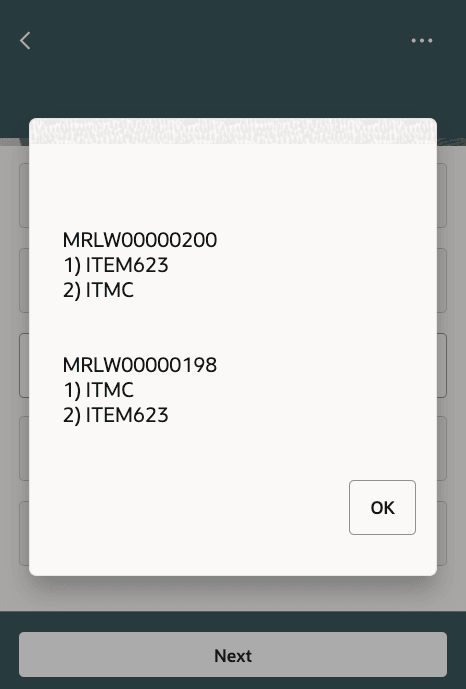
Display of scanned Movement Request/Work Order and SKU (hotkey Ctrl+L)
Steps to Enable
You don't need to do anything to enable this feature.