Capture and Manage Attachments in Redwood Mobile WMS
A user-friendly mobile application with an intuitive graphical interface is essential for floor employees to effectively conduct real-time transactions, with minimal delays.
On enhancing this user experience, warehouse operations can now benefit from a feature that allows them to attach images to specific inventory items when running from receiving to putaway to shipping process. For example, when a shipment arrives with damaged packaging, the ability to quickly photograph the item, link the image to the inventory record, and document the condition will improve inventory management and accuracy. To implement these changes in redwood mobile, we’ve made following enhancements.
RF LPN INQUIRY SUPPORT TO UPLOAD IMAGES
Users in Redwood Mobile RF can now add and view attachments. The RF LPN Inquiry screen has a new Attachment field accessed via a new control key Ctrl-F: Attachments.
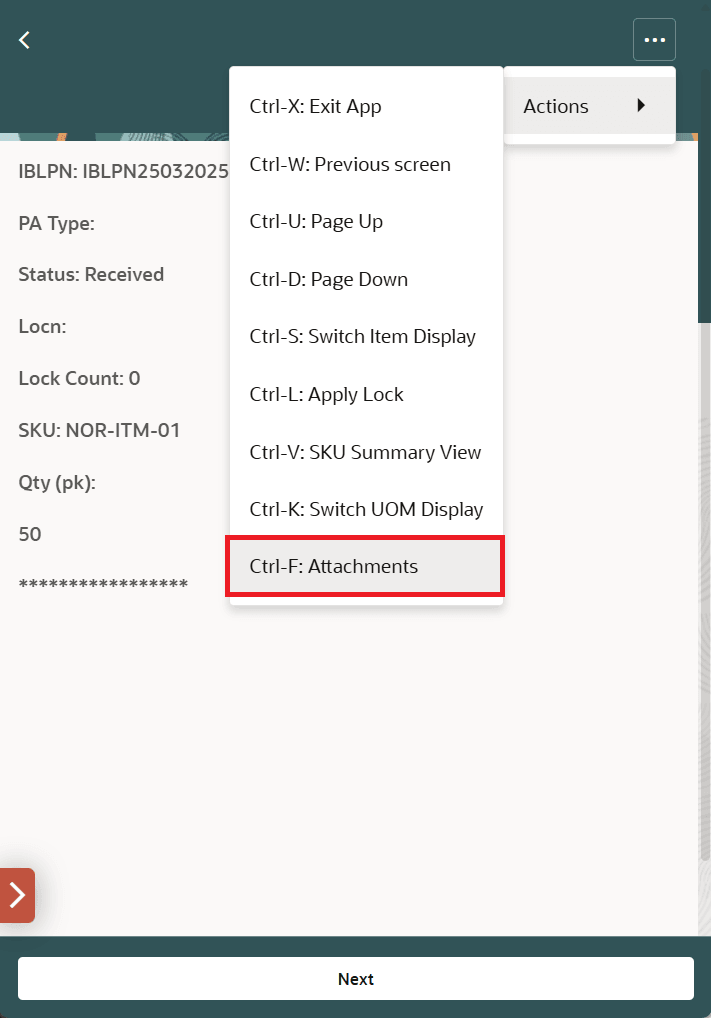
Key CTRL-F: Attachment
On tapping key Ctrl-F, a new screen is displayed with the LPN number, Number of attachments, and Attachment button. User can use this field to upload the images from image gallery.
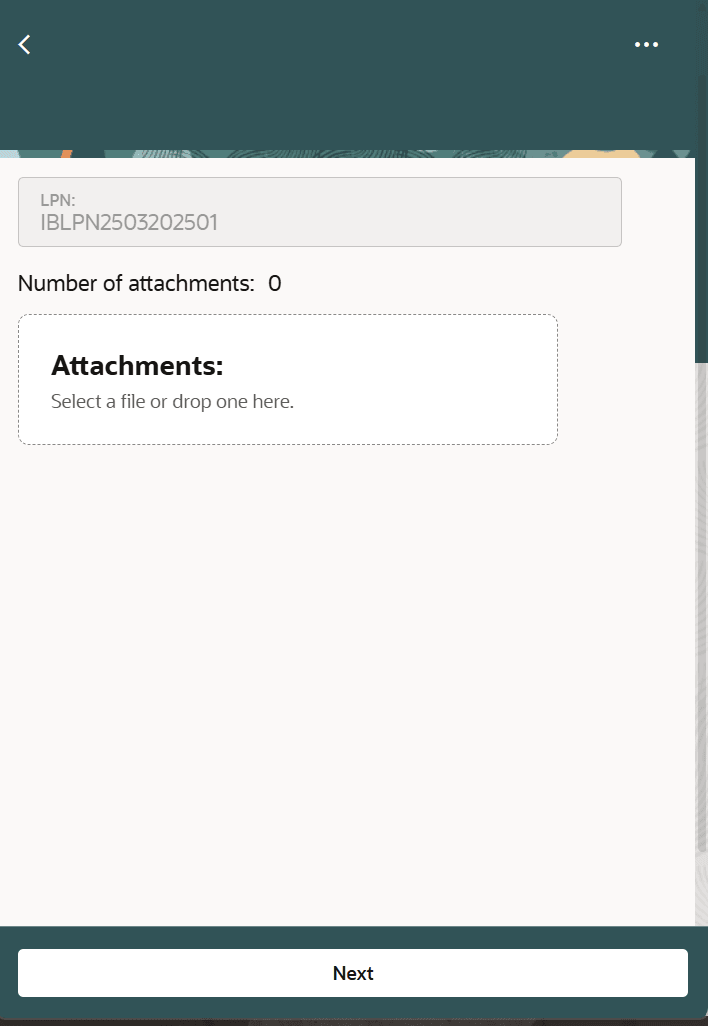
Attachment Screen
After the image is uploaded successfully, the Number of attachments field displays a hyperlink.
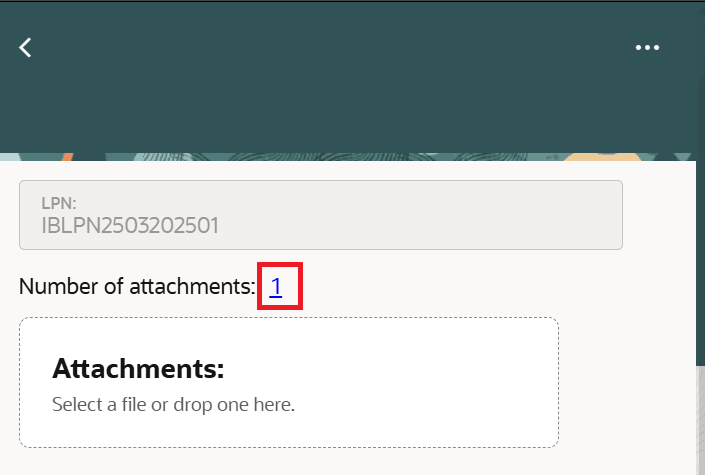
Attachment Hyperlink
When you click, the screen opens giving you an option to delete or download the image.
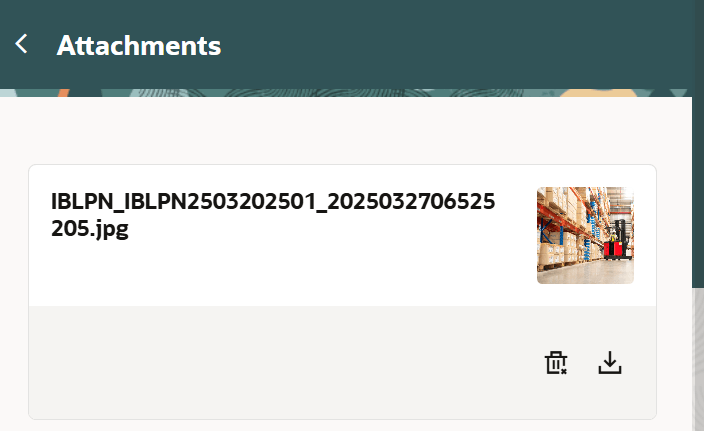
Image Display
CONFIGURABLE ENTRY MODE
In Redwood Mobile screens that show a scrollable list of options, or menus, there are two ways to make a selection, either by touching the specific option, or by entering the number of the option, similar to how it’s done in RF. The entry field is collapsed under a red arrow on the bottom left and the user would expand it and enter the number. This has been enhanced to change the default behavior of the entry field to expand by default or even completely hide it. This is done via a setting in the Group Configuration screen.
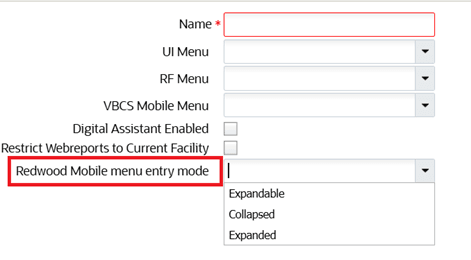
Redwood Mobile menu entry mode
REDWOOD MOBILE MENU ENTRY MODE - DROP-DOWN OPTIONS
- Blank/Expandable (Default) – The entry field (red arrow) is collapsed initially but users can touch and expand the search entry field.
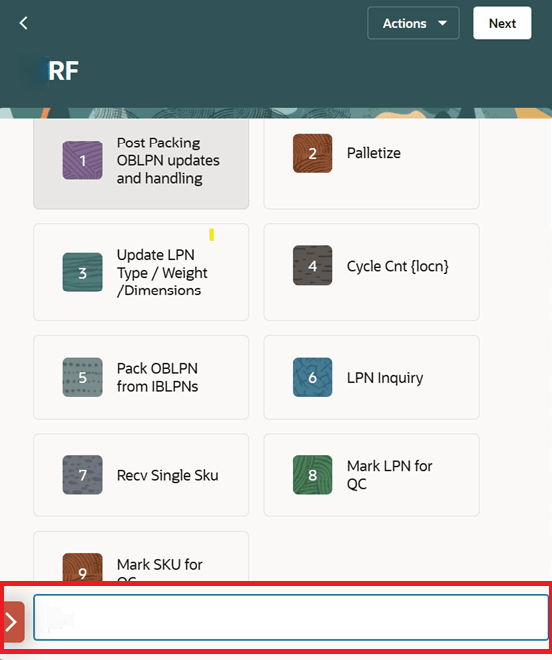
Expandable and Collapsible Field
- Collapsed – The entry field button will be hidden, and no entry field on menu page is displayed. Only touch based selection is possible on menu pages.
- Expanded - The entry field button on menu pages is expanded and cannot be collapsed. Keyboard based selection as well as touch-based selection are enabled on menu pages.
Customizable Keys
Steps to Enable
Upload the image in LPN Inquiry
- Launch the LPN Inquiry UI.
- Enter the LPN Number.
- Tap /click new key CTRL-T > click Upload Attaching button. Browse for the attachment.
- Tap Done.
Customize the Entry field Button
- From the Group Config UI, click (+) > then click the Redwood Mobile menu entry mode drop-down menu.
- Select your desired option and click Save.
Customize the Key Maps
- From the Key Map UI, select the Original Key and click edit.
- From the Mapped Key drop-down menu, select the desired control keys.