Enhancements to the Propose Classification Code Action
This feature is a continuation of the embedded machine learning for product classification code proposal delivered in an earlier release. It provides enhancements to the existing Propose Product Classification action on item. This enhancement enables you to select one of the proposed product classification codes and save it to the item. In addition, information which provides additional context has been added to the action.
Select an item and click Actions > Logistics Machine Learning > Propose Classification Code. On the action, specify the:
- Project ID - enter the Project ID you want to use.
- Model Type - select Product Classification Prediction.
- Scenario ID - enter the scenario related to the project ID you want to use.
- Product Classification Type - enter the Product Classification Type you want GTM to propose.
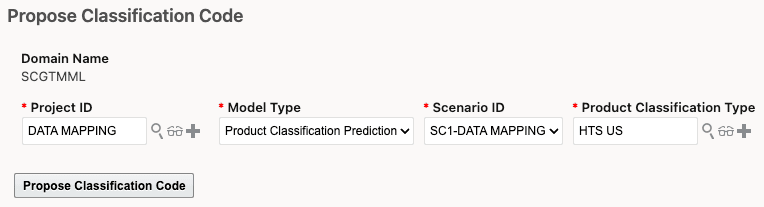
Propose Classification Code Action Input Page
NOTE: Only one item can be classified at a time. You may need to click Refresh multiple times to view the results.
On the Propose Classification Code Results page, you can see 3 proposed classification codes. You can see the following data:
- Item ID - item on which the action is triggered.
- Model Accuracy - calculated during the training phase. Typically, the training data is split - 80% for training and 20% for validation. The model is trained on the 80% and then tested on the 20% it hasn’t seen. Since the true labels for the validation set are known, the model’s predictions can be directly compared to the actual values to compute accuracy. This accuracy is a static metric for the model as trained—it doesn’t change when the model is later used on new data.
- Product Classification Type - the product classification type entered on the action input page.
- 3 proposed classification codes with:
- Classification Code - includes a hyperlink to more details.
- Probability - reflects how confident the model is about a particular prediction based on how closely the new data point resembles patterns it has seen in the training data. This value is not directly linked to model accuracy and can vary widely depending on the nature of the input. It is dynamic and specific to each individual prediction made on new (unseen) data. The total combined probability across all codes is 100% but may reflect as less since GTM only displays the top 3 codes.
- Description - classification description from the tariff.
- Proposal Status includes the Project ID and Scenario ID added as input plus the status of the machine learning process.
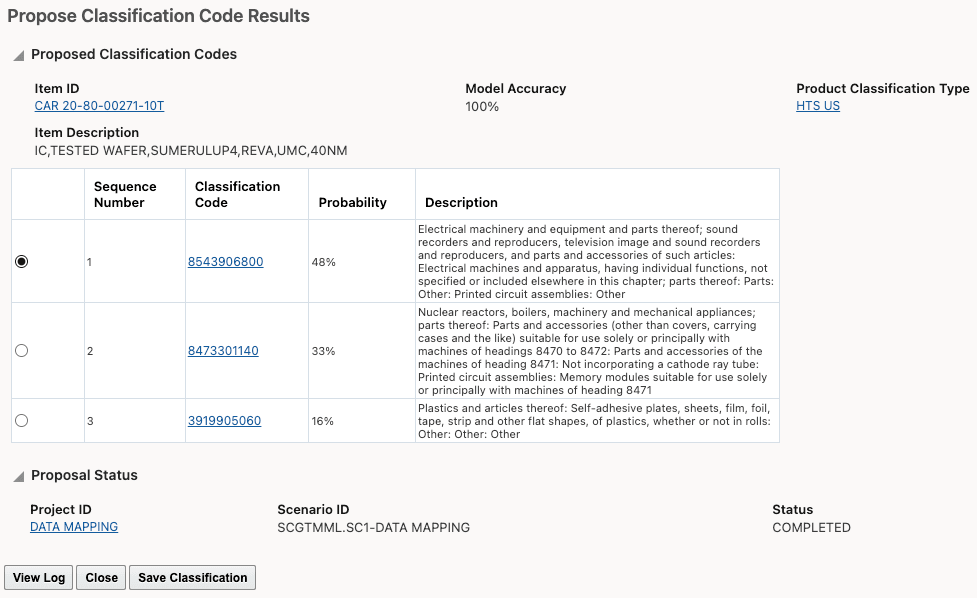
Propose Classification Code Results Page
Select the classification code you want to assign to the item and click Save Classification. GTM creates a new item classification record for the product classification type. If an item classification record already exists for the product classification type, GTM overwrites the existing classification code with the classification code you selected.
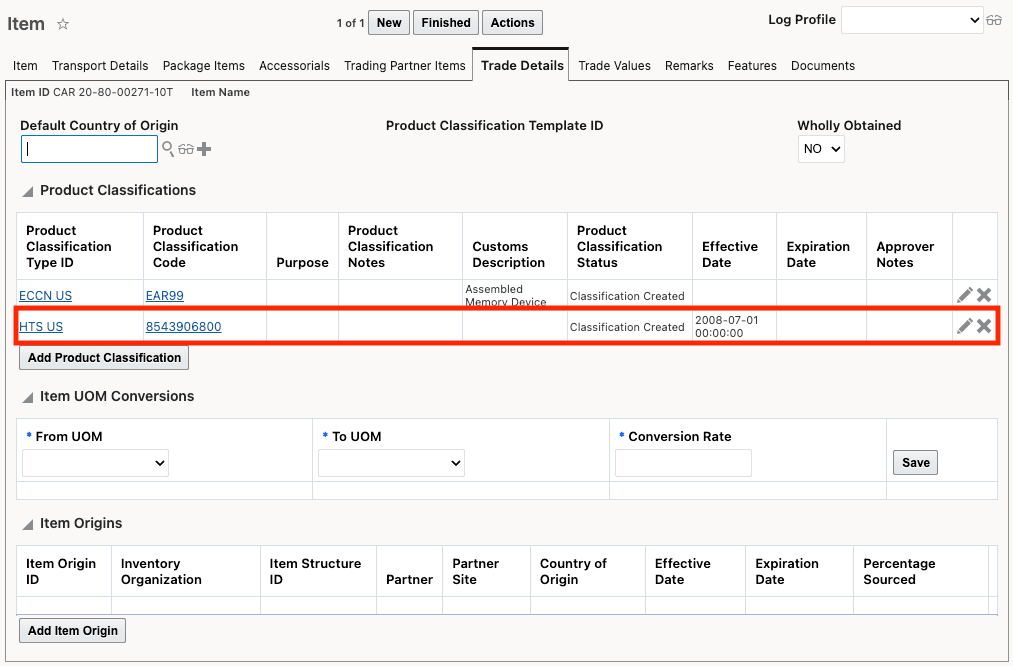
Product Classifications grid on Item Including Proposed Classification Code
- Utilizes historical product classification data on items to train AI/ML model(s) if desired.
- Considers user preferences and knowledge to propose classification data for items.
- Improves operational performance and reduces manual intervention.
Steps to Enable and Configure
To use embedded machine learning to propose product classification data, you must update each user who will use this capability. Navigate to Configuration and Administration > User Management > User Manager. For a user, add an Application ID = LML within the Business Intelligence Applications section.
To propose classification codes based on your data, you need to first configure and train the model:
- Data Setup - provide historical product classification data by creating machine learning projects and machine learning scenarios
- Data Export and Pre-Training Analytics - Load the data via the Load Data into Analytics action on the machine learning project and review it to see if you need to change the data setup
- Training and Post-Training Analytics - Train the model via the Perform Training action on the machine learning project review the results
- Prediction - Run the Propose Classification Code action on items to view the proposed codes, select a code and assign it to your item
Key Resources
- For more information on machine learning in GTM, refer to the help topic called "Logistics Machine Learning".
- For more information on setting up and training the model for product classification, refer to the topic Embedded ML - Product Classification Code Proposal in the 25B What's New document.
- For more information on mapping and using key-value pair data in embedded machine learning, refer to the topic Map Key-Value Pair Data for Use in Embedded Machine Learning Models for Product Classification in this document.