Match Exit and Entry Declarations When Item Structure Is Present
The application has been enhanced to support manufacturing scenarios by enabling the matching of exit declarations for finished goods with corresponding entry declarations for component items. Follow these steps to model this process in GTM:
- Create the Entry Declaration and perform Entry/Exit Recording to generate the Inventory Record.
- Create the Exit Transaction and associate an item structure with the transaction line.
- Execute the Create/Add to Existing Declarations Action on the transaction line. The system will automatically populate a new field “Reference Line ID” with the transaction line ID on the new declaration.
- Perform Entry/Exit Recording on the Exit Declaration Line. The system will check the Reference Line ID on the exit declaration. If a matching Reference Line ID is found, the system will look for an item structure in the associated transaction line. If an item structure is present, the system will:
- Review the classification codes on the item master for the components listed in the item structure and apply the TIP rules to determine their eligibility for matching.
- Reduce the quantities in the available inventory records of the eligible components based on the quantities specified in the item structure.
NOTE: To enable matching for partial quantities, ensure that the Allow Partial Reconciliation checkbox in the Trade Incentive Program is set to True.
Below, an example of the process:
Step 1: Create the Entry Declaration with Declaration Line ID 20250607-0000001-0001 and perform the Entry/Exit Recording action. This will generate the Inventory Record, where you’ll see 5 units of the component MERCURIO-BIKE BOLTS.
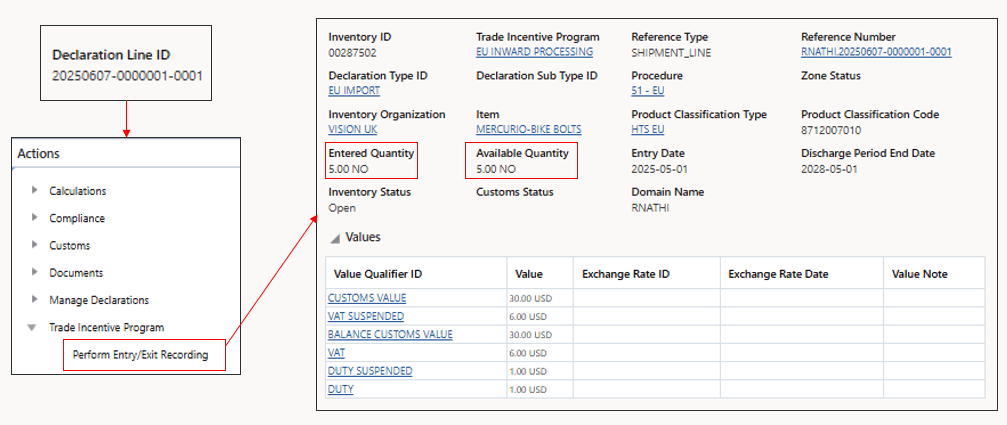
Perform Entry/Exit Recording and Inventory Record
Step 2: Create the Exit Transaction Line and associate the item structure.
Below, the transaction line EU-DS-EXP-TRANS4-WHEELS-0001 with Item ID MERCURIO-BIKE-WHEELS, and item structure MERCURIO-BIKE-WHEELS.
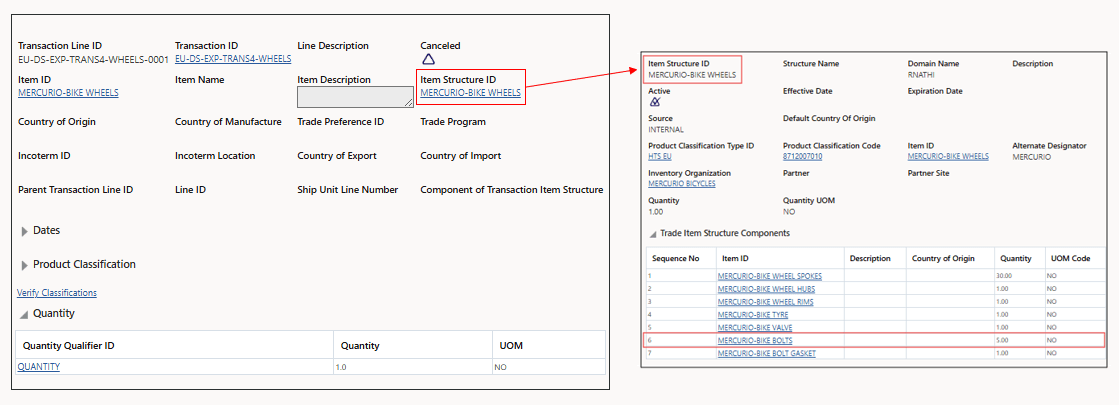
Transaction Line and Item Structure
Step 3: Create the Exit Declaration executing the “Create/Add to Existing Declarations” on the exit transaction, ensuring the relevant attributes for the process are provided. The system creates the declaration with declaration line D-20250607-0000001-0001 and automatically populates the “Reference Line ID” with EU-DS-EXL-TRANS4-WHEELS-0001 (transaction line ID).
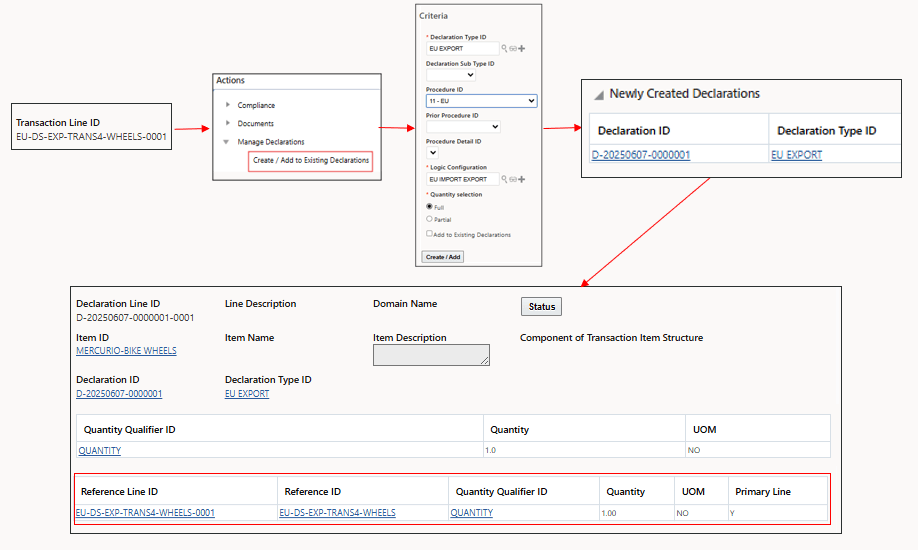
Perform Create/Add to Existing Declaration Action and Declaration Line
Step 4: Perform Entry/Exit Recording on the Exit Declaration Line. The system checks the Reference Line ID (e.g., EU-DS-EXL-TRANS4-WHEELS-0001) and identifies the associated item structure MERCURIO-BIKE-WHEELS on the transaction line. The application examines the classification codes of the components in the item structure and checks the TIP rules to determine the matching conditions (e.g., Direct ID).
In this case, the system looks for inventory records of MERCURIO-BIKE BOLTS and deducts the quantities based on the amounts specified in the item structure (e.g., 5 units of component MERCURIO-BIKE BOLTS for a unit of finished good MERCURIO-BIKE WHEELS).
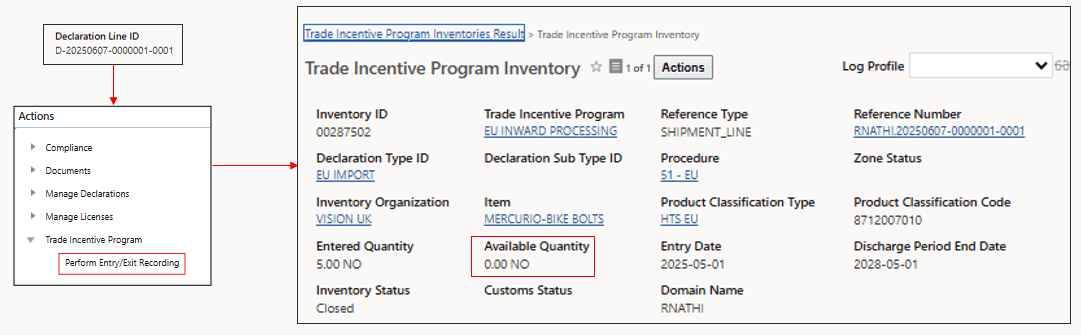
Perform Entry/Exit Declaration Action and Inventory Record
The application has been enhanced to support manufacturing scenarios by enabling the matching of exit declarations for finished goods with corresponding entry declarations for component items.
Steps to Enable and Configure
You don't need to do anything to enable this feature.