 Copy Rate Service
Copy Rate Service
This feature provides you with a Rate Service copy action. The Rate Service Copy action works for all Rate Service Types and copies the information provided on the Rate Service Header and Rate Service Details.
In the example below a Dayduration Rate Service Type will be copied - the Copy action will copy all of the Rate Service Header elements - including the assigned Calendar as well as copying all of the Rate Service Details elements - including all of the Rate Zones and Service Time records entered.
The selected Rate Service Rate Service Header and Rate Service Details are shown below.
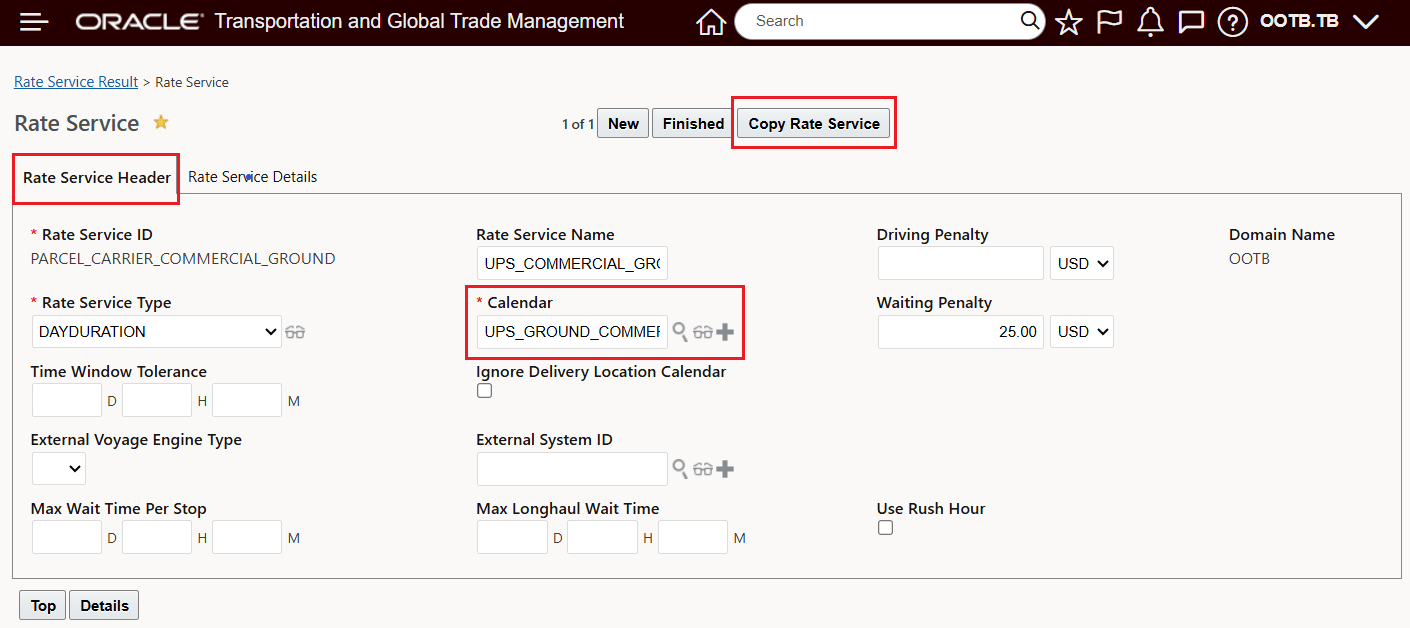
Copy From - Rate Service Record - Rate Service Header
As noted, the Copy action will copy all of the Rate Service Details elements - including all of the Rate Zones and Service Time records entered.
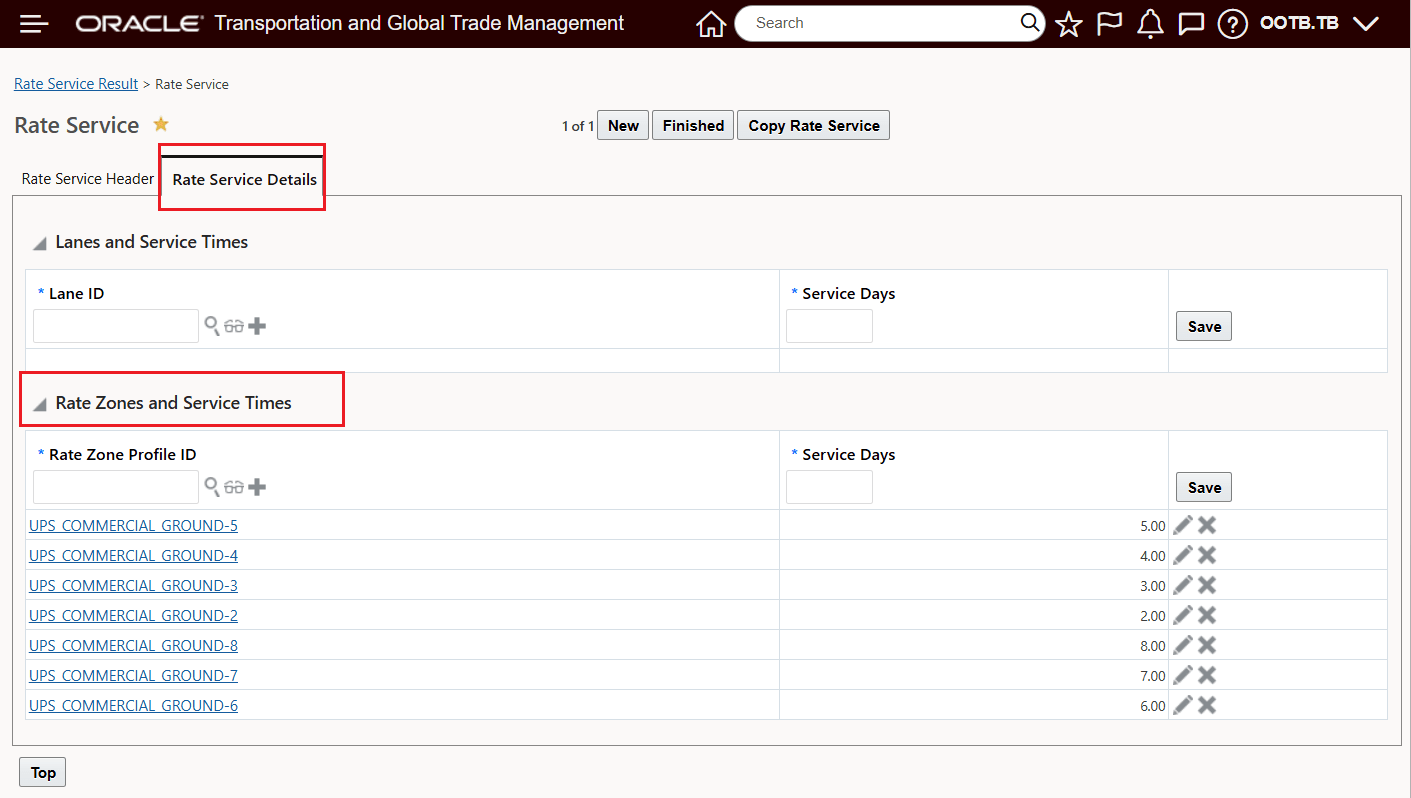
Copy From - Rate Service Record - Rate Service Detail
To copy the Rate Service - select the Rate Service to copy - as shown below and run the Copy Rate Service Action.
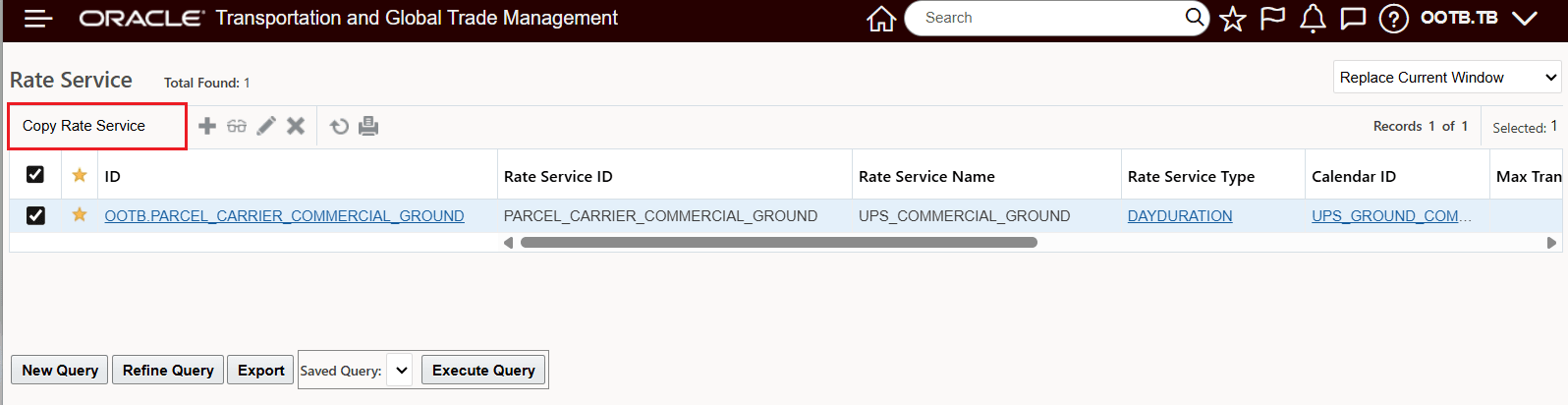
Copy Rate Service
The Copy Rate Service action requires that you enter a new Rate Service ID - you also have the option of changing or adding new attributes for the new Rate Service being created by the copy. Once the Rate Service Header elements have been added, the Details tab must be reviewed before the new Rate Service can be saved.
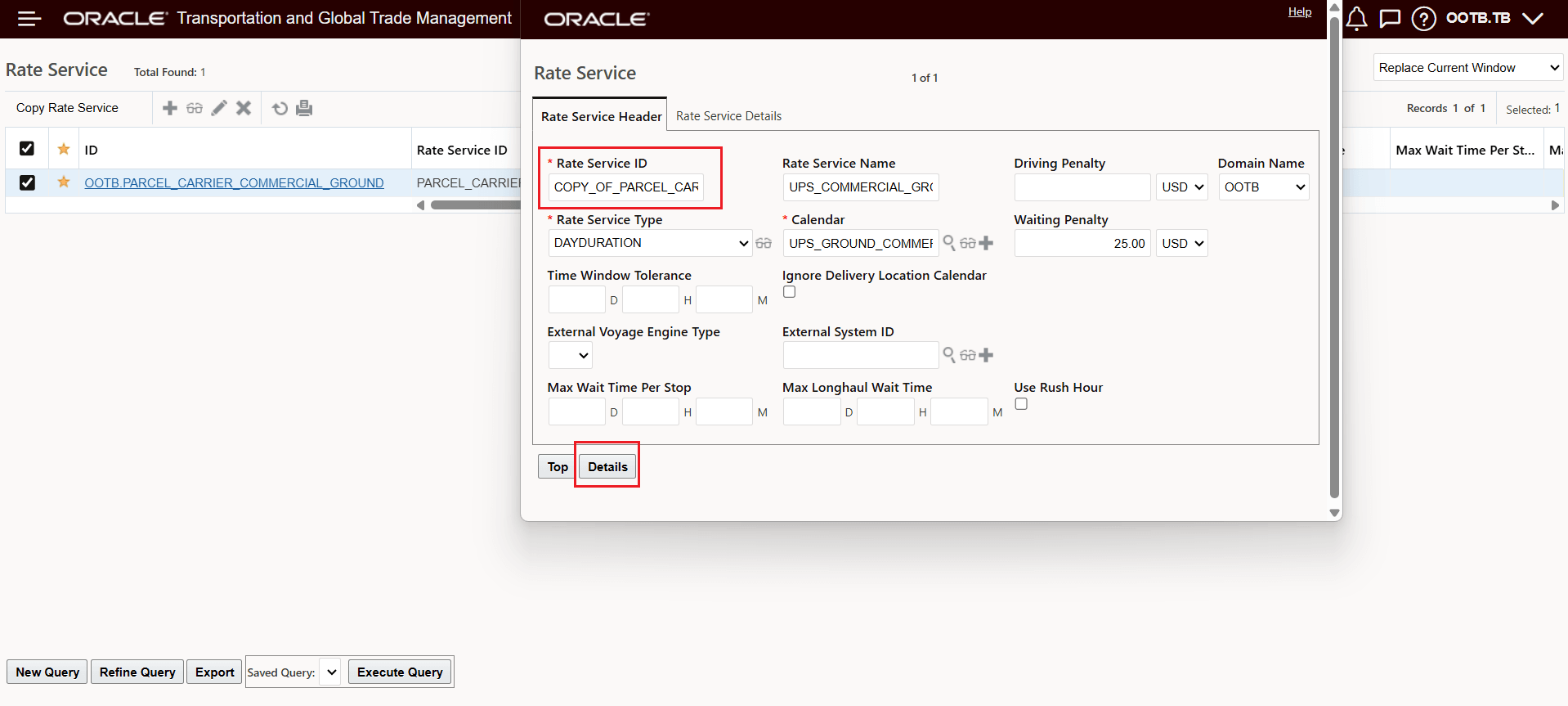
Copy Rate Service - Rate Service Header - Rate Service ID Required
Again, on the Rate Service Details tab, you have the option to review and make changes if necessary before selecting Finish to create the new/copied version of the Rate Service.
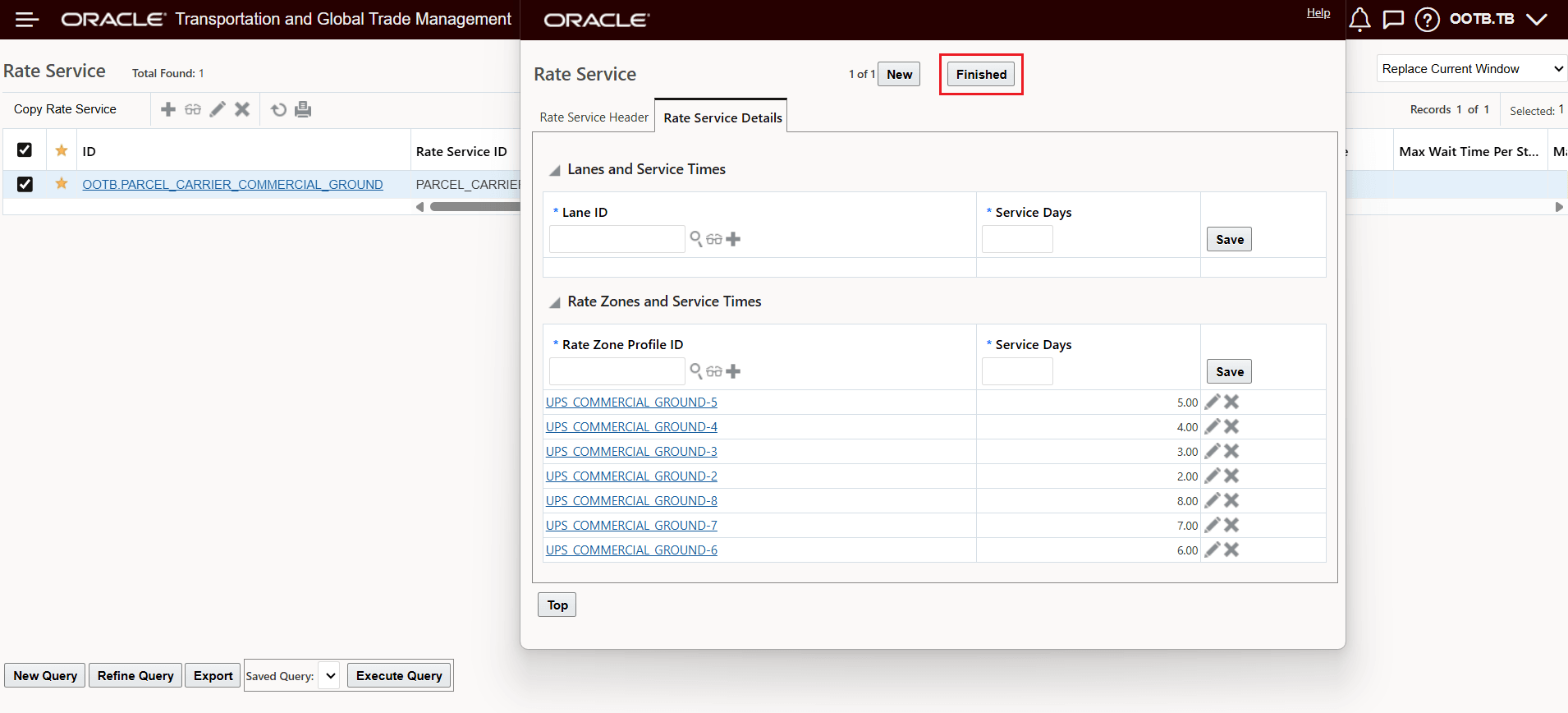
Copy Rate Service Record - Rate Service Details
After selecting Finished - the result of the Copy Rate Service action is shown below.
NOTE: In this case the only difference is the new Rate Service ID - all the other entries are identical to the original Rate Service record.
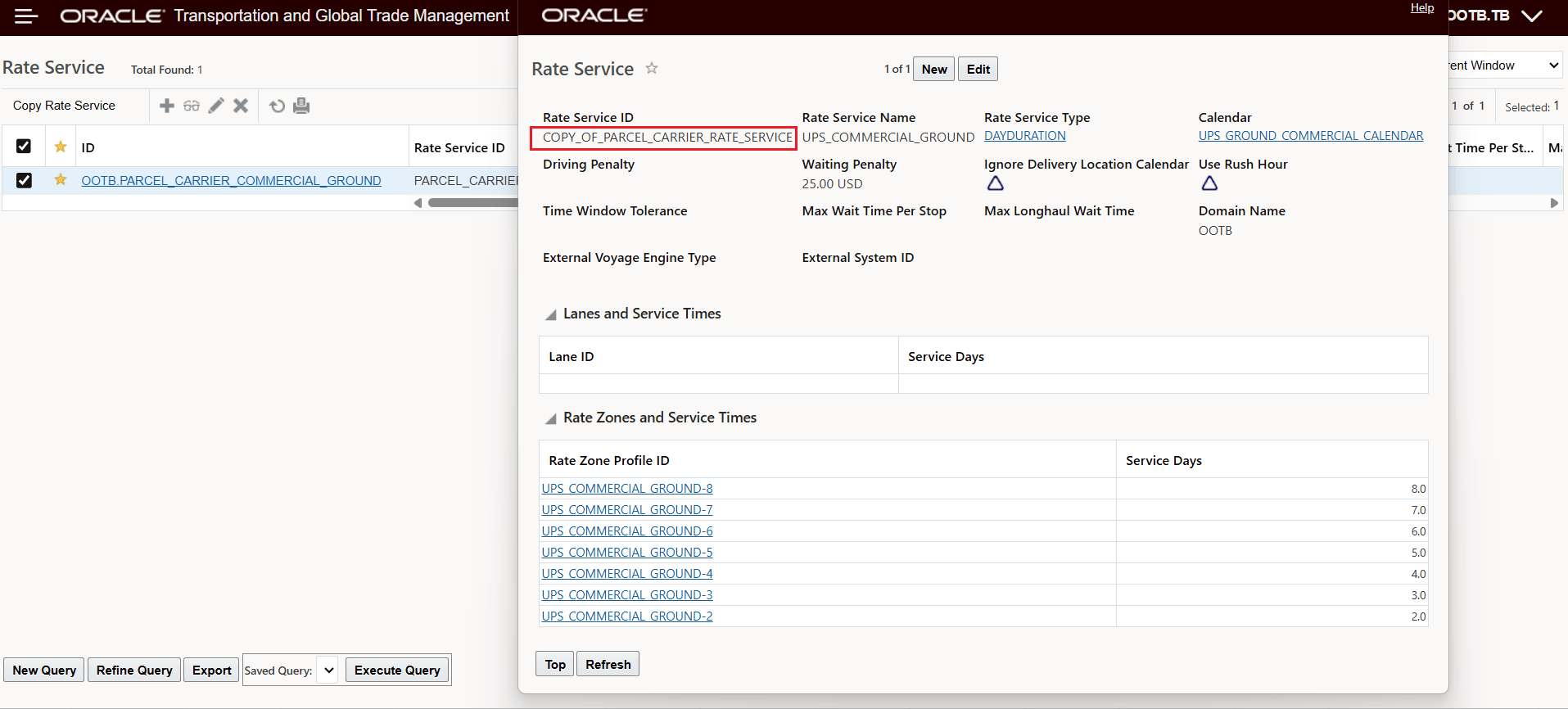
Copy Rate Service Complete
This ease-of-use feature allows you to easily copy an existing Rate Service and then modify the necessary details to create a new Rate Service.
Steps to Enable and Configure
You don't need to do anything to enable this feature.
Tips And Considerations
NOTE: For the Copy Rate Service action, if the number of records exceeds the value set for the property "glog.query.limit.max" (default of 1,000) or the value set for the property set for the lanes and service times records - "glog.query.limit.glog.server.query.rate.ServiceTimeQuery" (default of 100 records) the Copy Rate Service action will not succeed. In order for you to successfully copy a Rate Service where the number of records involved exceeds the values set for these properties, the property limits will need to be adjusted to a value higher than the number of records to be copied.
Before changing the values for these properties, you should review the Property Information. The Property Information can be found via the Property Tree - navigate to Configuration and Administration > Property Management > Property Tree, or the Property Information - navigate to Configuration and Administration > Property Management > Property Information.