Upload Attachment Capability for Additional Transactions
We’ve expanded image upload capability to additional transactions, bringing greater visibility and efficiency to your inventory operations. We’ve added upload attachment capability to the following transactions, ensuring that you can capture and access visual data on-the-go:
- Mobile Pallet Inquiry
- Mobile Lock/Unlock
- Mobile Outbound Audit
CTRL-F FUNCTION IN TRANSACTIONS
After scanning the pallet in Pallet Inquiry, selecting apply Lock/Remove Lock from Lock/Unlock, or scanning the OBLPN in Outbound Audit, you’ll see the Ctrl-F: Attachments option from the Actions drop-down:
After performing CTRL-F, the system should take you to the attachment screen, where you can upload images and files.
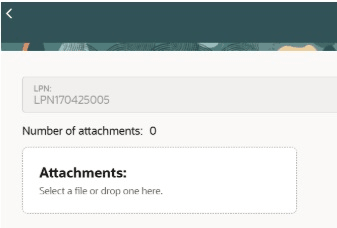
Attachments Screen
Once the image/file gets uploaded, it should display after Number of attachments and you should be able to access the images/files. You will have the option to click on the hyperlink and see the files uploaded.
ATTACHMENTS AND FILES
- Pallet-Specific Attachments: When performing a Lock/Unlock transaction, attachments will be associated with the specific pallet scanned. This ensures that visual references are pallet-specific, aiding in accurate inventory management.
- Supported File Types: The system supports a wide range of file types, including jpg, jpeg, png, pdf, doc, docx, xls, and xlsx. This flexibility allows you to upload various visual and document formats for comprehensive record-keeping.
- File Size and Type Validation: The system validates file uploads, ensuring a maximum file size of 10 MB. It also checks for unsupported file types and duplicates, providing an error message if any issues are detected.
BENEFITS
- Improved Inventory Accuracy: With visual representations of pallets, you can reduce errors in identifying and managing inventory, leading to more accurate stock control.
- Efficient Auditing: The ability to attach images and documents to specific pallets simplifies the auditing process, providing visual evidence for inventory verification.
Steps to Enable
You don't need to do anything to enable this feature.