Introduce SCM Reconciliation Workbench
In an environment where WMS is integrated with Enterprise Resource Planning (ERP) via Oracle Integration Cloud (OIC), there can occasionally be transaction failures or payload processing errors between the integrated systems. To resolve this instance, users require to navigate into multiple systems to identify and resolve such errors, resulting in increased complexity.
In 25C, we introduce Reconciliation Workbench - a centralized user- friendly workbench that consolidates error information from WMS, ERP, and OIC. This intuitive interface will provide a unified view of errors across multiple systems, enabling users to quickly identify and diagnose issues.
KEY BENEFITS:
- Improved Efficiency: By consolidating error information in a single workbench, you can rapidly identify and resolve issues, reducing the time and effort spent on troubleshooting.
- Enhanced Visibility: The Reconciliation Workbench will provide a clear and concise overview of errors and failures, enabling you to drill down to specific sub-type for additional information.
- Streamlined Troubleshooting: With a unified view of errors and quick links to navigate to respective platforms, you can diagnose the errors and provide resolutions in a focus manner.
The design of the Reconciliation Workbench is optimized for the standard out-of-the-box OIC-based integration between WMS and Fusion ERP. However, the mechanisms for getting data from the ERP and OIC into the workbench and inventory discrepancy screens are generalized and can be used by customers with non-Fusion ERP with some additional integration work.
With the integration of WMS and ERP systems, discrepancies in inventory quantities can occur due to various factors. So, as part of Reconciliation Workbench, we also have introduced Inventory Discrepancy UI to help you identify and address these discrepancies.
Reconciliation Workbench consists of the following key features:
- Reconciliation Workbench UI to Display Errors and Associated Error counts.
- WMS Inventory Summary UI and ERP Inventory Summary UI Displaying Inventory Levels Reported by Each System.
- Inventory Discrepancy UI to Highlight the Mismatch of Inventories between WMS and ERP.
RECOMMENDATION: We recommend you use a high-resolution screen or higher zoom level to have better visibility of graphs.
RECONCILIATION WORKBENCH UI TO DISPLAY ERRORS AND ASSOCIATED ERROR COUNTS
Introducing New Schedule Jobs for Integration Recipes
To periodically fetch errors for the following integration type, we’ve introduced new Scheduled Jobs to capture error counts. These new schedule job types are now available in the Schedule Job UI:
RECOMMENDATION: IT IS RECOMMENDED TO SET THE SCHEDULE JOB FREQUENCY LESS THAN 24 HOURS.
| Integration Type | Schedule Job Type | Data Source |
|---|---|---|
|
Receipt Advice / Receipt Confirmation |
Receipt Advice/Confirmation Error count Multi Facility |
|
|
Inventory Transaction |
Inventory Transactions Error Count Multi Facility |
|
|
Shipment Request/ Shipment Confirmation |
Ship Request/Confirmation Error Count Multi Facility |
|
|
ERP Inventory Summary |
ERP Inventory Summary Error Count Multi Facility |
|
These job types have the following common mandatory job parameters:
| Job Parameter | Descriptions |
|---|---|
| Username |
We recommend that the username provided here must have access to all facilities and companies in a 3PL environment. This is to ensure on not missing any potential error counts for specific facilities due to access limitation. NOTE: If the field is blank, the system displays an error message “Missing required field/fields: %MISSING_FIELDS”. |
| Facility | On specifying * denotes all the facilities that the user is eligible. Users can provide multiple facilities with comma separated. |
KEY NOTES TO CONSIDER:
- These scheduled job runs may get intensive. Therefore, we DO NOT allow creating multiple active copies of this job type or schedule the run too frequently.
- To limit or restrict users, a 'Prevent copy' flag has been introduced in the schedule job UI and is enabled ONLY for this Job type.
NOTE: You can create only one active job across facilities. If you try to copy this job type, an error “Duplicate job not allowed, this job is active for facility <FAC_CODE>” is displayed.
However, if a job is cancelled at a facility, you can create an active job at another facility. But only one job can be active at a time. When a job is active at a facility, you will not be able to revive the job in another facility and the same error message as above will be displayed.
- To limit the schedule job run frequency, the workbench will restrict scheduling the job to run at intervals less than 60 minutes (1 hour). If attempted, it will display an error “Job interval cannot be less than 60 mins (new message)”.
Additionally, when using crontab scheduling, only integer values will be allowed for the minute field to prevent frequent execution. Otherwise, the system displays an error “This job type supports only integer values for minutes”.
FETCHING AND STORING THE ERROR COUNTS
As a part of the Reconciliation Workbench, we’ve built a mechanism to pull all the errors from WMS, ERP, and OIC, and then showcase the same data on the workbench. As mentioned, these errors will be fetched via schedule jobs per integration recipe that runs from the WMS side and will be displayed on the Reconciliation Workbench.
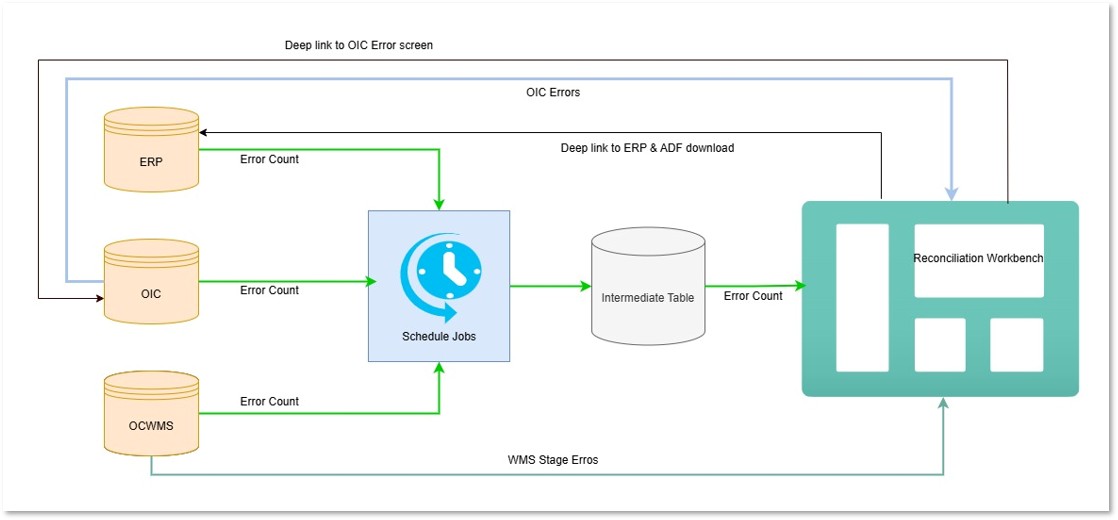
RECONCILIATION PROCESS
- When the schedule job is run for the first time, it fetches the error count for the last 1 hour, by default.
- During the run, the respective job type fetches the error counts per integration recipe. For example, when the receipt advice/confirmation schedule job is run, the system fetches errors from WMS and OIC (PO, ASN, PO_RMA_TO, Supplier_ASN, and RMA) for the run time from all the facilities the user is eligible for.
- After fetching, the system displays the error count on the Reconciliation Workbench.
Use Case 1: Fetching Error Counts on Running the Schedule Jobs for the First Time.
On running the schedule job for the first time, the system fetches the error counts for previous one hour.
For example, Let’s say, a Schedule job runs on 11th April at 6:00 AM.
Here, the system captures the error counts from 11th April at 5:00 AM and plots the graph on 11th April at 6:00 AM.
Use Case 2: Fetching Error Counts When the Schedule job is Run in Interval/Crontab
When the schedule job interval/crontab captures an error, it is defined at every interval. Next, upon restarting the job, the system captures the from previous run timestamp (TS) to the current run timestamp.
If the job works based on the interval/crontab as planned and if the interval is every 4 hours, the data points will be every four hours. The plot shown on the UI is displayed for every 4 hours.
NOTE:
-
In case the schedule jobs run with a schedule type as crontab (say every day at 10:00:00 hours), then the schedule job fetches all the errors created between the previous and the next run (from previous day 10:00:00 hours to the next day 9:59:59 hours).
-
If there is a previous run, the schedule job will check for the errors since for that time (irrelevant to how far in the past the previous run was). Even if the scheduler is down, the system will check for the previous run TS and fetch the error counts for that duration (previous run TS to the current run TS). This count will be plotted in the hour the schedule job has run the next time.
For example: If the schedule starts at 6:00 AM and runs every 4 hours of interval, then the errors should be fetched as follows
Case 1: When running the schedule job for the very first time at 6:00 AM, the error counts is fetched from 5:00 AM to 6:00 AM and is plotted at 6:00 AM point on the X-axis.
Case 2: Considering the run interval is 4 hours, then the next run will be at 10:00 AM the same day. The error counts are fetched from 6:00 AM to 10:00 AM and is plotted at 10:00 AM point on the X-axis.
Case 3: After plotting the graph at 10AM for last run and if the schedule job is down for various factors, then the graph is plotted at 02:00 PM of the next day. The error counts are fetched from 10:00 AM to 02:00 PM and is plotted at 2:00 PM the next day point on the X-axis.
NOTE: The process of fetching and storing the error counts are same across all the integration types ( Receipt Advice, Receipt Confirmation, Inventory Transaction, Shipment Advice, Shipment Confirmation, and ERP Inventory Summary).
INTRODUCING NEW APPS IN SAAS APP CONFIGURATION UI
In the Reconciliation Workbench, all the errors from WMS, ERP, and OIC are fetched and are displayed on a user-friendly workbench. To investigate further, you are redirected to OIC and ERP error pages. We are introducing two new options on the App Name drop-down for OIC and ERP in the SaaS App Configuration UI to support accessing these external systems:
- OIC-Cloud
- ERP-Cloud
NOTE: As a pre-requisite, you must have a valid Oracle Integration Cloud and Oracle Inventory Cloud user credentials with permissions.
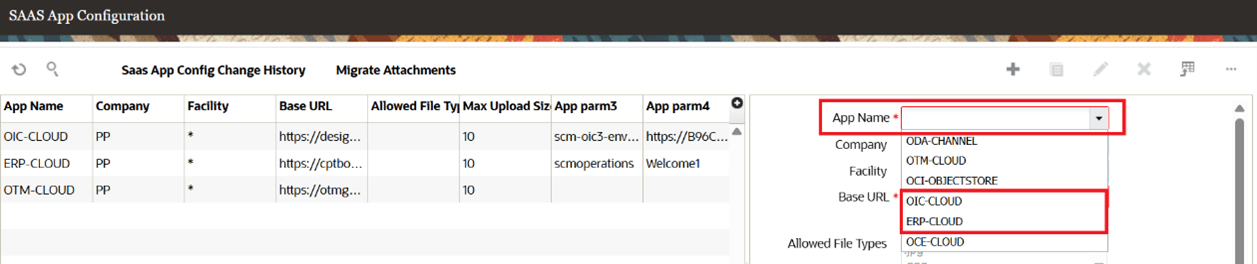
New Cloud Apps
For OIC-Cloud
To configure your environment to use OIC-Cloud, do the following:
- Go to the SaaS App Configuration (SaasAppConfigView) UI.
- Click the Create (+) icon.
- From the App Name drop-down list, select OIC-Cloud.
- Enter the following mandatory fields:
In the UI, the parameter fields are labelled as “App parm3”, “App parm4,” and so on. These field names do not indicate their purpose within the SaaS App Configuration screen. Please refer to the following table for each parameter’s meaning and the format required. You may need to obtain some of this information from your Oracle Cloud administrator.
| Field Name | Description | Sample Format |
|---|---|---|
| Base URL | Base URL defines the relevant application and create records. This URL will redirect users to the respective applications. | https://design-xxxxx-integration-xxxx-xxxxx-xx.xxxxxxxxxx.us-xx-1.oxx.oc-test.com |
| App parm3 | Integration Instance | scm-oic3-env-1-xxxxxxxxxxxxx-xxdev |
| App parm4 | Scope | https://xxxxxxxxxxxxxxxxxxxxxxxxxxxxxxxx.integration.us-xxxxxxx-1.ocp.oc-test.com:443xxx:oxx:resource:consumer::all |
| App parm5 | Access Token URL | https://idcs-xxxxxxxxxxxxxxxxxxxxxxxxxxx.identity.pint.ocxxxdev.com:443/oauth2/v1/token |
| App parm6 | Client ID | xxxxxxxxxxxxxxxx |
| App parm7 | Disabled | NA |
| App parm8 | Client Secret | 1x2xxxx-xx27-4xx9-9xxxx-27xxxx48b698 |
For ERP-Cloud
To configure your environment to use OCI-Cloud, do the following:
- Go to the SaaS App Configuration (SaasAppConfigView) UI.
- Click the Create (+) icon.
- From the App Name drop-down list, select ERP-Cloud.
- Enter the following mandatory fields:
| Field Name | Description | Sample Format |
|---|---|---|
| Base URL | Base URL defines the relevant application and create records. This URL will redirect users to the respective applications. | https://xxxxxxxxx.fusionapps.xxx.xx-test.com |
| App parm3 | Enter the username (Basic oauth authentication is used) | User001 |
| App parm4 | Blank | NA |
| App parm5 | Blank | NA |
| App parm6 | Blank | NA |
| App parm7 | Blank | NA |
| App parm8 | ERP Credentials | 1x2x6x4x-xx27-4xx9-9991-27xxxx48xxxx |
ENDPOINT UI - ADDING A NEW COLUMN TO IDENTIFY THE INTEGRATION TYPE
When pushing output interfaces from WMS to OIC, errors can occur due to invalid endpoint paths. To address this, a new field is introduced on the Endpoint UI to identify and filter integration-related errors, making them visible on the reconciliation workbench.
A new “Integration name” drop-down is introduced on the CRUD pane of the Endpoint UI with the following integration packages:
- Receipt Confirmation (covers both receipt and putaway confirmation)
- Shipment Confirmation
- Inventory Transaction
- Movement Request Pick Confirmation
- Movement Request Pick Cancellation
- Back Order
NOTE: The column 'Integration name' is displayed on the data grid to show the dropdown value, if configured. By default, this column is disabled and you need to explicitly add this column and can download the record via csv export.
INTRODUCING REDWOOD RECONCILIATION WORKBENCH INTERFACE
The Reconciliation Workbench UI in the Redwood platform is mostly divided into the following three segments:
- Reconciliation Workbench
- Graphical Error Plots (7-days trendline and 24 hours bar graph)
- Quick Links to ERP and OIC Errors
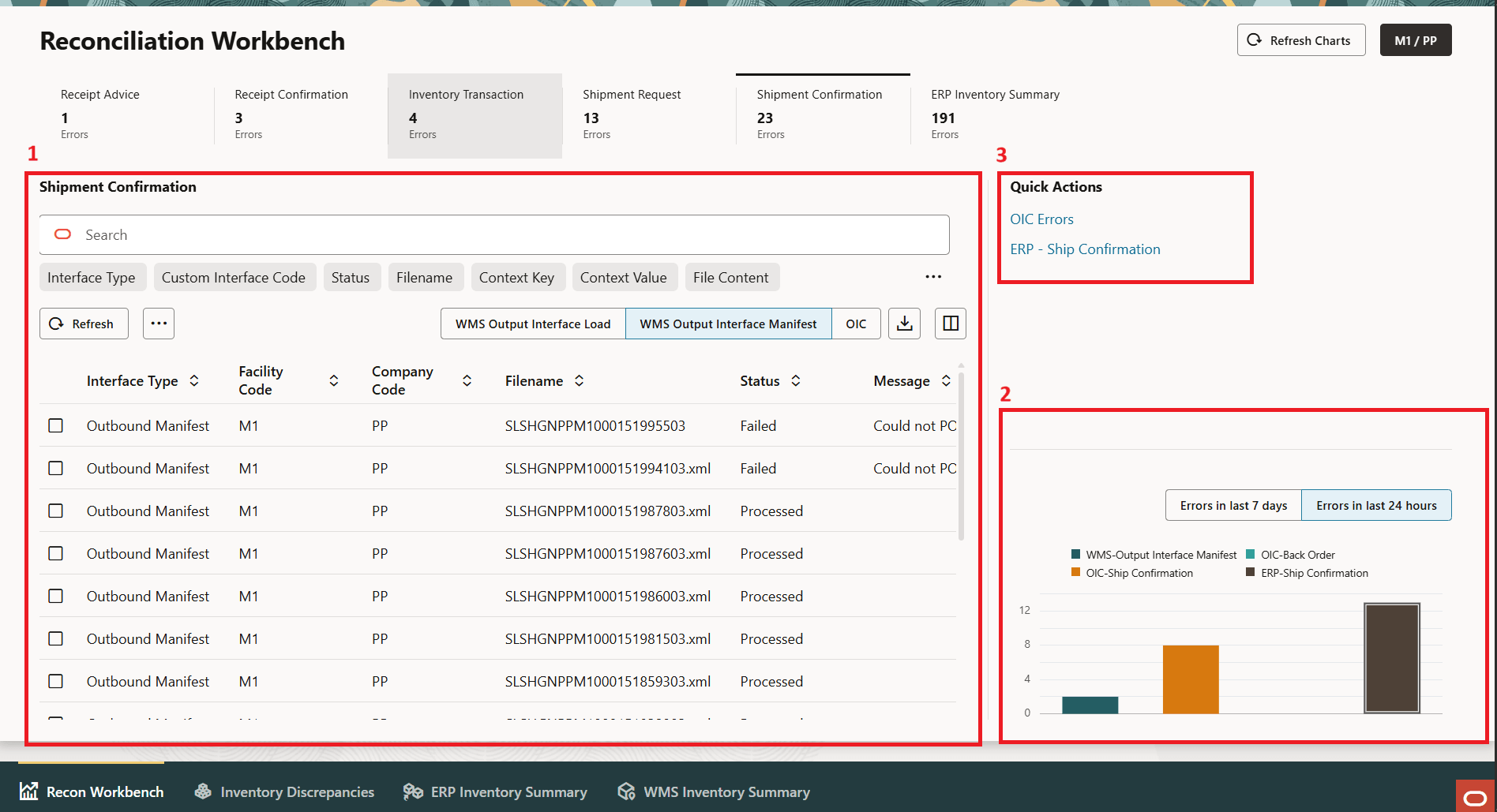
Reconciliation Workbench
OVERVIEW OF RECONCILIATION WORKBENCH FOR INTEGRATION ERRORS
The Reconciliation Workbench segment of the UI features individual tiles per integration type providing a single view of integration errors.
The Workbench consists of six integration:
- Receipt Advice
- Receipt Confirmation
- Inventory Transactions
- Shipment Request
- Shipment Confirmation
- ERP Inventory Summary
GRAPHICAL ERROR COUNTS IN TREND LINES AND BAR GRAPHS
Each of the integration types listing the actual errors from WMS and OIC can be viewed in two graphical contexts:
- Error in last 7 days – This trend lines displays error for the last 7 days.
- Errorn last 24 hours – This bar graph displays error for the last 24-hours.
NOTE: For capturing errors from ERP, we provide deep links to the respective ERP error screens (also, OIC errors) in the Quick Action section of the UI. Please refer to Access OIC and ERP Pages via Quick Links section.
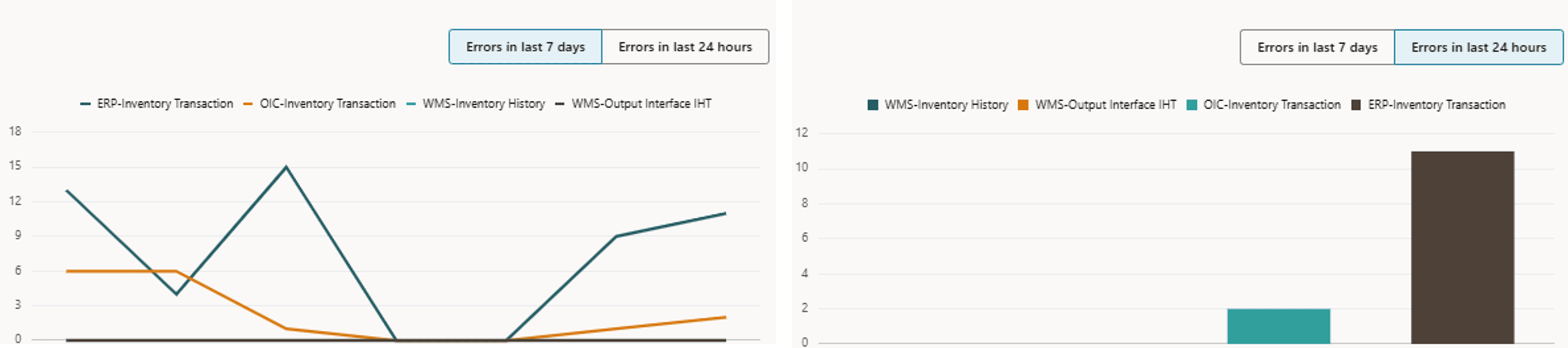
Graphical Error Counts
NOTE:
-
The 24 hours bar graphs are actionable. Users can also click on the bar graphs to view a respective error list in the workbench. Each bar (24 hour) graphs are interlinked to an individual toggle and when clicked, the toggles are automatically selected, and the errors are listed. This action is applicable for all the integration sub-types. The 24-hour bar graph is also cumulative in nature. It adds all the error counts per sub type and then show the count. For example, if the schedule job fetches two errors for OIC_RMA at the 1st hour and three errors in the 2nd hour, at the end of the 2nd hour the 24hrs bar graph should show five as the total error count for the OIC_RMA sub-type.
-
The numeric value on each reconciliation workbench tile denotes the error count captured during the last 24 hours. There can be instances where the 24 hours count may not match with the actual error list. This can happen if records are reprocessed or if the schedule job is out for more than 24 hours.
-
Currently, the Redwood UI date filters do not support the time stamp. Hence, when the error list is filtered from the 24 hours bar graph, the system considers current day-1 as the from date and current day +1 as the To Date. For example, If the current date is 25th April 2025, the from date is 24th April 2025 and the to date is 26th April. The system displays the error list on the 24 Hours bar graph from 24th to 26th April 2025. As a result, filtering the list from the bar graphs may display some additional errors with occurred beyond a 24-hour window. Users can manually adjust the filters to see the errors as per the operational needs.
-
-
In case of outage, the scheduler will fetch the error counts between two schedule job runs considering the last run ts to the next run ts. If the scheduler is out for a longer a period (say, 3 days), then filtering the list from the bar graphs may display a smaller number of errors than the errors that is already captured in the bar graph.
-
For example, if the schedule job is out on Monday 16:00 hours and is up on Wednesday 21:00 hours, the 24-hour bar graph displays the error count from Monday 16:00 hours to Wednesday 21:00 hours. However, there is a possibility that the error list may show less number of errors than a error count captured on the bar graph.
-
-
The seven-day trend line plots zero if there is no error count for a day. A gradual dip can be observed in the trendline in this case. However, if the corresponding schedulers do not run at the configured interval, a disjointed trendline can be observed.
-
In case there is no error present for a particular sub type, that bar will not appear on the 24 hours graph.
REFRESH BUTTONS
The Reconciliation Workbench UI has two Refresh buttons dedicated one for the Error List and one for the Graphs (Refresh Chart). The Refresh Chart button will fetch the latest error counts without triggering the respective schedule job.
LISTING ERROR COUNTS PER INTEGRATION TYPE IN THE WORKBENCH
The reconciliation Workbench displays the list of error pertaining to respective integration type for specific facility and company that you are eligible for.
NOTE: On accessing the Reconciliation Workbench for the first time, the integration tiles are displayed with blank values, by default. You need to click each tiles to get the error counts per integration type and then click Refresh Chart button to update to count.
RECEIPT ADVICE
The Workbench captures all the incoming input interfaces stage table error from WMS (for ASN and PO) and OIC errors (related to receipt advice) that fail due to various validation reasons.
NOTE: You can filter the error list for WMS-PO and WMS-ASN stage error list with the existing filters. By default, the error list will show all the records in the stage table for PO and ASN. However, you will be able to view failed records present in the stage table for WMS-PO and WMS-ASN.
- Receipt Advice supports the following sub types- WMS-PO, WMS-ASN, OIC-PO/ RMA/ TO, OIC-Supplier ASN, OIC-RMA.
- The workbench error list will contain the following errors:
| Toggle name | Error List |
|---|---|
|
WMS PO WMS ASN |
Displays all the Stage PO, IB shipment columns at the header and the details. Users can reprocess the error lists from the Recon workbench. |
| OIC | Displays the OIC error list that filters with the corresponding OIC error type. |
RECEIPT CONFIRMATION
The workbench captures the errors related to Inventory History Export Output interface, and inventory histories in WMS that failed due to various validations for Receipt Confirmation. Also, the workbench lists the errors present in OIC Receipt Confirmation and provide deep links to access the errors in ERP and OI.
NOTE: You can filter the error list for WMS output interface and inventory history error list with the already existing filters. However, by default the error list will show all the records for output interface and inventory history related to receipt confirmation. You can view the failed records present in the WMS output interface and inventory history error list from the Reconciliation Workbench Redwood UI.
- The Receipt Confirmation tile shows errors for WMS-Inventory History, WMS-Output Interface IHT, OIC-Receipt Confirmation, OIC-Receipt Adjustments and PA, ERP-Receiving Receipt, and ERP-Putaway Receipt.
- The workbench captures the following error from WMS, ERP, and OIC:
| Toggle name | Error List |
|---|---|
|
WM-Inventory History |
Displays the inventory histories related to receipt confirmation with all the columns. Users can resend and mark as unprocessed records from the recon workbench. |
| WMS-Output Interface IHT | Displays WMS output interface errors related to Inventory history export with all the columns. The Output interface UI allows existing actions to access the interface logs, resend, download the records. |
| OIC | Displays the OIC error list that filters with the corresponding OIC error type. |
INVENTORY TRANSACTIONS
The workbench captures the errors related to Inventory History Export Output interface, and inventory histories in WMS that failed due to various validations. Also, the workbench lists the errors present in OIC and provide deep links to access the errors in ERP and OIC.
NOTE: You can filter the error list for WMS output interface and inventory history error list with the already existing filters. However, by default the error list will show all the records for output interface and inventory history related to inventory transaction. You can view the failed records present in the WMS output interface and inventory history error list from the Reconciliation Workbench Redwood UI.
- The Inventory Transaction tile shows errors for WMS-Inventory History, WMS-Output Interface IHT, OIC-Inventory Transaction, and ERP-Inventory Transaction
- The workbench captures following error from WMS, ERP, and OIC:
| Toggle name | Error List |
|---|---|
| WMS Inventory History | Displays the inventory histories for inventory transaction with all the columns. Users can resend and mark as unprocessed records from the recon workbench. |
| WMS Output Interface IHT | Displays WMS output interface errors related to Inventory history export with all the columns. The Output interface UI allows existing actions to access the interface logs, resend, download the records. |
| OIC | Displays the OIC error list that filters with the corresponding OIC error type. |
SHIPMENT REQUEST
The workbench captures all the incoming input interfaces stage table error from WMS (for sales orders) and OIC errors that fail due to various validation reasons.
NOTE: You can filter the error list for WMS-Sale Order stage error list with the existing filters. By default, the error list will show all the records in the stage table for sales order. However, You can view the failed records present in the stage table for WMS-sales Order from the Reconciliation Workbench Redwood UI.
- The Shipment Request tile shows errors for WMS-Sales Order, OIC-Ship Request, OIC-Update Ship Request, OIC-Order Lock Unlock, and OIC-Ship Set.
- The workbench captures following error from WMS, OIC:
| Toggle name | Error List |
|---|---|
| WMS Sales Order | Displays the stage sales order screen with all the columns at the header and the details. Users can reprocess this error lists. |
| OIC |
Displays the OIC error list that filters with the corresponding OIC error type. If a user clicks on the OIC-Ship Request bar graph, the OIC toggle is selected and the OIC error list is filtered with OIC-Ship Request and the errors occurred in the last 24 hours for OIC-Ship Request will be displayed. By default, the OIC toggles displays all the errors related to shipment request. |
SHIP CONFIRMATION
The workbench captures the errors related to Inventory History Export Output interface, and inventory histories in WMS that failed due to various validations. Also, the workbench lists the errors present in OIC and provide deep links to access the errors in ERP and OIC.
- The Shipment Request tile shows errors for WMS-Output Interface Load, WMS-Output Interface Manifest, OIC-Ship Confirmation, OIC-Back Order and ERP-Ship Confirmation.
- The workbench captures following error from WMS and OIC:
| Toggle name | Error List |
|---|---|
| WMS Output Interface Load | The WMS output interface errors related to outbound load export will have all the columns. |
| WMS Output Interface Manifest | The WMS output interface errors related outbound manifest will have all the columns. |
| OIC |
Displays the OIC error list that filters with the corresponding OIC error type. If user clicks on the OIC-Ship Confirmation bar graph, the OIC toggle is selected and the OIC error list is filtered with OIC-Ship Confirmation and the errors occurred in the last 24 hours for OIC-Ship Confirmation will be displayed. By default, the OIC toggles displays all the errors related to shipment confirmation. |
ERP INVENTORY SUMMARY ERRORS
The inventory summary reported by the ERP is interfaced into the Reconciliation Workbench via a new API. The standard out-of-the-box integration with Fusion supports this to fetch inventory summaries from Fusion ERP. This interface can also be used by customers that use other ERPs. This section shows any potential errors in that interfacing process. The Reconciliation Workbench captures the respective Output interfaces and Inventory histories pertaining to ERP Inventory Summary from WMS and OIC. You can also view ERP errors provided via deep links.
NOTE: You can filter the error list for ERP Inventory Summary stage error list with the existing filters. By default, the error list will show all the records in the stage table for ERP Inventory Summary. However, you can view the failed records present in the stage table from the Reconciliation Workbench Redwood UI.
- The ERP Inventory Summary tile shows errors WMS-Stage ERP Inventory Summary, OIC-ERP Inventory Summary.
- The workbench captures following error from WMS, OIC:
| Toggle name | Error List |
|---|---|
| WMS Stage ERP Inv Summary | Displays WMS interface errors for ERP Inventory Summary with all the columns. Users can reprocess the error lists. |
| OIC ERP Inv Summary |
Displays the OIC error list that filters with the corresponding OIC error type. If a user clicks on the OIC- ERP Inventory Summary bar graph, the OIC toggle is selected and the OIC error list is filtered with OIC- ERP Inv Summary and the errors occurred in the last 24 hours for OIC- ERP Inventory Summary will be displayed. By default, the OIC toggles displays all the errors related to ERP Inventory Summary. |
ACCESS OIC AND ERP PAGES VIA QUICK LINKS
The Quick Action section in the Recon Workbench redirects or allows you to access respective ERP and OIC pages via deep links. The following table depicts the Quick Action specifies for the respective tiles:
| Receipt Advice | Receipt Confirmation | Inventory Transaction | Ship Request | Ship Confirmation | ERP Inventory Discrepancy |
|---|---|---|---|---|---|
| OIC-Errors | ERP-Receipt Confirmation | ERP-Inventory Transactions | OIC-Errors | ERP-Ship Confirmation | OIC-Errors |
| ERP-Receipt Adjustments and PA | OIC-Errors | OIC-Errors | |||
| OIC-Errors |
WMS AND ERP INVENTORY SUMMARY UI DISPLAYING INVENTORY LEVELS REPORTED BY EACH SYSTEM
Two new UIs are introduced to display respective inventory for WMS and ERP system. The data in these UIs are used to compute the discrepancies and is displayed in the Inventory discrepancy UI.
- WMS Inventory Summary – Displays WMS Inventory data fetched by running the schedule job.
- ERP Inventory Summary – Displays ERP Inventory data fetched from the input interface (WMS STAGE_ERP_INV_SUMMARY) and by invoking new integration API calls.
For more information, refer to Integration Config section.
INVENTORY DISCREPANCY UI TO HIGHLIGHT THE MISMATCH OF INVENTORIES BETWEEN WMS AND ERP
In environments where Warehouse Management System (WMS) is integrated with Enterprise Resource Planning (ERP) systems, discrepancies can occur due to differences in inventory information. This screen shows discrepancies in inventory levels seen in the WMS and ERP inventory summary screens.
An important concept here is the Inventory Summary Run Number. Typically, inventory summaries are extracted once a day from WMS and ERP (usually at times of low operations). They are then compared, and on discrepancies if any, are reported here. If records match, in terms of the item, batch, and other fields including quantity, these records are not displayed in the discrepancy UI. Only records that do not match are displayed in the UI.
INTRODUCING INVENTORY DISCREPANCY UI
In release 25C, a new Inventory Discrepancy UI is introduced to identify and review the discrepancies, enabling customers to reconcile inventory quantities between ERP and WMS systems.
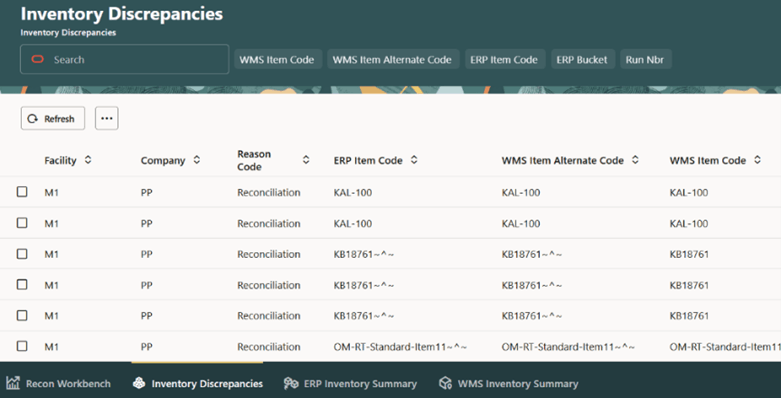
Inventory Discrepancy UI
This UI displays consolidated discrepancies between WMS and ERP systems. While investigating each record, you can distinguish or tag this discrepancy with a new reason code type “Reconciliation”.
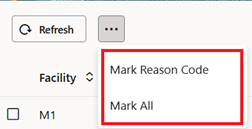
Mark Reason Code
You can choose to Mark Reason Code for one or multiple records or simply select Mark All to identify all records to update with a reason code type (Reconciliation ). These data can be downloaded via the Export button available on the UI.
CAPTURING THE ERP SUMMARY VIA NEW INPUT INTERFACE AND STAGE TABLE
To process the ERP Inventory Summary into WMS, we’ve introduced a new input interface called ERP INVENTORY SUMMARY in the Input Interface UI. The summary received will be processed to the new Stage_ERP_INV_SUMMARY table that store the information in WMS.
NOTE: The input interface only supports JSON format via POST requests to the stage/stage_erp_inv_summary.
Typically, fetching the ERP discrepancy summary and processing to the WMS stage table is automatically triggered via schedule job in conjunction with integration configuration.
INTEGRATION CONFIGURATION
As WMS inventory summary is fetched by running a schedule job within WMS, we needed similarly mechanism to fetch ERP Inventory Summary. Hence, a new integration - Oracle INV WMS Fetch Item Quantity Summary is introduced that invokes a GET API call (inventoryOutboundItemQuantitiesSummaries) to ERP API, initiating an outbound inventory summary. This information is captured, and the response is mapped to WMS API (STAGE_ERP_INV_SUMMARY) and is then interfaced to WMS.
NOTE: The integration subject to enabling the newly introduced parameter in the Generate Balance Snapshot Schedule job.
NEW PARAMETER IN GENERATE INVENTORY BALANCE SNAPSHOT SCHEDULE JOB:
We’ve enhanced the Generate Balance Snapshot Schedule job with following new parameter flag to pull the ERP inventory summary data:
| New Job Parameters | Values |
|---|---|
| Generate ERP Inventory Summary flag | If configured as Yes, the job will generate a run_nbr and make a POST request to integration layer for generating ERP_INV_SUMMARY. |
| Generate Inventory Discrepancies flag | If configured as Yes, the scheduled job will trigger summary of discrepancies to new table. |
NOTE: Currently, the inventory discrepancy UI displays records based on SKU, ERP bucket, On-hand Qty, Batch level Combinations. Serial discrepancy will be captured in future releases.
- Run Number (run_nbr): An incremental number generated by the job to associate the WMS inventory to the ERP inventory summary and perform discrepancies.
- Discrepancies: Inventory is identified by the item_alternate_code, erp_bucket, run_nbr, batch_nbr, Attribute (a - o) and uom. There are 3 "types" of discrepancies captured:
- When inventory is available in the WMS but is not in the ERP for a given run_nbr.
- When an inventory is available in the ERP bit is not in the WMS for a given run_nbr.
- When the quantity of inventory in WMS and ERP doesn't match:
- The discrepancy is calculated as `wms_curr_qty - erp_curr_qty`.
The cost of discrepancy is the absolute value of the discrepancy times the item's unit cost.
NOTE: The ERP Item Code is a concatenation (~^~) of the ERP Item Number and Item Version.
For more information, refer to the refer to the WMS Schedule Job document.
Steps to Enable
Before launching the Reconciliation Workbench, ensure that the following settings are configured:
- Users need to first add these modules (ReconciliationDashboardView, InventoryDiscrepanciesView , ErpInventorySummaryView , WmsInventorySummaryView) to their respective group menu before accessing the interface.
- Ensure to enable the job parameter (Generate ERP Inventory Summary flag or Generate Inventory Discrepancies flag) before running the Generate Balance Snapshot Schedule Job UI.
Refer to the Integration Configuration section for more information.
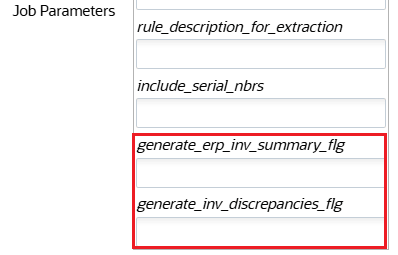
New Job Parameters
- After completing the preliminary configuration, go to the Global Settings drop-down and click Try the new Redwood Experience. The Welcome to Warehouse Management Cloud page opens.
- Click the Home with Ask Oracle icon at the bottom right of the page.

Home with Ask Oracle Icon
- You can search your desired options (Recon Workbench/ Inventory Discrepancies/ ERP Inventory Summary/ WMS inventory Summary) and launch the UI.
NOTE: When working on the Reconciliation Workbench, the end points need to be with corresponding integration names. Existing endpoint records will not be updated with an integration name, automatically. Users are required to manually update these if they wish to get the errors per output interfaces on the Reconciliation Workbench.
The intermediate table - recon_error_count will fetch OIC errors for standard prebuilt integrations (Project Identifier + Integration Identifier) ONLY. Users can have customization but must maintain the customized integration with the same standard name and integration recipe.
For Reconciliation Workbench to fetch OIC errors, all projects must be shared with the User/User group (i.e./ Can Monitor should be set to Everyone) in the Projects menu from the Oracle INV WMS WarehouseInbound Transaction UI.
Key Resources
- Refer to WMS Product Artifacts Documentation for more information