Replace Applicant on an Application
Agencies can now replace the current applicant with another responsible party as the new applicant. The new applicant must be registered with the agency using a matching email address entered as the contact. An address is also required.
The designated applicant can be managed on the Contacts page in the permit, planning, and business license application details. Contacts in the list can include the owner, applicant, previous applicant, and contractor contacts, among others. A new switch allows you to hide or show inactive contacts in the grid.
This example illustrates the Contacts page in the Business License Transaction details, with the new elements, including the switch to show inactive contacts, the action to make a new applicant (Make Applicant), and the designation as the previous applicant under the contact's name.
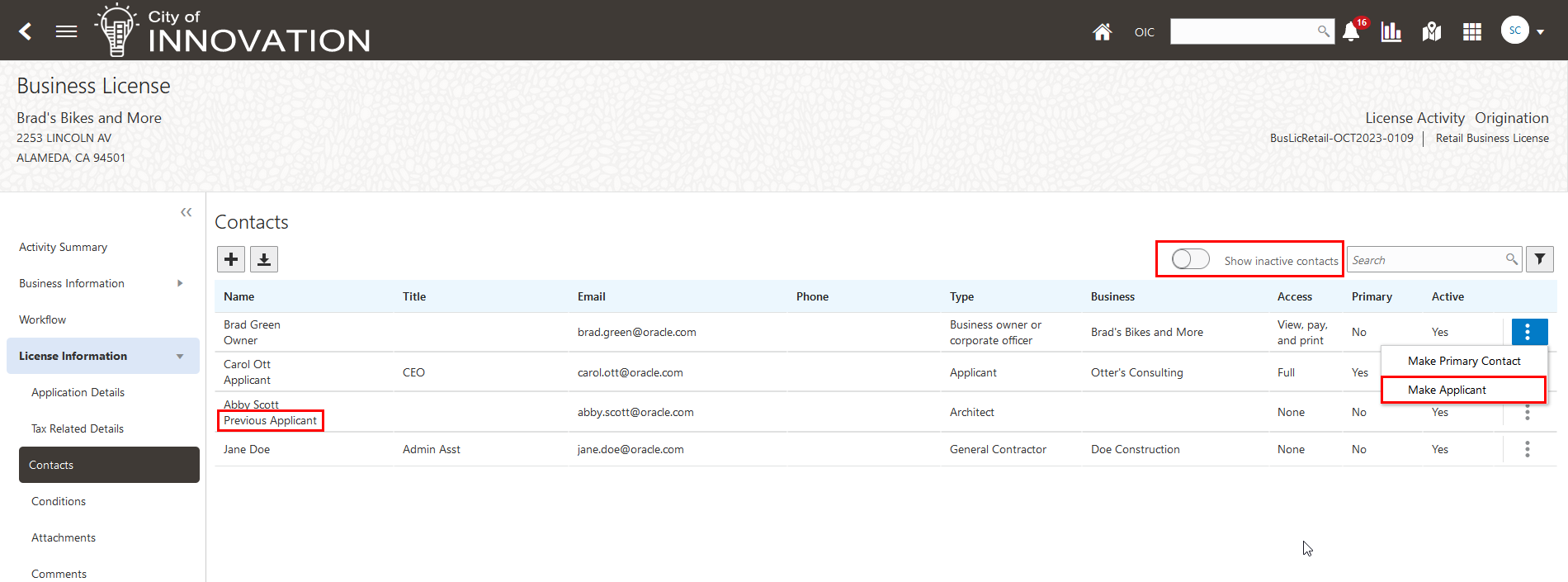
Contacts Page with New Elements
Allows your agency to select another contact to replace an applicant that should not be responsible for the transaction anymore.
Steps to Enable
Agency staff with application contact management access have the 'Make Applicant' action item available for each active contact. Using this option the current applicant can be replaced with another contact.
Tips And Considerations
When selecting a new applicant, you must assign a different contact type and access level to the previous applicant, including removing their access to the transaction. Once the previous applicant is assigned a new role and access, communications that go to the applicant will go to the new applicant. As in previous releases, a primary contact is required but can be any active contact. If the current applicant is also the primary contact, the new applicant will automatically be made the new primary contact, but you can select a different primary contact later.
Key Resources
-
See Using Community Development Permits, "Managing Permits," Working with Application Contacts on the Oracle Help Center.