Redwood Experience for User Registration and Account Management
Enrich the user experience with the Create Account and Manage Account pages developed using the Redwood toolset. These pages are built from the ground up using Visual Builder Studio (VBS) to give you a unique experience of Oracle applications.
This example illustrates the Create Account page featuring the enhanced UI, with all of the self-service features available on the original Register page for public users to register an account in the agency's system.
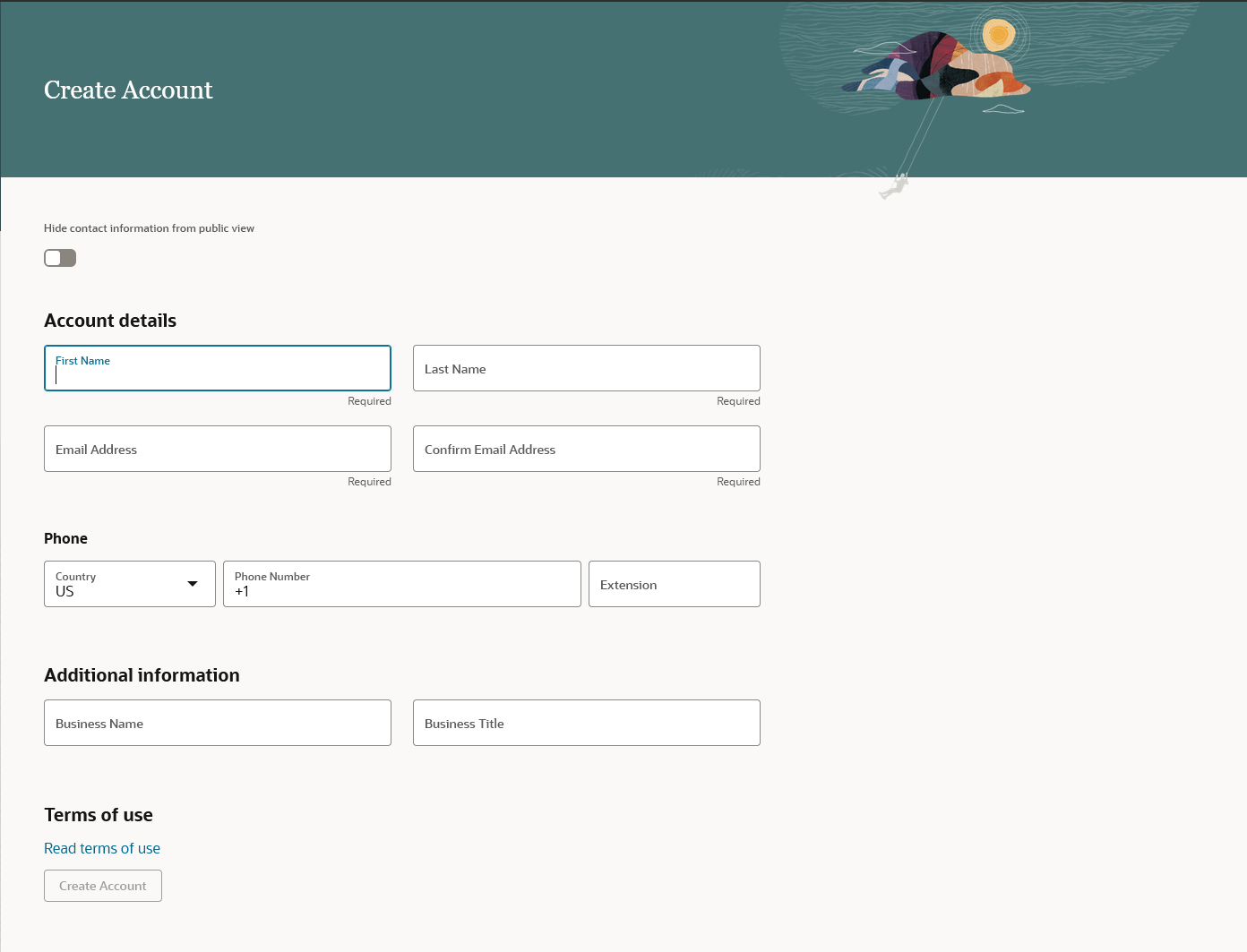
Newly Redesigned Create Account Page
This example illustrates the Manage Account page after an account has been created, featuring the enhanced UI.
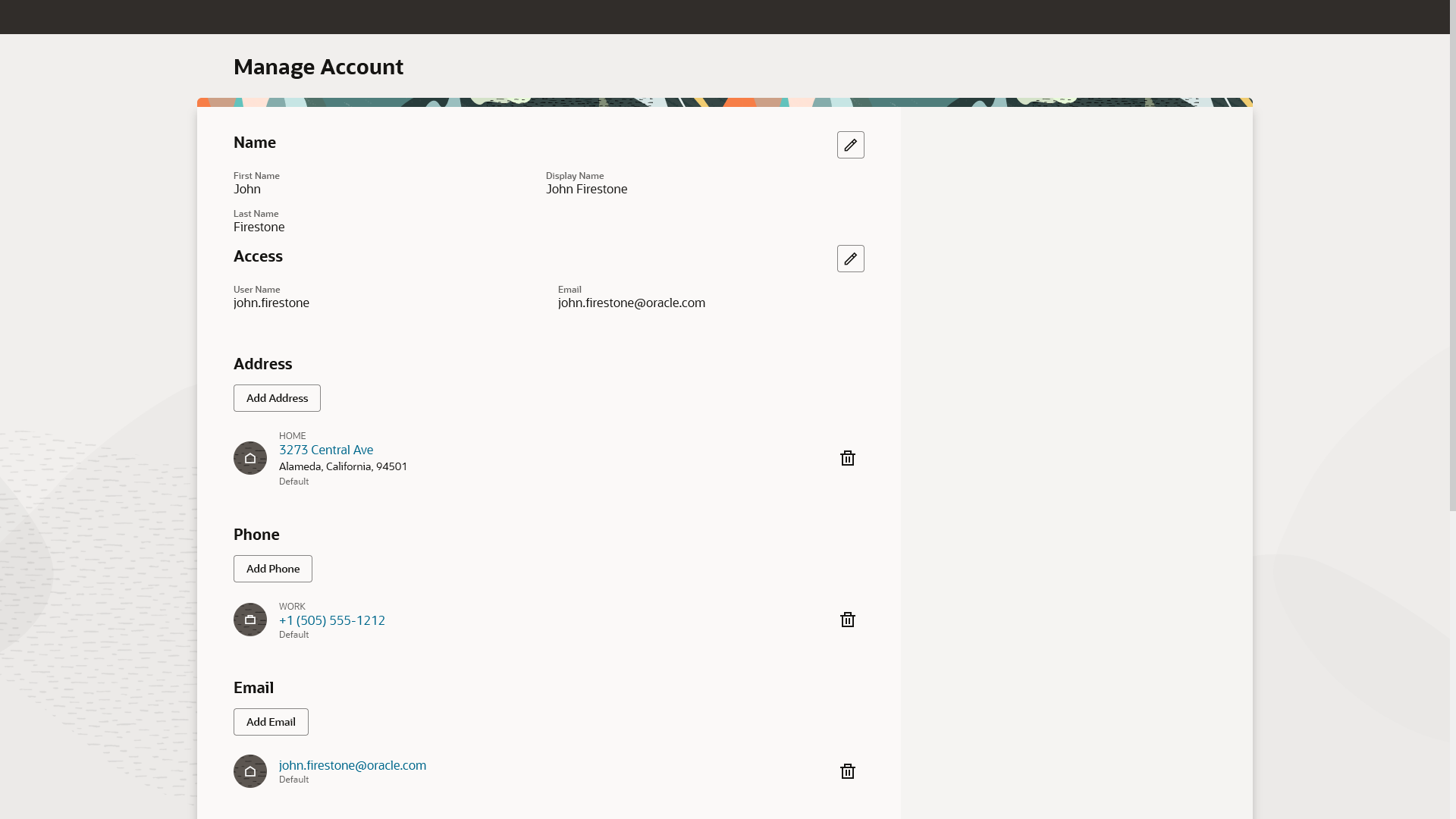
Newly Redesigned Manage Account Page
Streamlined drawers open from the main pages for easy data entry. This example illustrates the drawer used to enter a new contact associated with an account.
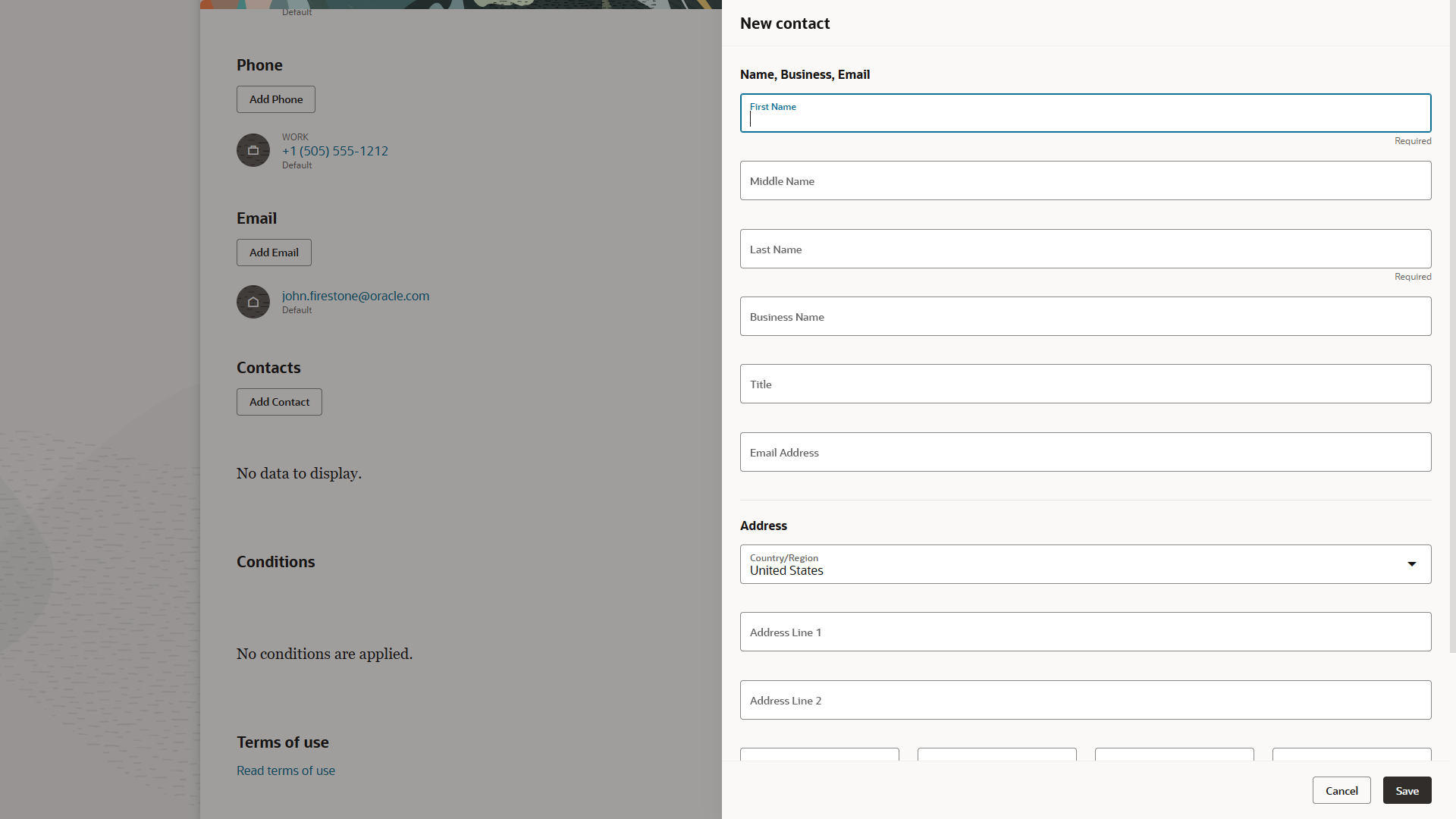
Adding a New Contact from the Newly Designed Manage Account Page
The new page offers fewer clicks and better performance. By using these new pages, you can take advantage of the cohesiveness through the application.
Steps to Enable
Use the Opt In UI to enable this feature. For instructions, refer to the Optional Uptake of New Features section of this document.
Offering: Permits No Longer Optional From: Update 25A
Tips And Considerations
By default, the Redwood Experience for User Registration and Account Management is enabled in Functional Setup Manager. Therefore, any new public user who wishes to register or goes to manage their account, will see the new enhanced experience. Should you wish to revert back to the original classic pages you can do this through Functional Setup Manager.
- Navigate to Setup and Maintenance.
- Select Setup: Public Sector Code Enforcement.
- Click on Change Feature Opt In.
- Select Features in the System Administration row. Only one of these should be selected.
- Enable the Classical Flow for Registration and User Account Management.
In 24A the Redwood Experience User Registration page does not support collecting the address at the time of registration. Public users can update their address through "Manage Account" (after they have registered) or when they apply for a permit, planning application, or business license and save the intake application.
The following modifications have been made to the Manage Account page:
- Business Type field has been removed. This is now captured in the Business Entity.
- License section has been removed with the introduction of Contractor Registration in 23C.
Key Resources
- See Using Community Development Permits, Managing Public Users on the Oracle Help Center.