Assign Inspectors Without Start Time
Agencies can now be more generic and set appropriate expectations for inspection scheduling by only allowing date and no time selection. For example, depending on the agency's inspections setup for permits and business licenses, applicants may only be able to request an inspection date or see a date-only in the inspection display.
Agencies have the added flexibility of configuring the inspection request for a date only, specific time, or time range, based each inspection scheduling method. The arrival time displayed for the inspection can also be configured to show a date only, specific time, or time range. Possible combinations of assignment method, time entry method, and arrival display are described in the key resources.
This example illustrates the setup options for time entry method, assignment method, and arrival display.
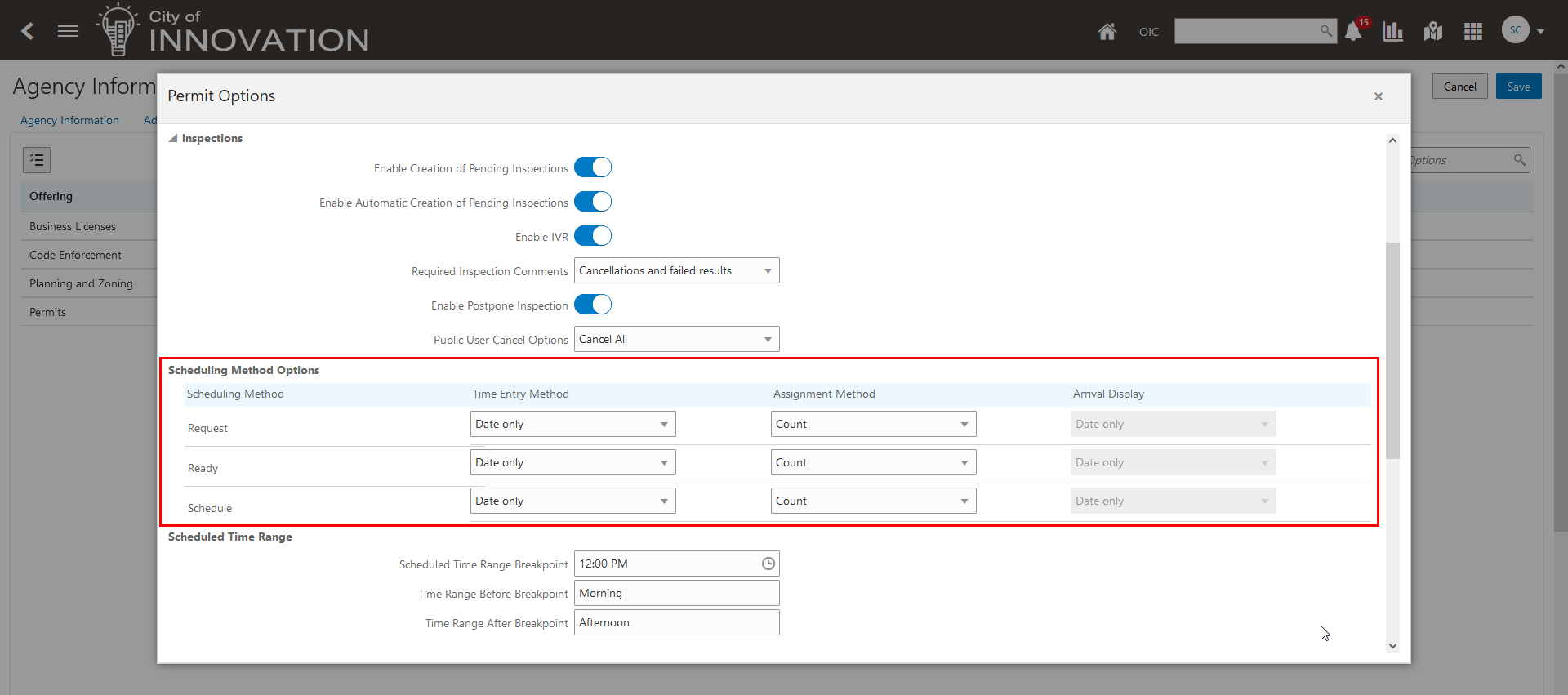
Agency Information - Permit Options Page, Scheduling Method Options Section
Agencies can also configure their system so that inspectors can have a maximum number of inspections assigned to them for the day without specific inspection times. When inspection assignment is based on a count, the time entry method and arrival time can be a date only. A time range or specific time won't show up for inspections using a count assignment method. For inspections not tallied using a count, agencies can still use the duration assignment method along with a time range or specific time for requesting and displaying the inspection.
This example illustrates inspection assignment by count on the Scheduling page. Only a date and count of assigned inspections for the day appear for an inspector to show availability.
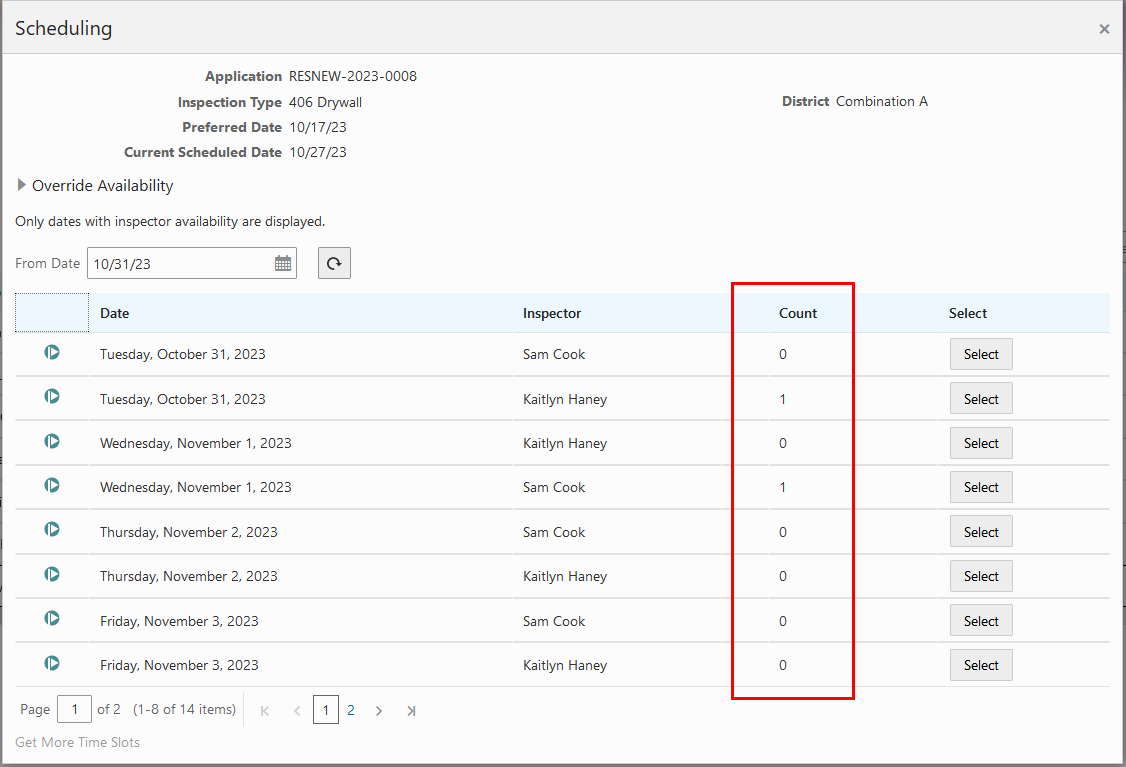
Inspections - Scheduling Page
Allows agency to be more generic and set appropriate expectations.
Steps to Enable
Review and update agency options for scheduling methods to select the corresponding options for time entry, assignment and inspector arrival.
- Navigate to Common Setup > Your Agency > Features tab.
- Select "Options" in the Permits row.
- Scroll to Schedule Method Options.
- Select the corresponding options for time entry, assignment, and inspector arrival.
- If you choose to have a maximum number of inspections assigned to an inspector, select "Count" for the Assignment Method. Note that you then must use "Date Only" for the Time Entry Method.
If you use the "Count" Assignment Method, the default inspection count is set to 20. To update this value, navigate to Common Setup > Your Agency > Agency Information. In the Inspection section, you can update the Inspection Count Limit.
Tips And Considerations
If your agency breaks the day into two time ranges and allows inspections to be requested for one of these two time ranges, inspectors are assigned to a specific time and the agency has the option to display the Arrival Display (inspector arrival) as a specific time or a time range in the Scheduling Method Options setup.
NOTE: Customers should review the agency options post upgrade.
Business License setup is not being upgraded. If you have used time range for your Business License the configuration will need to be repeated at the agency level.
Key Resources
- See Using Community Development Permits, "Working with Permit Inspections," various topics on the Oracle Help Center including these:
- Managing Inspections for a Permit
- Requesting Inspections
- Assigning Inspections
-
See Implementing Permitting and Licensing,"Setting Up Business Licenses," Setting Up Agency-Level Options for Business Licenses on the Oracle Help Center.
-
See Implementing Permitting and Licensing, "Setting Up Permits," Setting Up Agency-Level Options for Permits; "Setting Up Inspections" on the Oracle Help Center.