Enforcement of Required Documents
The system now checks for the presence of attachments with the required category or category and subcategory pair and displays an error if the required documents haven't been added to the application. The list of Required Documents appears on the application intake form and on the Attachments page in the application details after submittal. The list displays the category and application step requirements and whether the attachment has been added.
The document category or category and subcategory pair can be required at any of these 5 application steps or events:
- Application Submittal
- Application Issuance
- Application Acceptance
- Final Inspection
- Application Complete
Not all of these steps or events apply to all offerings. For example, Issuance and Final Inspection don't apply to planning applications. Only documents required at the Application Submittal step are required before the applicant can submit the application.
This example illustrates the Required Documents grid on a permit application form as viewed by agency staff with permission to override the required documents. Note that the agency staff has uploaded the documents required for application submittal.
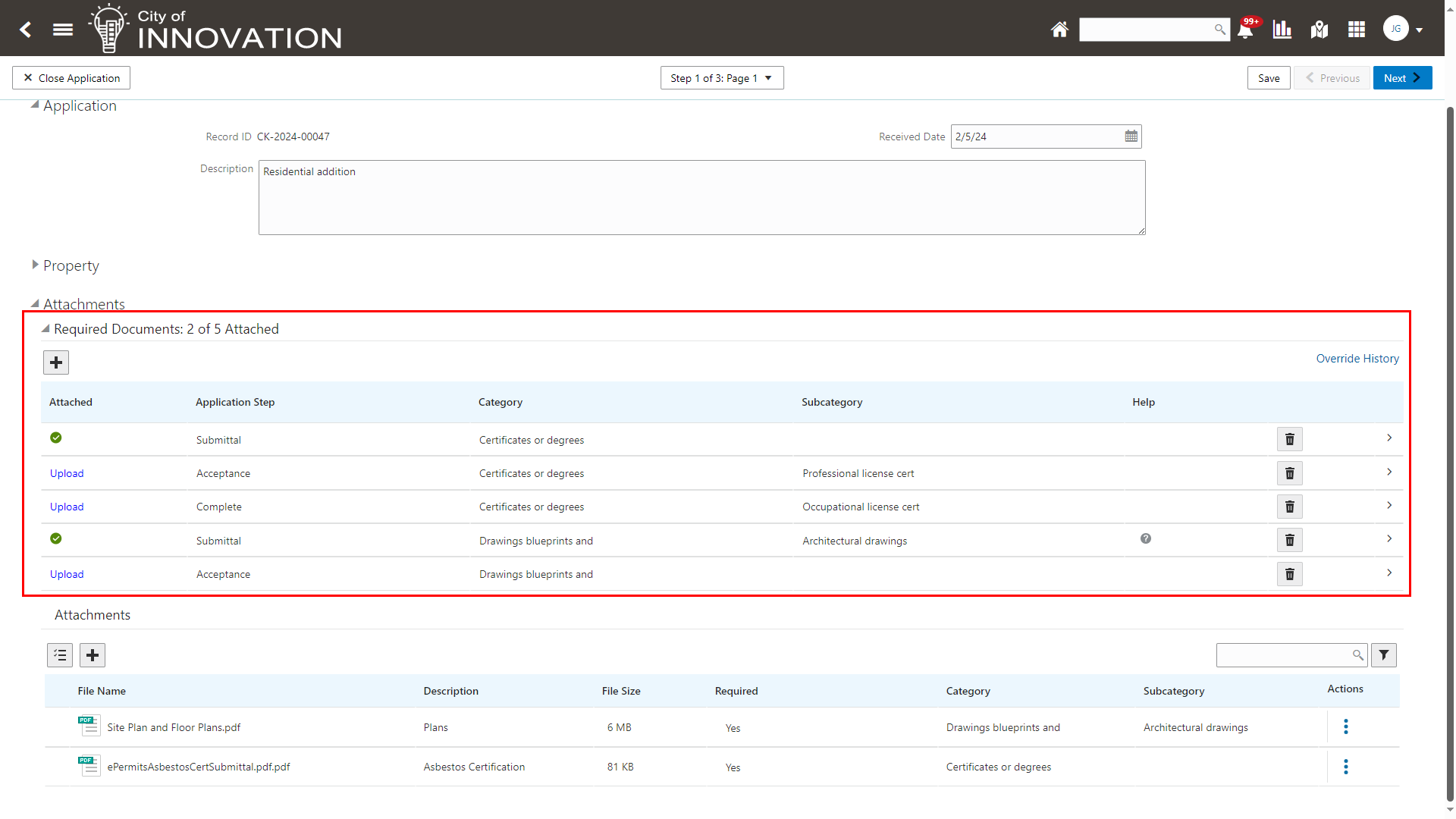
Required Documents Grid on an Application Intake Form
For application steps that are Workflow events, the system sends a communication to the applicant to notify them that a required document is missing and needed. The Business Rules Framework events with a "Send" communication action include:
- Business License Missing Document
- Permit Missing Document
- Planning Missing Document
Agency staff with permissions can override document requirements and remove files. Public users can't delete required documents once they have been uploaded for prior application steps.
This allows agencies to control when specific documents are required throughout the application process.
Steps to Enable and Configure
Enforces that required documents are present at various application steps. Existing setup is used to now enforce required documents.
IMPORTANT! If setup is pre-existing, required documents will be enforced on upgrade.
In Permitting and Licensing 22D, required documents was released. You can configure required documents through Document Category and Subcategory setup. Once they are setup they are placed in a document group used on the Permit, Business License, or Planning Application Type set up pages. Once this is set up, users will get an error message if they try to submit an application or transaction that requires a document that is not present.
To set up required documents (as delivered in 22D):
- Navigate to Common Setup > Document Category.
- For each transaction type (Business License, Permit, Planning and Zoning) create the document category and subsequent subcategories that you need. Here you can set the "Required Document Application Step". See Implementing Your Agency, "Setting Up Documents", Setting Up Document Categories and Subcategories.
- Once your categories and subcategories are created, add them to the document group. See Implementing Your Agency, "Setting Up Documents", Setting Up Document Groups.
- Once added to the document group, link that document group to the permit, planning or business license types you need. See Implementing Permitting and Licensing, "Setting up Permits", Setting Up Permit Types.
- Once documents are required by transaction type, For example, if a document is required when the user clicks Submit, an error is shown.
- You need to update your workflow tasks that prompt for Required Documents.
- During application acceptance, set the workflow task custom property PSC_ACTIVITY_TYPE to "Accept Application" and PSC_FINAL_ACTIVITY to "No". See Implementing Permitting and Licensing, "Setting Up Workflow" on the Oracle Help Center.
- During application issue, set the workflow task custom property PSC_ACTIVITY_TYPE to "Issue" and PSC_FINAL_ACTIVITY to "No". See Implementing Permitting and
If you are using workflow communications, in 24B you need to set up communication templates for the following Business Rules Framework events:
- Business License Missing Document
- Permit Missing Document
- Planning Missing Document
To set up workflow communications:
- Navigate to Common Setup > Business Rules Framework.
- Select the offering you want to set up, for example Permits.
- Select Permit Missing Document event.
- Set up the business rule event details with a Communication action. See Implementing Permitting and Licensing, "Implementing the Business Rules Framework".
- Complete the steps for the other Business Rules Framework events: Business License Missing Document and Planning Missing Document.
Tips And Considerations
This feature was partially delivered in 22D, including setup on the Document Categories and Document Subcategories pages and application types for business licenses, permits, and planning applications. Required documents have been displayed since 22D on the application intake form and application details. Now, in 24B, you can set up Business Rules Framework events for missing document communications.
Required documents can be required at multiple application steps. However, Oracle recommends that you require a document at only one application step at the earliest that it is needed. Registered public users cannot delete a document once it has been used in a step. Requiring the same document at multiple steps will over complicate the application process. Agency staff can delete a required document once it's been used, but it is expected that once a required document has been uploaded that it will be present for the life of the transaction.
Key Resources
- See Implementing Permitting and Licensing, "Setting Up Permit Types" on the Oracle Help Center.
- See Implementing Your Agency, "Setting Up Documents", Setting Up Document Categories and Subcategories; Setting Up Document Groups; and Setting Up Required Documents on the Oracle Help Center.
- See Using Community Development Permits, "Completing an Application" Attachments on the Oracle Help Center.