Inspections with Unannounced Inspector Arrival
Agencies can now configure inspection types to be hidden from public user view in the application until the inspector has submitted the inspection results.
For example, if a Health and Safety inspection is set up as an unannounced or surprise inspection, the inspector arrives to perform the inspection without any prior communications or visibility to the applicant or contacts. Once the inspector provides the inspection results, the applicant or other contacts with application access can see the inspection details and results. If the inspection fails, agency staff can schedule the reinspection, which is also unannounced. Public users can't request unannounced inspections or reinspections.
This example illustrates the switch used to make an inspection type unannounced.
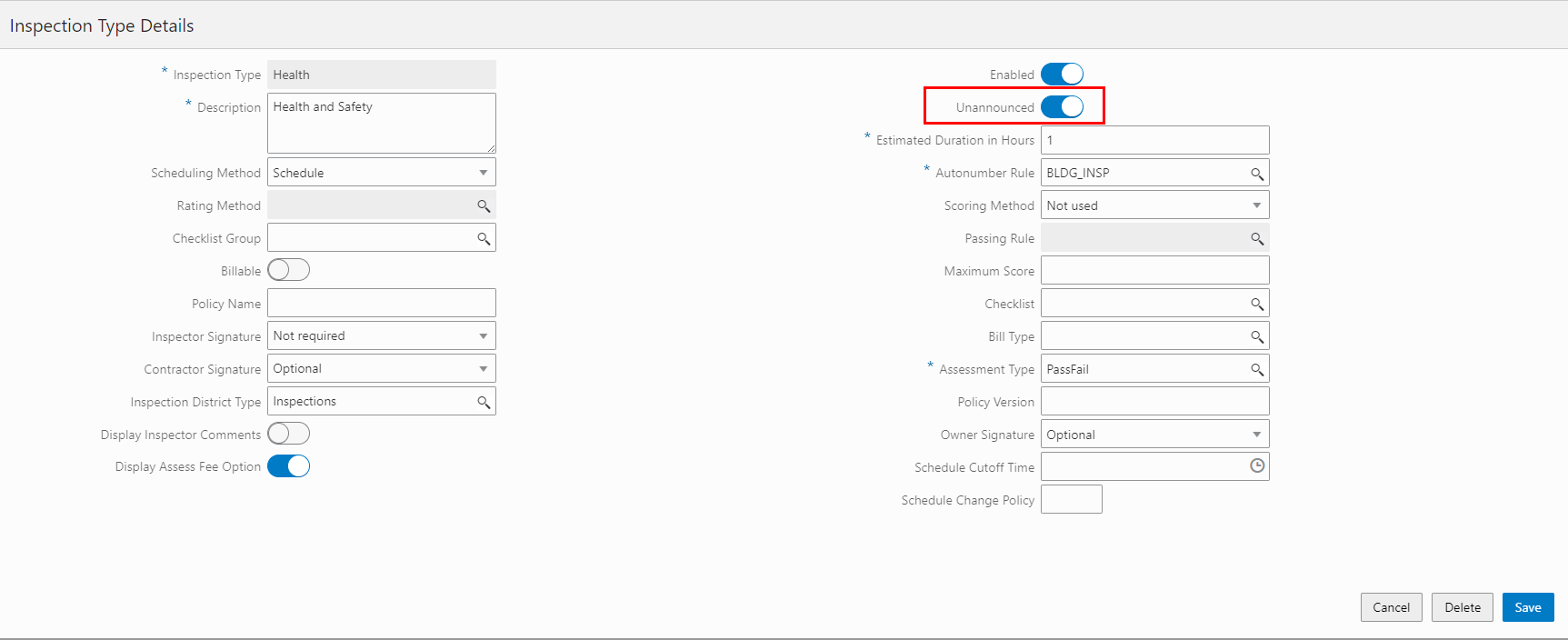
Inspection Type Details Page
The Unannounced field that indicates whether an inspection is viewable by the applicant or not, is available only to agency staff on the inspection request, inspection details, and inspections list in the application details. This example illustrates the Unannounced field on the agency's view of the inspections list page for a business license transaction.
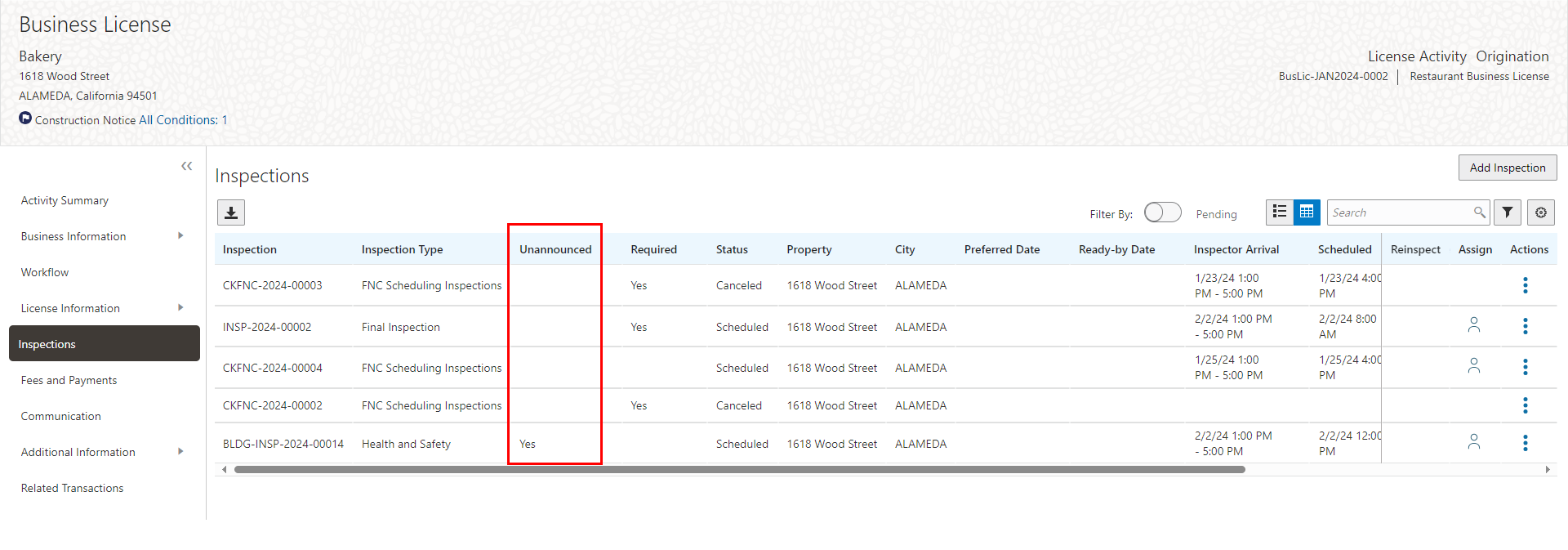
Agency View of the Inspections List Page in the Application Details
Public users can only see the unannounced inspections after the inspector submits the inspection results. The system prevents inspection communications for unannounced inspections from being sent to public users so they are not made aware that an unannounced inspection is about to take place. These communications include:
- Permit Inspection Canceled
- Permit Inspection ETA Updated
- Permit Inspection Postponed
- Permit Inspection Requested
- Permit Inspection Rescheduled
- Permit Inspection Scheduled
This feature allows an agency to hide internally scheduled inspections to prevent public users from preparing.
Steps to Enable and Configure
To enable this feature you must select the "Unannounced" switch on the Inspection Type Setup page.
- Navigate to Inspection Setup > Inspection Type.
- Select the inspection type you want to modify.
- Turn on the Unannounced switch.
Once the switch is enabled, you'll see the Unannounced column on the Inspection Group Setup page. Only agency staff will be able to select unannounced inspection types when creating inspections.
Tips And Considerations
This will only happen for newly scheduled internal inspections once implemented. Any inspections that are already scheduled will continue to show scheduling information to the public.
Only agency staff will see unannounced inspections until the inspection has a result.
Business Rules Framework can't be configured to send a particular template/communication based on the value in the Unannounced field.
Key Resources
-
See Implementing Permitting and Licensing, "Setting Up Inspections," Setting Up Inspection Types, Setting Up Inspection Dependencies, and Setting Up Inspection Groups on the Oracle Help Center.
-
See Using Community Development Permits, "Working with Permit Inspections," Managing Inspections for a Permit and Requesting Inspections on the Oracle Help Center.
-
See Using Business Licenses, "Working with Business License Inspections," Managing Inspections for a Business License Application and Requesting Inspections on the Oracle Help Center.