Preview of Required Documents Before Save
Upon starting an application, applicants can immediately see which documents are required on the intake form in the Required Documents grid associated with the Attachments element.
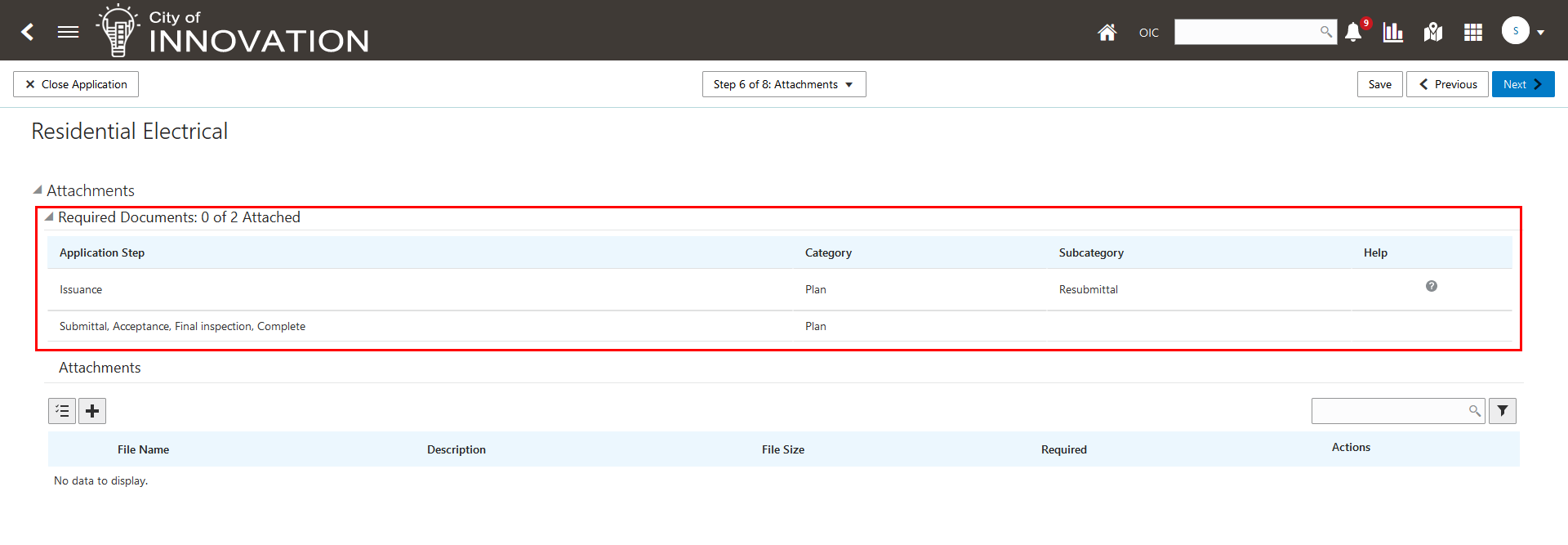
Preview of Required Documents on Grid in Unsaved Application
Once the application intake form has been saved, agency staff with permissions can manage the document requirements for the application, such as adding or deleting which documents are required. (This functionality was introduced with Enforcement of Required Documents in 24B.)
This example illustrates the required documents grid for an agency staff member with permissions after saving. The Add (plus sign icon) and the Delete (trash can icon) buttons are available:
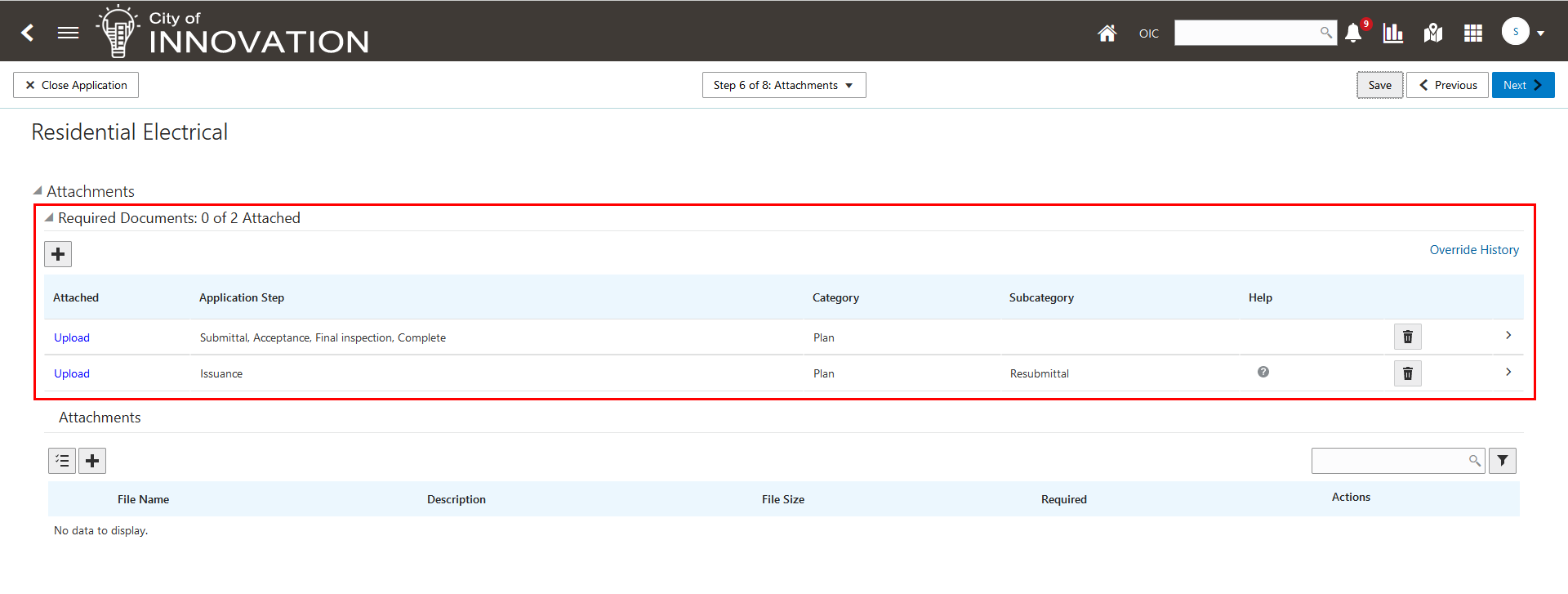
Required Documents Grid After Saving
Displays the required documents grid upon viewing the Attachments page.
Steps to Enable and Configure
You must have Required Documents enabled to use this feature.
The steps include:
- Creating the document category and subcategories you need.
- Adding the document categories and subcategories to the document group.
- Associating the document group with the permit, planning, or business license types that require the specified documents.
- Updating your workflow tasks that prompt for required documents, including the application acceptance, application issuance, and application completion workflow events.
For specific instructions and details, see Implementing Your Agency, Setting Up Documents, "Setting Up Required Documents" on the Oracle Help Center.
Key Resources
- See Using Community Development Permits, "Applying for a Permit," Completing an Application on the Oracle Help Center.
- See Implementing Your Agency, Setting Up Documents, "Setting Up Required Documents" on the Oracle Help Center.