Redwood Experience for Application Intake, Make a Payment, and Transaction Lists
Enhance your user experience with pages updated to reflect the Redwood experience and developed using Visual Builder Studio.
These include:
- Application Intake (for Permits and Planning Applications)
- Application and Transaction List pages (for Permits, Planning, and Licenses)
- Make a Payment page
From the recently enhanced Apply page, you can select the Apply button to apply for any permit or planning application type you have set up. Once you click, Apply you'll be taken to the application.
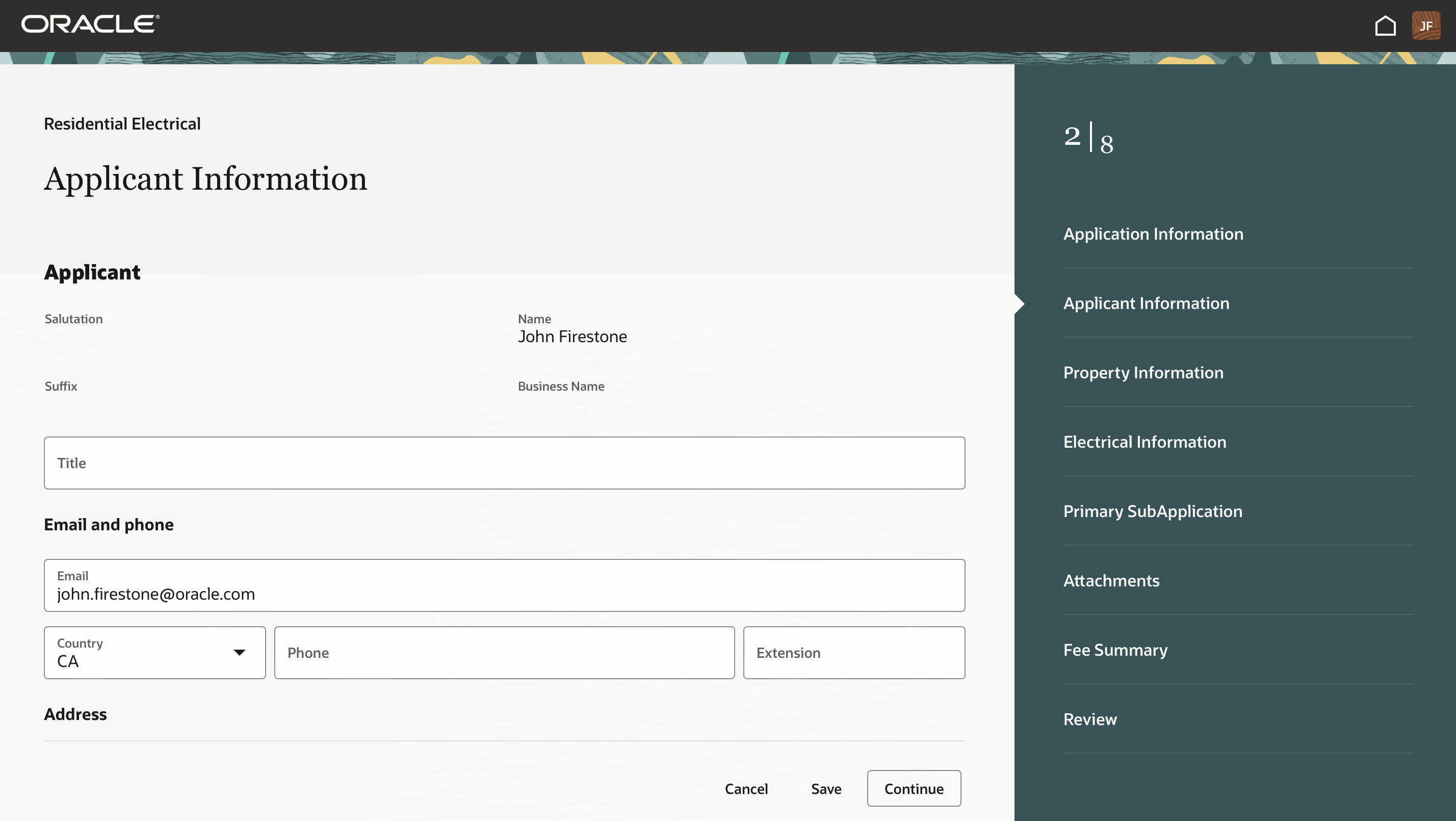
Applicant Information Page
The right hand panel will guide you through the application and alert you if you are missing any information. Once the application is complete, you can review it on the Review page and click Submit.
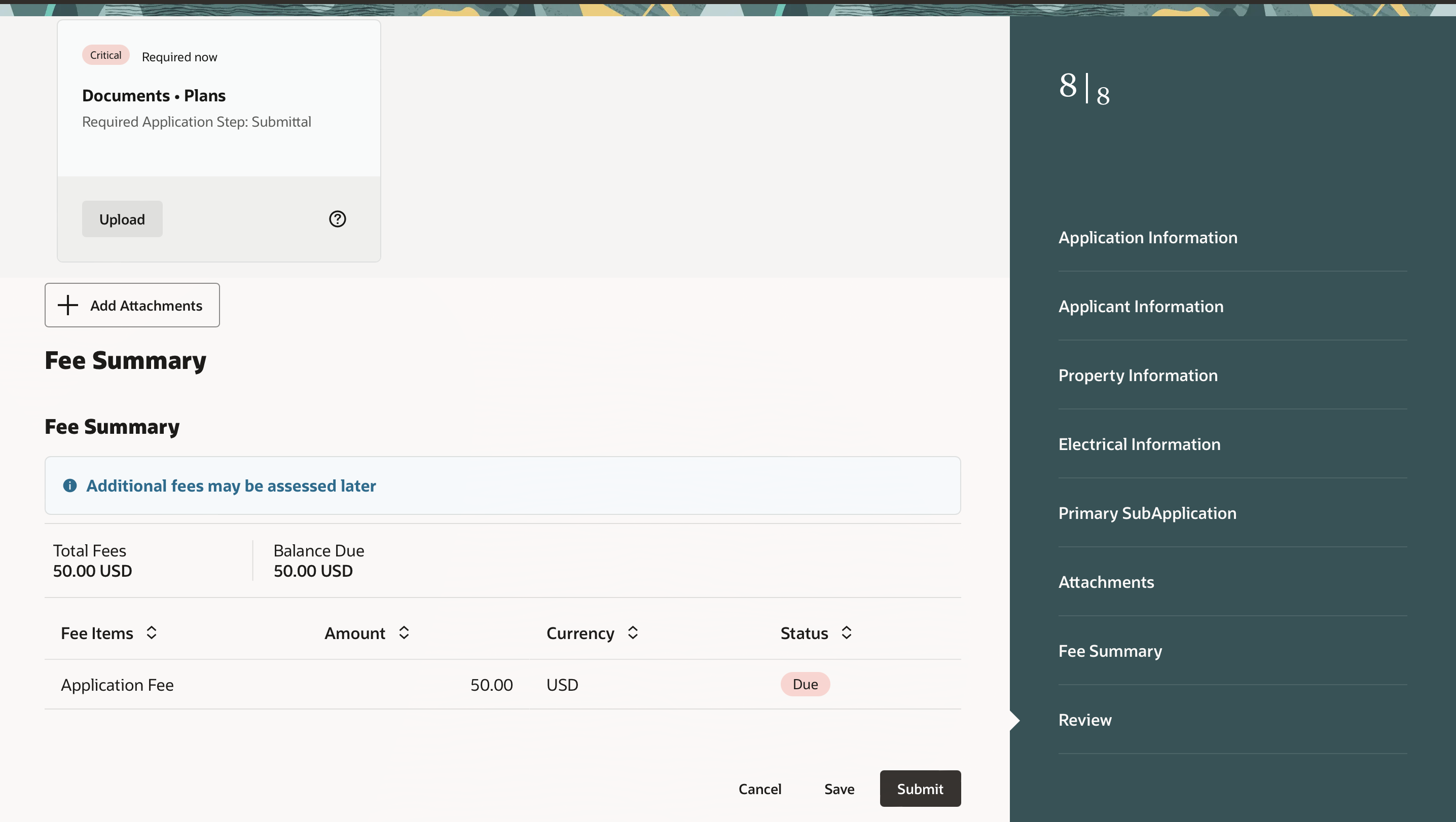
Review Page
Additionally, the transaction and application lists have been enhanced for Permits, Planning, and Licenses to streamline the user experience for your agency staff.

Permit Applications Page
The Make a Payment page has also been developed using VBS to enhance the user experience:
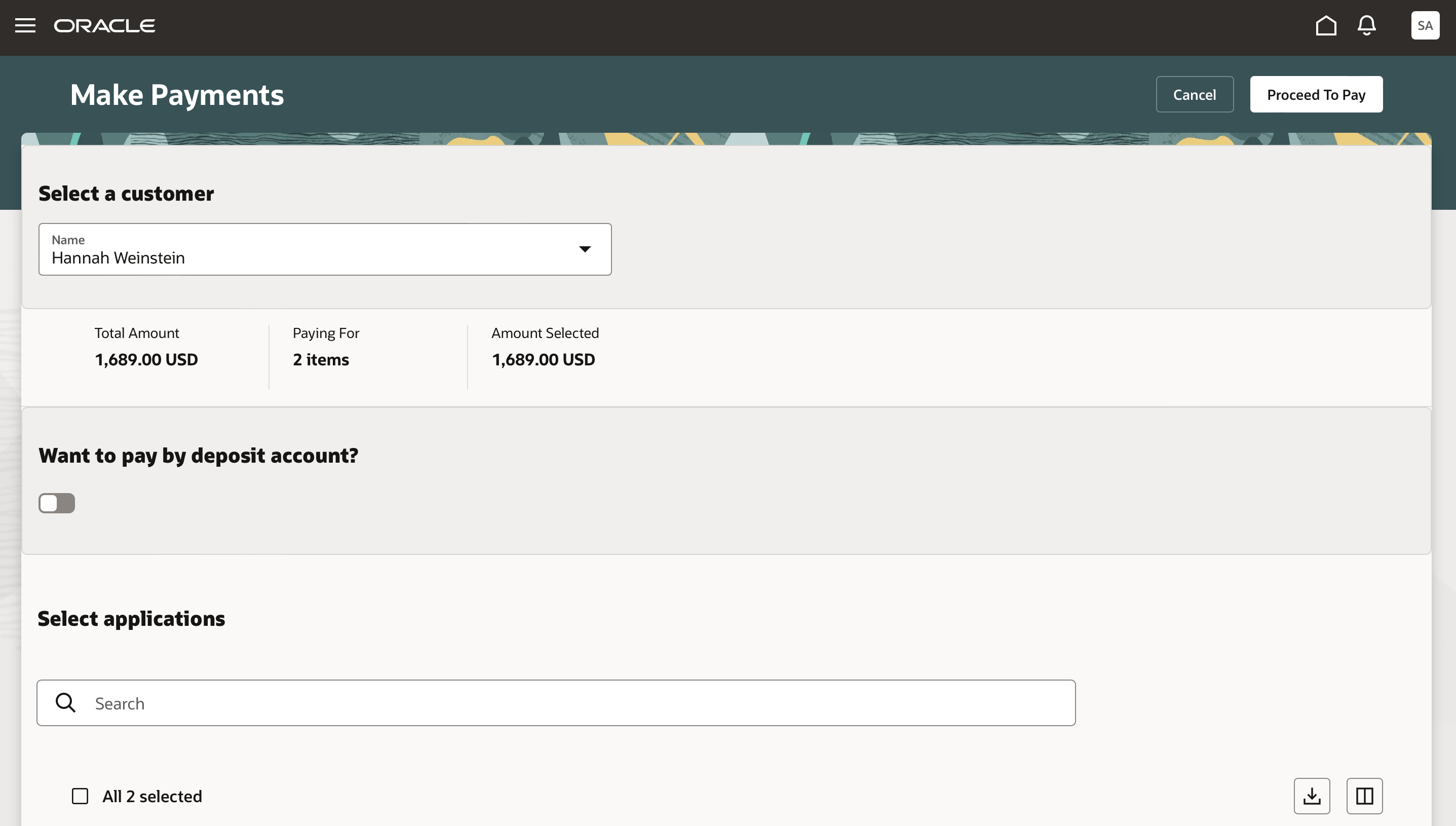
Make Payments Page
The enhanced user experience streamlines the look and feel of Oracle Permitting and Licensing.
Steps to Enable
Use the Opt In UI to enable this feature. For instructions, refer to the Optional Uptake of New Features section of this document.
Offering: Multiple Offerings No Longer Optional From: Update 25B
To use the Redwood Experience for these pages, you must enable it through Functional Setup Manager.
To enable:
- Navigate to Setup and Maintenance.
- Choose your offering; either Permits, Planning and Zoning, or Business Licenses. Click the Change Feature Opt In link.
- In the offering row, click the pencil icon in the Features column.
- Enable the Redwood Experience for Application Intake, Payment, and Application List row.
- If you want to revert back to the Classic Experience, you can follow these same steps and disable the Redwood Experience for Application Intake, Payment, and Application List.
Key Resources
- See Using Community Development Permits, "Applying for a Permit," Completing an Application on the Oracle Help Center.
- See Using Community Development Permits, "Working with Payments," Making Payments on the Oracle Help Center.
- See Using Community Development Permits, "Managing Permits," Managing Transactions on the Oracle Help Center.