Enable .CSV Download for BI Publisher Reports
In addition to existing output options in BI Publisher reports (for example, PDF or RTF) we’ve added the .CSV format as a downloadable option for all out-of-the-box delivered BIP reports.
After opening a report, simply choose CSV as an option in View Report:
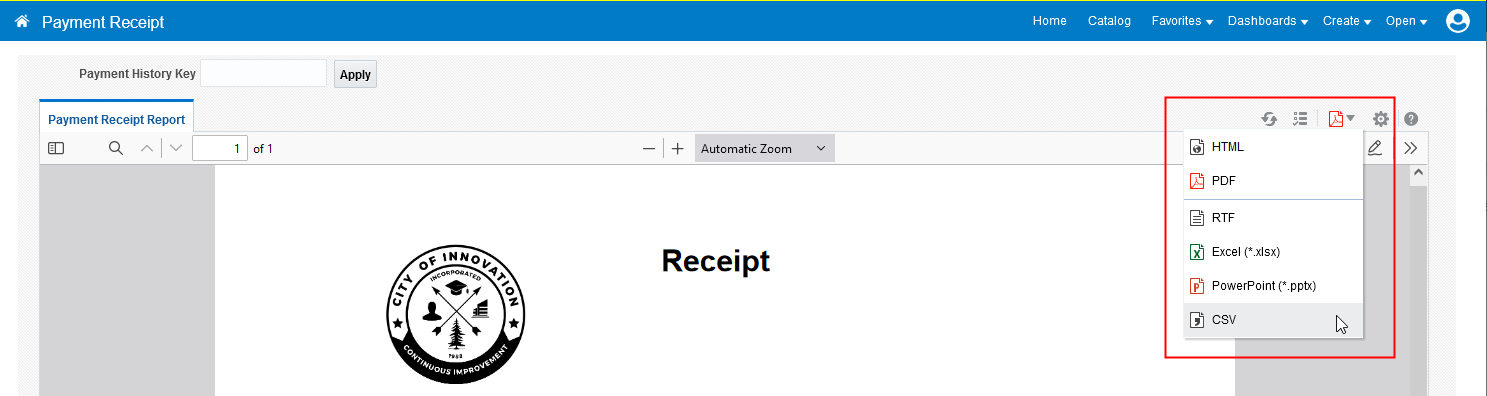
Report Options Drop Down
You can also use Export CSV option in Actions:
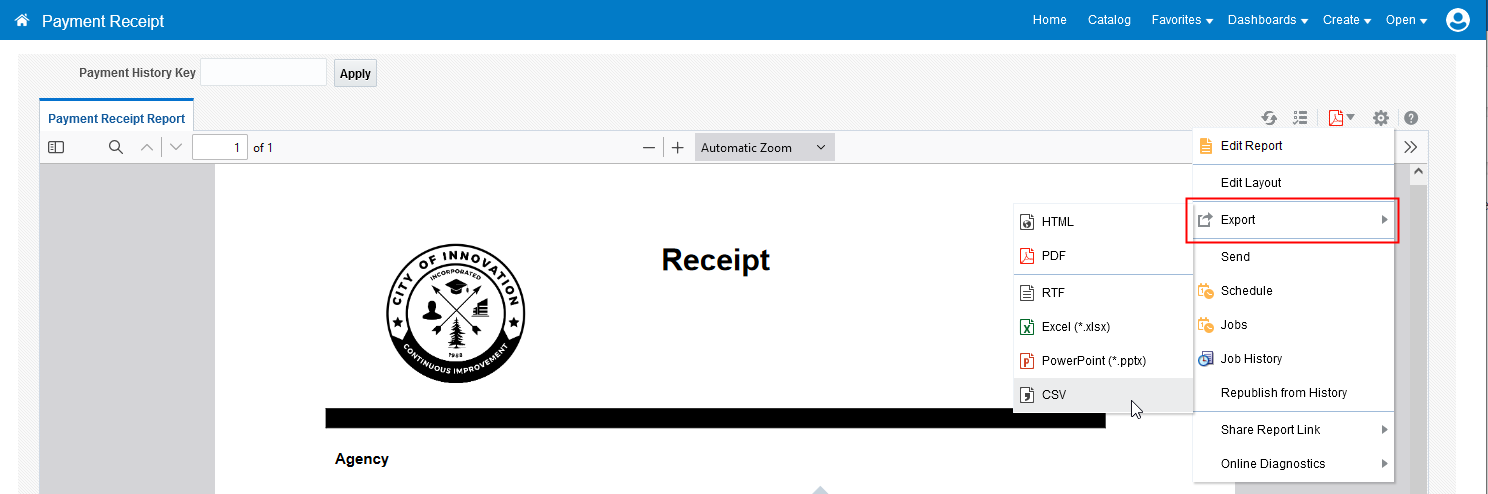
Export Options
Allowing to download BIP reports in .csv format eases carrying out further analysis and formatting.
Steps to Enable
For delivered BIP reports, CSV output format is enabled automatically.
For custom reports that you have created, complete the following steps to enable the .csv output format:
- Open the BIP report definition in the BI Catalog, for the custom report you want to add the .csv output to.
- On the right-hand side of the page, click View a list. The layout page is displayed.
- Select Data(CSV) as one of the option under Output Formats.
- In the Output Format column, Select Data (CSV).
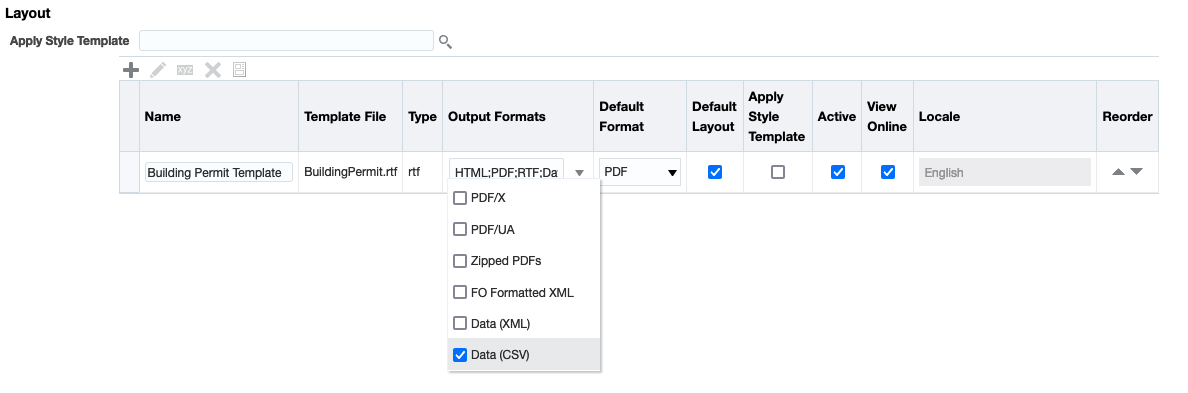
Report Layout Page
- Optionally, if you want to make Data CSV as default option, in Default Format column, select Data(CSV).
- Click Save.
Key Resources
- See Using Community Development Permits, "Working with Reports," Generating Reports on the Oracle Help Center.